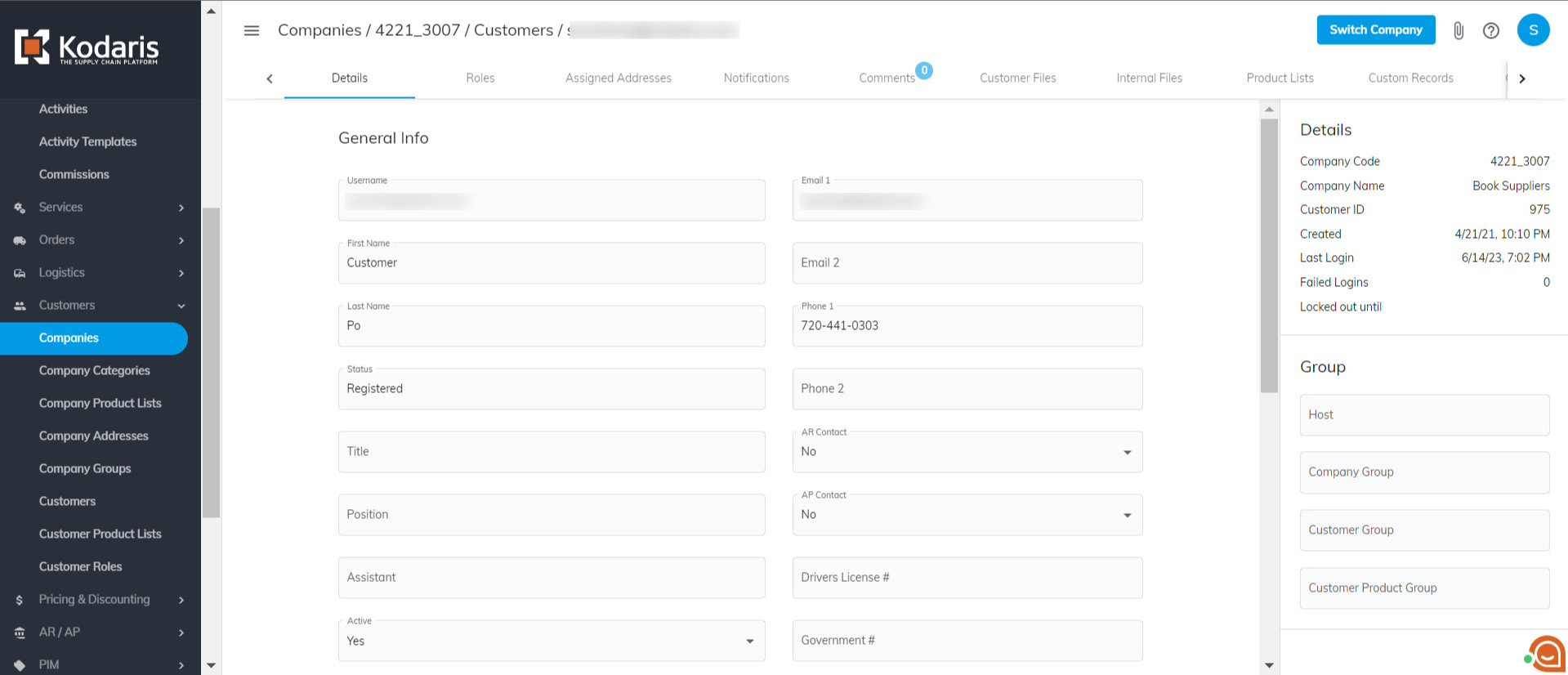Navigate to the "Customers" section in the Portal.
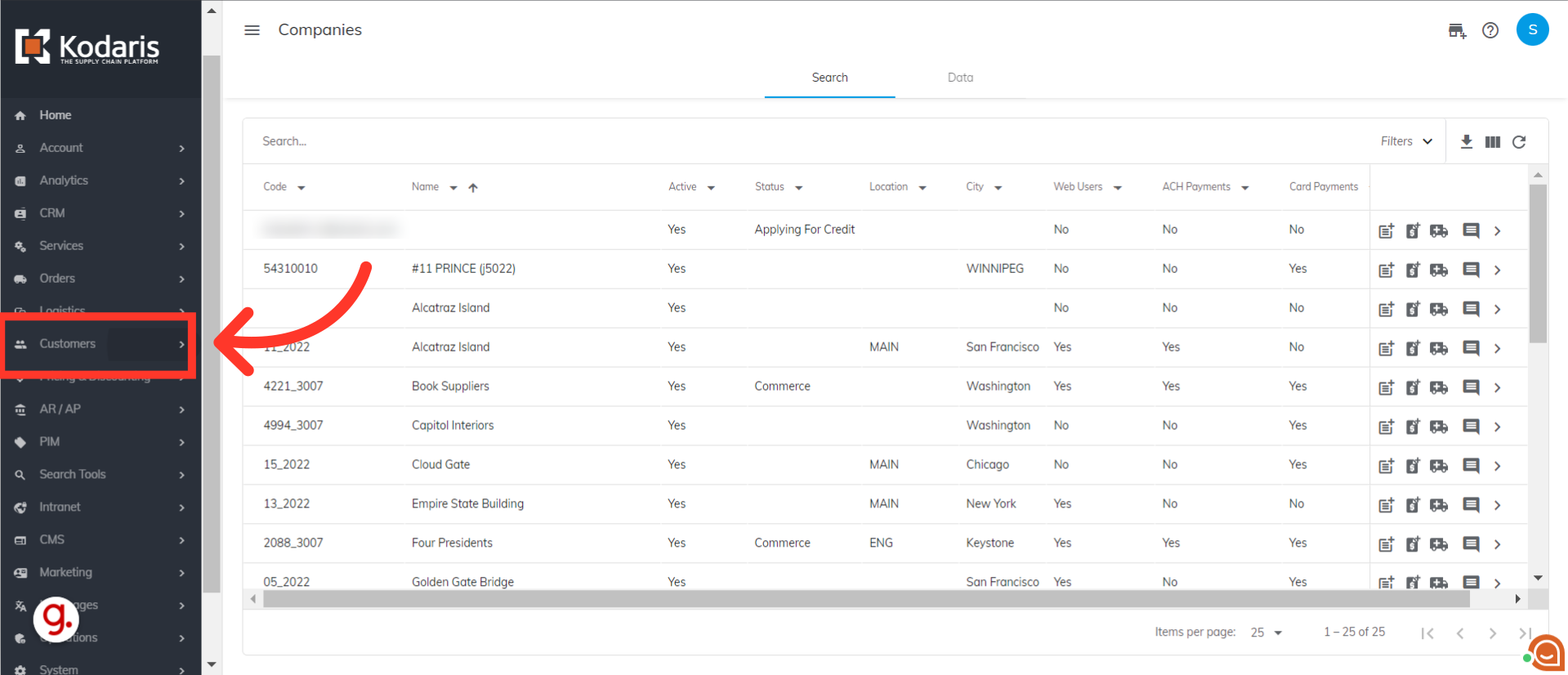
Then, click "Companies".

You will see a list of companies on this screen. You can browse the list of companies.
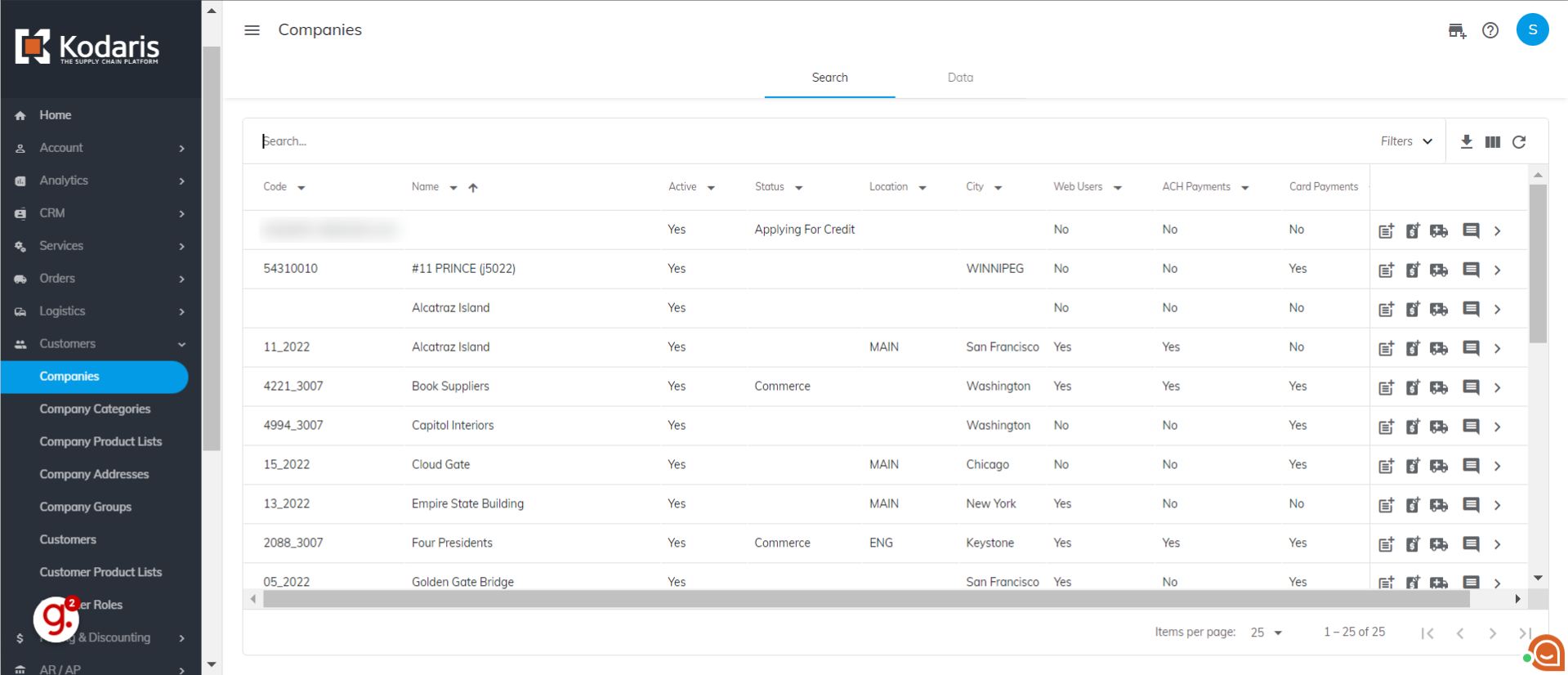
You can also search for a company in the "Search..." field.

Go to the company's details screen by clicking on the more details icon.

On the details tab, you can view and update company information.
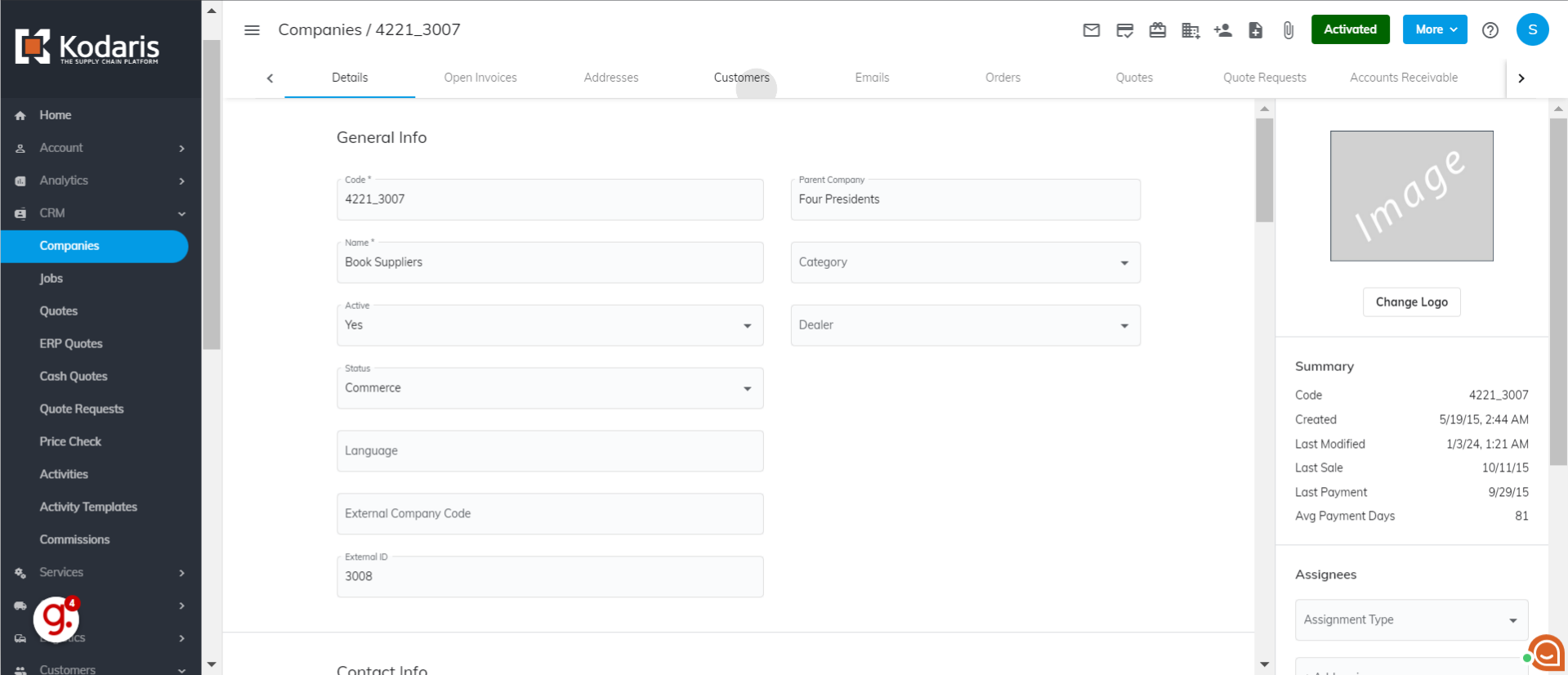
To view the customers under the company, click the "Customers" tab.

The "Customers" tab contains the list of customers under the company. Customer details such as their username, first name, last name, and phone number are displayed by default.
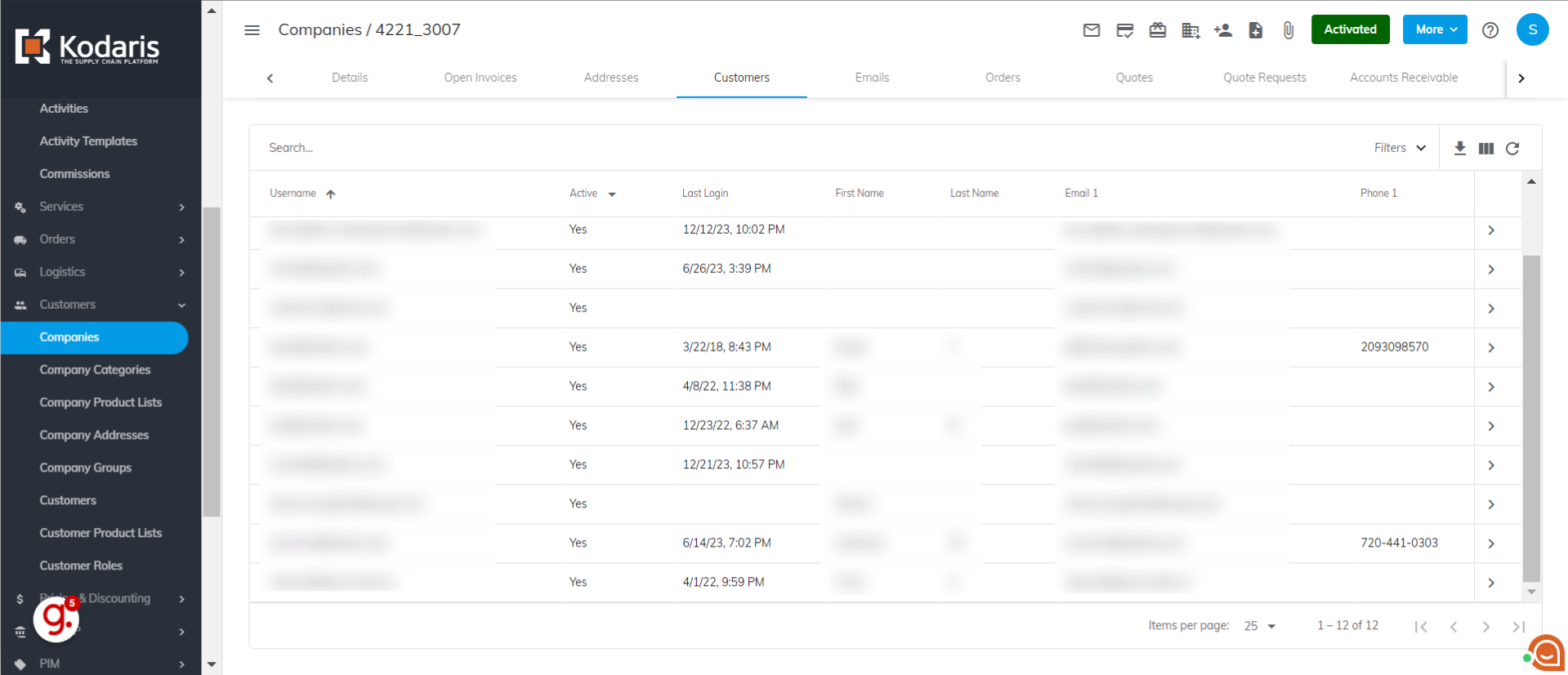
If you want to see details of a specific customer, you can browse the list or search for the customer in the "Search..." field.
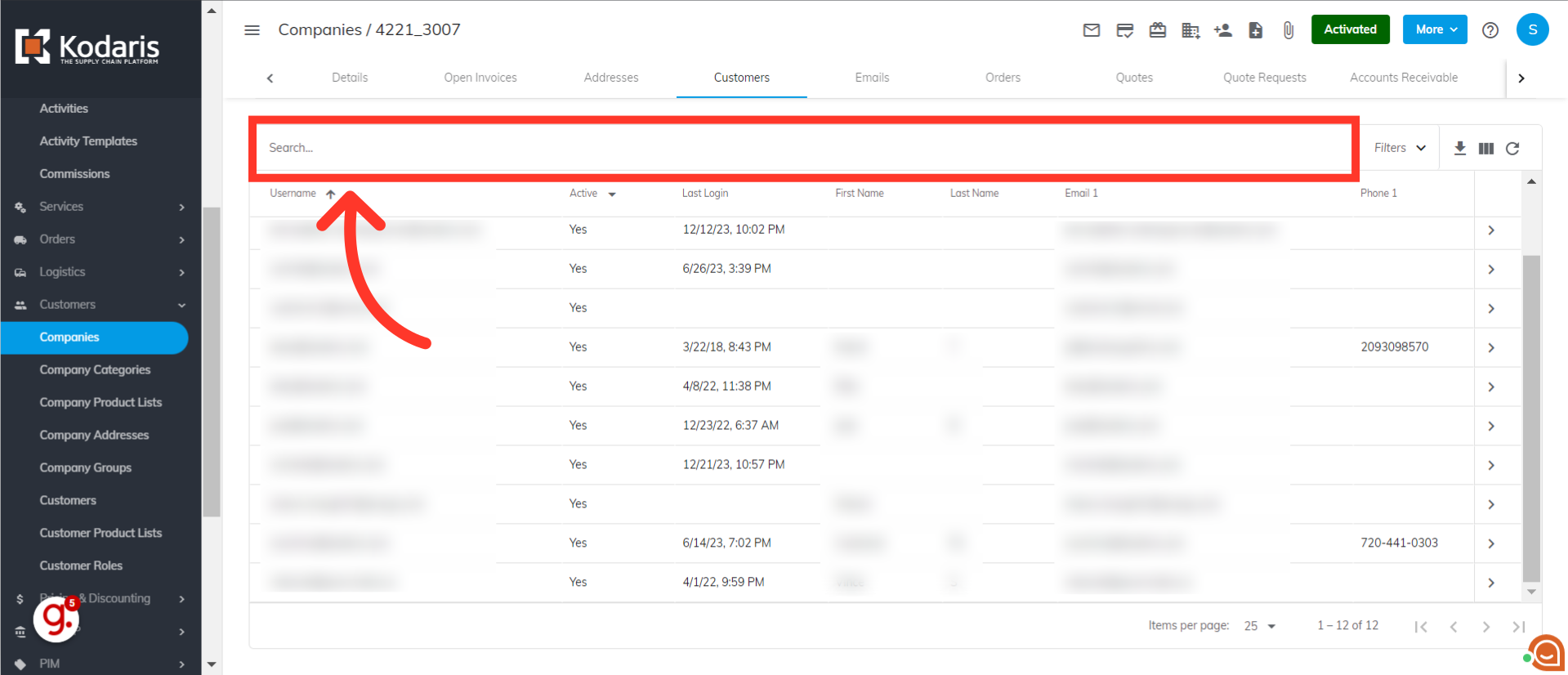
Go to the customer's details screen by clicking on the more details icon.

Here, you can view and update customer information.