The Activities feature is easily accessible on the mobile app from a phone or tablet, and using it to help organize your sales activities can increase efficiency and improve team performance. To start, navigate to "Activities".
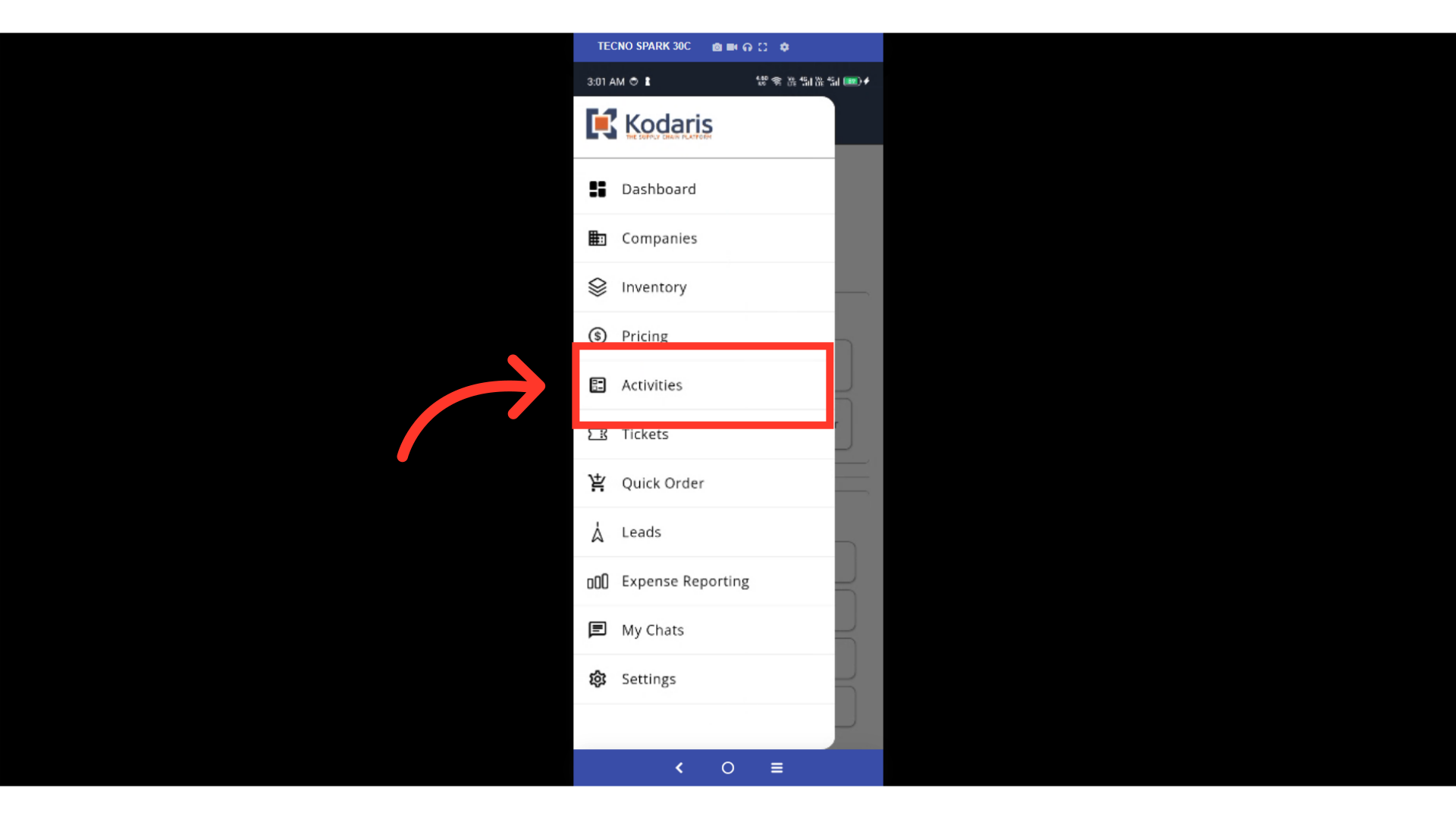
The screen displays all activities. You can navigate by swiping up to find the activity you're looking for.

Another way to find an activity is by using the search feature. Tap the "Search" icon.
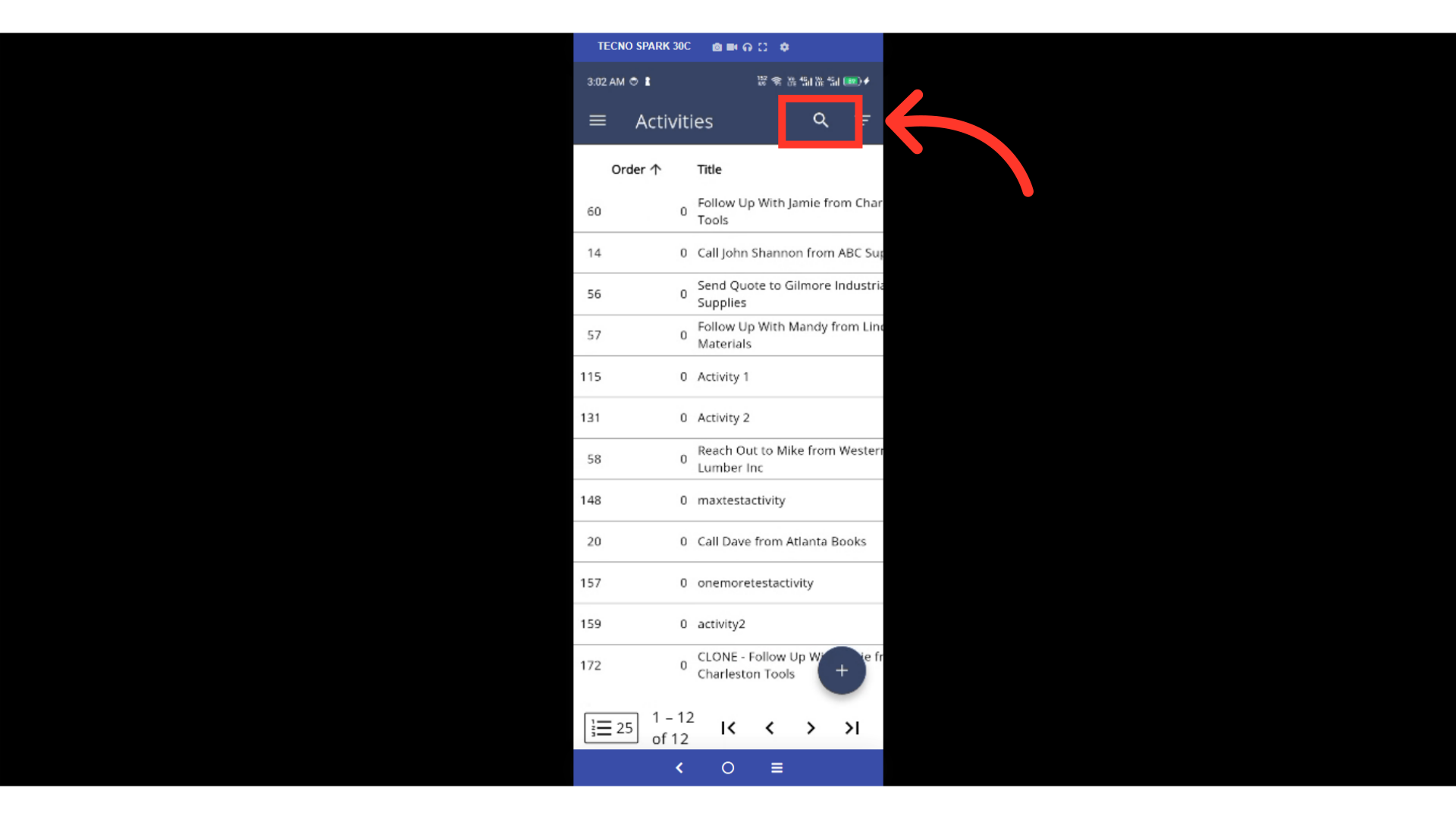
Now, enter a keyword in the search bar. All activities matching the keyword will be displayed.

If you're still getting a broad set of results, you can refine the list using filters based on your preference. Tap the "Show/Hide Columns" icon.

You can view all the available columns here. Select the one you'd like to use to further refine your list.
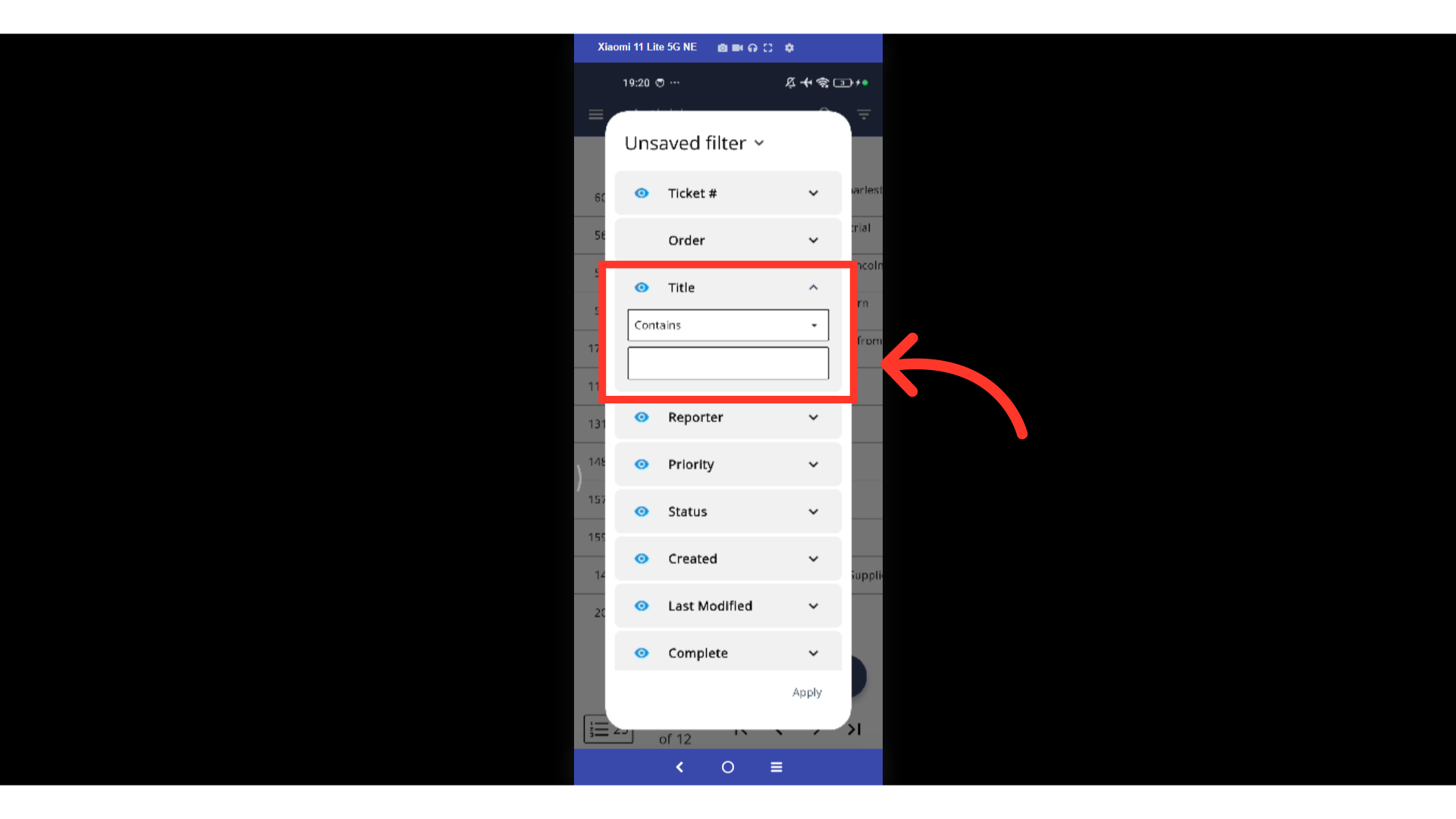
Once you found the activity that you're looking for, tap the activity and you will be redirected to the details screen. Here, you can edit details like the title, description, project, priority, status, due date, or even assign to specific team members if needed. You can also leave internal comments and more.
