If you need to edit the quantity of items delivered in the driver delivery app, tap on the "Trip" that includes your delivery.

Tap on the specific "Delivery" you would like to update.
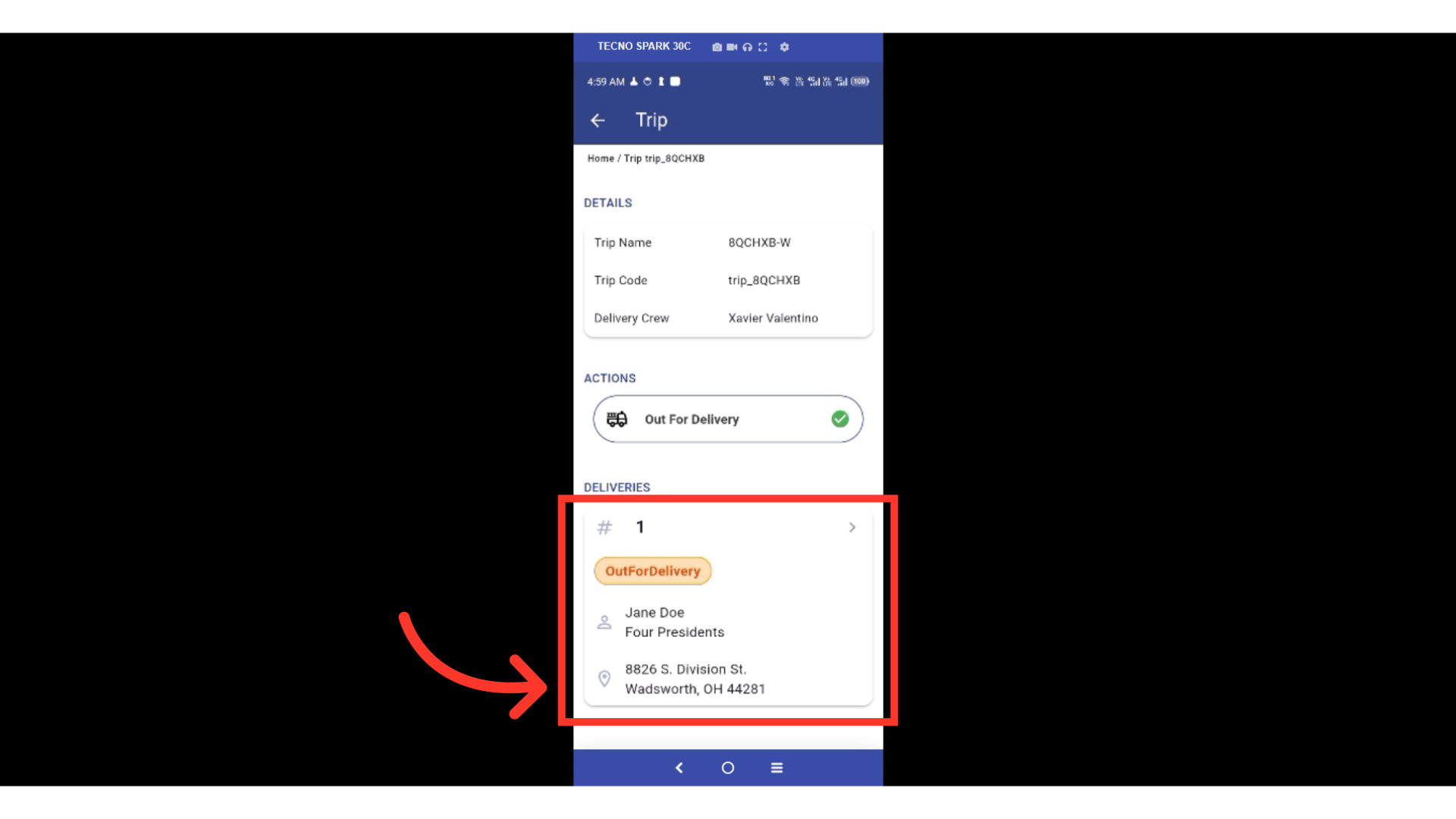
Tap on the "Delivery Status" dropdown.

Then, select "Arrived" to indicate you have arrived at the delivery location.

Next, tap the "Confirm" button. At this point, you'll be able to update the delivered quantity.
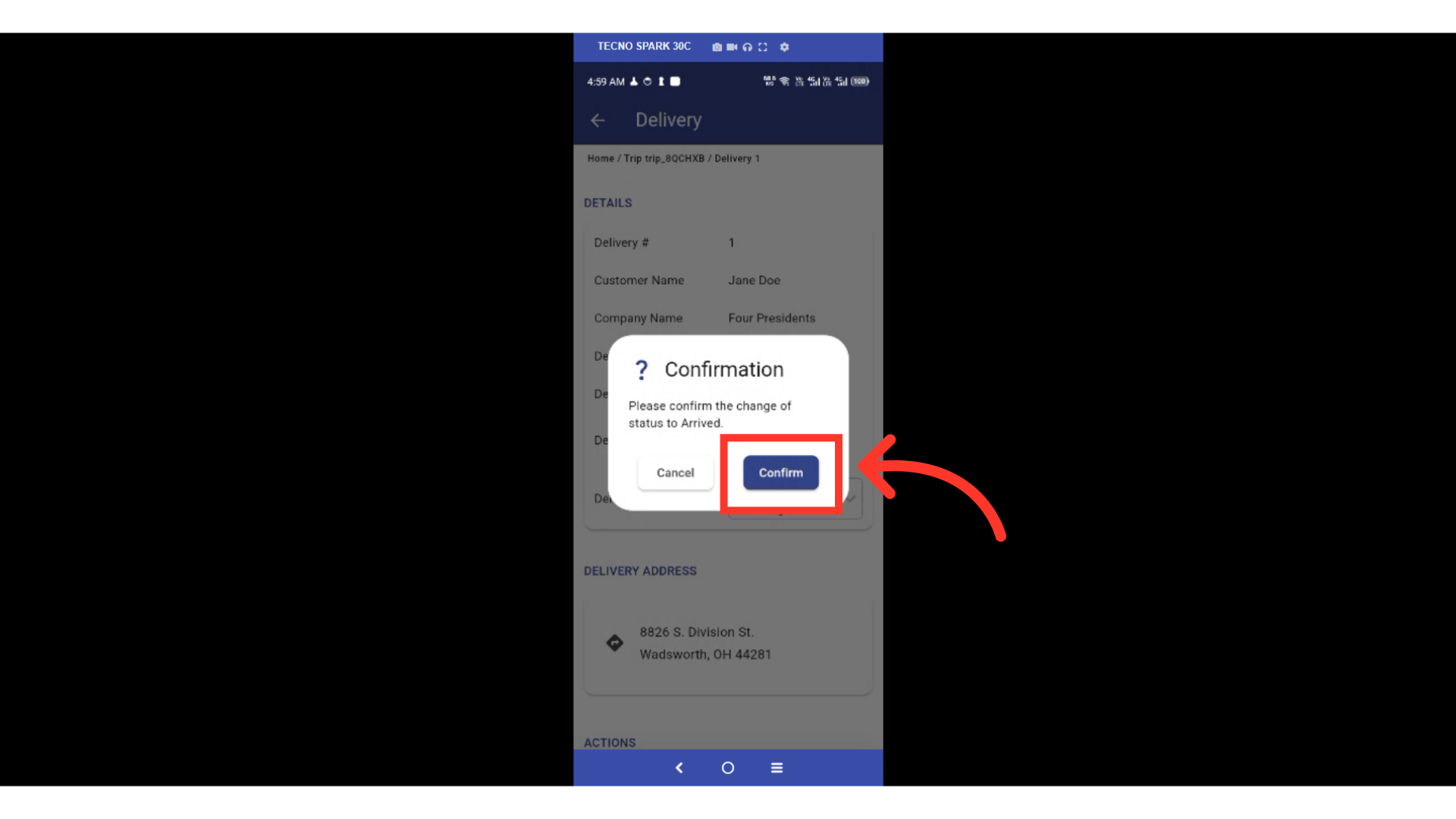
Tap on the "Deliver Items" menu.

Then, enter the actual quantity delivered in the quantity received field of your specific item.

If the quantity delivered is different from the quantity received, select the reason for the quantity change.

Tap "Confirm" button to apply the quantity change reason.

You can also add notes to a specific item. Tap on "Add a note".

Then, type in your note.

Tap on the "Save" button.

A confirmation prompt will appear. Tap the "Confirm" button.
