To view and edit company payment information in the employee mobile app, tap the "Menu" icon.

Then, go to "Companies". In order to access "Companies" you will need to be set up either as an "administrator" or a "superuser", or have the appropriate roles: "companyView and companyEdit", or "crmCompanyView and crmCompanyEdit". Just a reminder, "crmCompanyView and crmCompanyEdit" access only allows employees to view companies that are assigned to them.
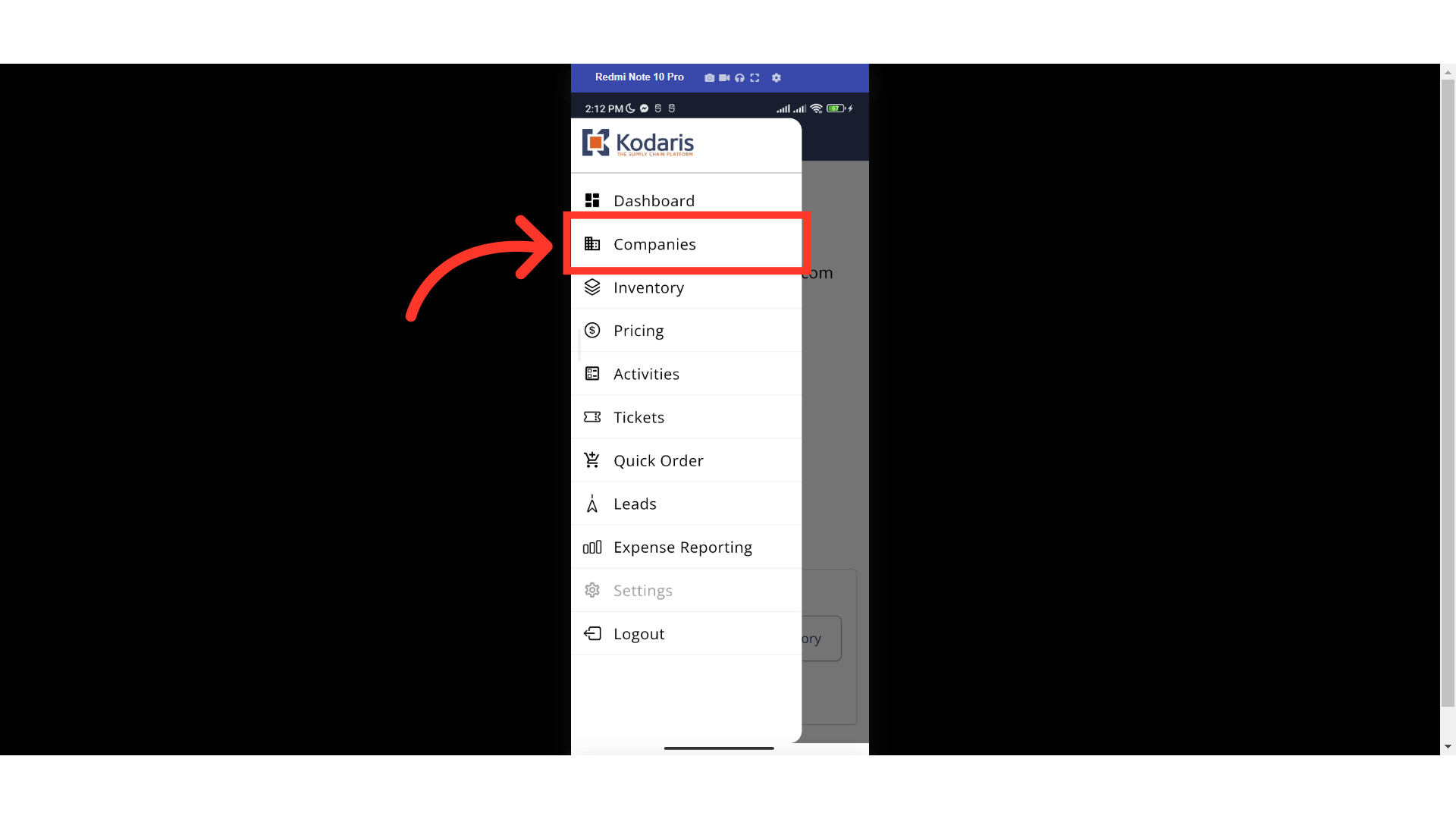
Find the company that you would like to view and update. Tap on the "Search" icon.
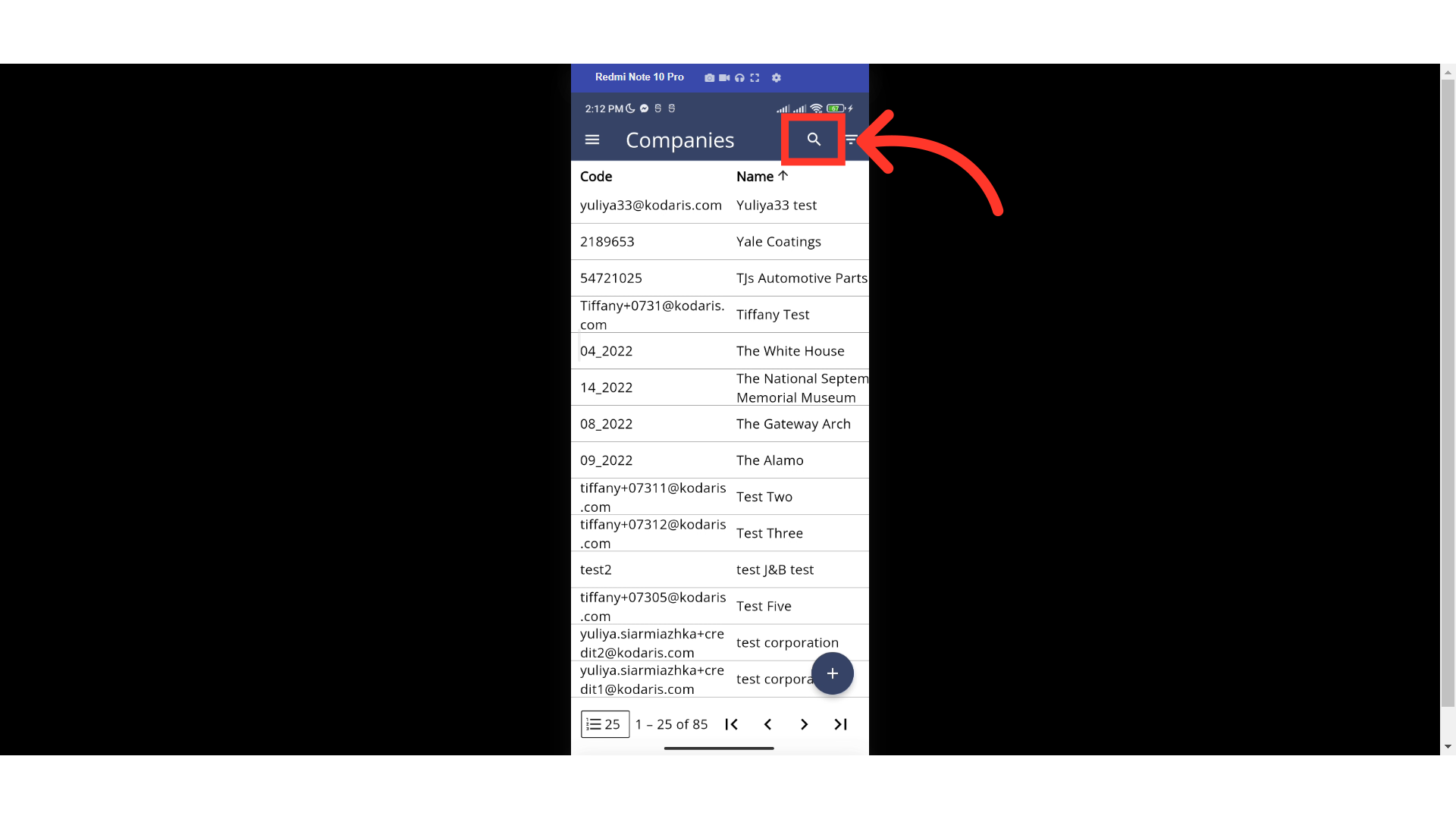
Type in the company name or code to search.
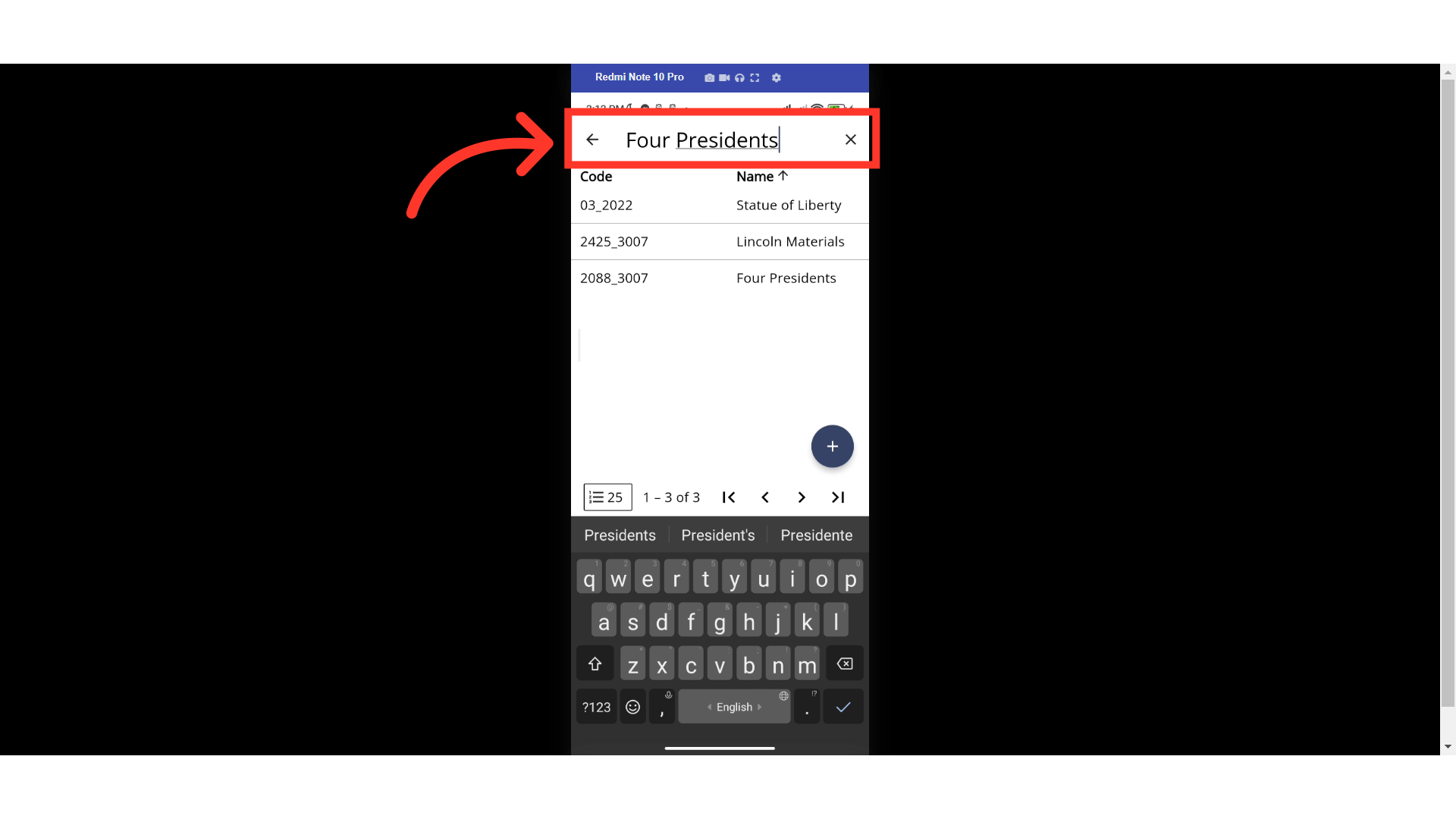
Double tap the company to open the details.

Swipe up to view the "Payment" section. You can view or update the company payment information here. Please note that the fields you are able to update will be dependent on your ERP and your integration with Kodaris. If the field is editable, you will need to tap the field or the dropdown to update.
