In order to add multiple products to one attribute by import, navigate to the "PIM" section.

Click "Filter Categories". In order to access and update “Filter Categories” and "Attributes" you will need to be set up either as an “administrator” or a “superuser”, or have the roles of: “facetGroupView” and “facetGroupEdit”.

Choose the filter category that belongs to the attribute which you would like to add products, and click more details. In this example we are going to choose the "Thickness" filter category.
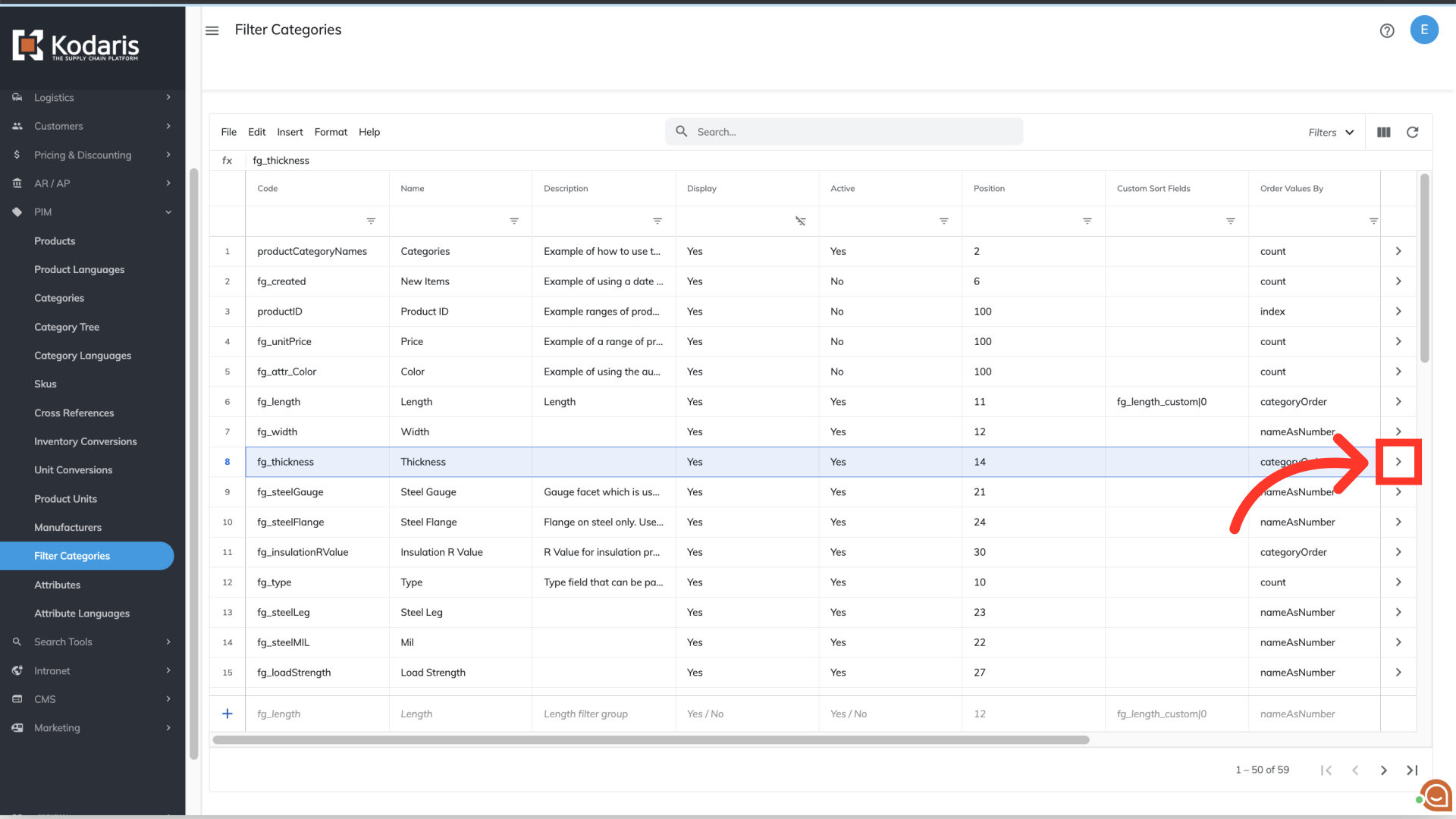
Select the "Attributes" tab.

Use the search field to find the attribute to which you would like add products. In this example, we want to add products to the 1/2" thickness attribute.

Select the desired attribute from the list.
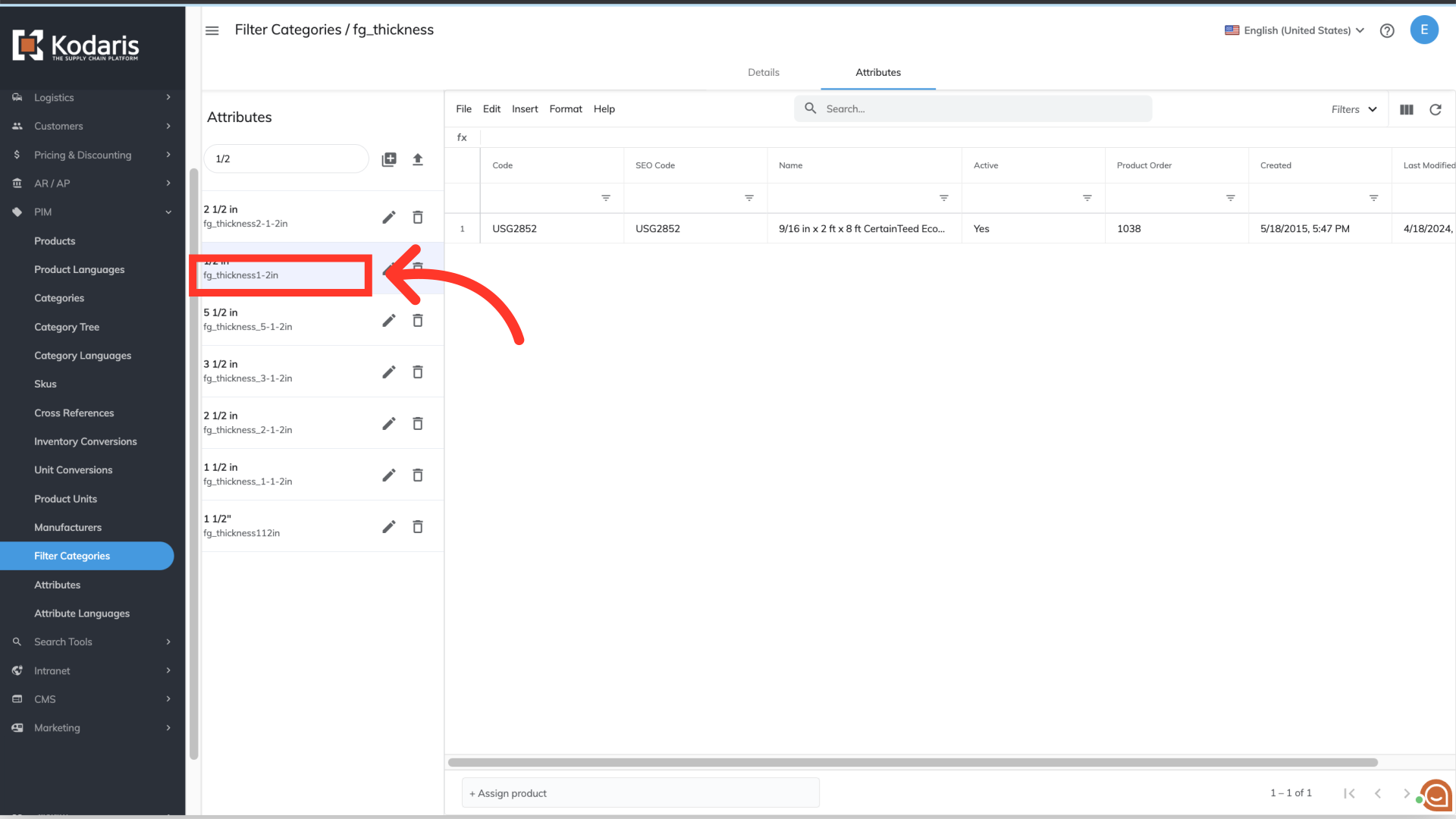
To prepare the file for this import, the header row only needs to include the "code" value. The code is required as it is the identifying factor for matching information. You will want to include any product codes you would like added to the attribute you have selected. Once you have entered the data that you would like, save your spreadsheet as a .CSV file which is spreadsheet compatible and your file is ready to import. You can also use exports to add products to an attribute, as long as the product codes are in the operations portal, and you have the correct header row.
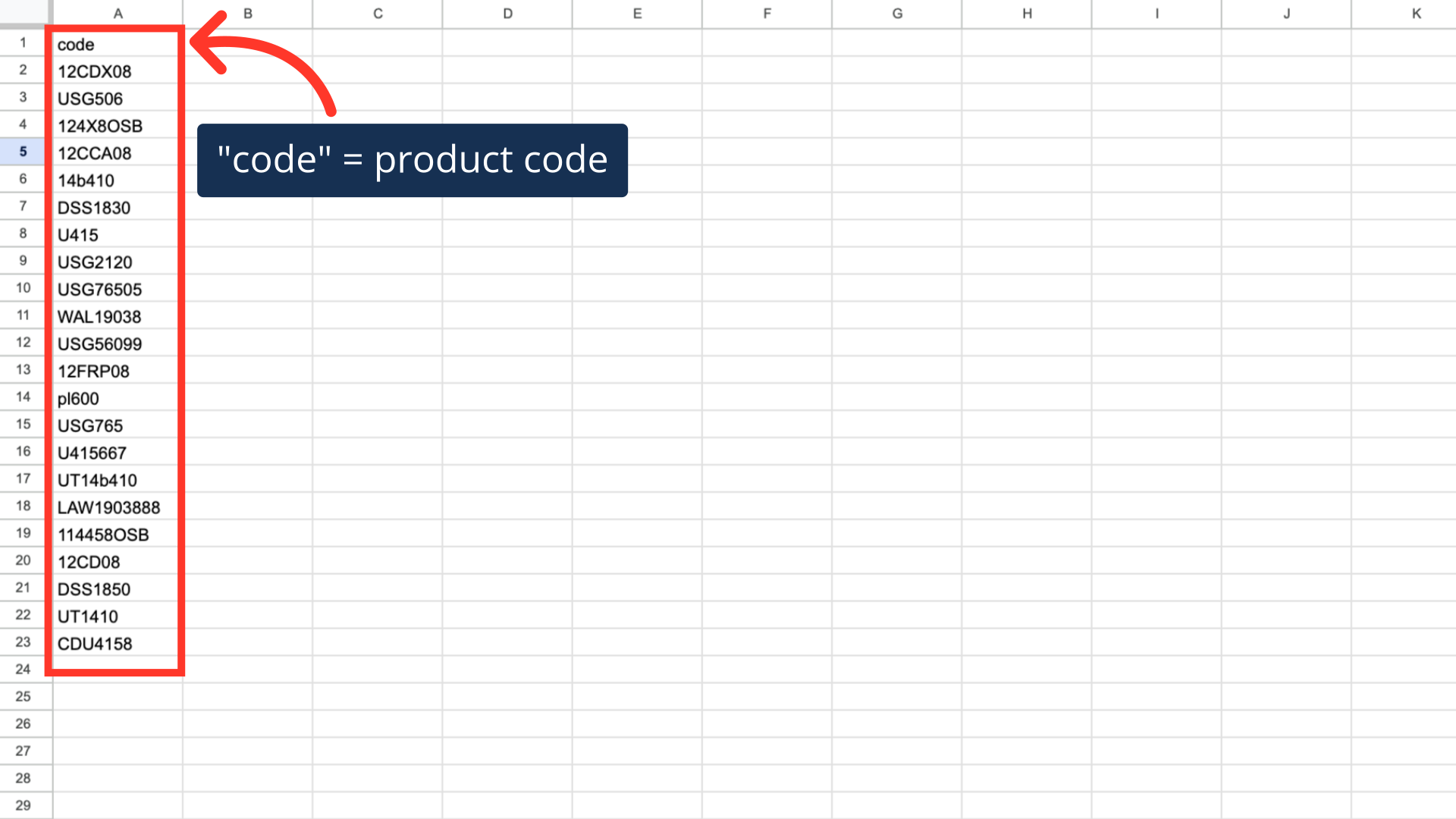
Click "File".

Choose "Import". You will be prompted to choose and upload a file from your computer. Choose the .CSV file you would like to import. Please be sure that you select the correct file, as there are no rollbacks for imports. If you are importing large amounts of data, it may take a short amount of time to complete. The import will continue to run in the background.
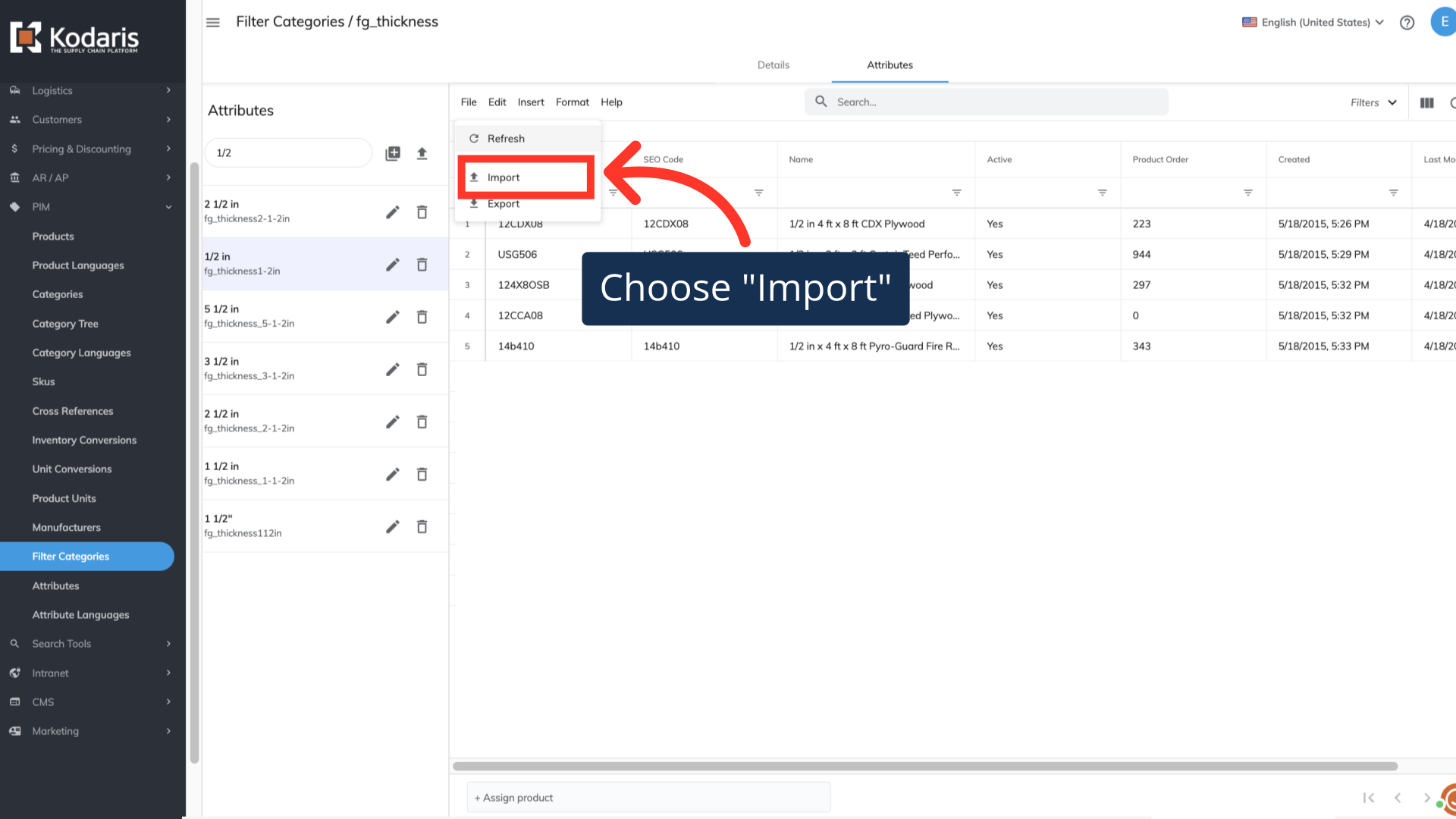
Once the import has completed, you will see the products added to the chosen attribute screen.
