Navigate to "AR/AP" section in the Operations Portal.

Then, select "Accounts Receivable". This screen contains all of the AR transaction data for the company. The data in this section can be filtered to accomplish various tasks and view AR transactions in several different ways.

Click the "Show/Hide Columns" icon to select the columns that you would like to add or remove in the grid.

To view customer payment information, the recommended columns are: Amount, Batch Date, CC Type, Company Name, Created, Status, and Txn Type.

The "Amount" column will show the amounts paid or invoiced to the customer. To filter on a specific invoice by amount, enter the invoice amount in the filter field.

The "Batch Date" is the date that the payment batch was transmitted to the payment processor. Use the Batch Date dropdown to filter for a selected time period. ACH payments will settle to the bank as one payment per batch.
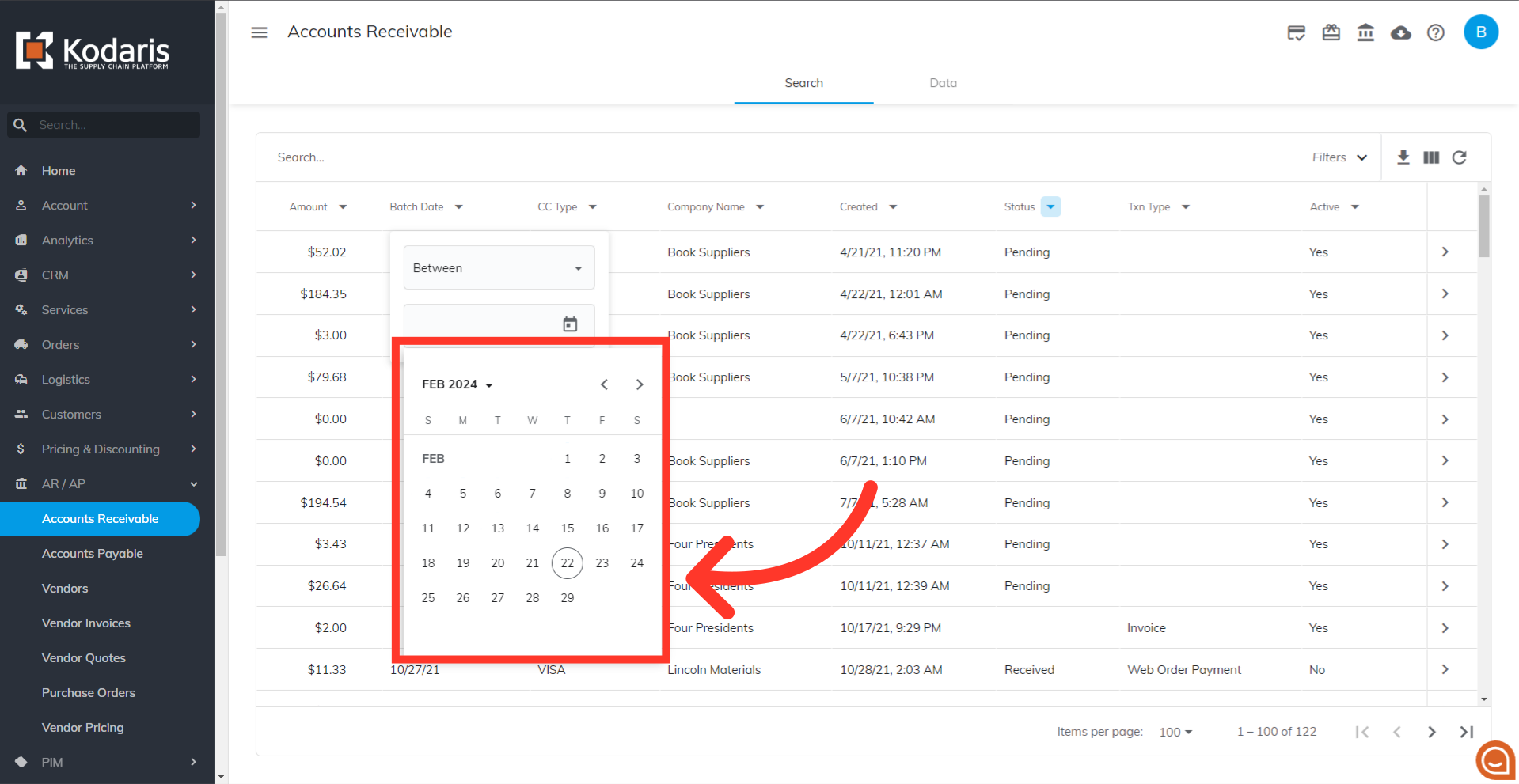
You can also filter on the different credit card and payment types used by the customer.

The "Company Name" column contains the name of the customer's company name. Filter by entering the company name in the filter field.

You can also filter on the "Created" date column to show transactions by the date the customer initiated the payment.
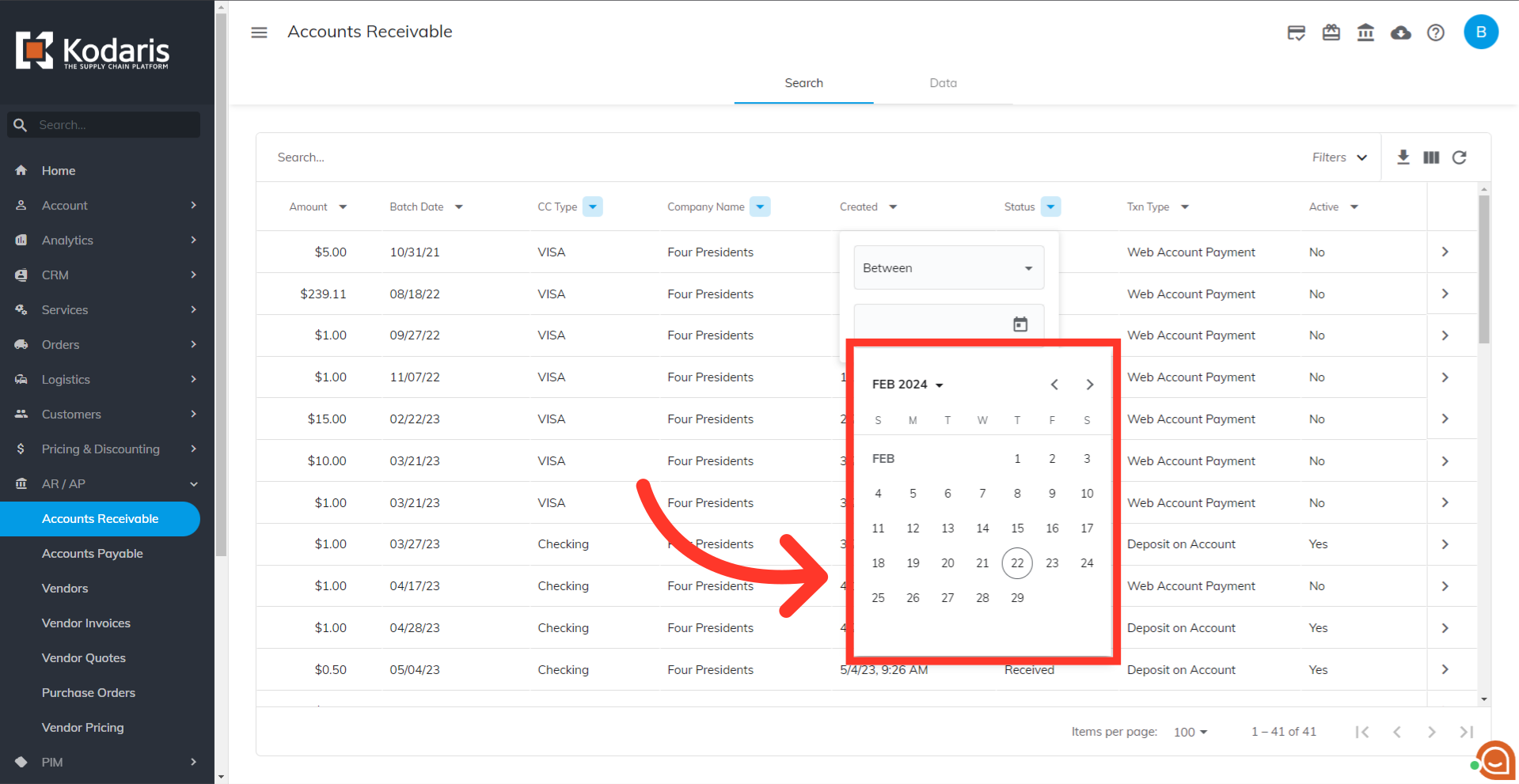
Filter the "Status" column to view “Received” payments. Uncheck “Voided” and the rest of the options in the dropdown menu.
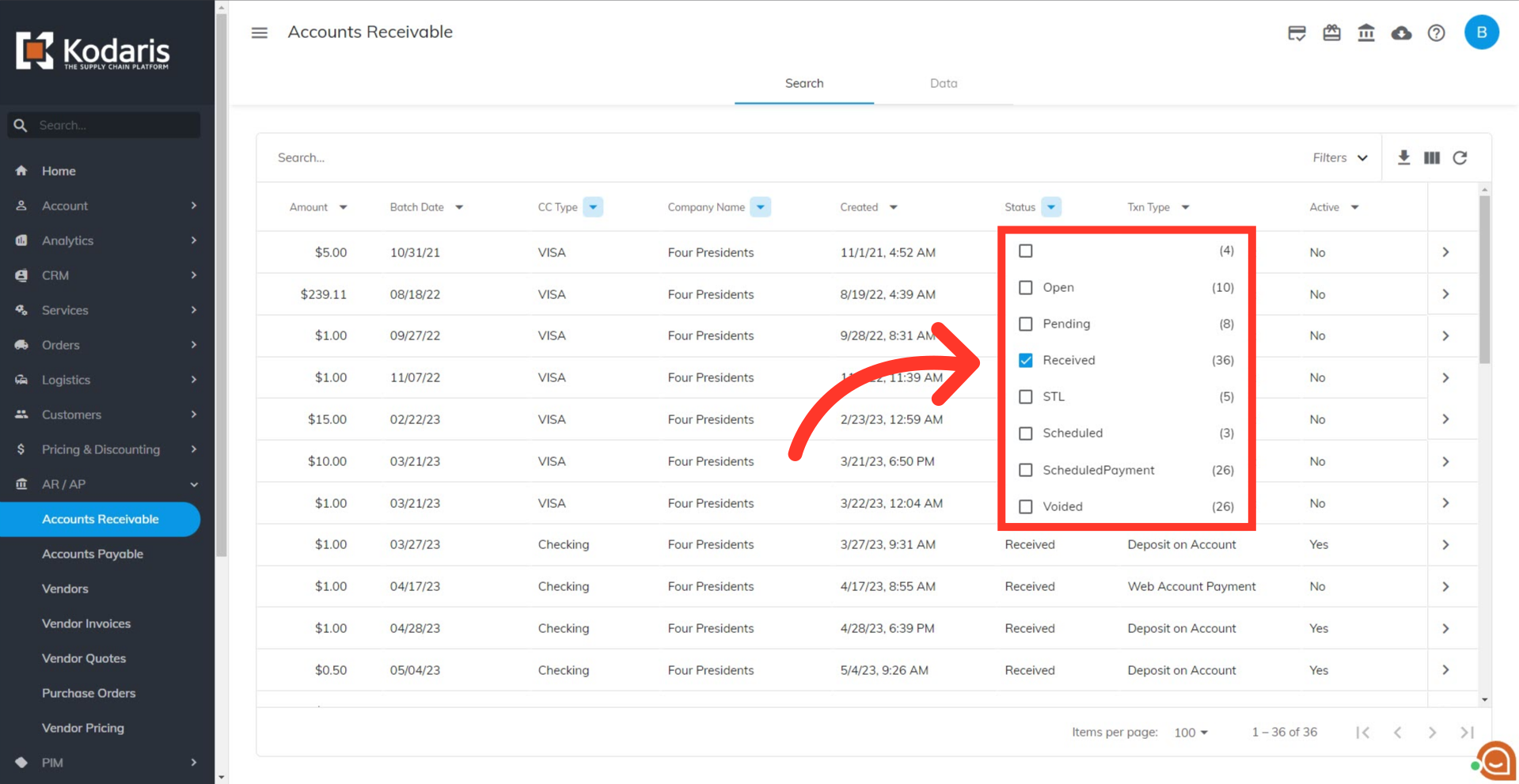
"Txn Type" is the method by which the payment originated on the Kodaris platform. There are several transaction types that can be filtered on to view the data. Web Account Payment: Payment on account initiated by customer Deposit on Account: Payment for a deposit by the customer Convenience Fee: Card payment surcharge for payment on account Web Order Payment: Payment for ecommerce order made at checkout

Once you have the information that you need in the grid, you can save this view as a sticky filter for future access.
