To find a draft page that has been created, navigate to the "CMS" section in the Operations Portal.

Then, click "Page Drafts". In order to access, edit, and publish page drafts, you will need to have the role of: "administrator" or "superuser", or have the roles of: "contentView" and "contentEdit" and cmsView”. If a user should only have the ability to view and edit draft pages, and not publish pages - they will need the roles of “contentDraftView” and “contentDraftEdit” and “cmsView”.
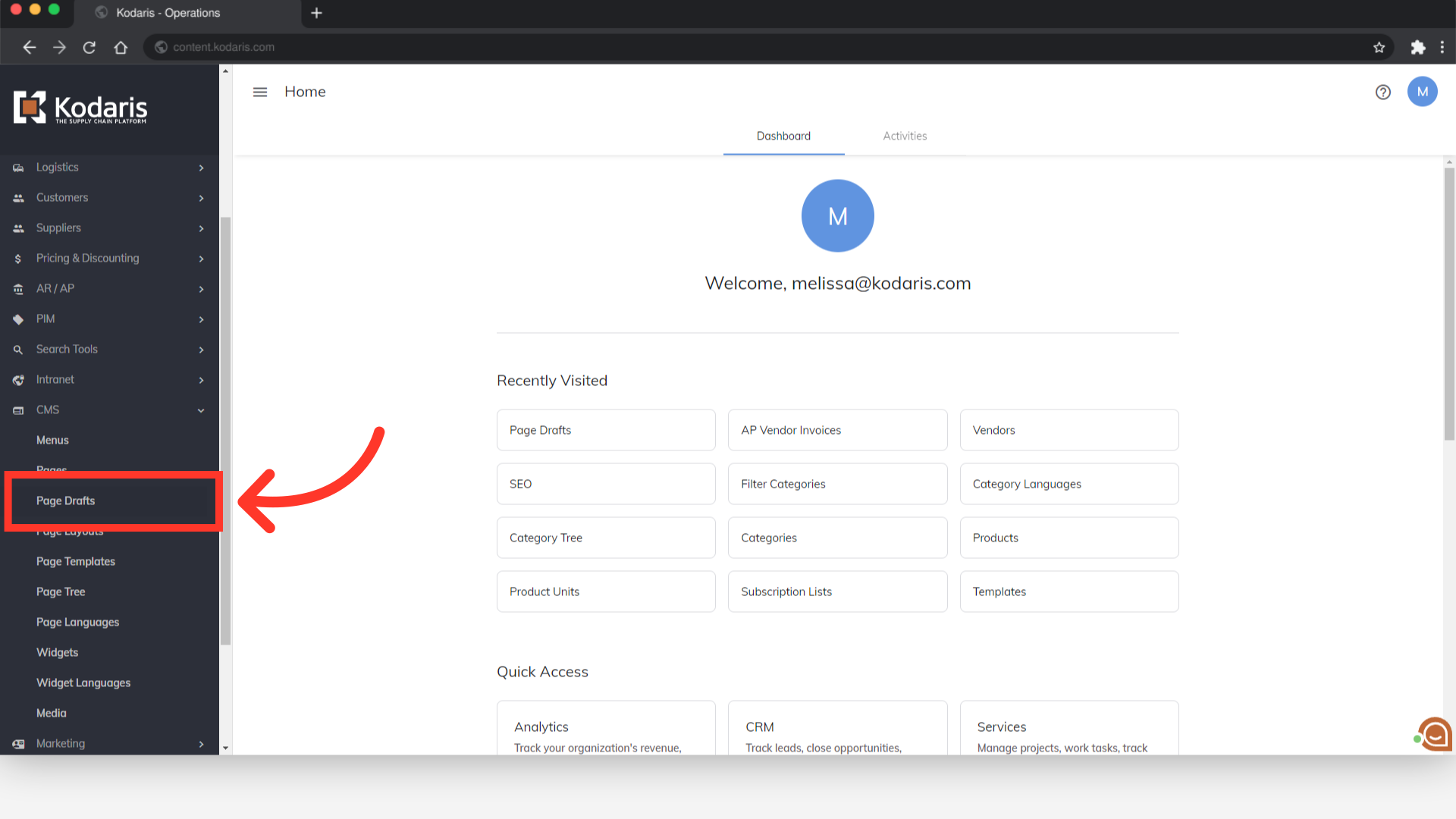
Use the "Search..." field to find the draft page.
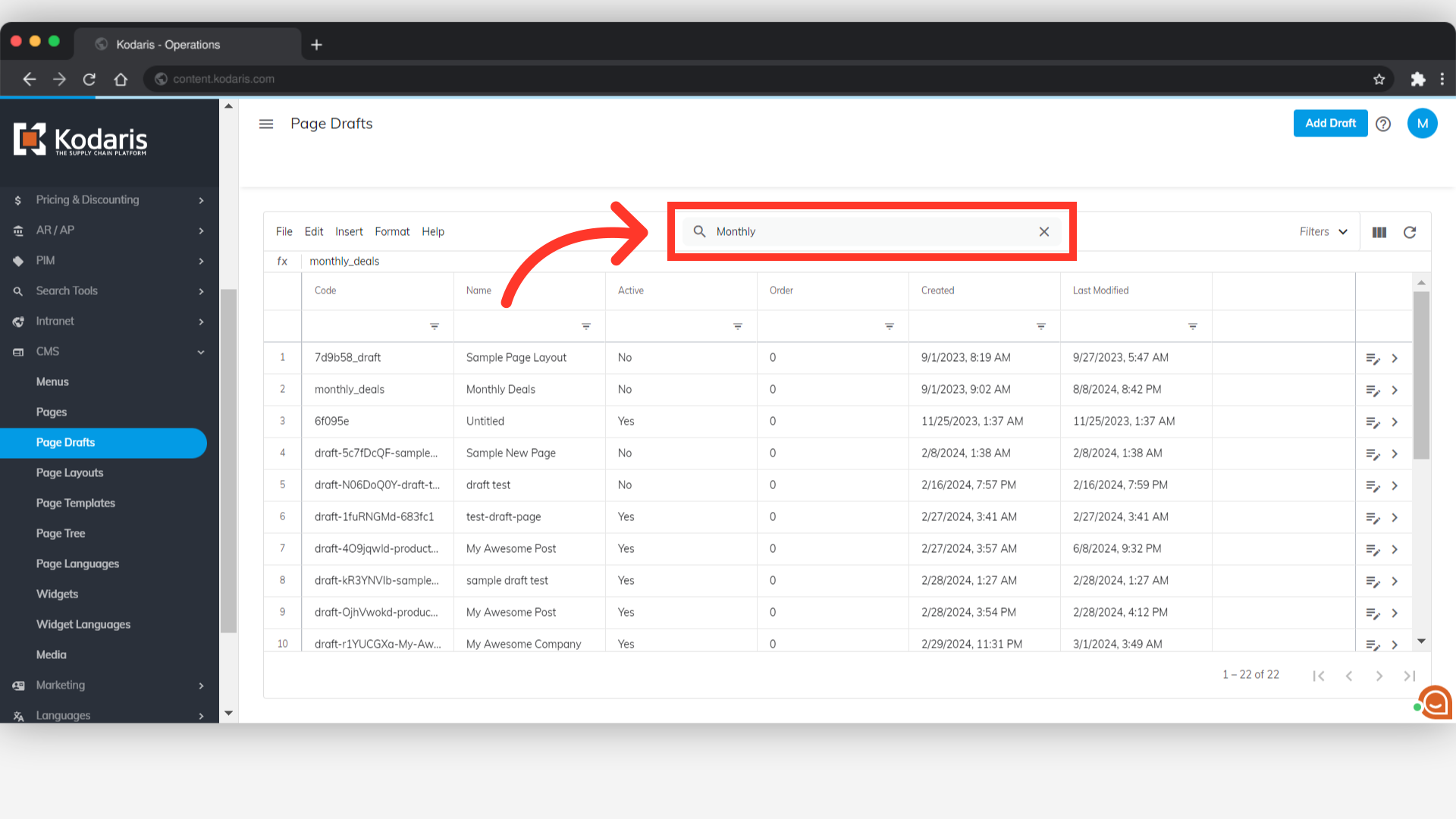
Your search results will appear in the grid.

You can also use the column filters to search for draft pages. Once you find the draft page you are looking for, you can edit or publish the draft page.
