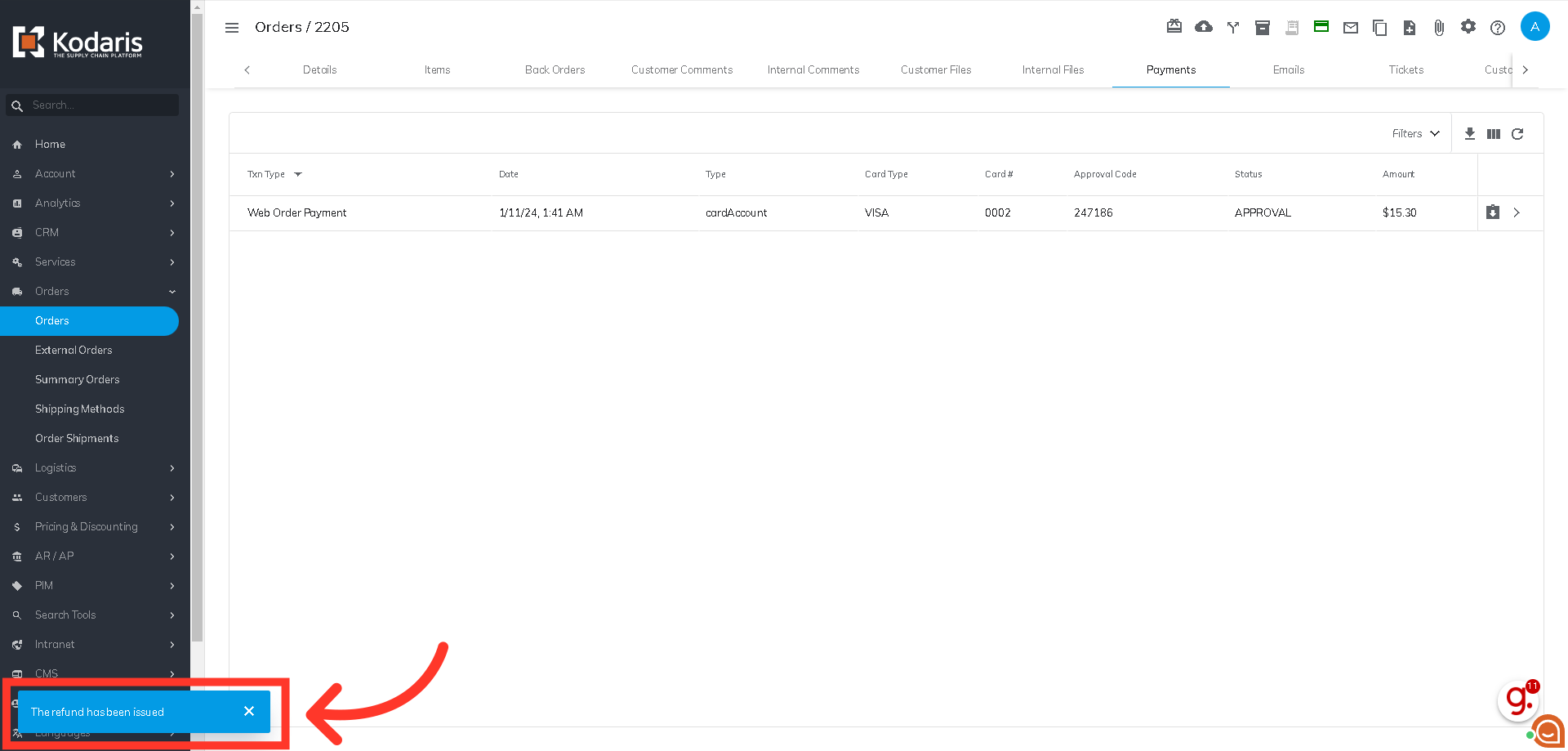In the Operations Portal, navigate to the Orders section.

Then, click "Orders".

Search for the order number in which the payment needs to be refunded.
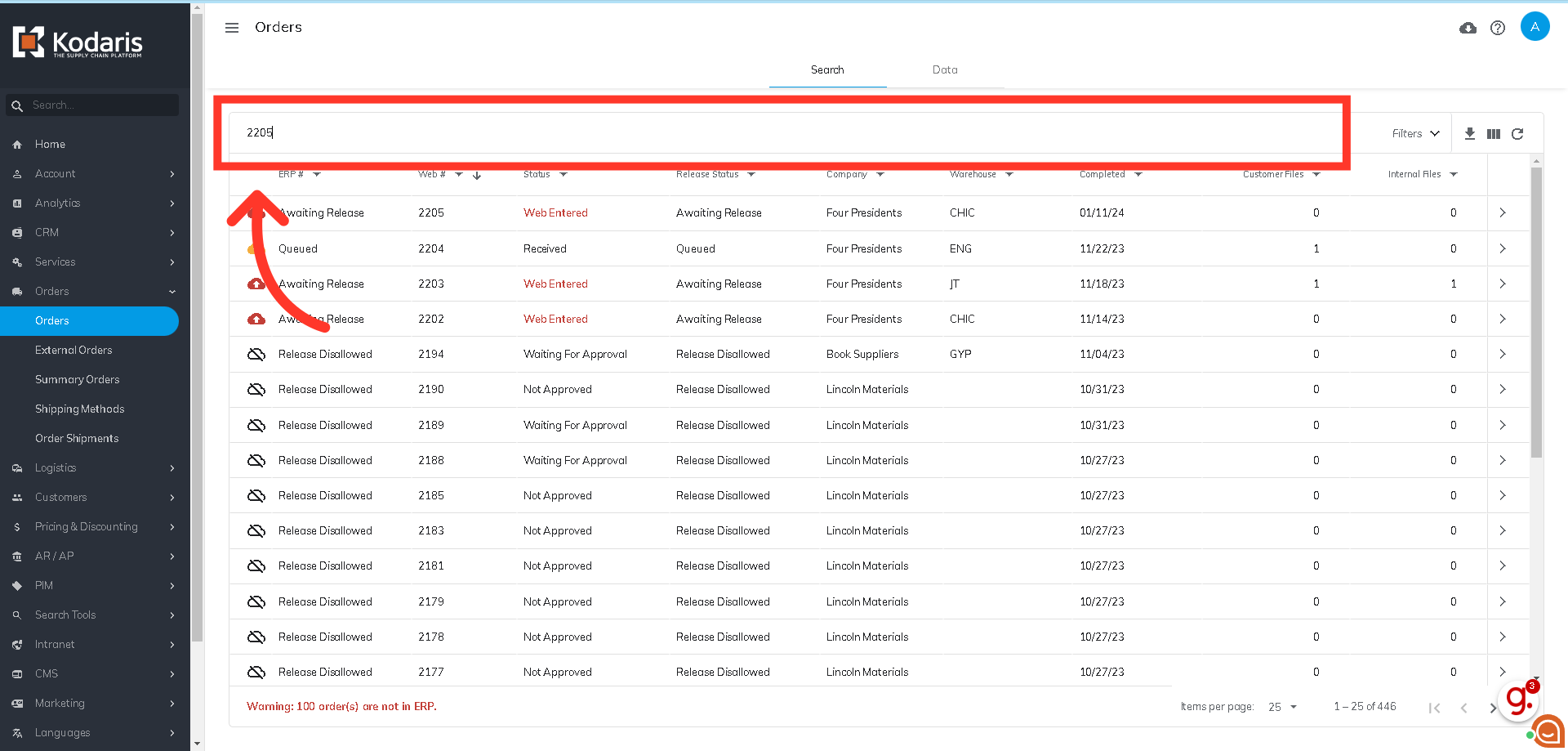
Click on the more details icon.
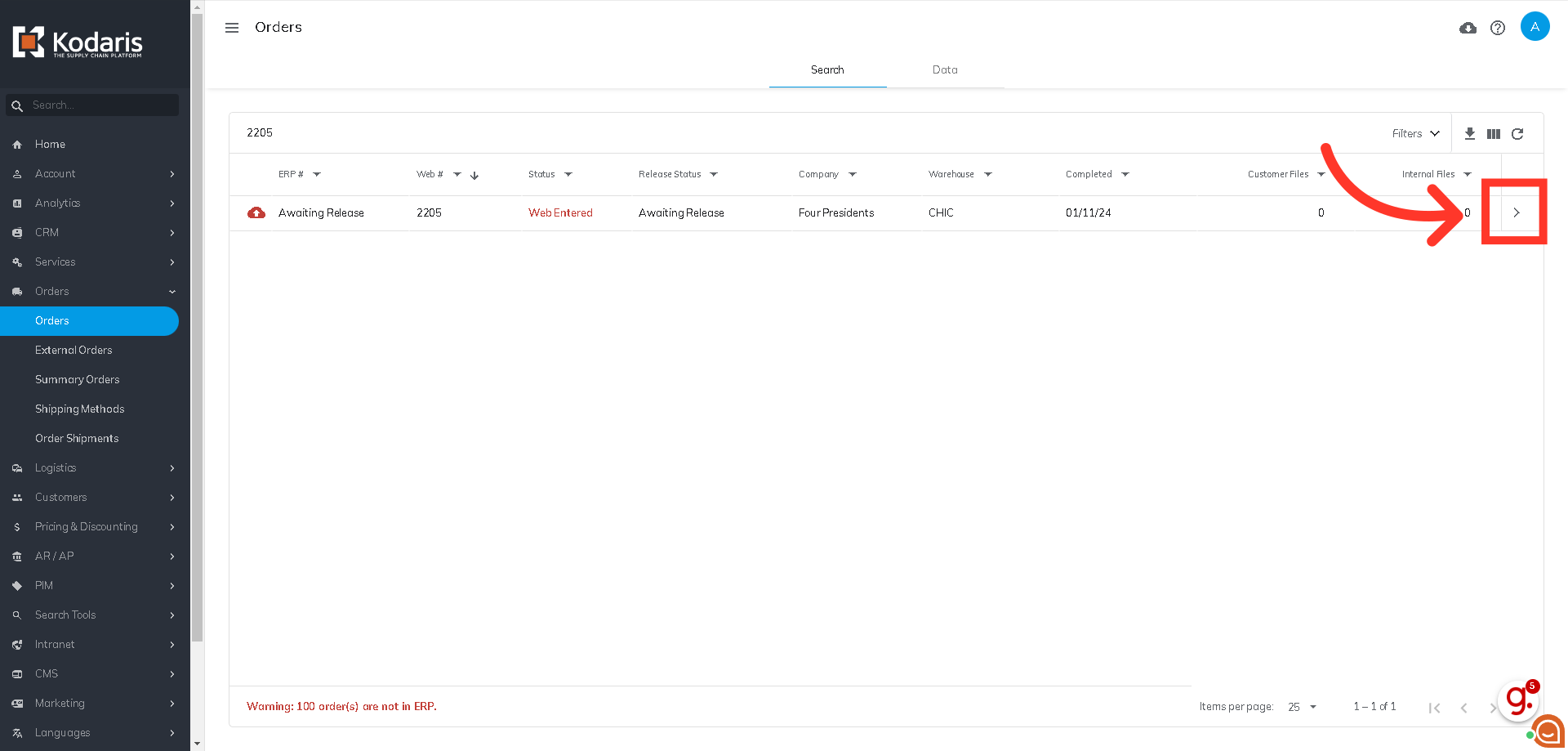
Go to the "Payments" tab.

Click the "Refund" icon on the payment you want to refund.

Enter the refund amount.

Click the "Refund" button.
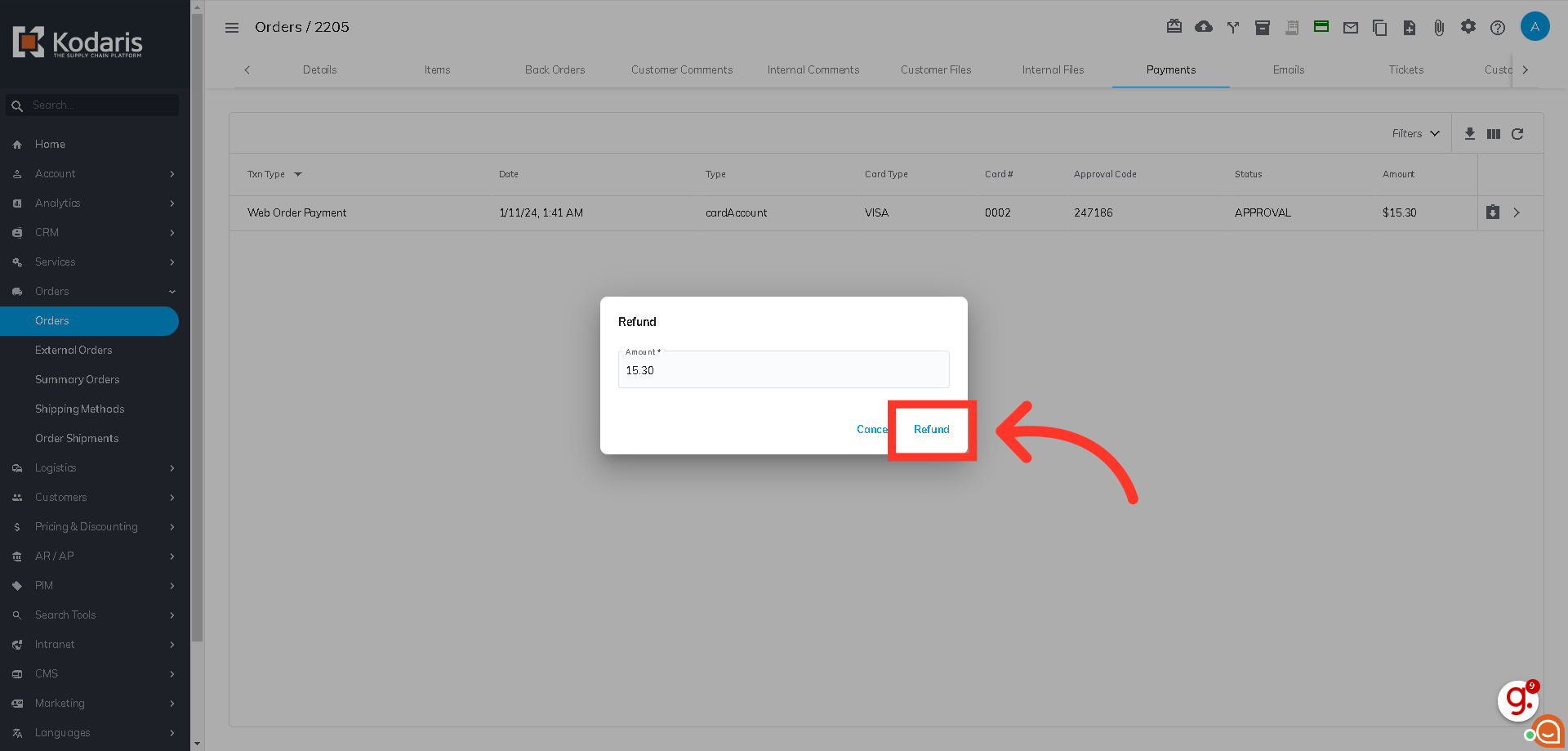
If the refund was successful, a notification stating that the refund has been issued will appear.