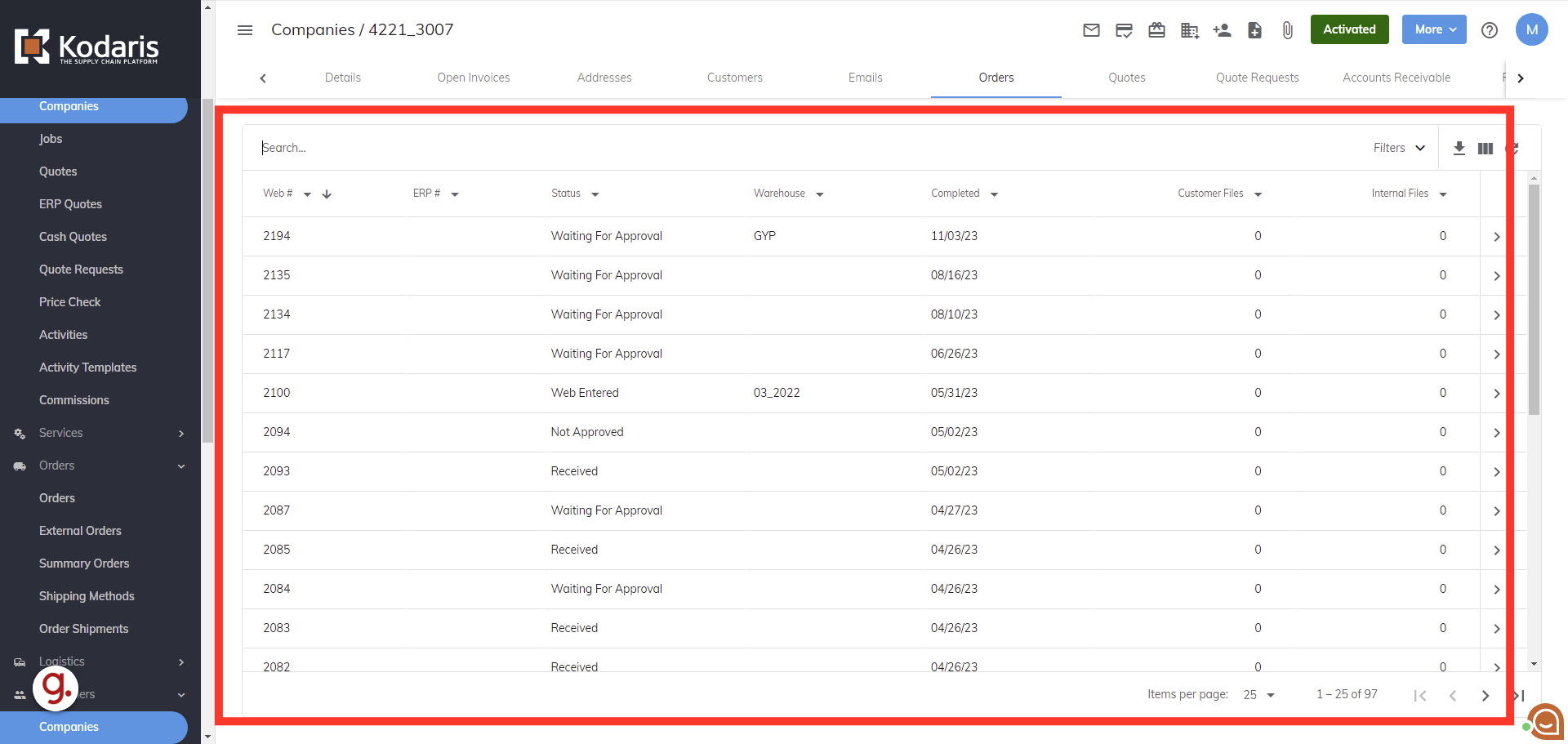There a few ways to see all the orders an account has placed. Let's start with looking at the Orders page. Navigate to the "Orders" section in the left navigate menu.

Then, click "Orders".
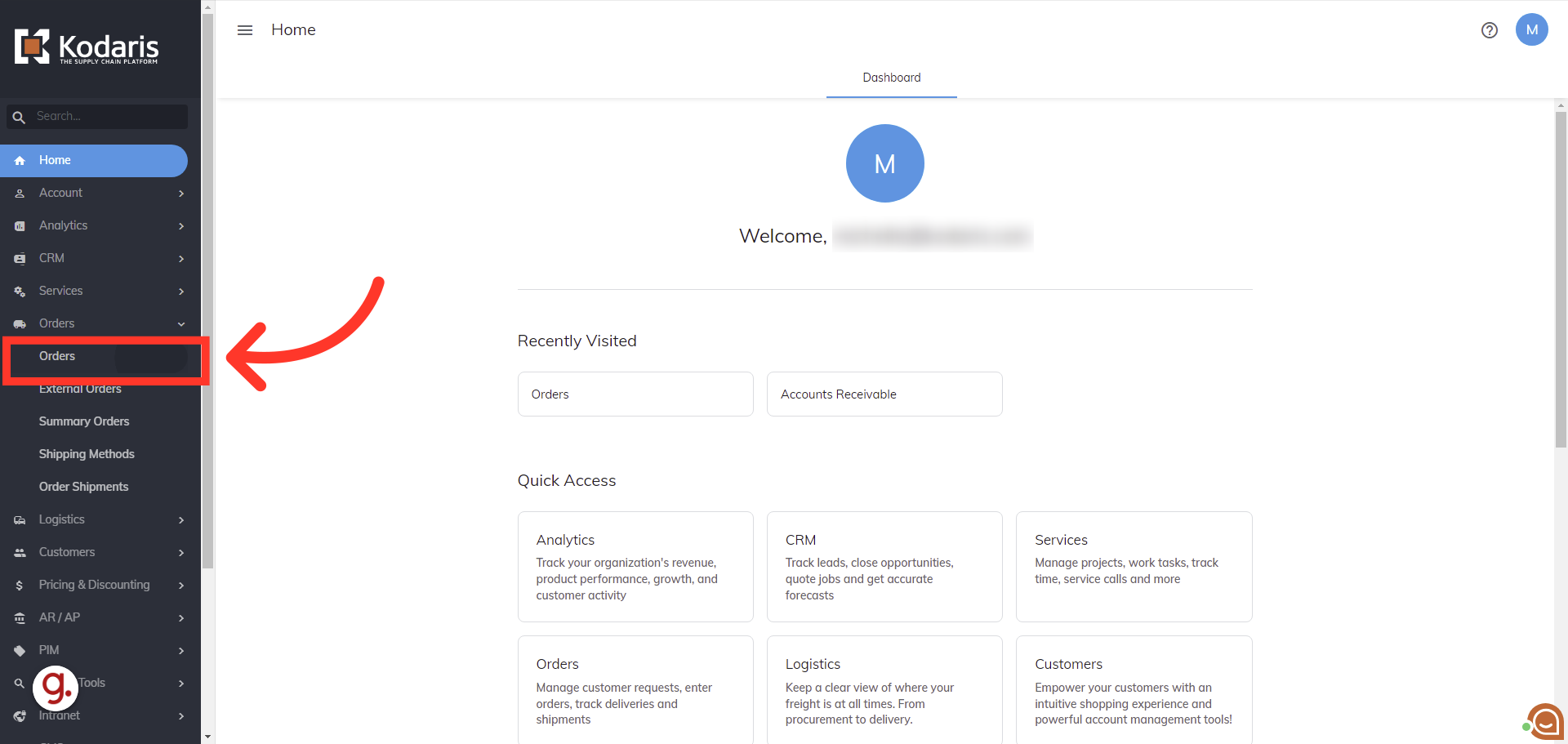
Enter the account name in the "Search..." field.
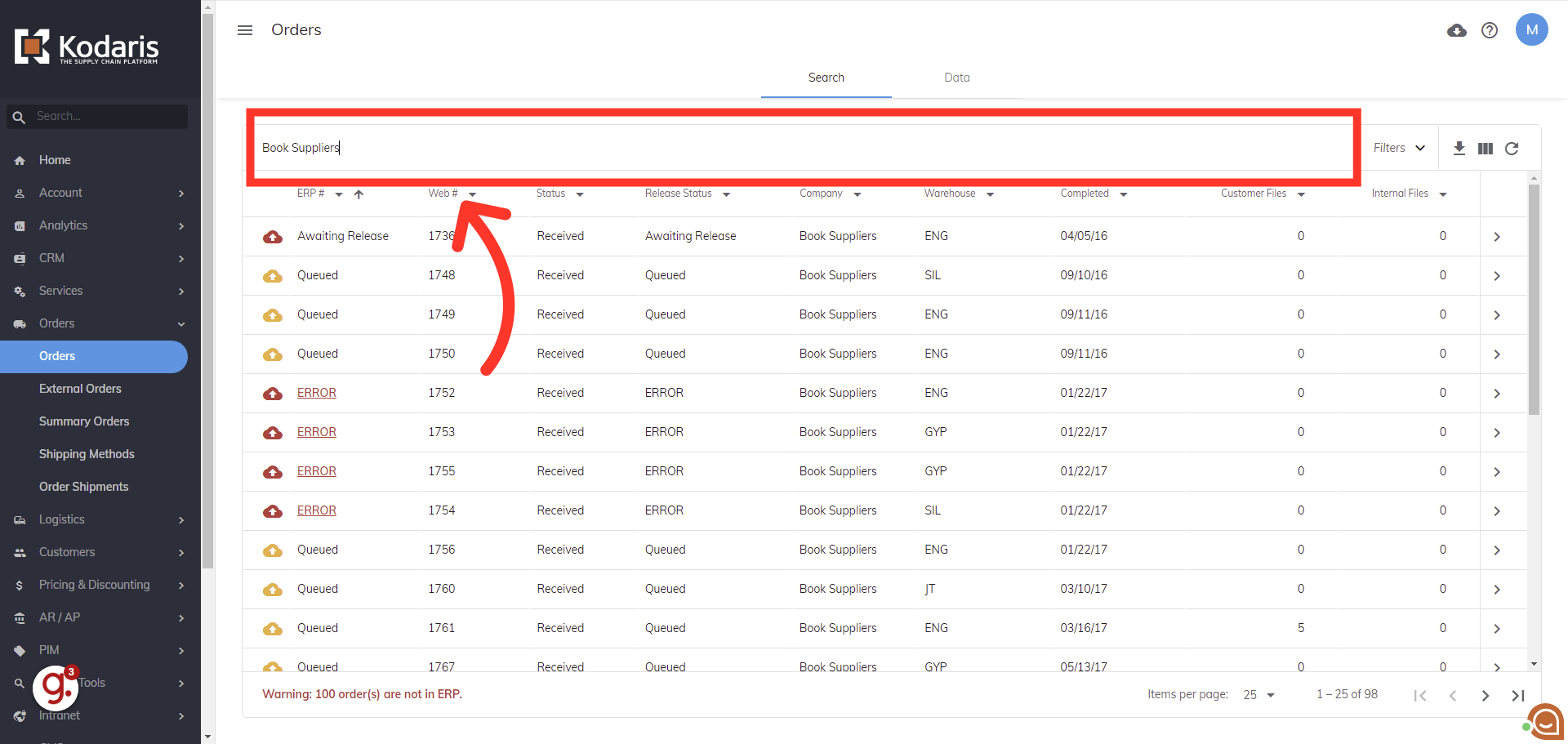
All the orders that are under the searched account name are shown.

Instead of searching, you can also filter the grid by the company name. Click the "Company" column filter dropdown.
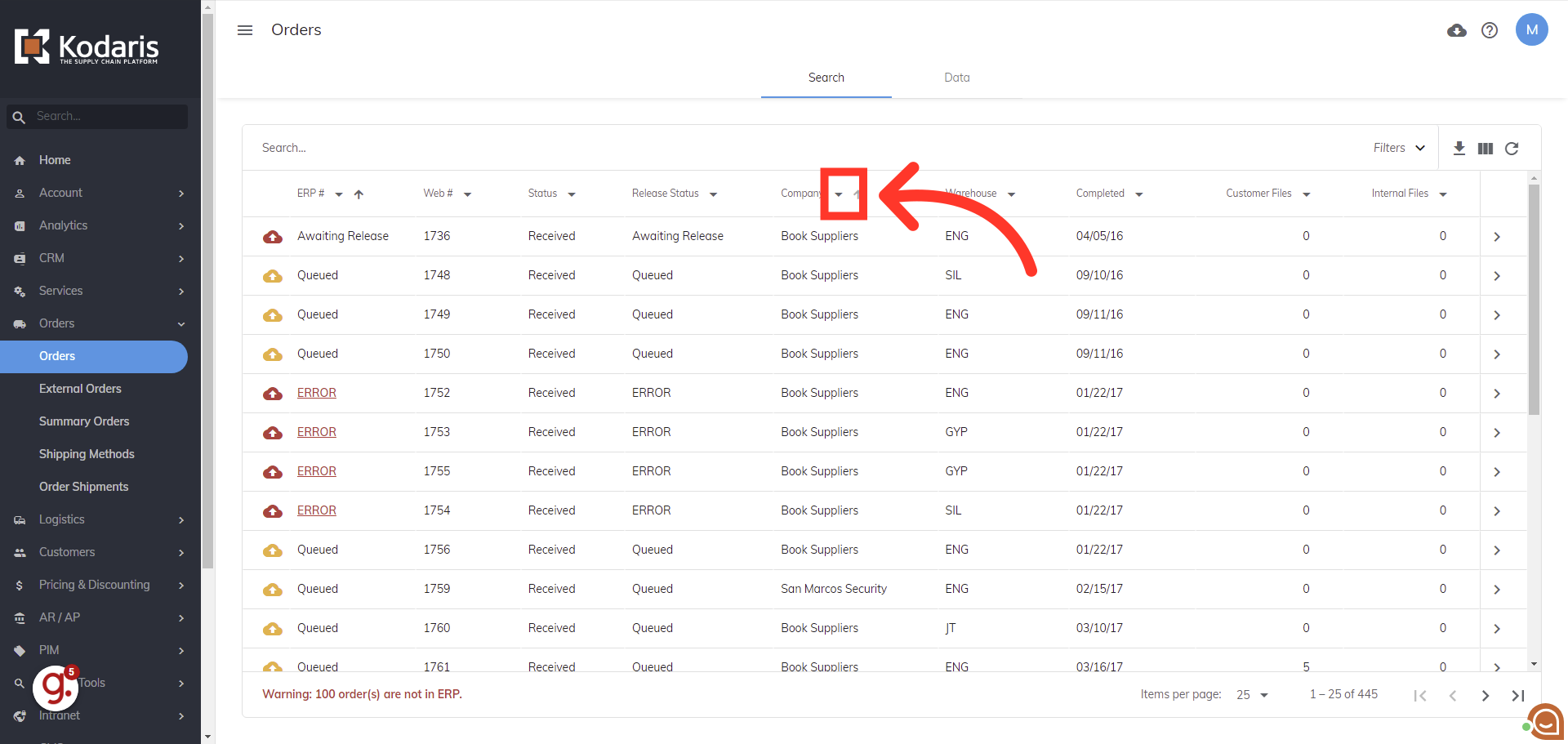
Enter the company name in the highlighted field.
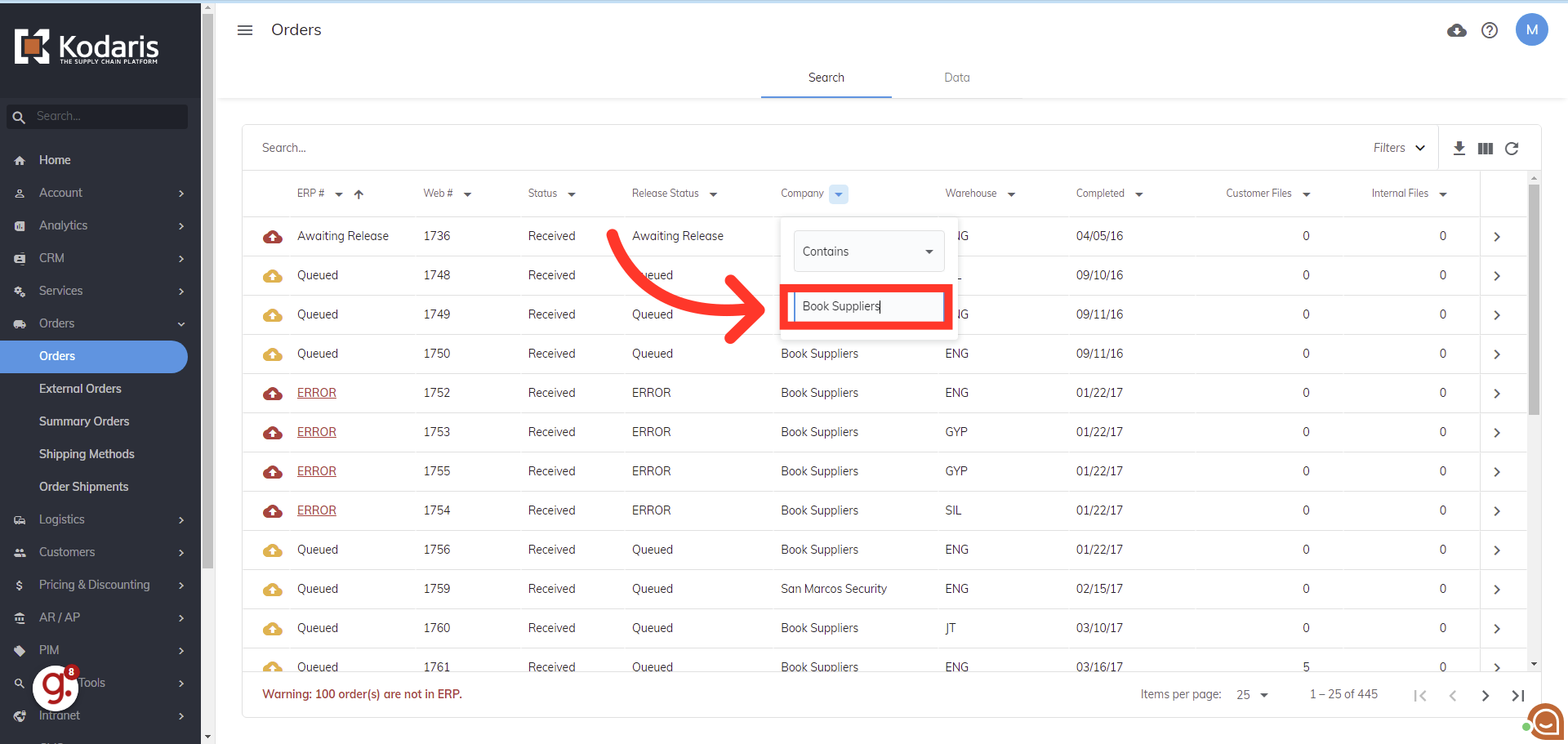
Another way to see all orders placed under an account, is to go into the Company account. Navigate to the "Customers" section in the Portal.
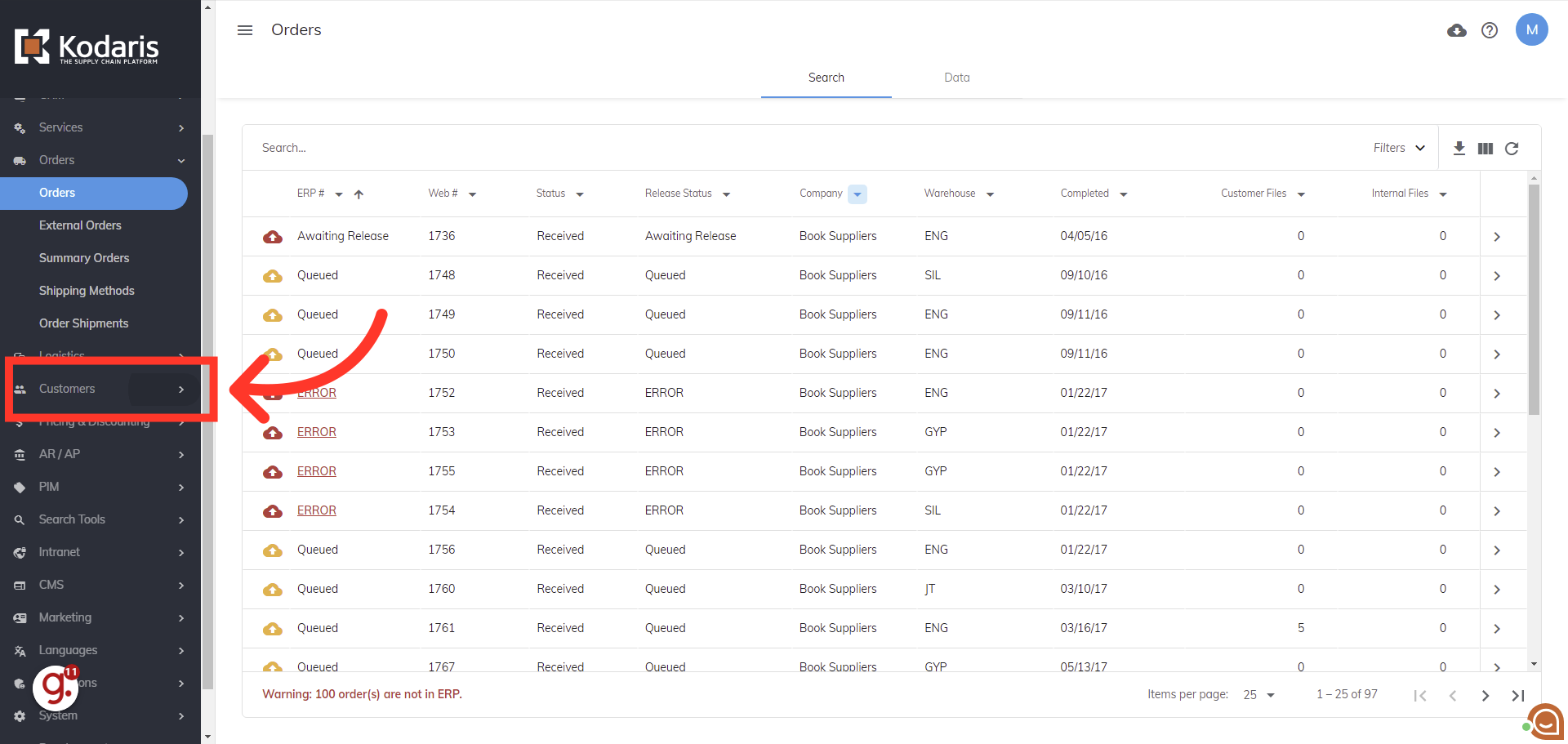
Then, click on the "Companies" option.

Search the company name in the "Search..." field.

Click more details icon.
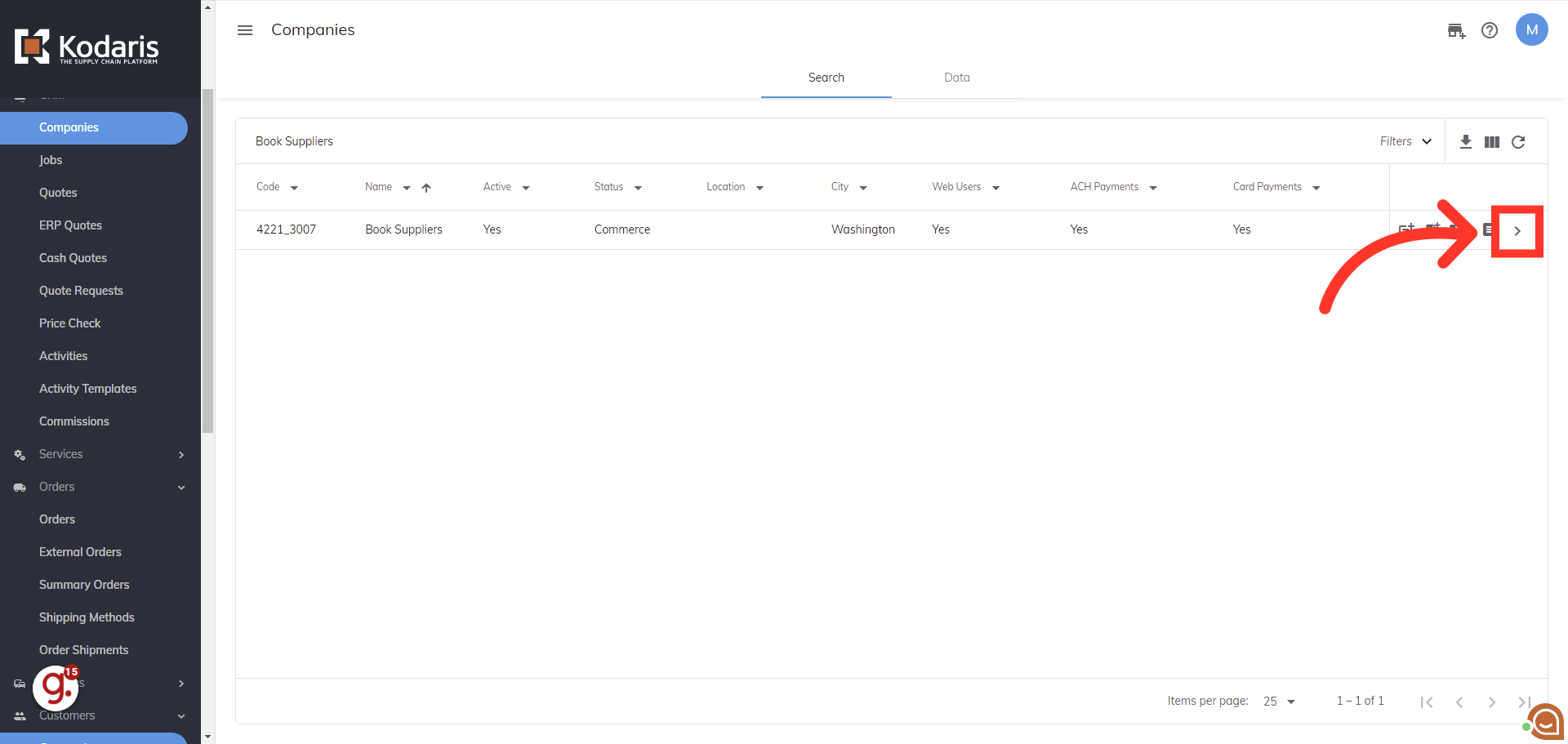
You will be redirected to the company's Details tab. Click the "Orders" tab.

Orders will be displayed here and the grid will function just like the Orders page.