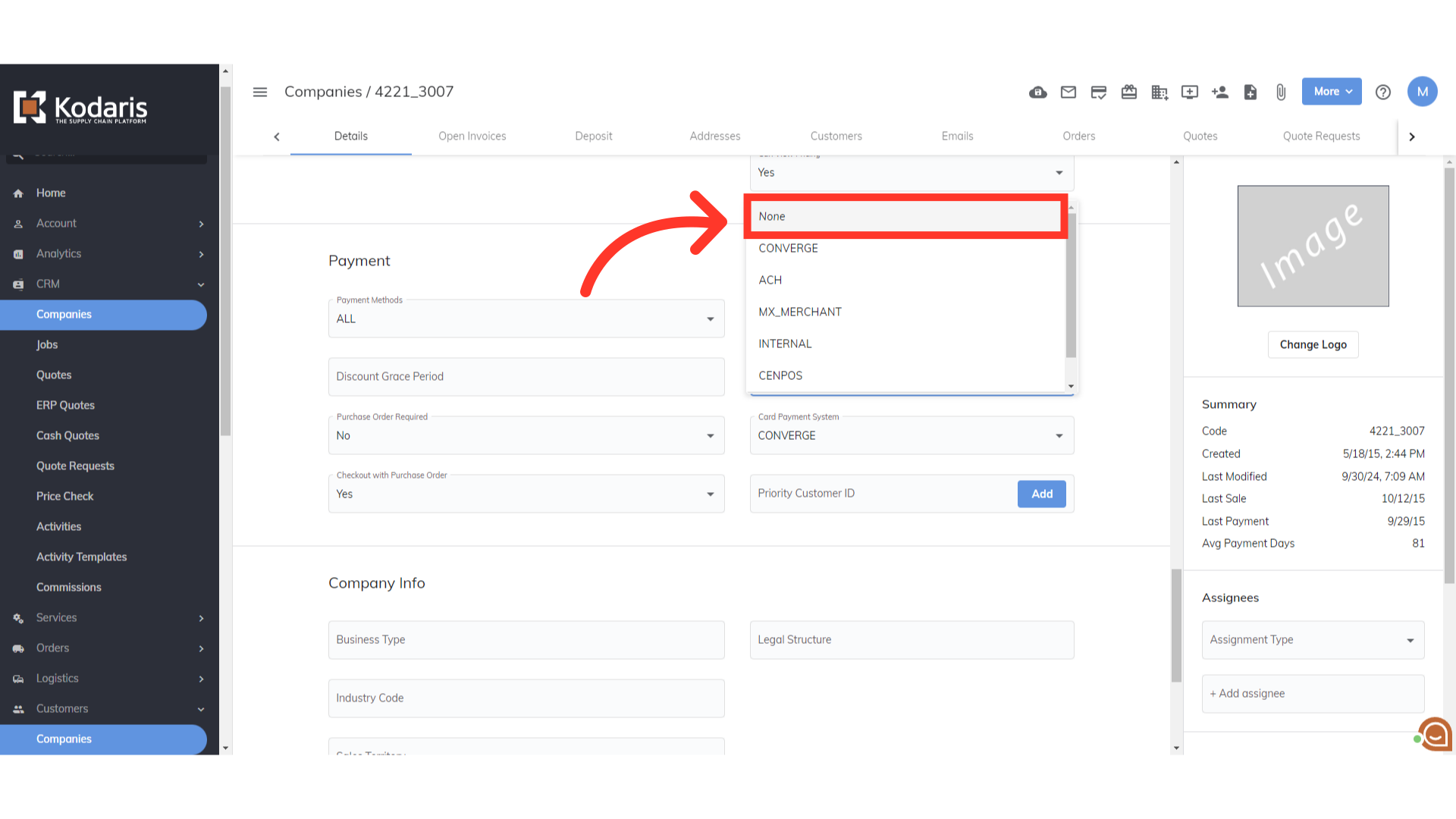We partner with Accept/Pay Global for processing Canadian customer EFT payments. After the Accept/Pay Global account is established, the operations platform can be configured to allow selected companies to make payments by EFT. Prior to following the steps below, first complete the steps to Configure the Canadian EFT Payment Credentials in the Operations Platform. We will start by navigating to the "Customers" section in the Operations Portal.
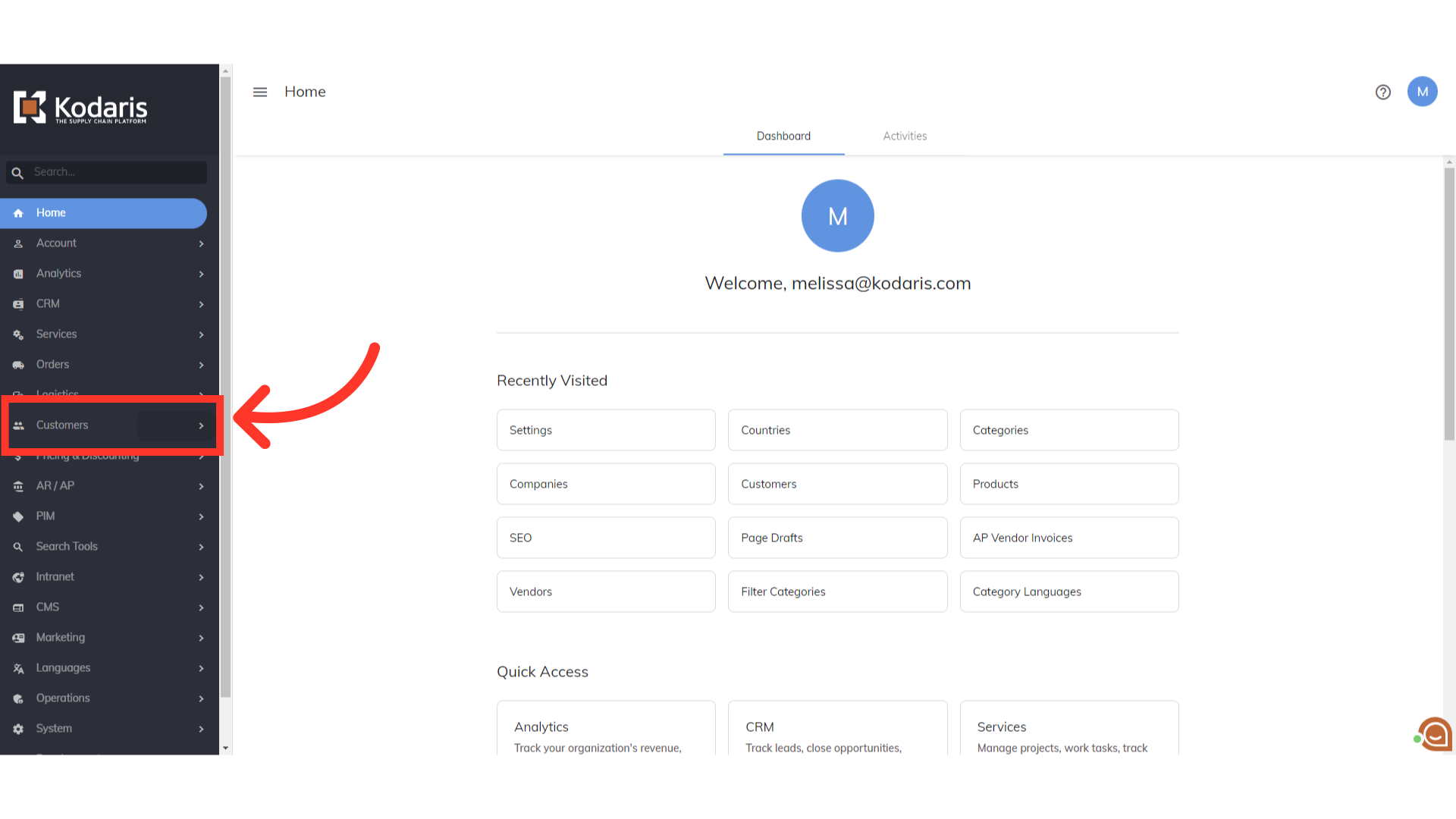
Then, click "Companies". In order to access "Companies", you will need to be set up either as an "administrator" or a "superuser", or have the appropriate roles: "companyView and companyEdit", or "crmCompanyView and crmCompanyEdit". Just a reminder, "crmCompanyView and crmCompanyEdit" access only allows employees to view companies that are assigned to them.

On the Companies screen, you can browse the list or search for the company by entering the company name or a keyword in the "Search" field.

You can also use filters to narrow down the companies.
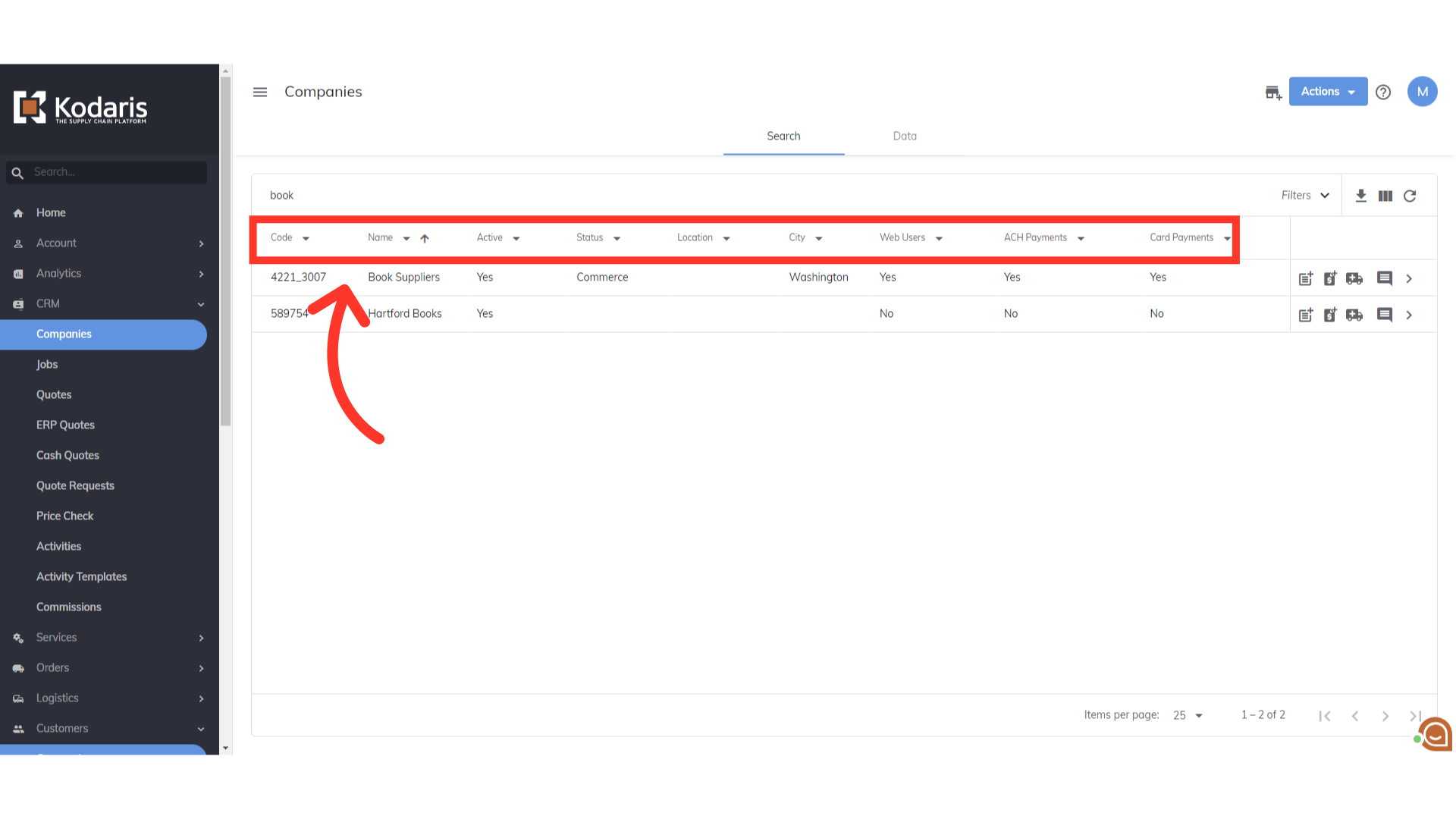
Once you find the company, click the more details icon.

Scroll down to the Payment section and Find the "ACH Payment System" field.

Click the dropdown button for the "ACH Payment System" field.

Then, choose the "EFT" option. This company has now been enabled to initiate EFT payments on account.
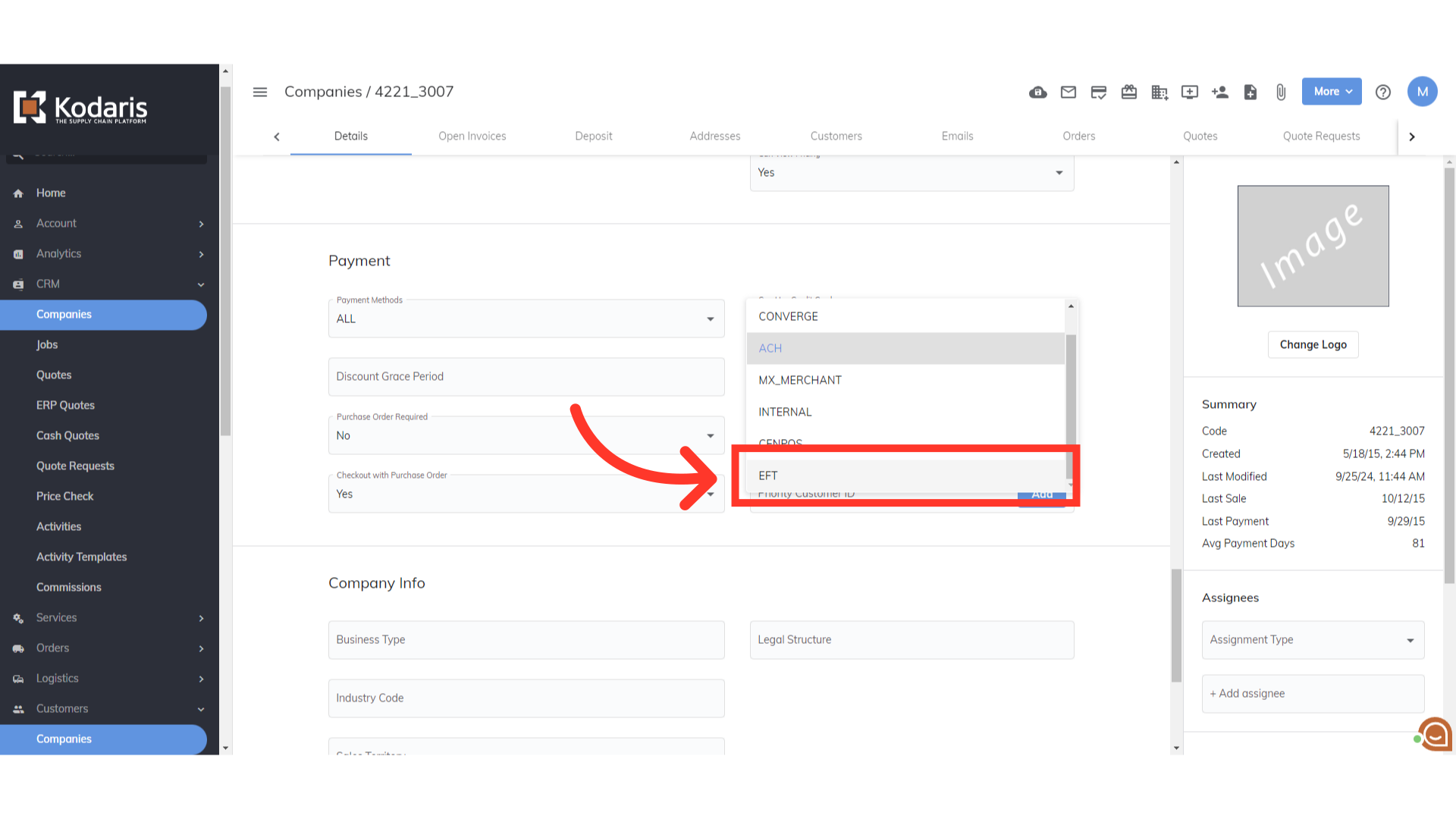
If you wish to remove the company’s ability to make EFT payments, then in the same field, set it to "None".