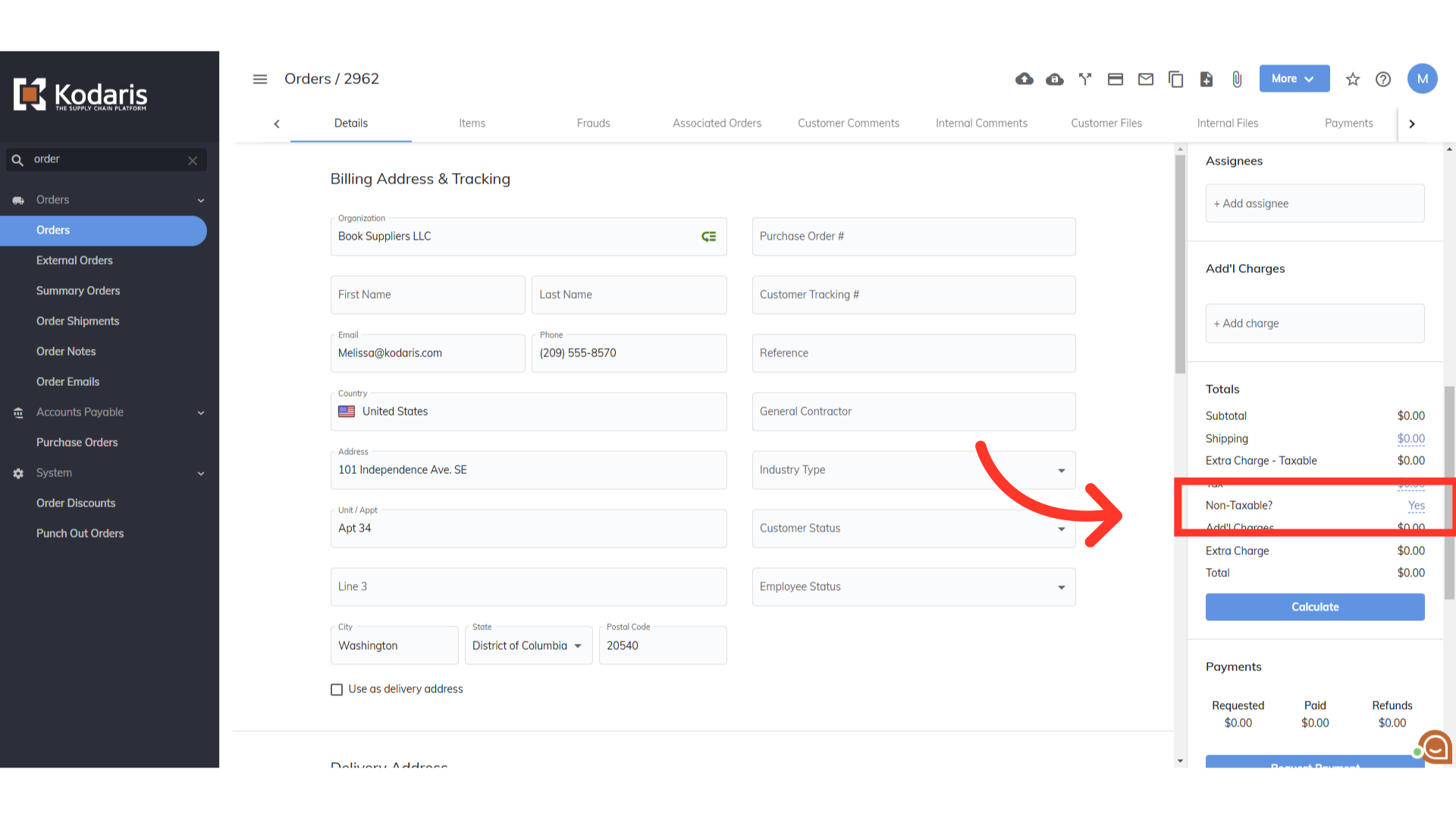When entering cash quotes and orders, employees can mark an order as non-taxable. To do this, a setting will need to be turned on. Navigate to the setting page by searching "Setting" in the search bar.

Click "Settings".

Search for the setting named "enableNonTaxableOptionDuringOrderEntry"
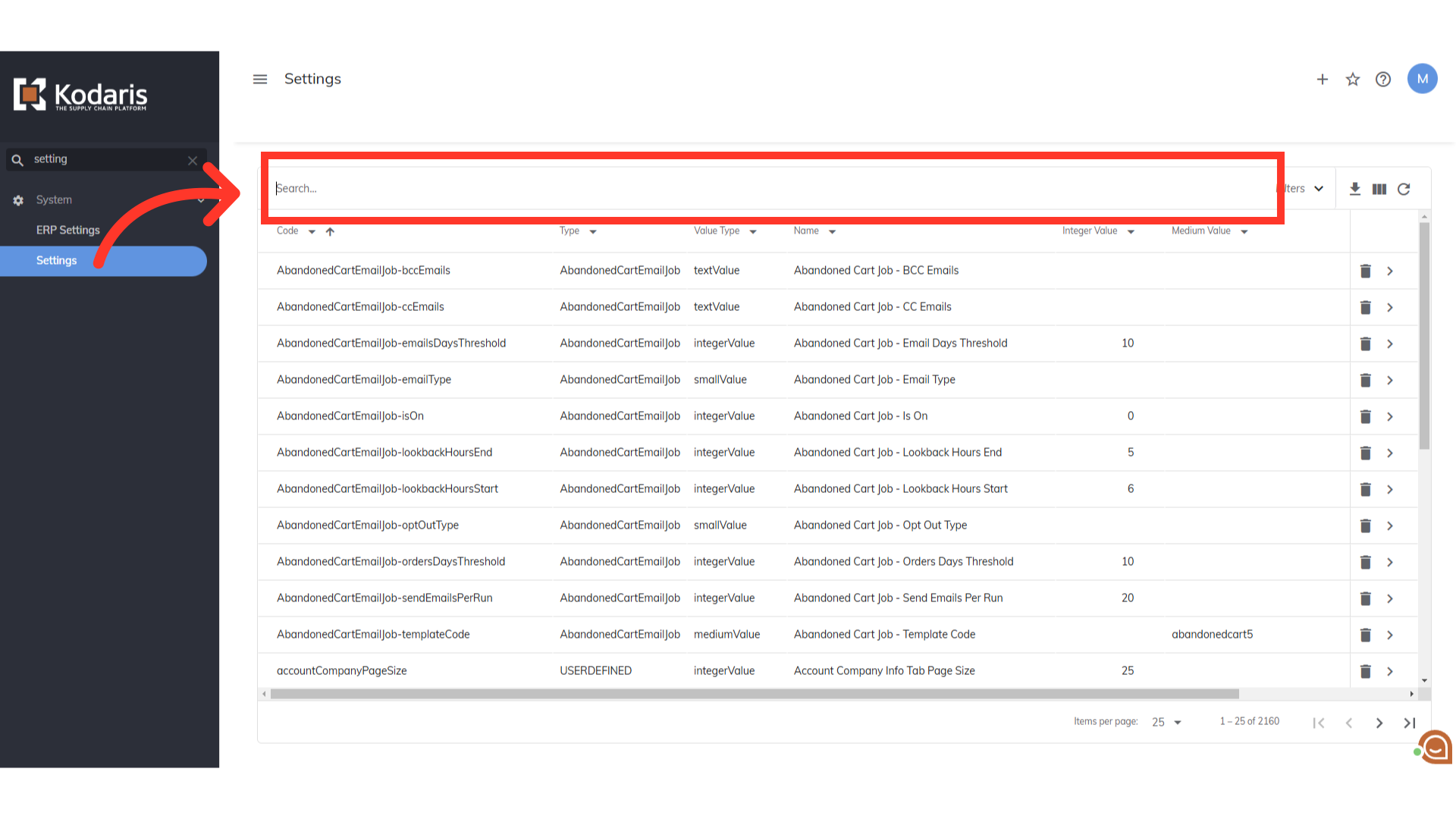
Click the more details icon.

Turn on the setting by entering "1" in the value field.

Click the "Save" button. Once this setting is turned on, the Non-Taxable option will display in Cash Quotes and Orders.
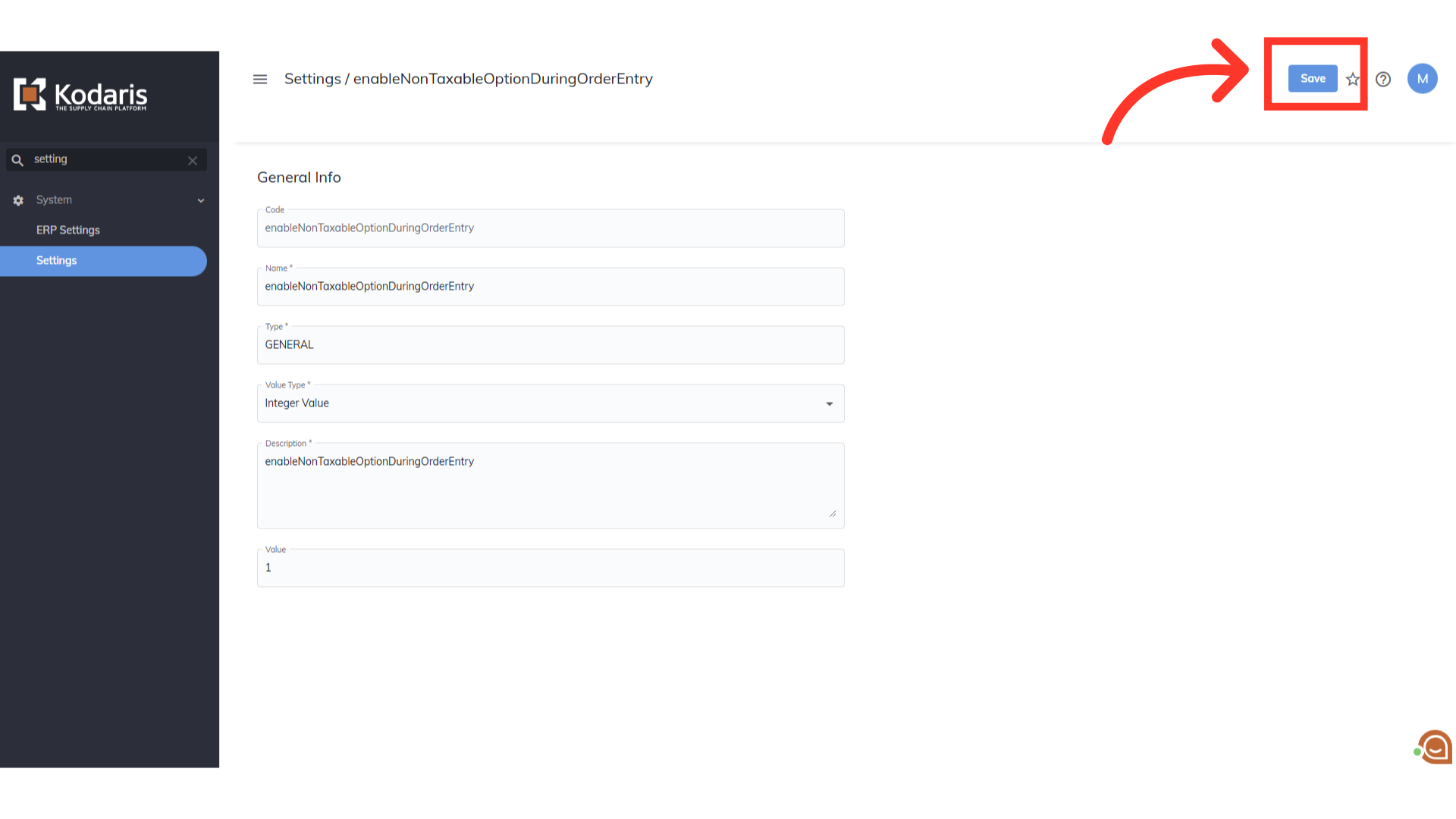
To update a Cash Quote or Order, search for the "Cash Quotes" or "Orders" menu."

Then, navigate to "Cash Quotes" or "Orders" screen. In order to access and update "Cash Quotes" or "Orders", you will need to be set up as an "administrator" or "superuser" or have the roles of: "dispatch", "orderView", and "orderEdit".
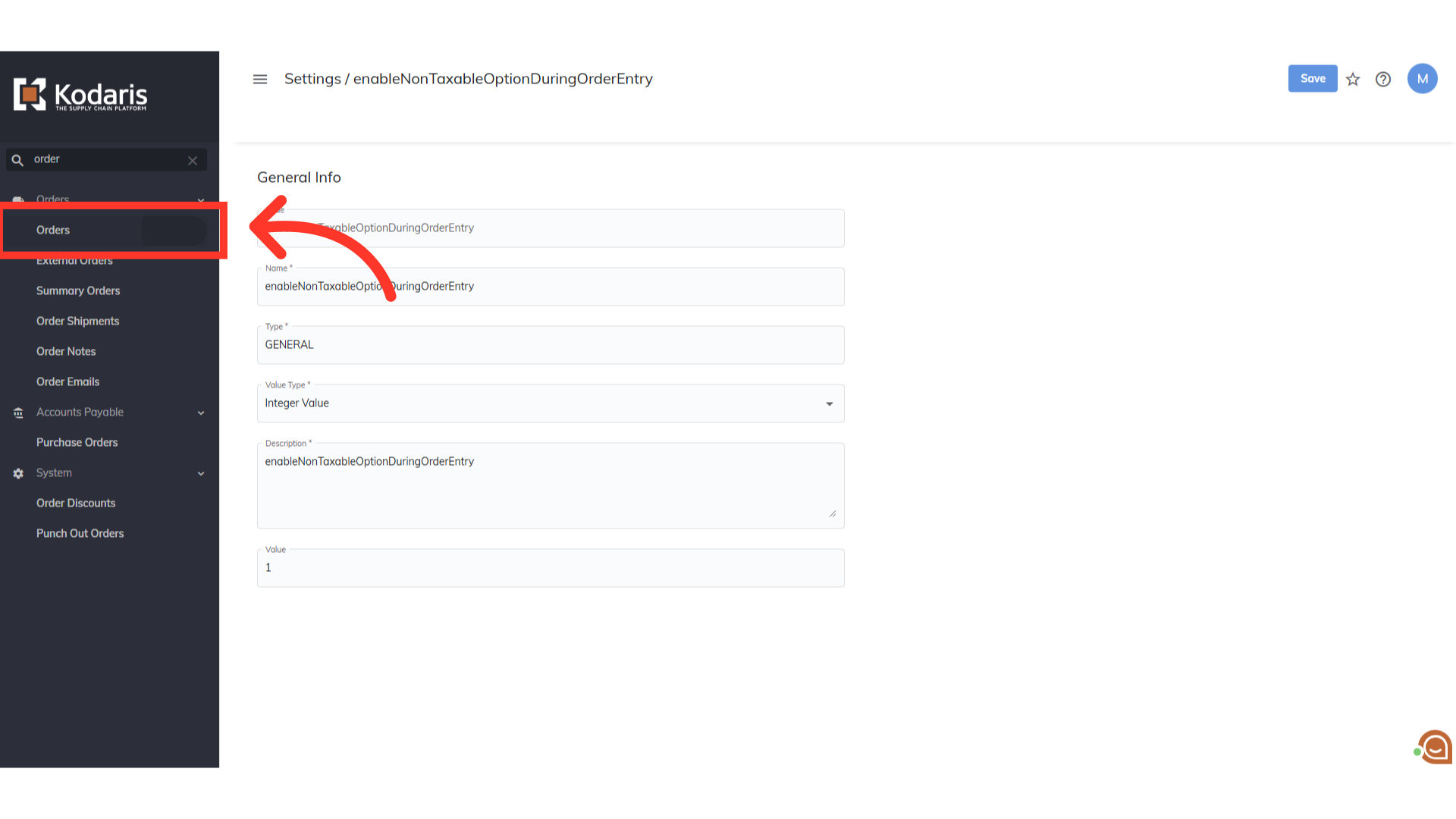
Look for the Cash Quote or Order that needs to be updated and click on its more details icon.

The Non-Taxable option is on the right side of the page.

Click the "Yes/No" button to update.

Select "Yes" from the dropdown to make the Cash Quote or Order non-taxable.

Click the check icon to save the option.

The Non-Taxable option has been updated. The saved choice will display on the order.