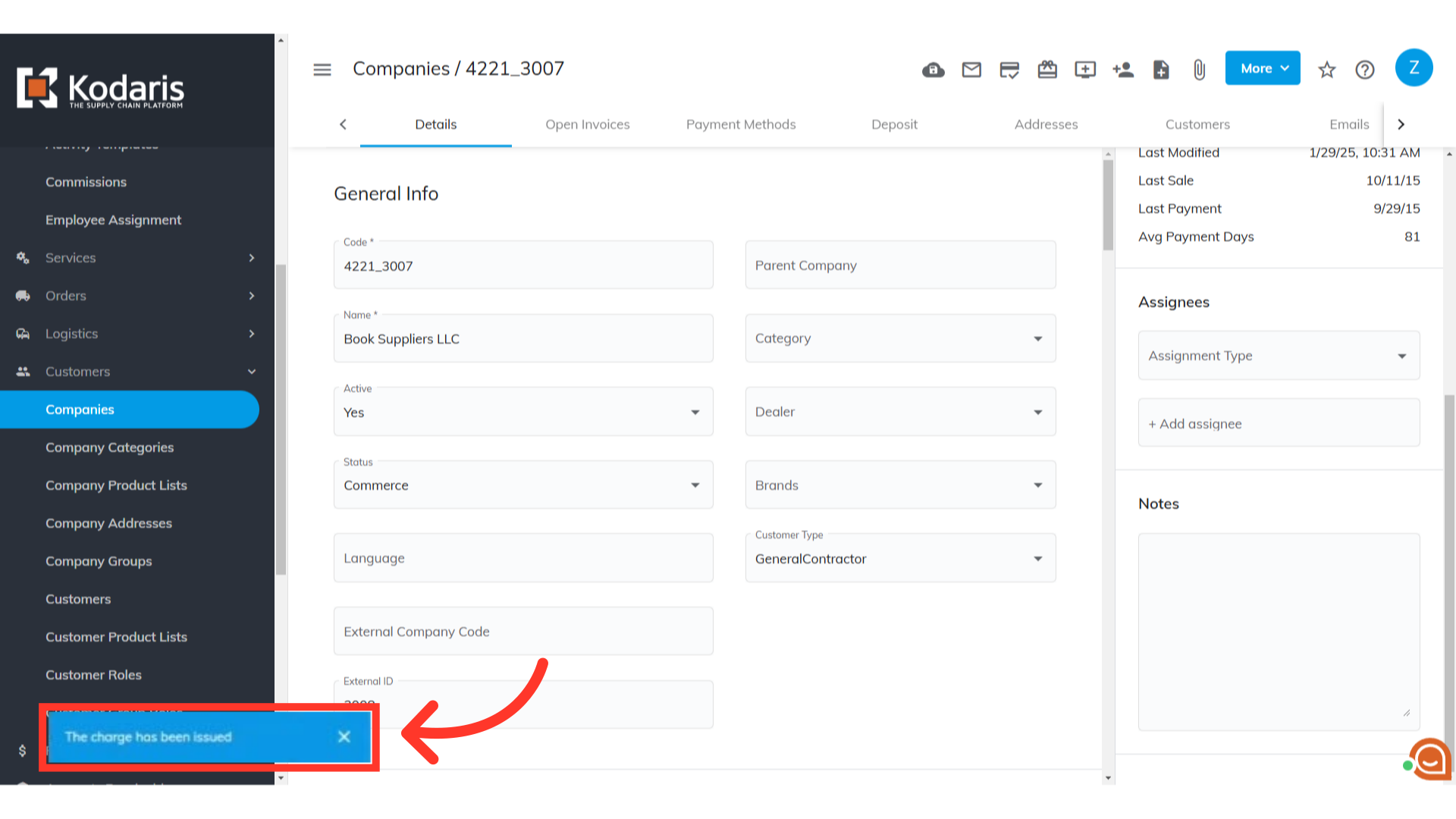You can issue charges to a customer using a bank account or a credit card as a payment method. To issue a charge on a credit card start by navigating to "Customers" section in the left menu.
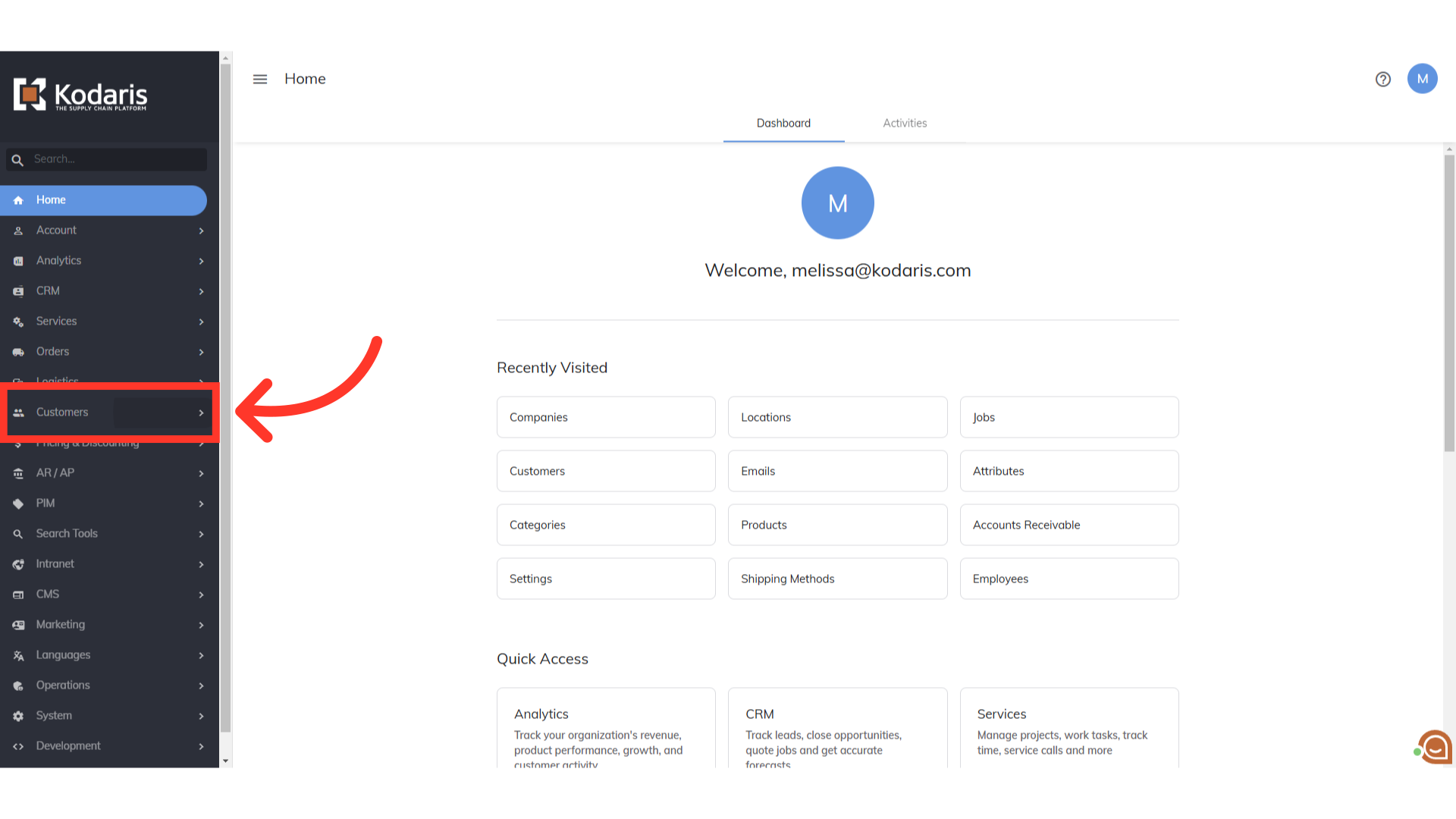
Click on "Companies". In order to access "Companies" you will need to be set up either as an "administrator" or a "superuser", or have the appropriate roles: "companyView and companyEdit", or "crmCompanyView and crmCompanyEdit". Just a reminder, "crmCompanyView and crmCompanyEdit" access only allows employees to view companies that are assigned to them.

In the search bar, search for the company by either the name or account number.

Click the more details icon.
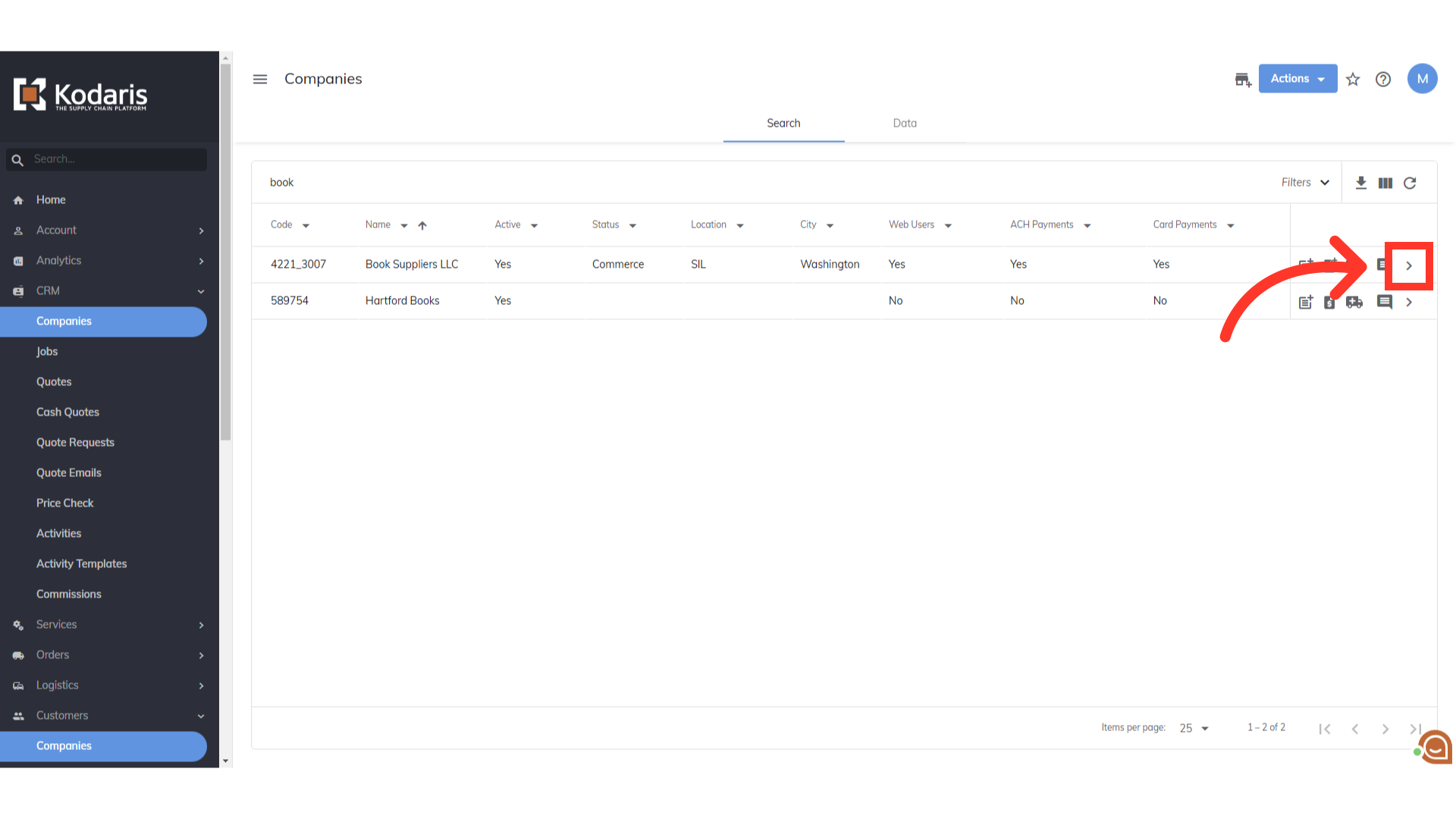
In the upper right hand corner, click on the 'Issue a Charge' icon.

Enter the charge amount.
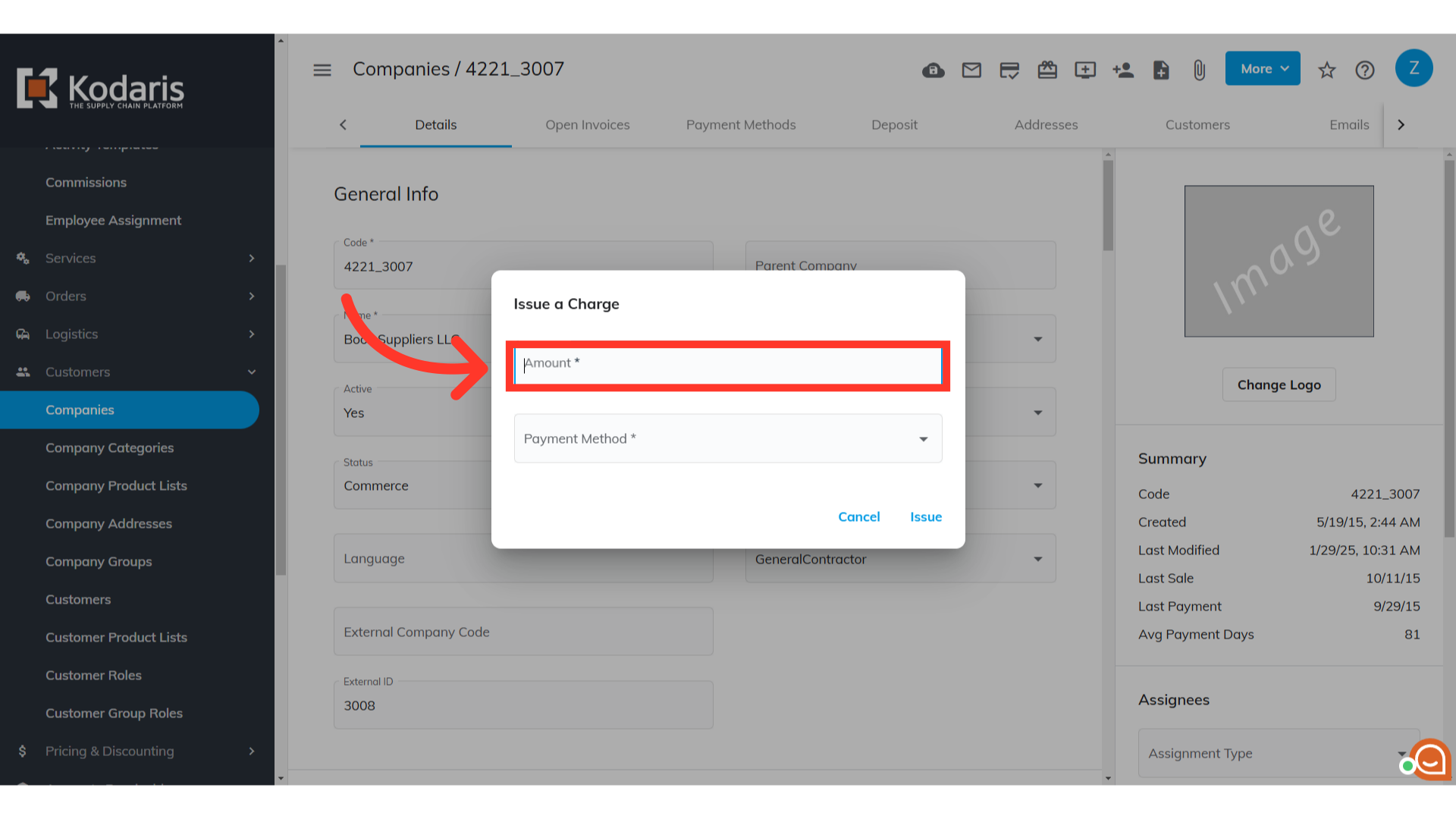
Select "Add New Credit Card" for the payment method.
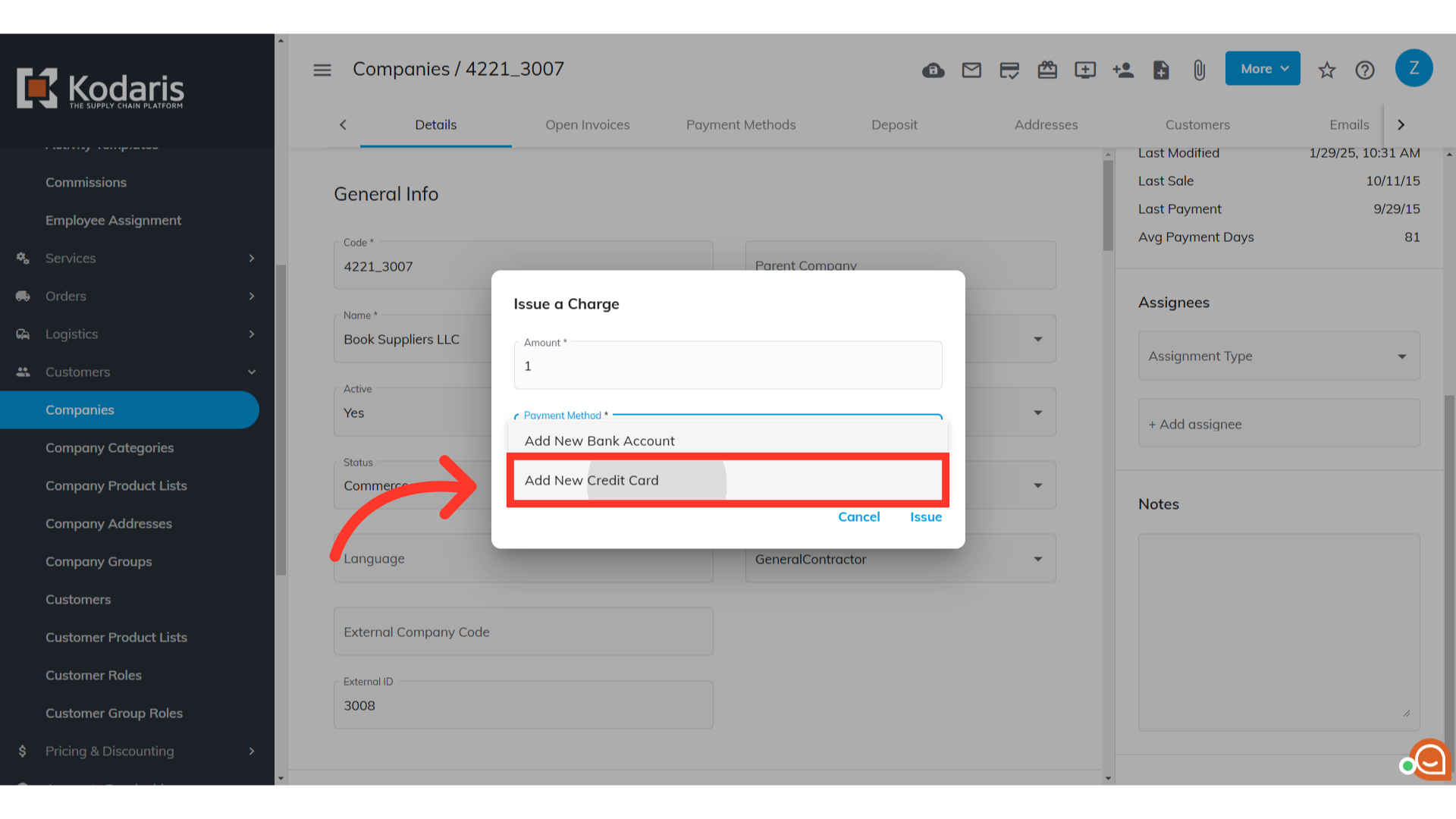
Fill in all the fields with the credit card information.

Click the "Issue" button when you're ready to issue the charge.

You will receive a "The charge has been issued" message if it was successfully issued.