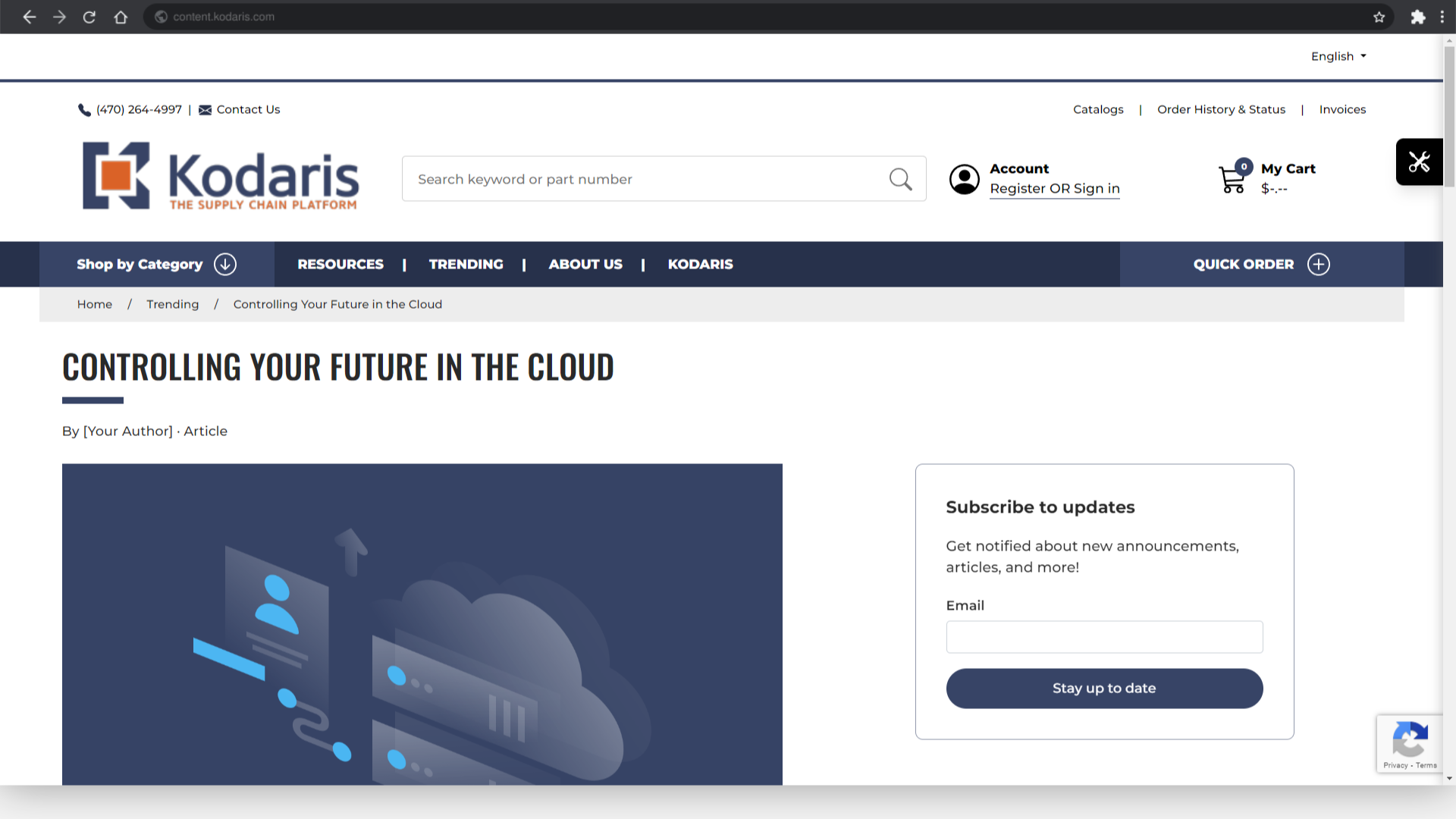To preview a blog post, navigate to the "CMS" section in the Operations Portal.
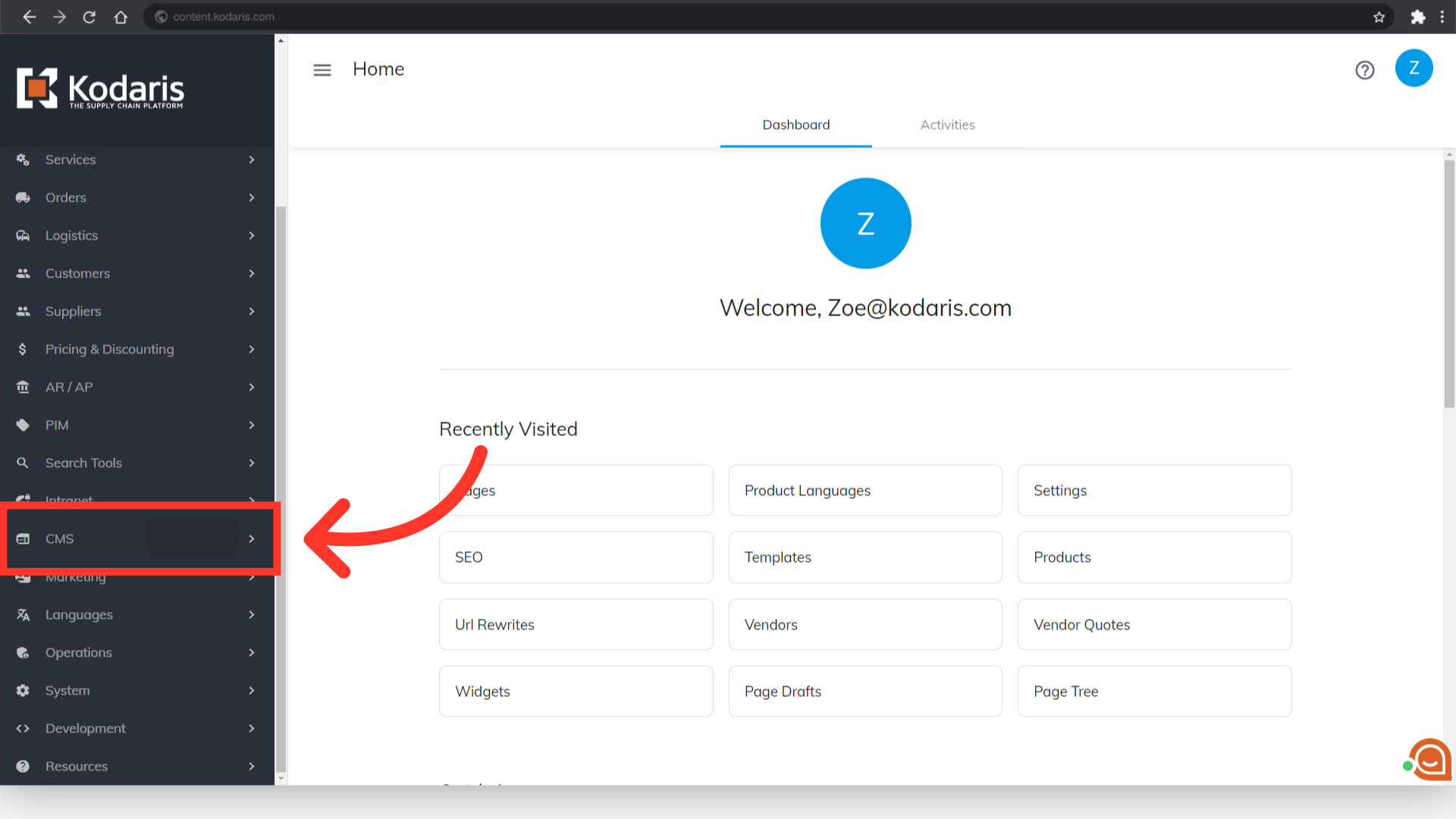
Then, click "Pages". In order to access and update “Pages” you will need to be set up either as an “administrator” or a “superuser”, or have the roles of: “contentView” and “contentEdit”.
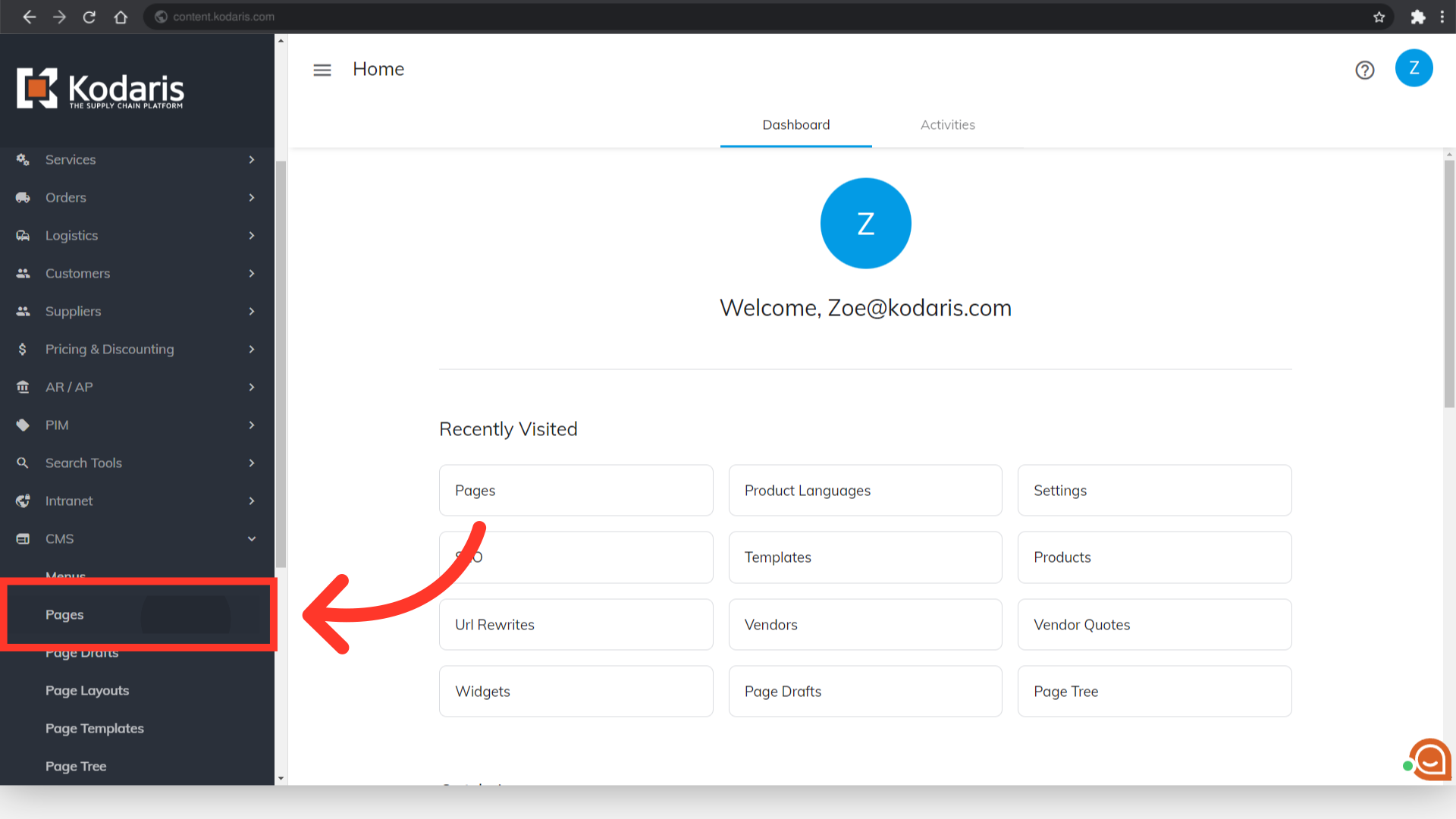
Click the "Data" tab.
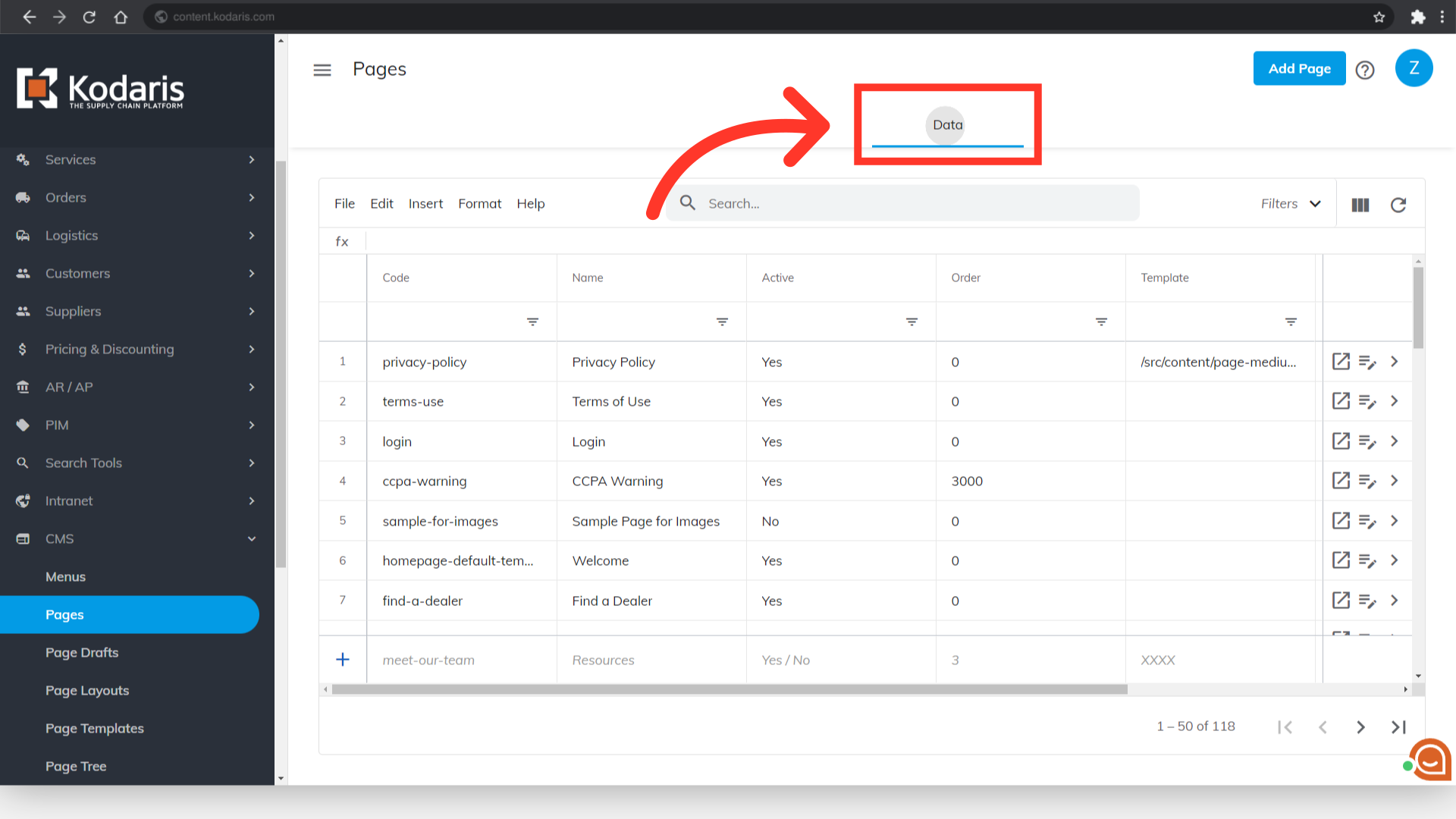
Look for the "Template" column and enter "blog" in the filter field so you will get the list of all the blogs and blog posts and just simply scroll down to look for the page that you're looking for.
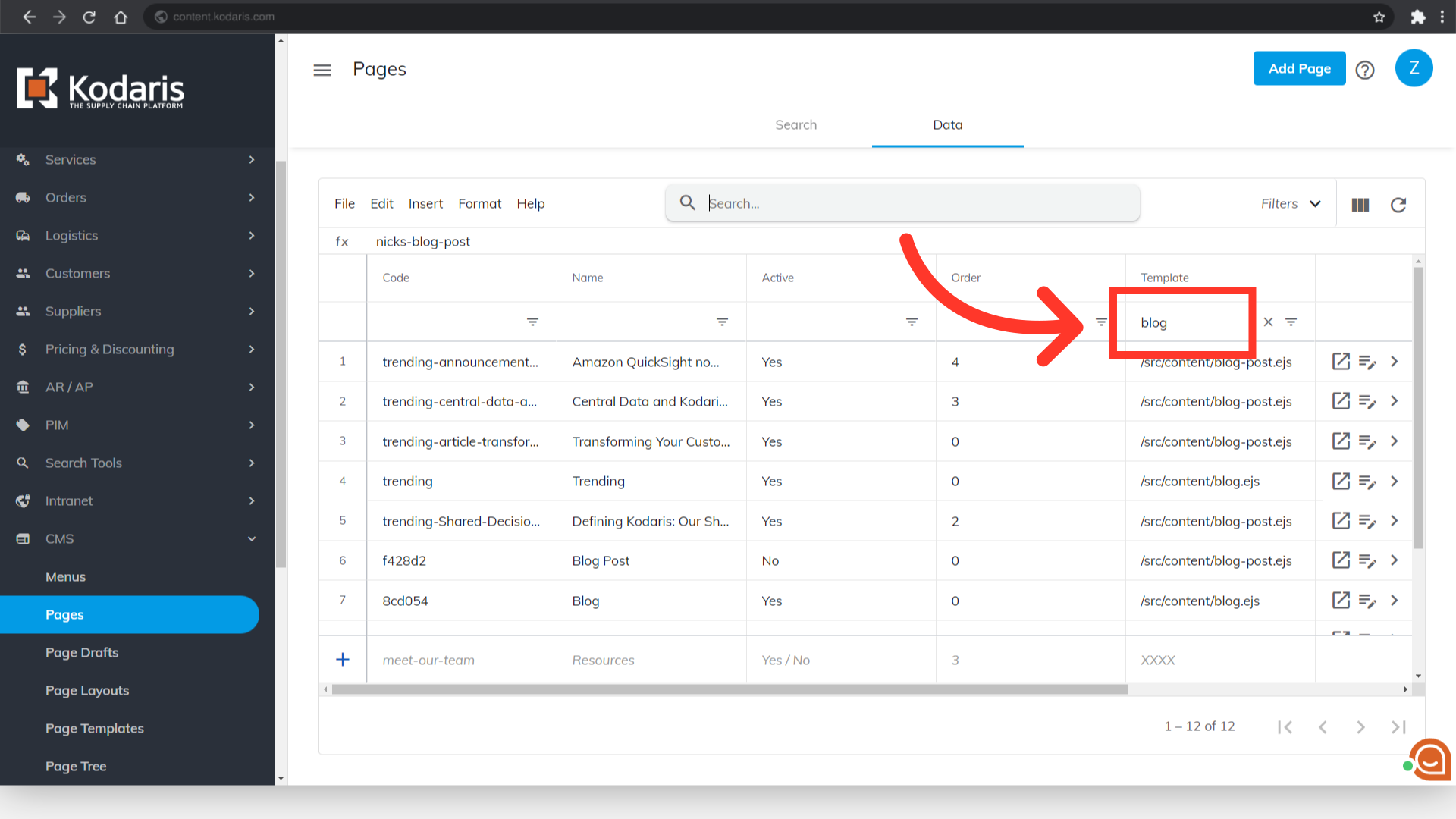
If you have the URL slug or name of the blog post you want to preview, you can also simply type it in on the "Search..." field.

Now that you've located the page, click the "Preview on website" icon.

Preview will open in a new tab, and you can preview your blog post.