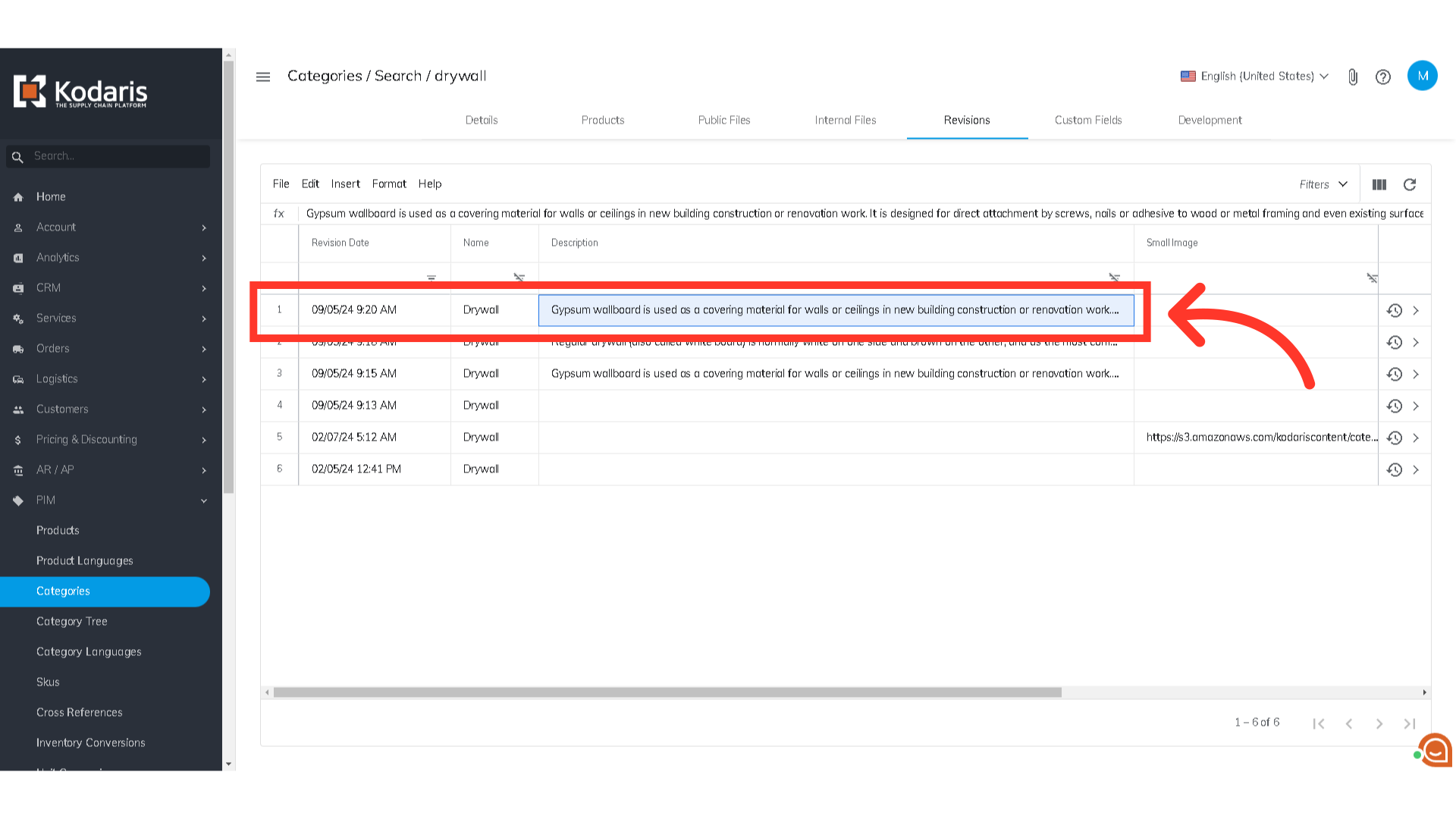You can quickly and easily roll back changes that may have been incorrect when updating product categories. To do this, navigate to the "PIM" section in the Operations Portal.

Then, click "Categories". In order to access and update “Categories” you will need to be set up either as an administrator or a superuser, or have the roles of: “categoryView” and “categoryEdit”.

Find the category by entering a keyword in the Search field.
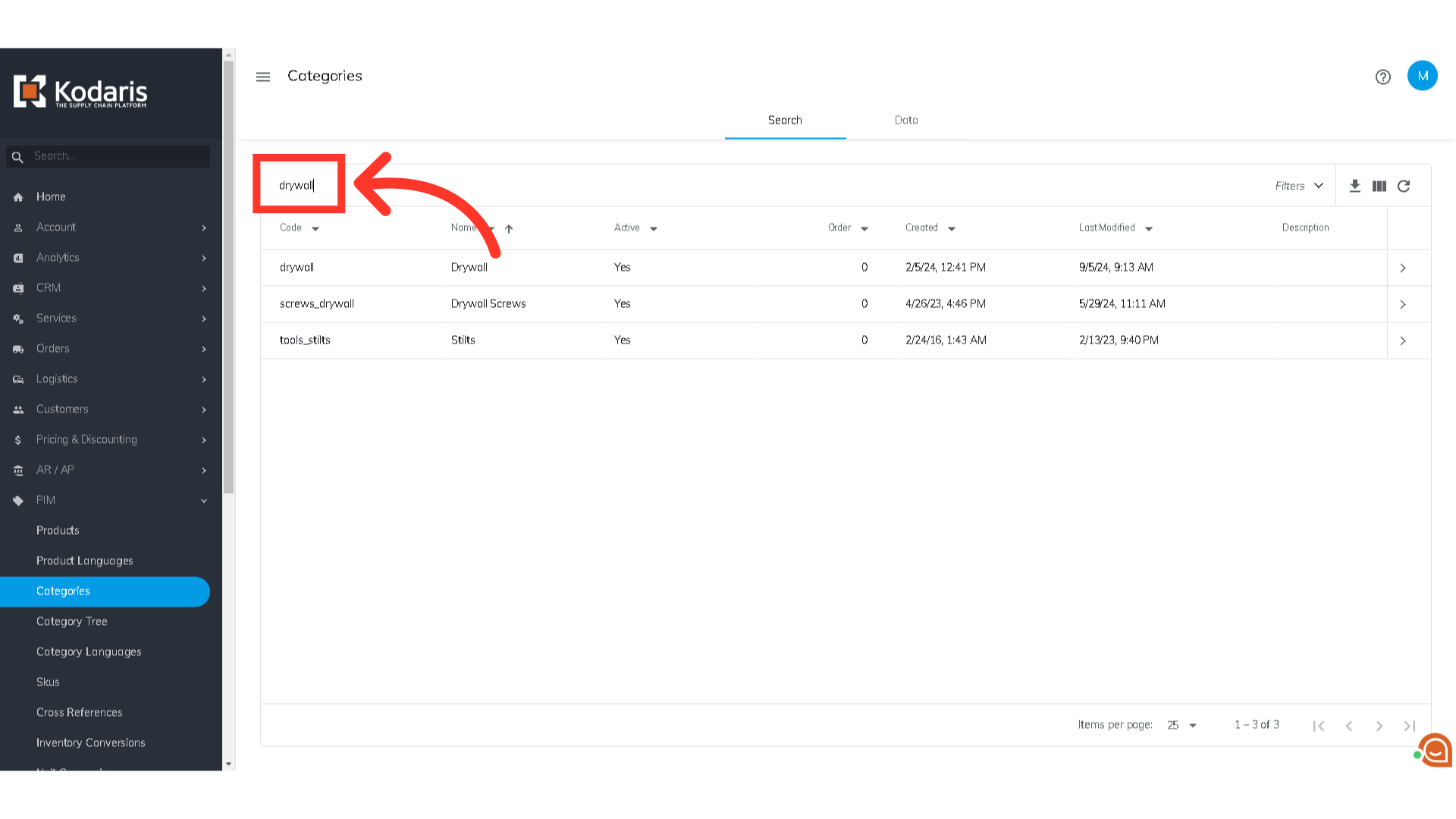
Click on the more details icon to see the product category details page.

Any updates on the product category will be recorded in the "Revisions" tab.

The system automatically saves any updates on this tab. However, if you have just made an update and it is not showing, you may need to click on the "Refresh" button.

The most recent update should be at the top row. You can check the Revision date and time.

Before restoring revisions, it's recommended to preview them first. Click the more details icon to review the revision details before restoring.

You can now check the product category details on this page.
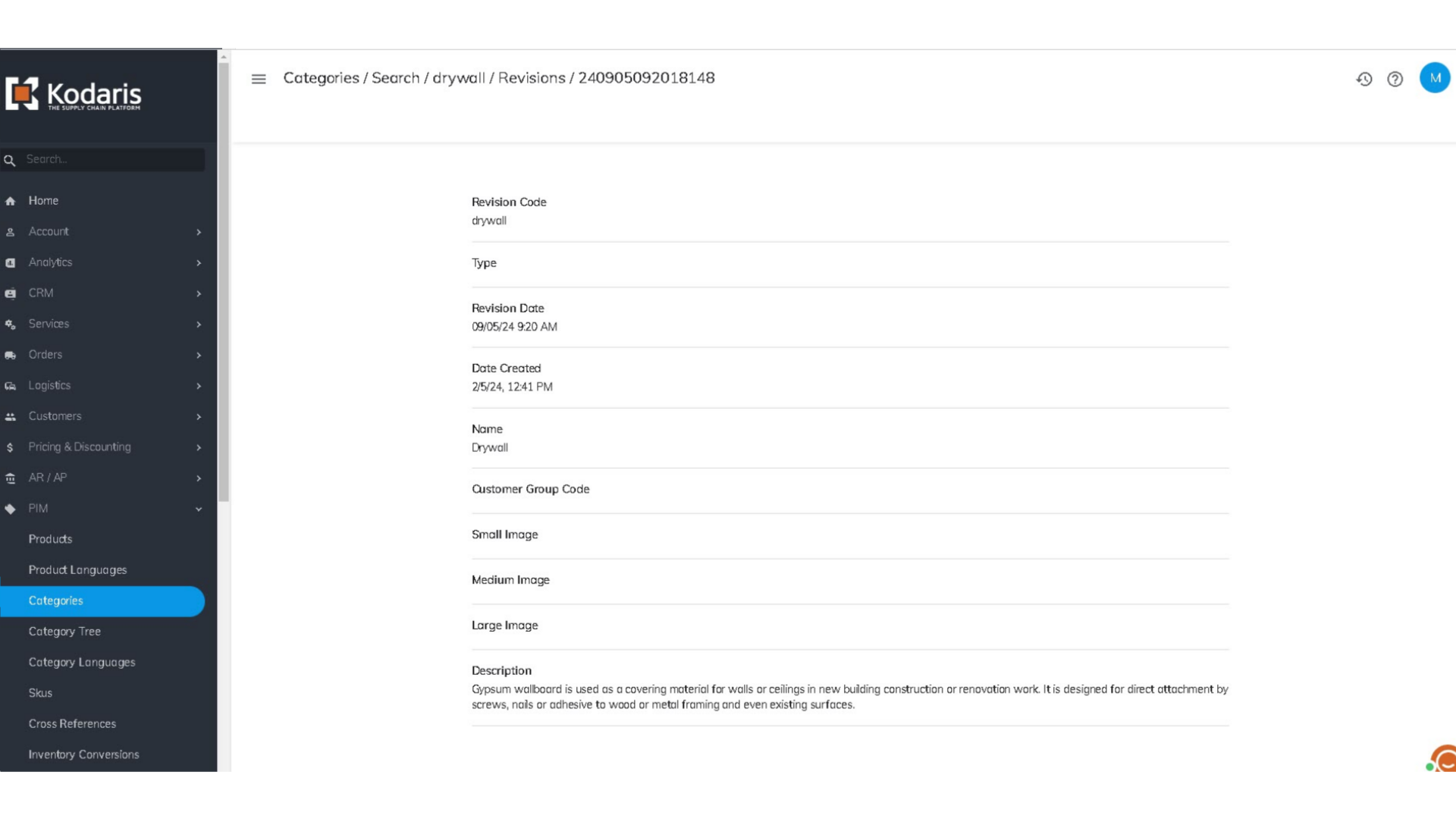
If you are certain that this is the revision you want to restore, simply go back and click the "Restore revision" icon.
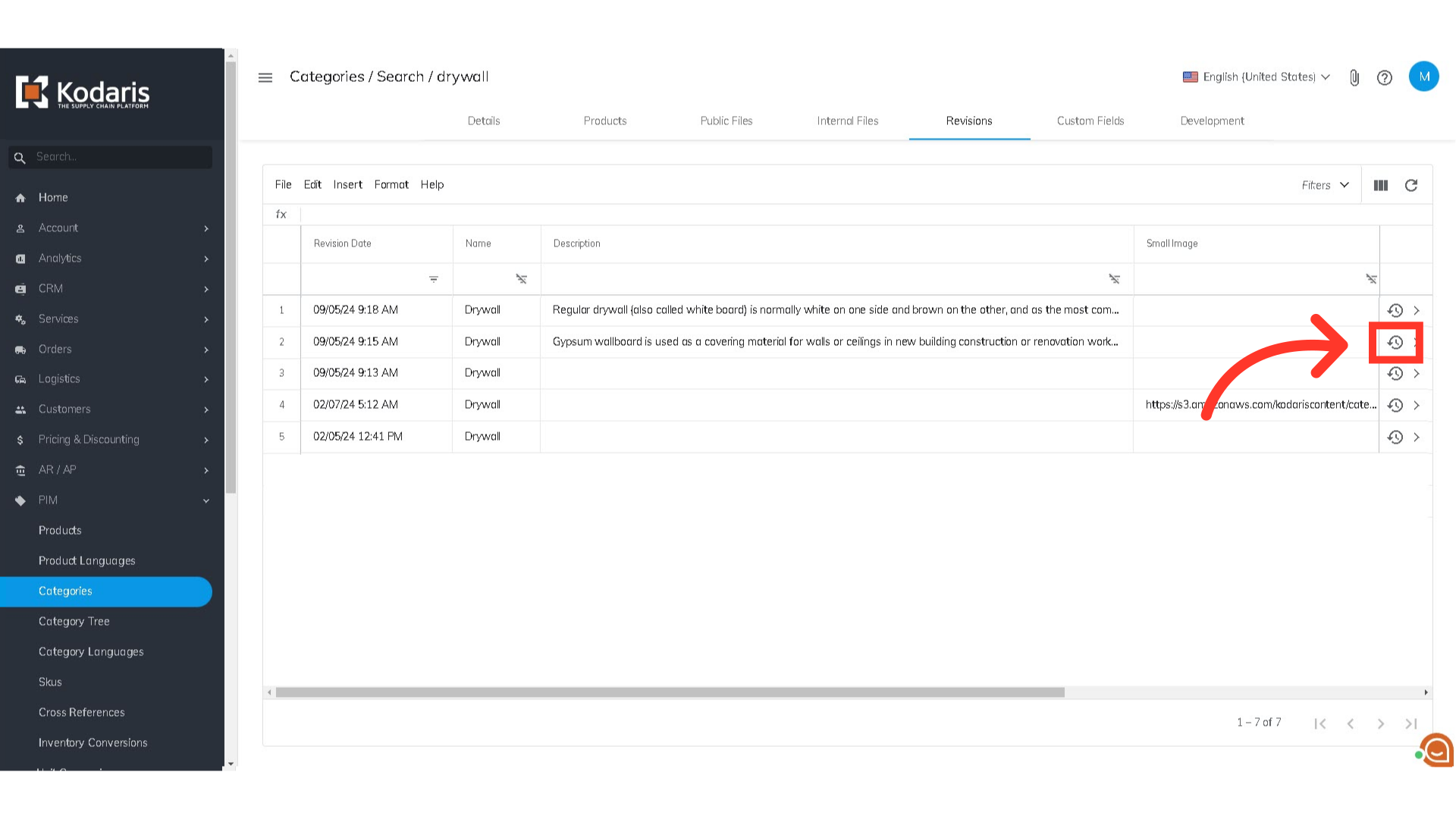
You will then be redirected to the category's details page. Review the details to ensure they are all correct.

That revision should now be the one listed at the top.