We partner with Accept/Pay Global for processing Canadian customer EFT payments. After the Accept/Pay Global account is established, the account credentials should be set up in the sales and operations portal so that payment transactions can be transmitted for processing. We will start by navigating to the "System" section in the Operations Portal.

Click "Countries". In order to access and update "Countries" you will need to be set up either as an administrator or a superuser, or have the roles of: "countryView" and "countryEdit".

Enter "Canada" in the "Search..." field.

Change the order cell to a value of 1 to make Canada your default country. If there are other countries in your system, you may need to check and make sure that they do not have the value of 1. If they are not the default country, they should be set at a higher value.

You will now need to navigate to the "Settings" page. In order to access and update "Settings" you will need to be set up either as an administrator or a superuser, or have the roles of: "settingEdit" and "settingView".
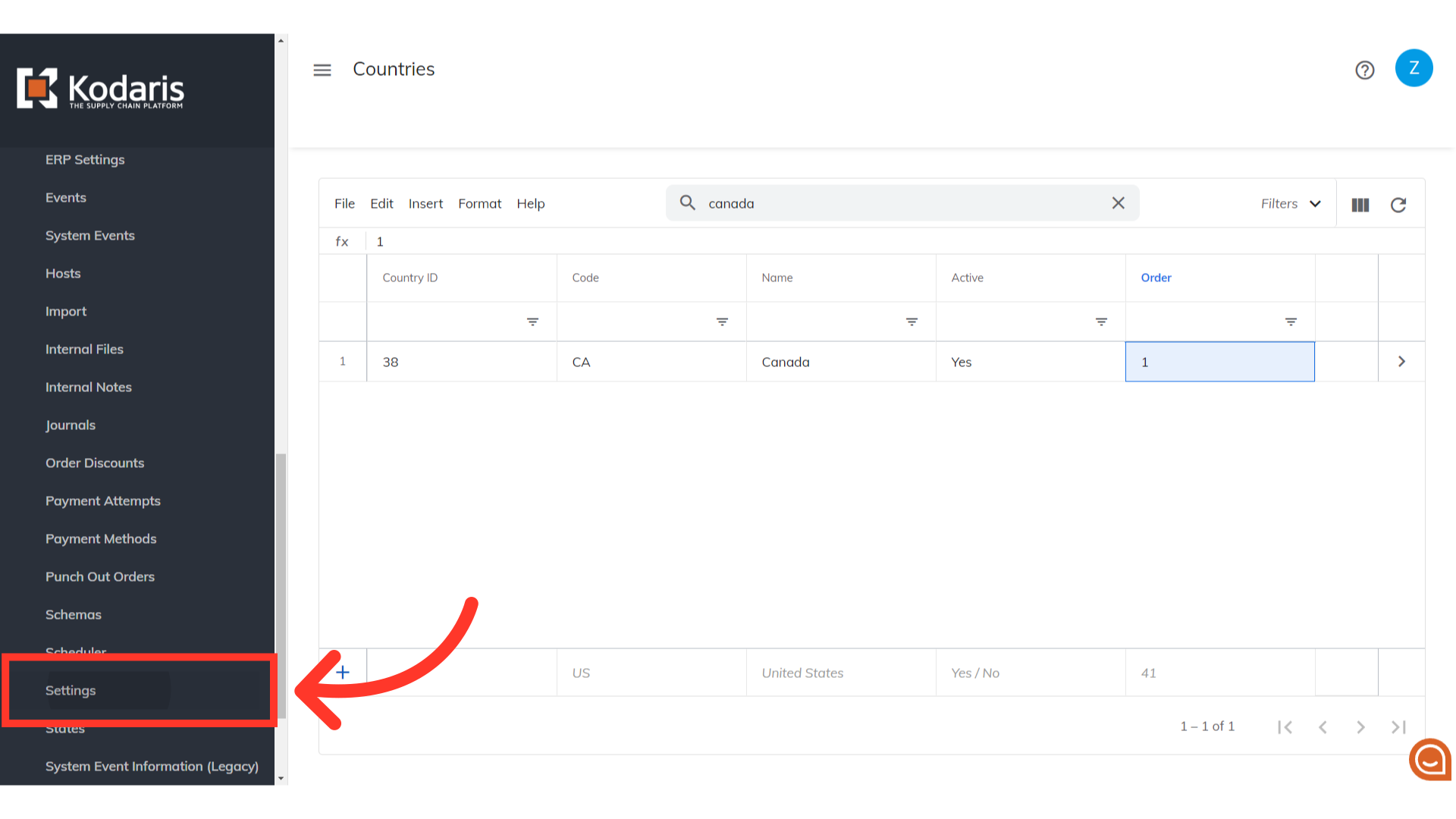
Search for the setting "eftUsername".

Click on its more details icon.

Enter the API username provided by Accept/Pay Global in the "Value" field.

Click "Save".

Now, go back to Settings and search for the setting "eftPassword".

Click on its more details icon.

Enter the API password provided by Accept/Pay Global in the "Value" field.

Click "Save". Your Canadian EFT Payment Credentials have now been updated in the operations portal.
