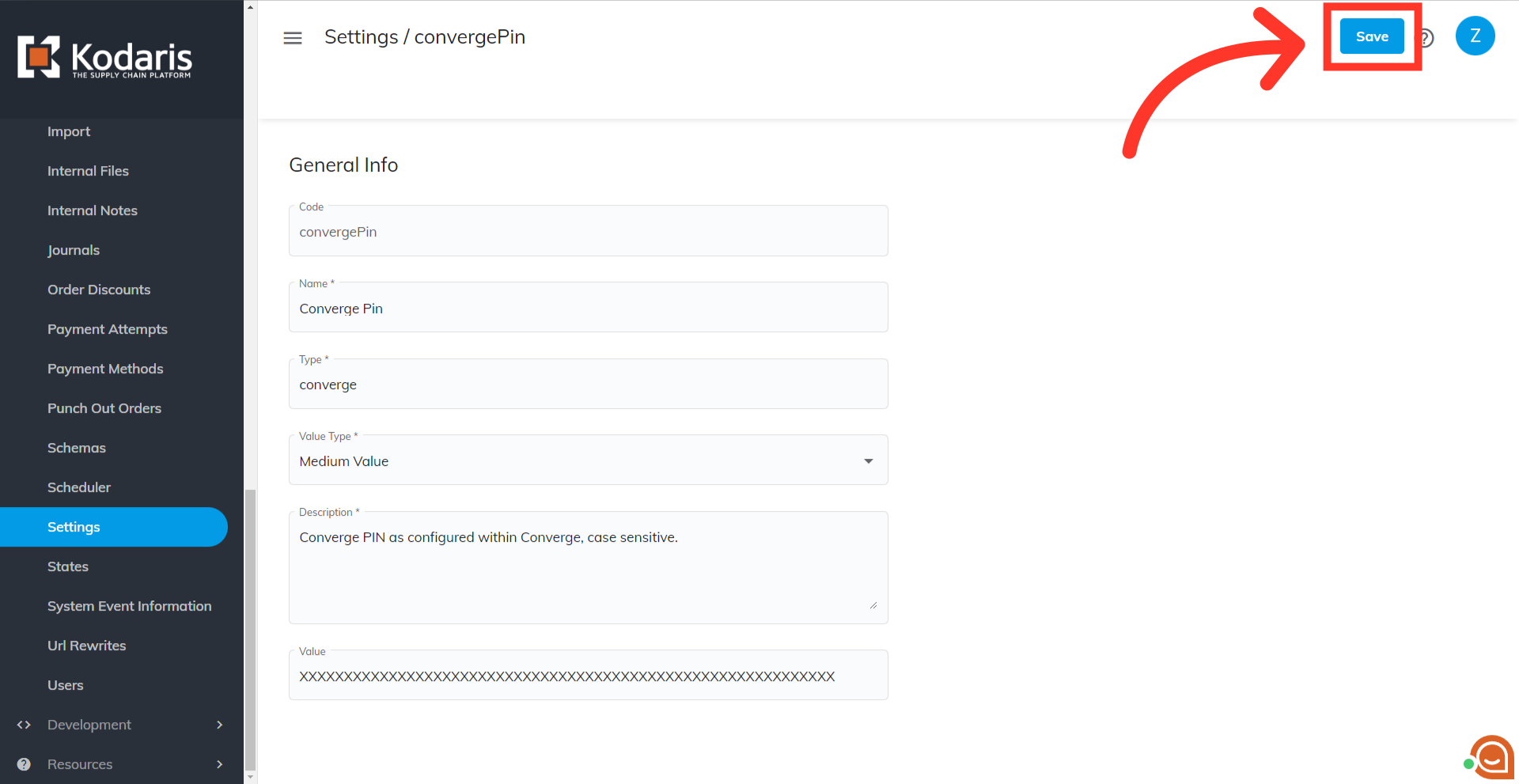In order to set up Converge credentials in the operations portal, navigate to "System".

Then click "Settings". In order to access and update "Settings", you will need to be set up as an "administrator", or "superuser", or have the roles of: "settingEdit" and "settingView".

Enter "converge" in the "Search..." field.

You'll see all the associated settings here. First, look for the "convergeMerchantID".
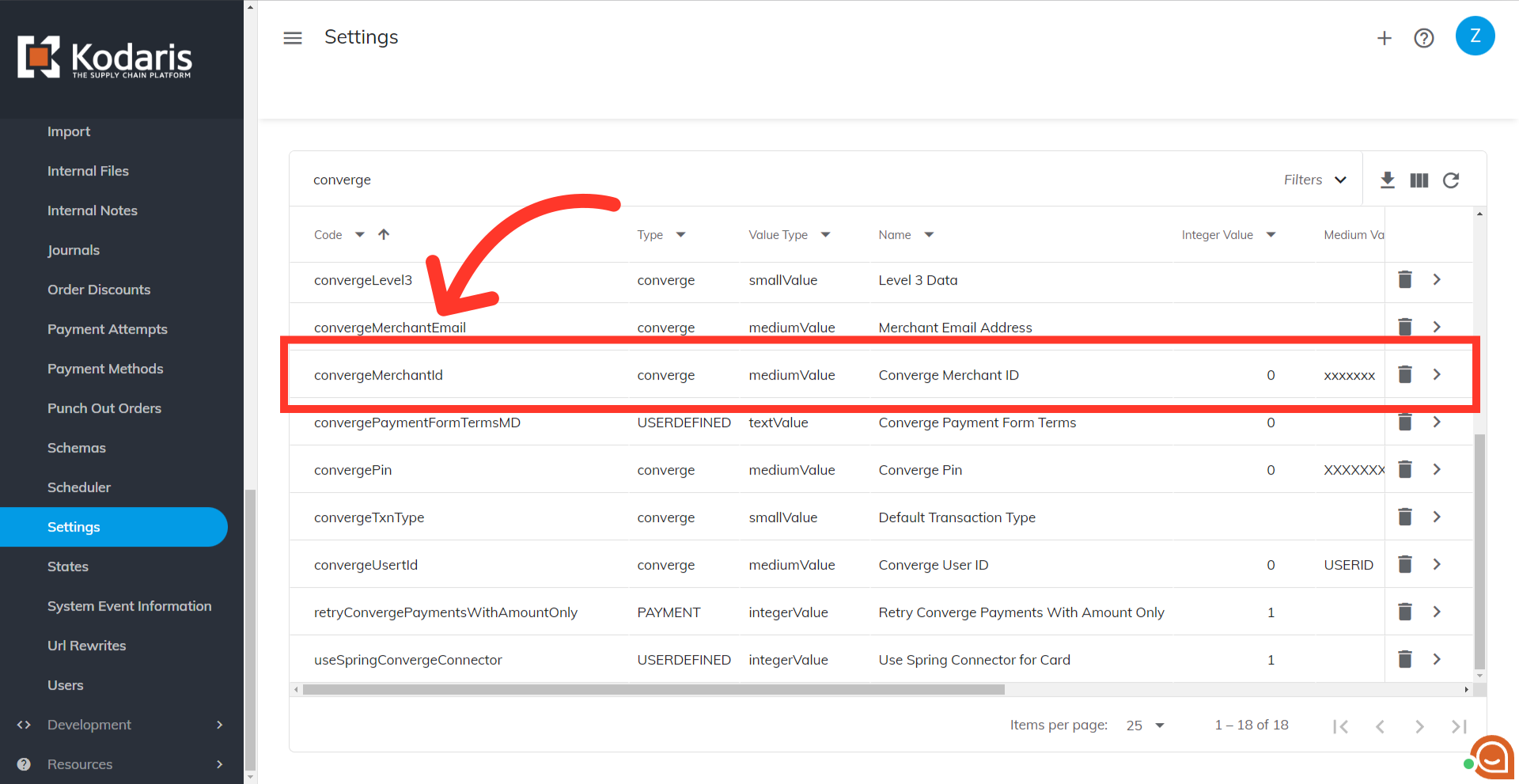
Click the more details icon.
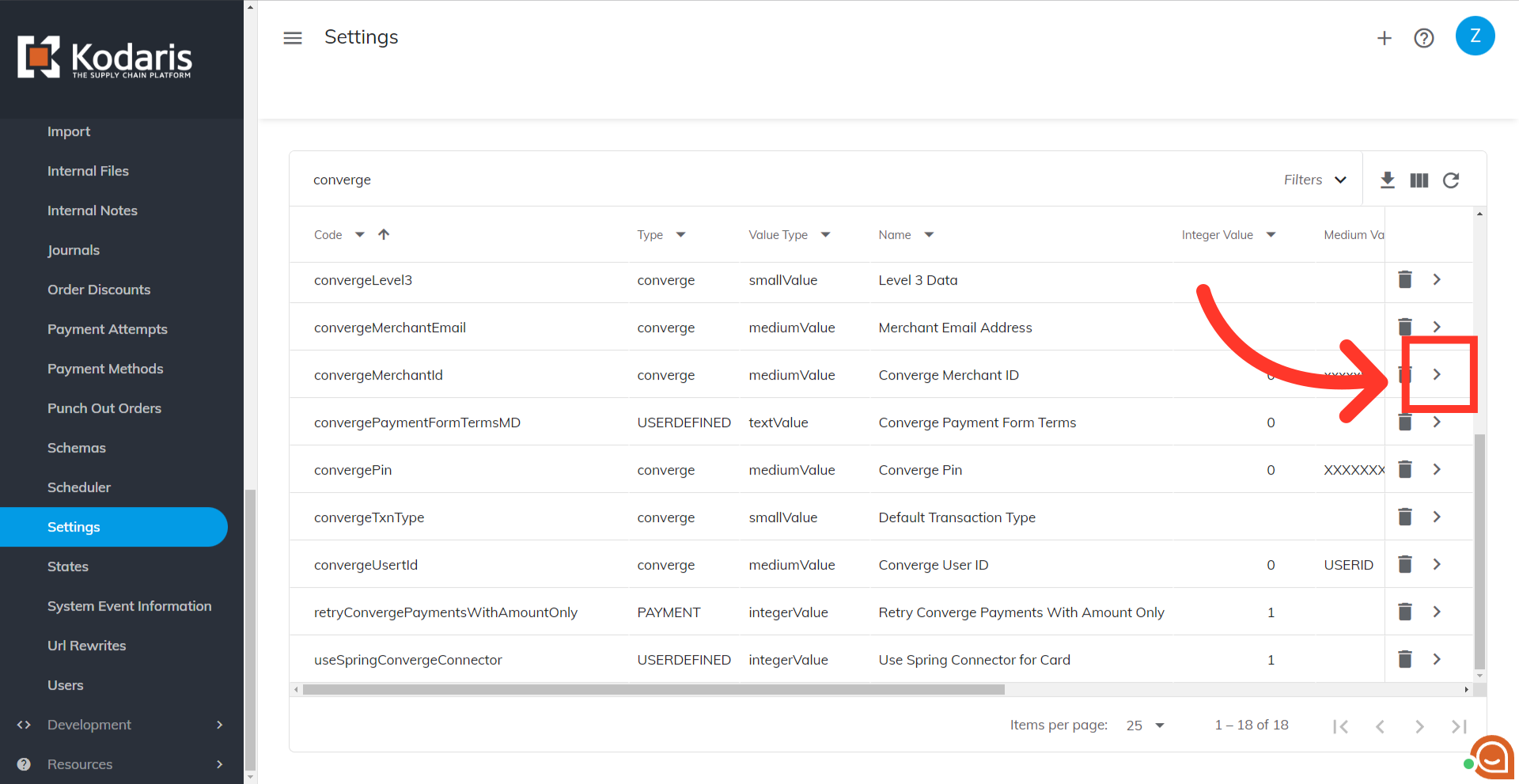
Your merchant ID will be provided by Converge. All you need to do is copy that ID and paste it in the "Value" field.

Don't forget to click the "Save" button to apply the update.

The next setting that you will need to update is the converge user ID. Go back to the setting list and look for "convergeUsertID".
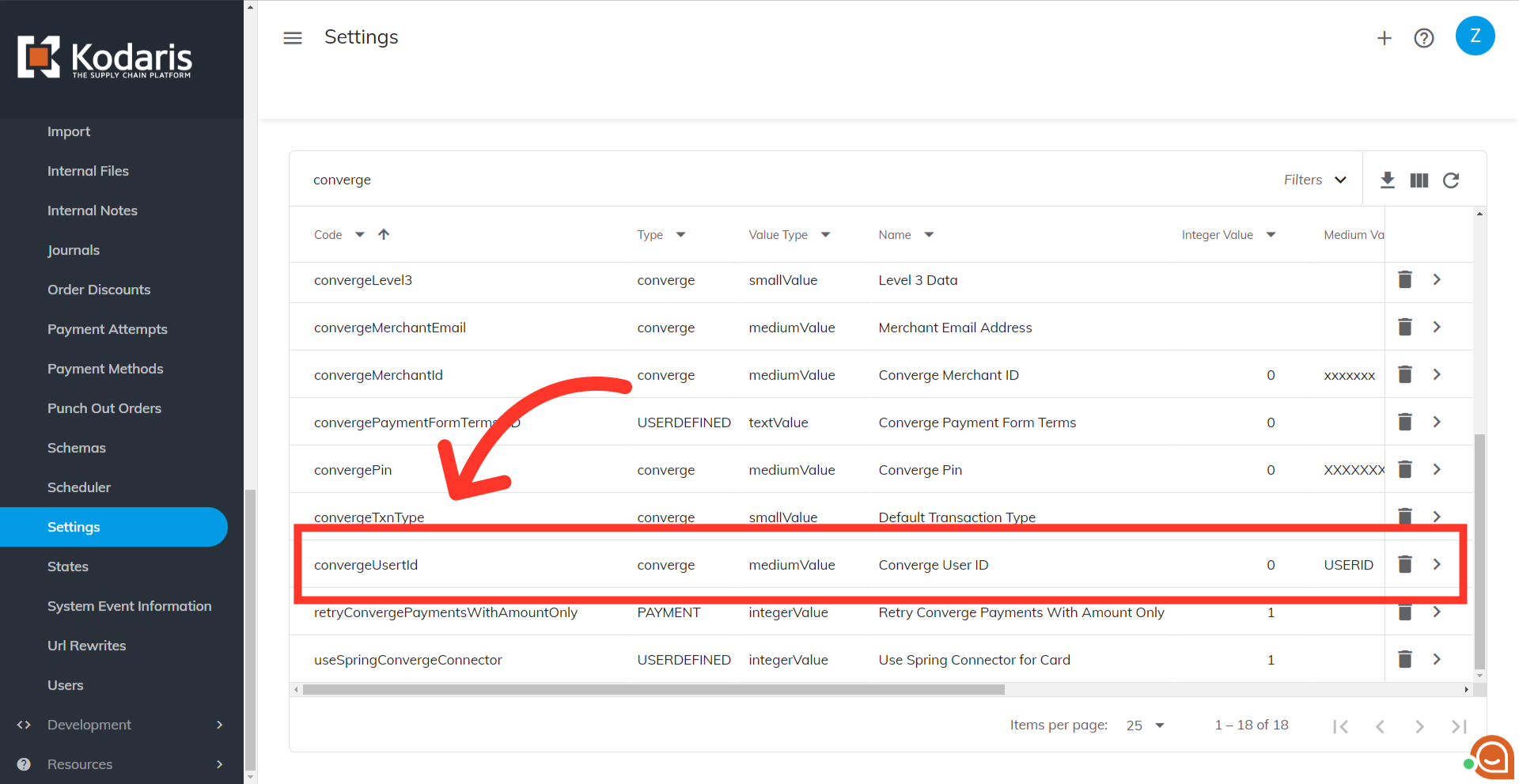
Click the more details icon.

You will need to paste your Converge User ID in the "Value" field.

The last setting that you will need to update is for your converge pin. Look for "convergePin" in the settings list.
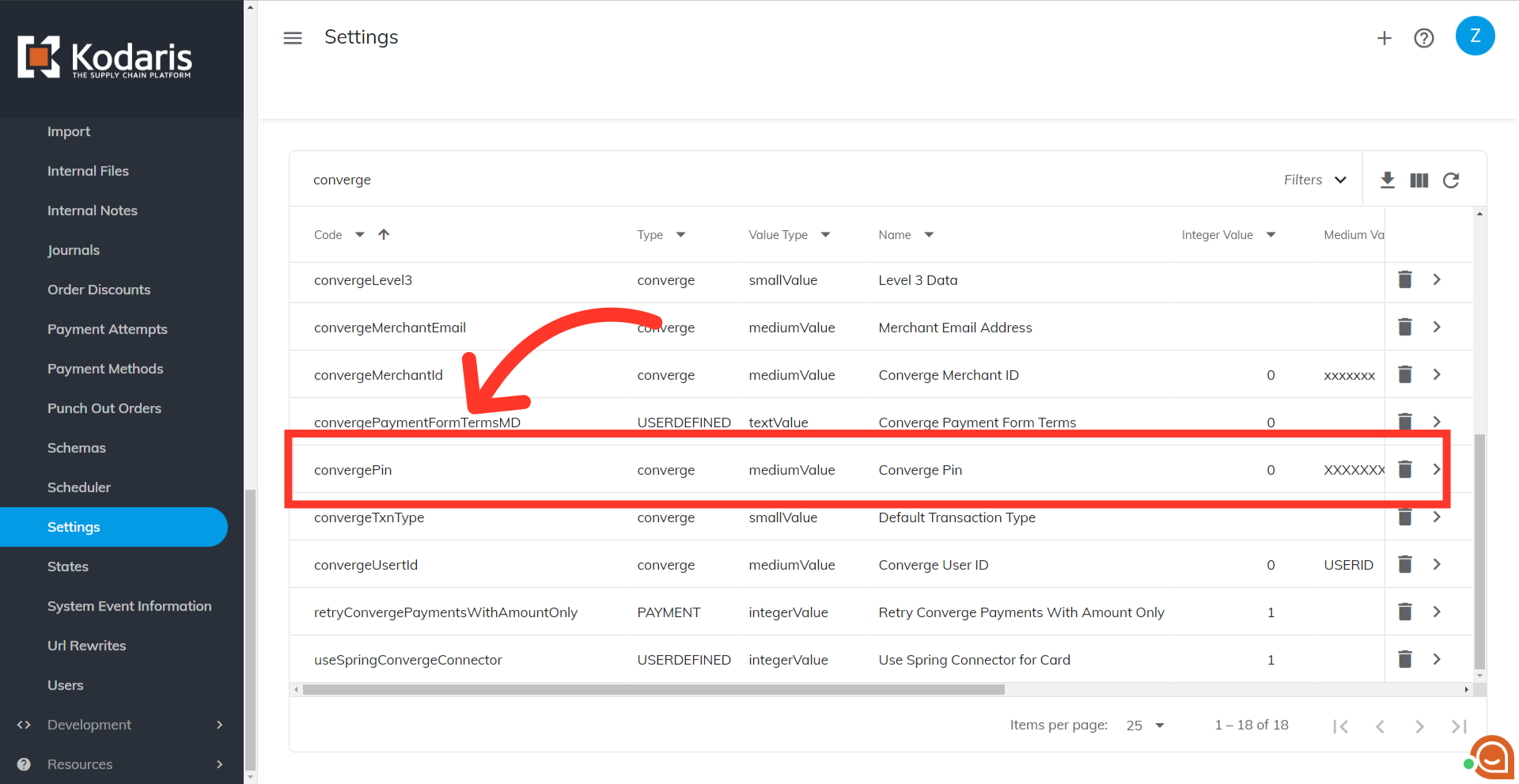
Click on the more details icon.

Copy the converge pin from your terminal and paste it in the "Value" field.

Then, click the "Save" button. You have now set up your Converge credentials in the operations portal.