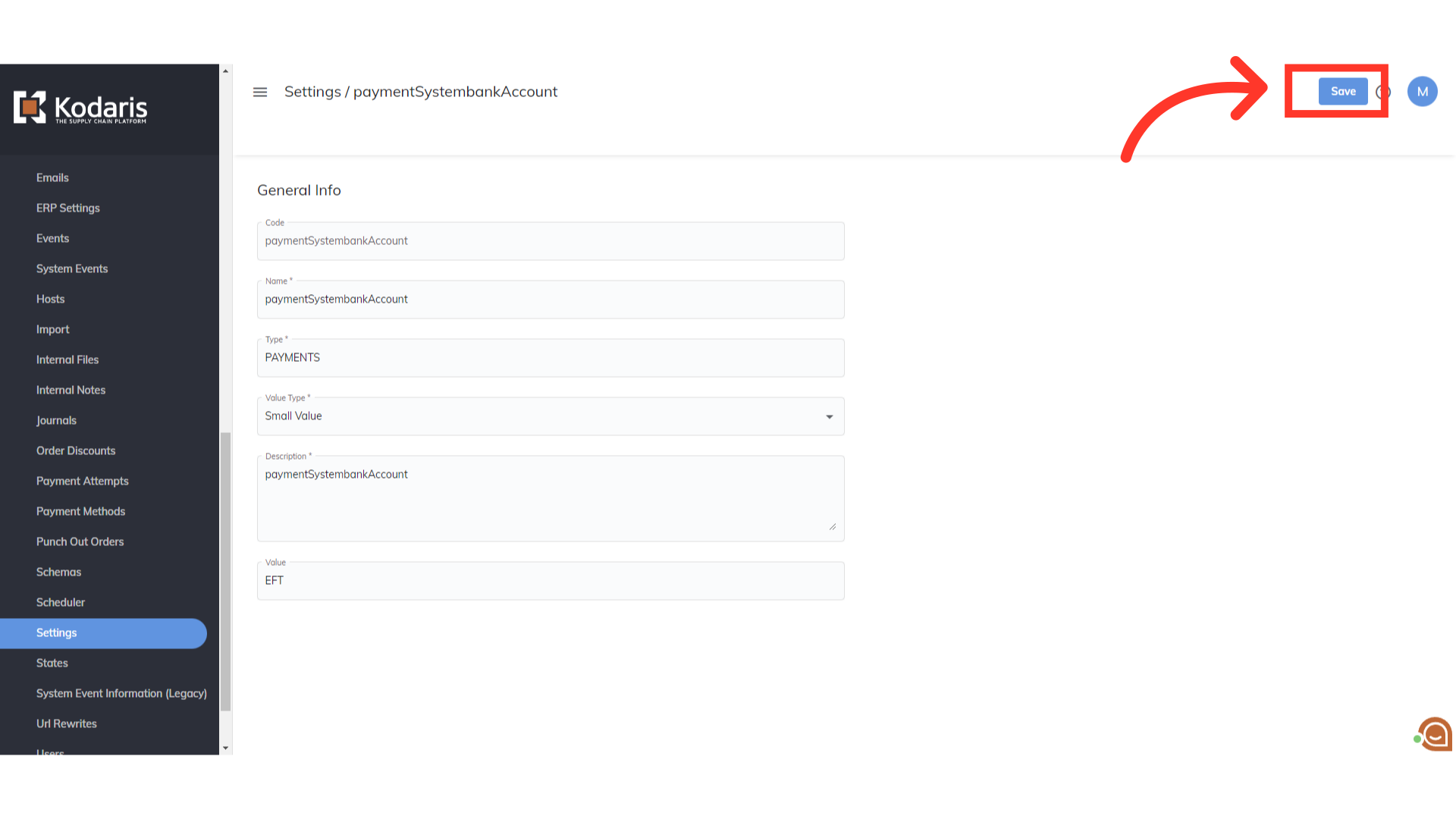We partner with Accept/Pay Global for processing Canadian customer EFT payments. After the Accept/Pay Global account is established, our operations platform can be configured to allow all companies to make payments by EFT. Before you set up Canadian EFT Payments Globally, you must first complete the steps to "Configure Canadian EFT Payment Credentials". Once you have set up the credentials, there are a couple of settings you need to update in order to enable EFT payment globally for all customers. To start, navigate to "System" in the Operations portal.
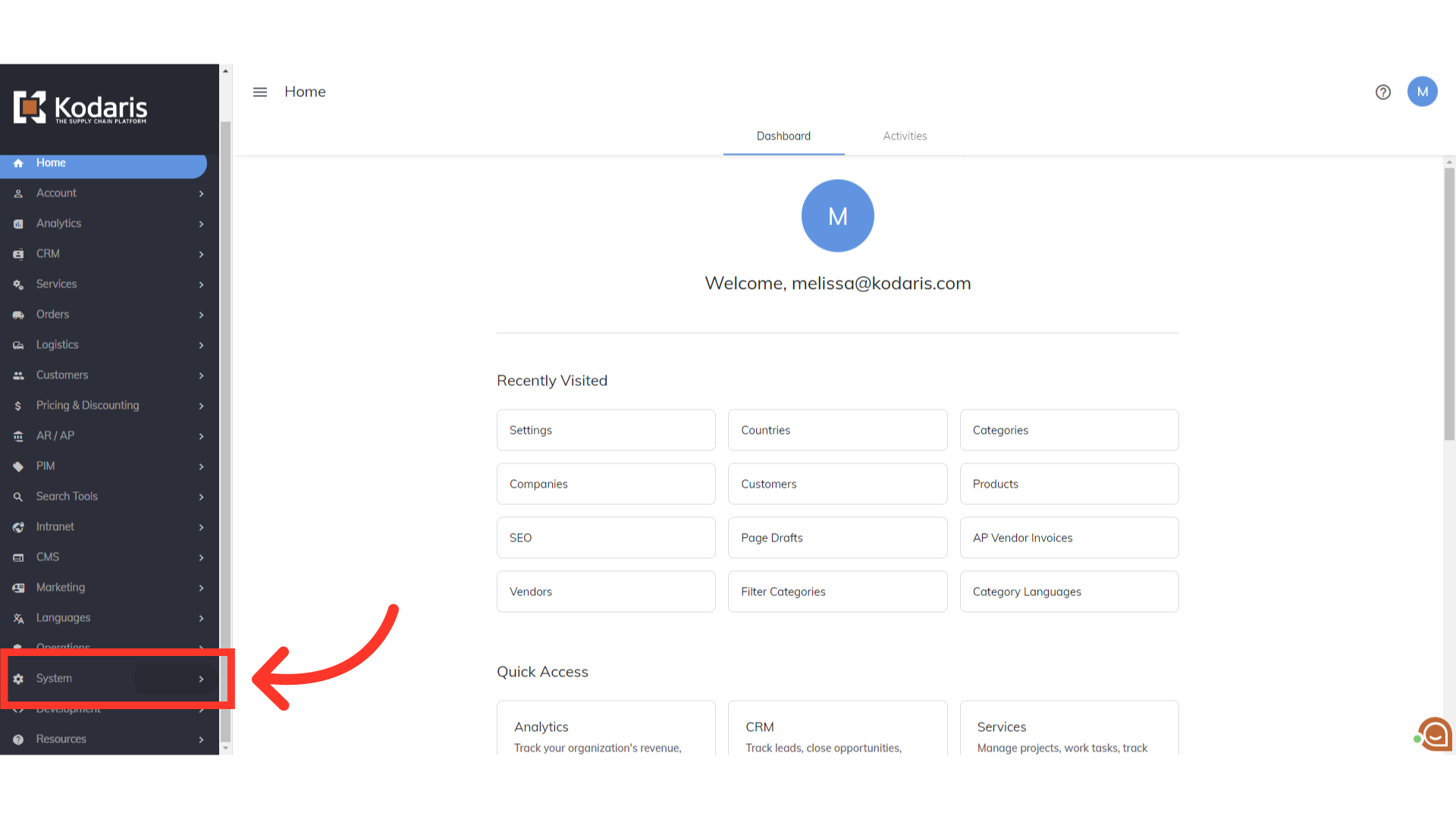
Then, click "Settings". To access and edit settings, you will need to be set up either as an "administrator" or a "superuser", or have the following roles: "settingEdit" and "settingView".

Type in the term "global" in the "Search..." field.
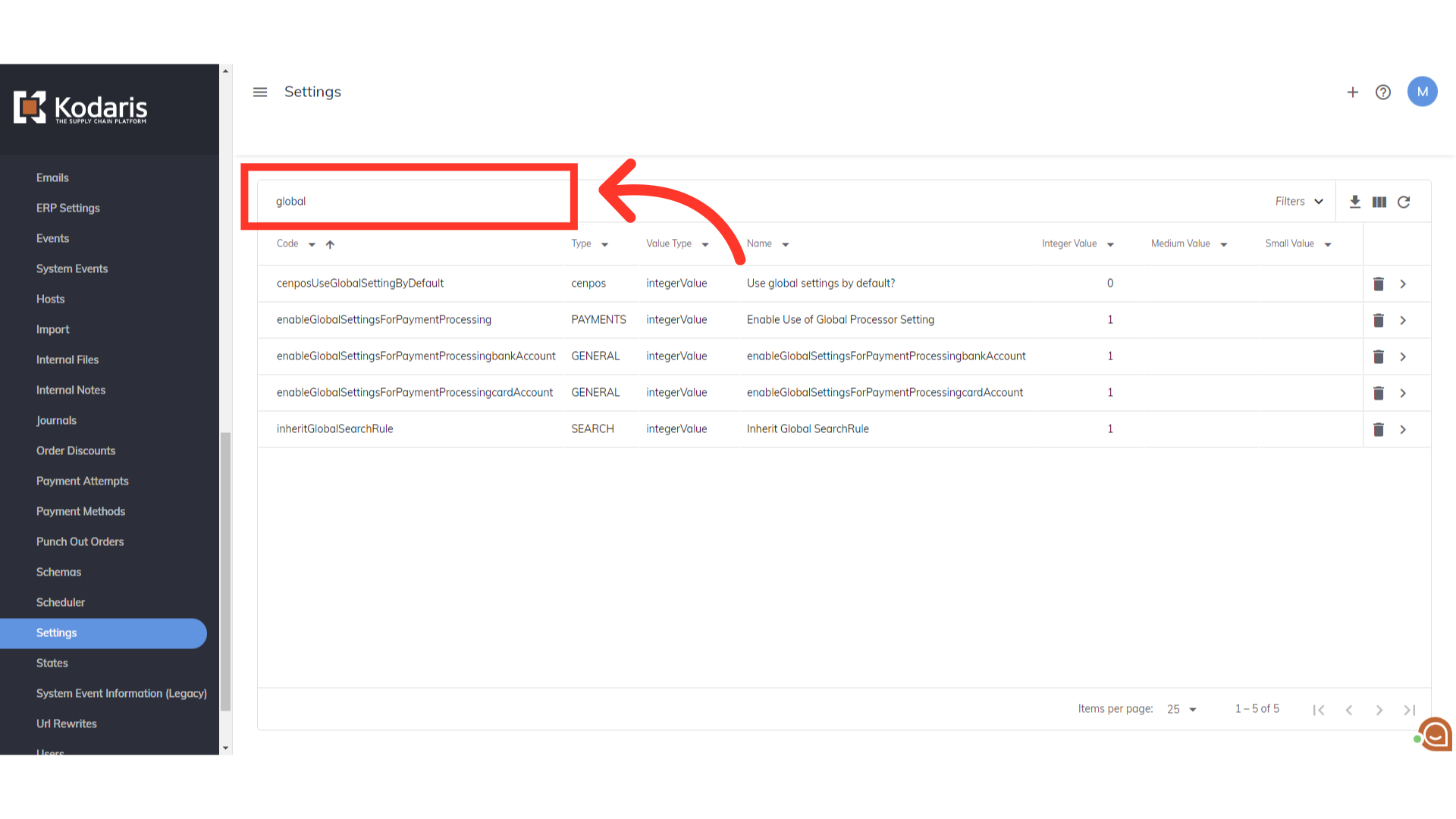
You need to update the "enableGlobalSettingsForPaymentProcessing" setting. To do that, click on its more details icon.

Look for the "Value" field and enter "1".

Click the "Save" button to apply the update.

Go back to the "Settings" screen.
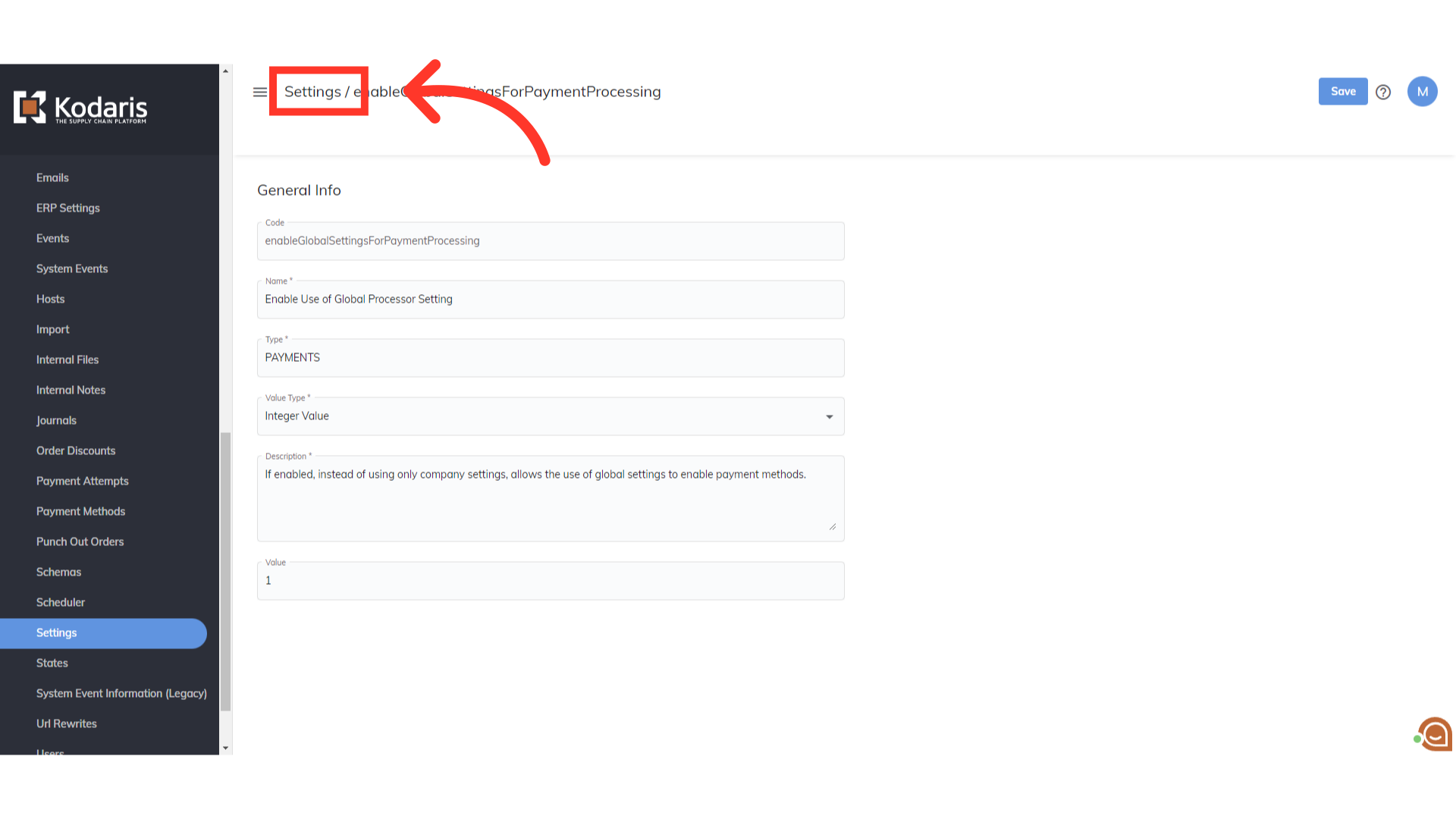
If you want customers to only have EFT available and not card account payments globally, click the more details icon of the setting "enableGlobalSettingForpaymentProcessingCardAccount".
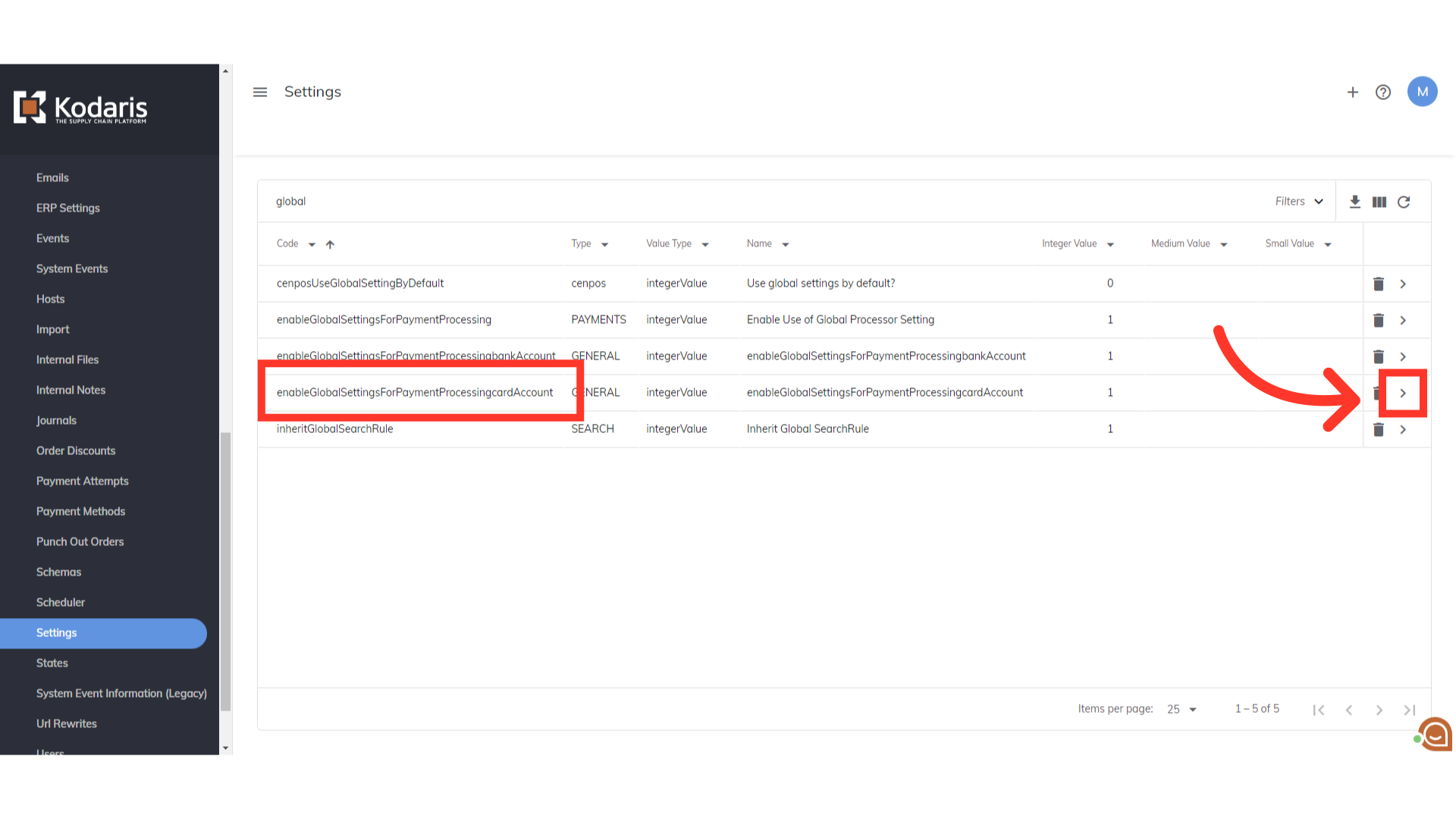
Enter "0" in the "Value" field. This will turn off global card payments on account.
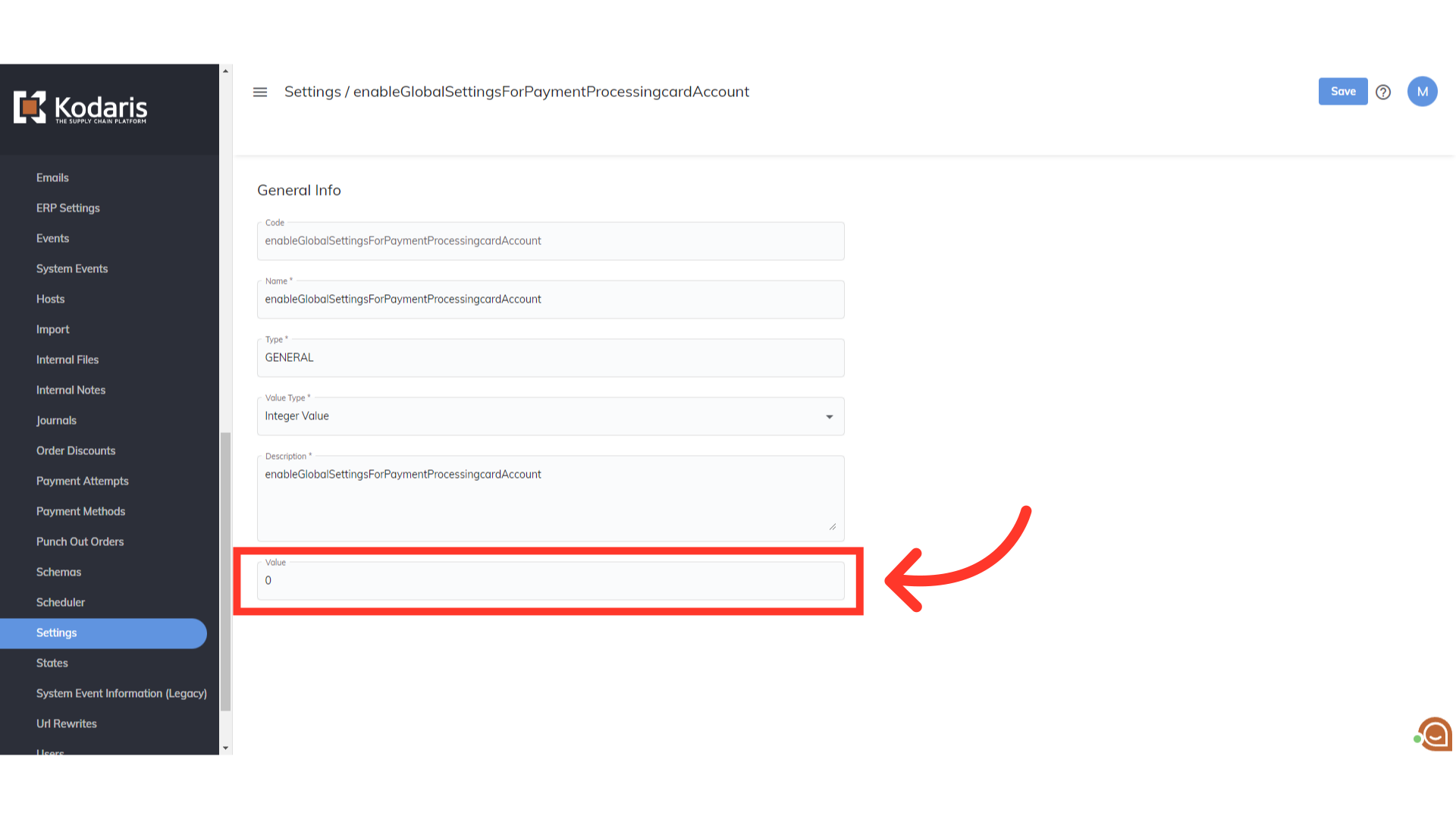
Click the "Save" button to apply the update.
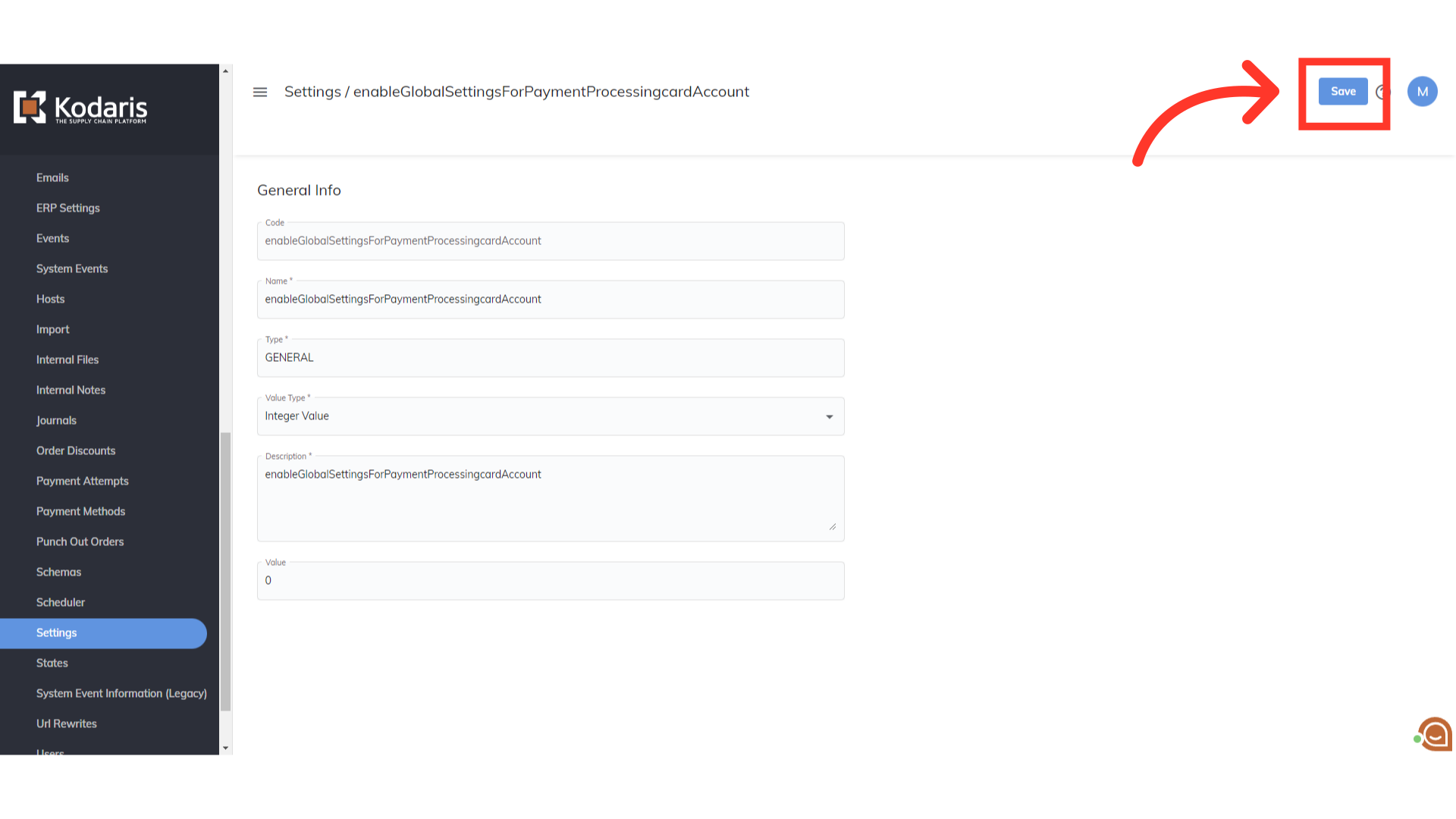
Go back to the "Settings" screen.
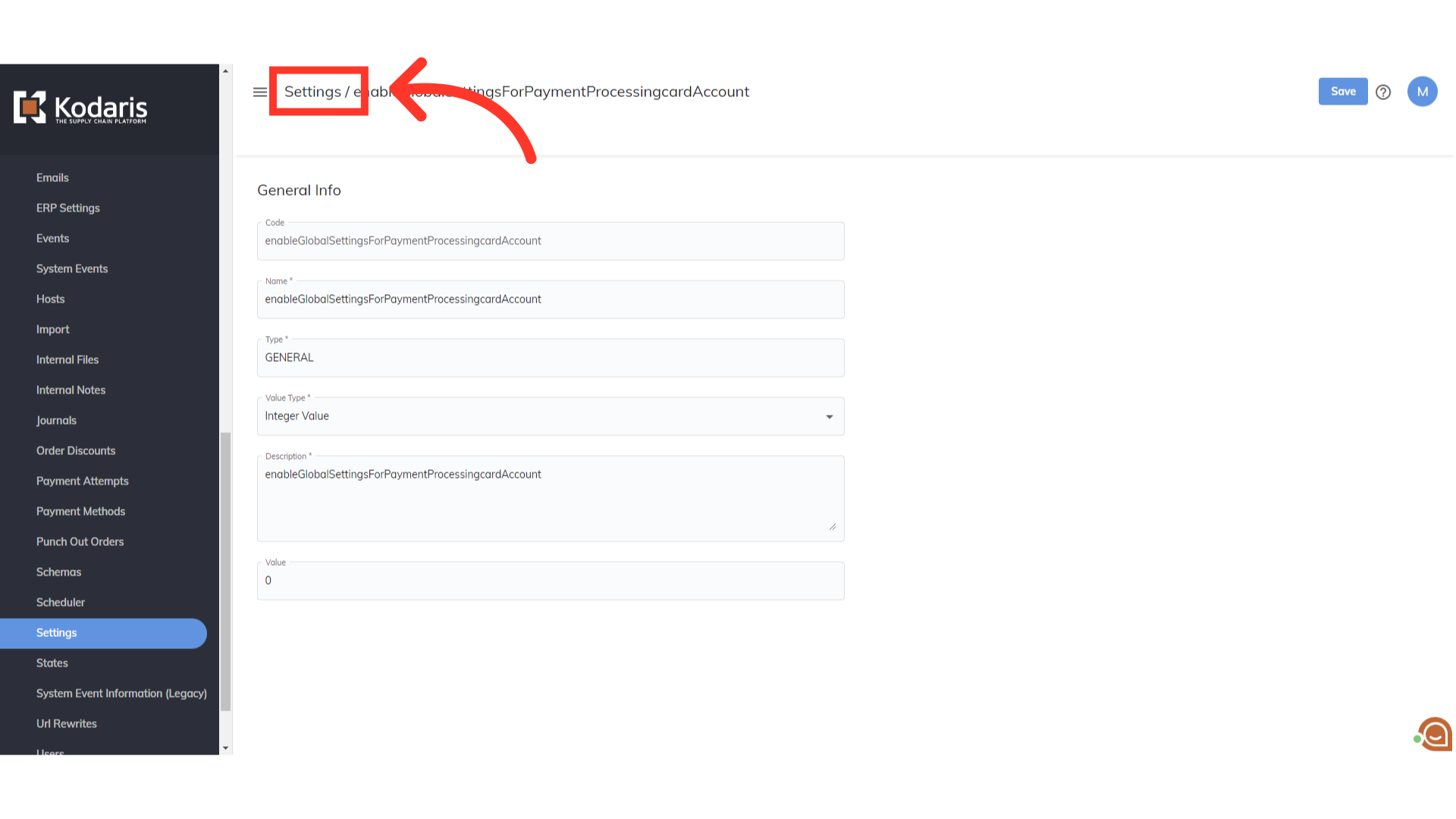
The next setting you want to check, is which payment provider you have set for the bank account. In the Settings screen, search for "paymentsystem".

Locate the setting named "PaymentSystemBankAccount" and click on its more details icon.
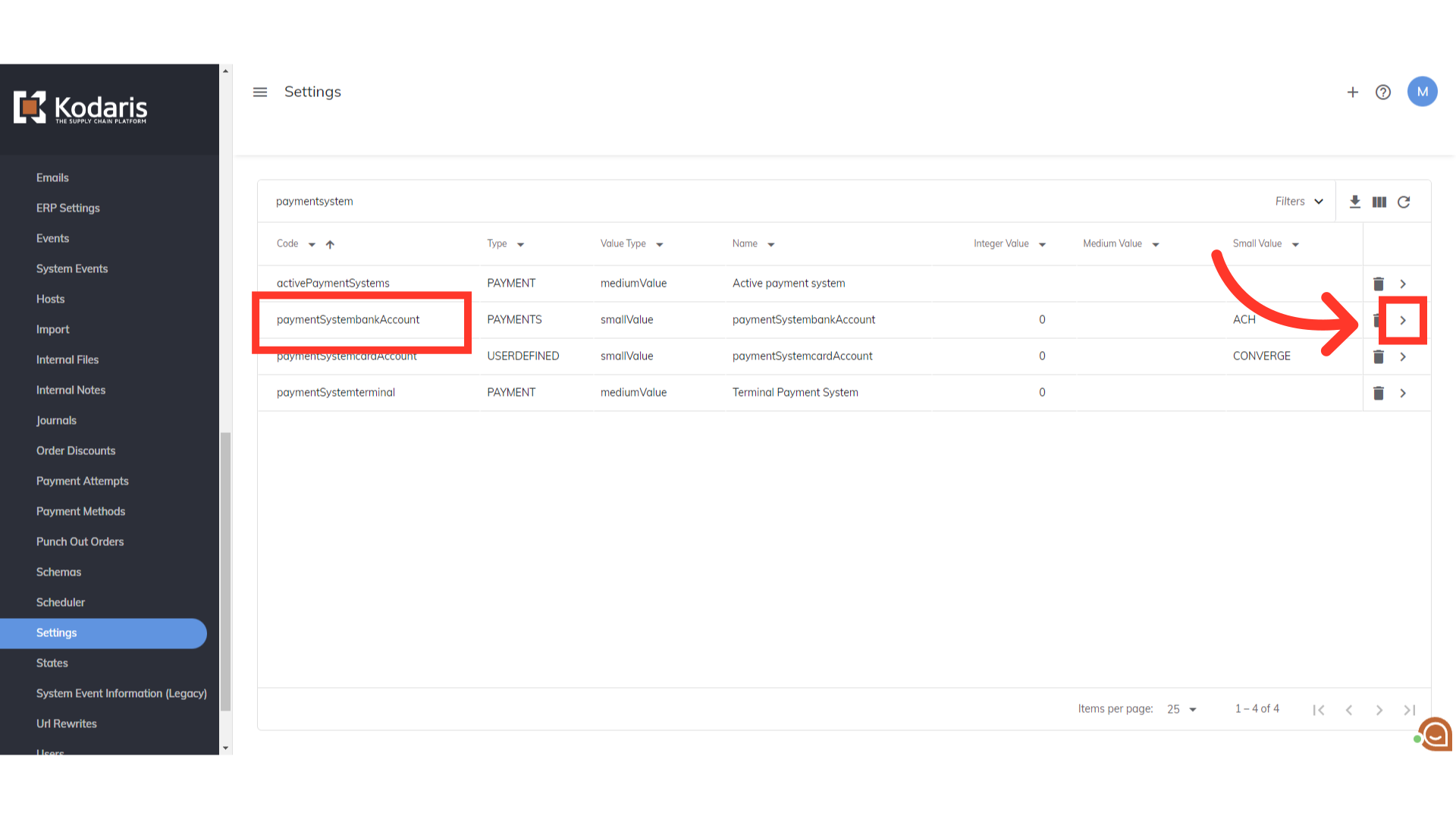
Enter "EFT" in the "Value" field.

Click the "Save" button to apply the update. You have now enabled Canadian EFT Payments (Global).