Drafts can be created as brand-new pages, or you can turn an existing page into a draft. Creating a new draft page is simple. To start, navigate to the "Page Drafts" under the CMS section in the Operations Portal. In order to access, edit, and publish Page Drafts, you will need to have the role of: "administrator" or "superuser", or have the roles of: "contentView" and "contentEdit" and cmsView”. If a user should only have the ability to view and edit draft pages, and not publish pages - they will need the roles of “contentDraftView” and “contentDraftEdit” and “cmsView”.

Click the "Add Draft" button to start a new draft page.

You can select a pre built layout or template.
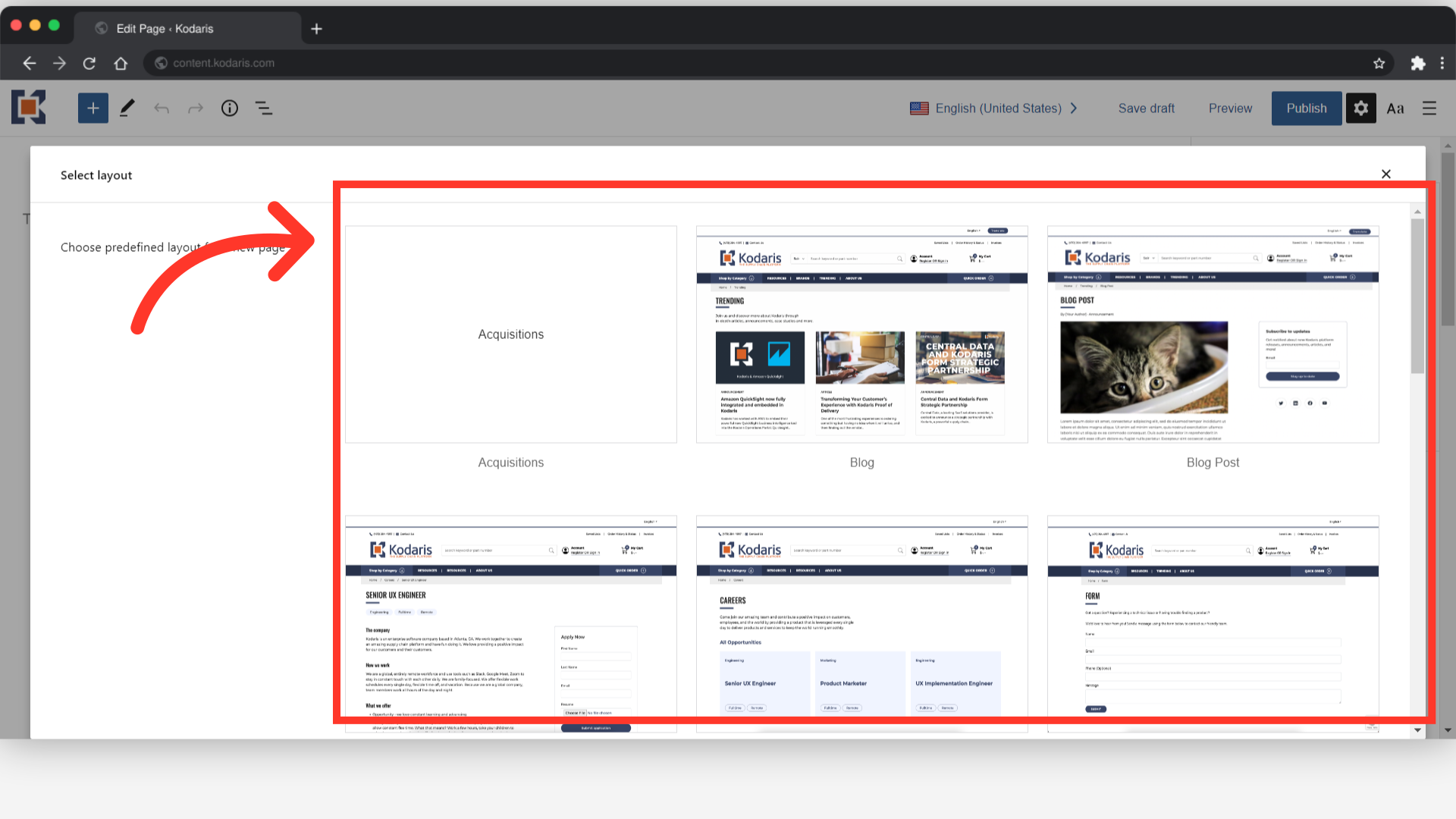
Or, you can start from scratch to begin drafting the new page. Just click the "x" button to close down the templates.
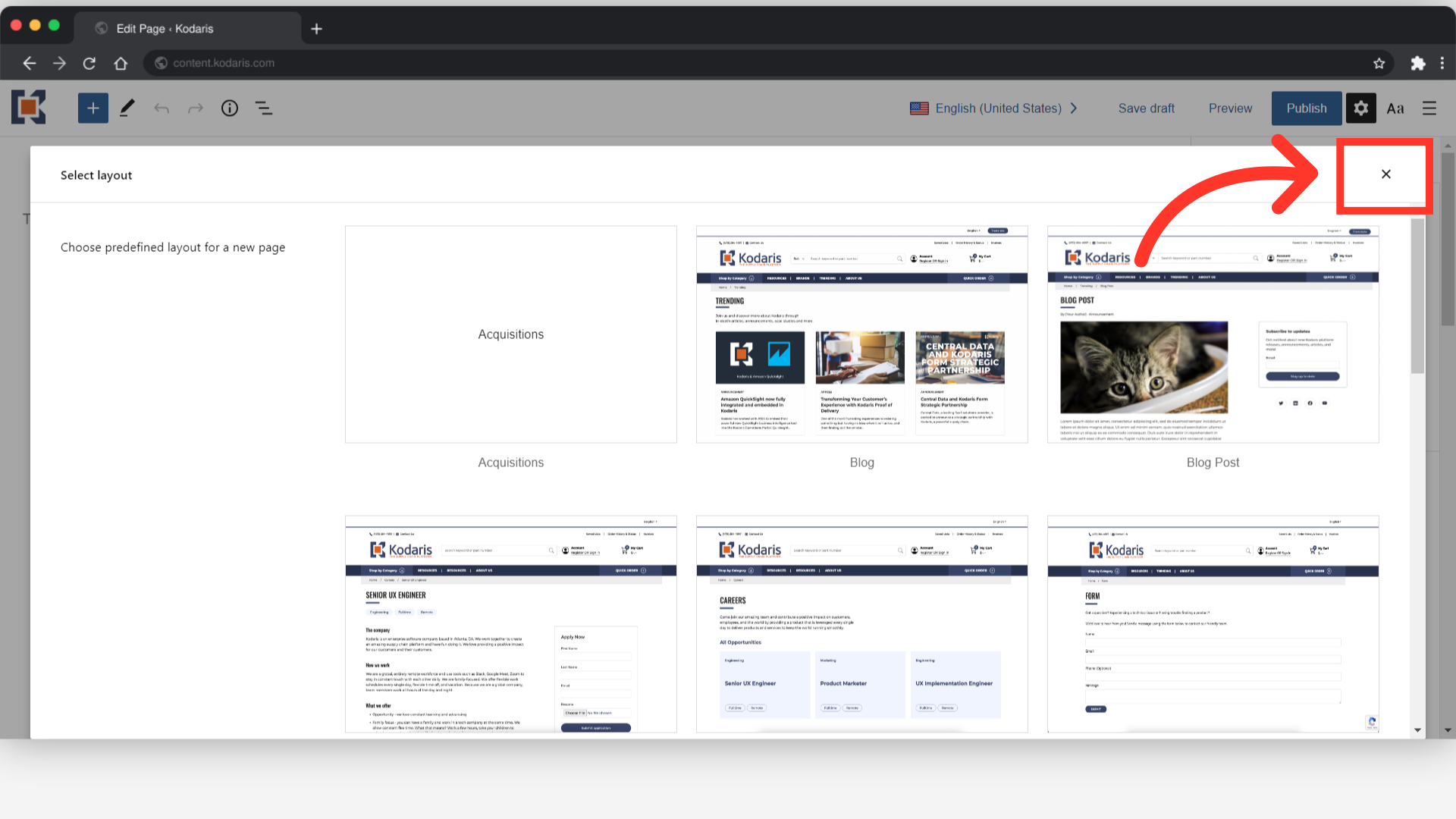
You can now add content to the draft page, then save for later or publish.
