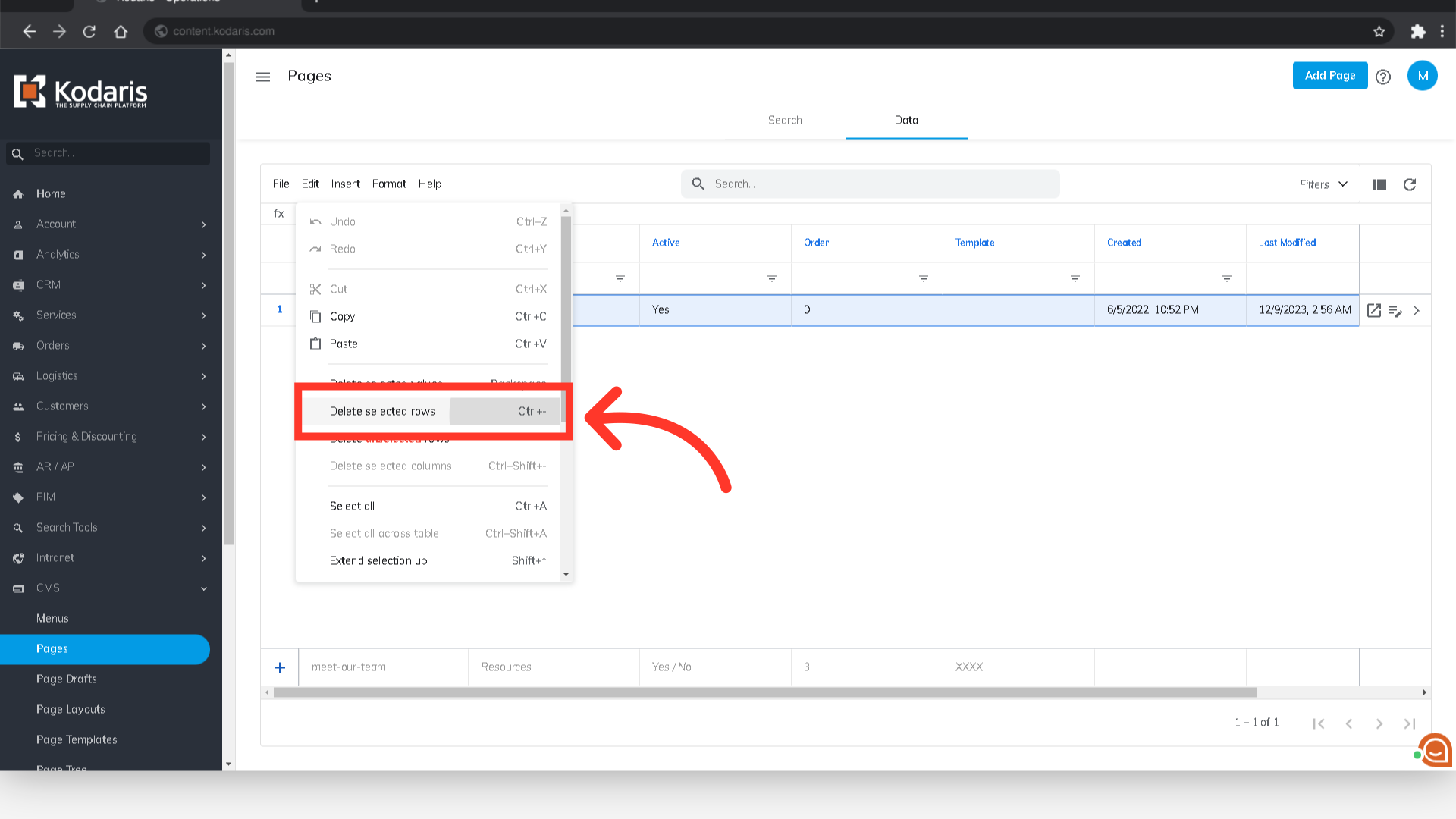To delete a CMS Page, navigate to the "CMS" section in the Operations Portal.

Then, click "Pages". In order to delete Pages, you will need to have the role of: "administrator" or "superuser", or have the roles of: "contentView" and "contentEdit" and “cmsView”.

Click on the "Data" tab.

Next, you need to search for the CMS page. Use the search field to find the page you would like to delete.

Once you find the page you want to delete, click the row number to select the page row.
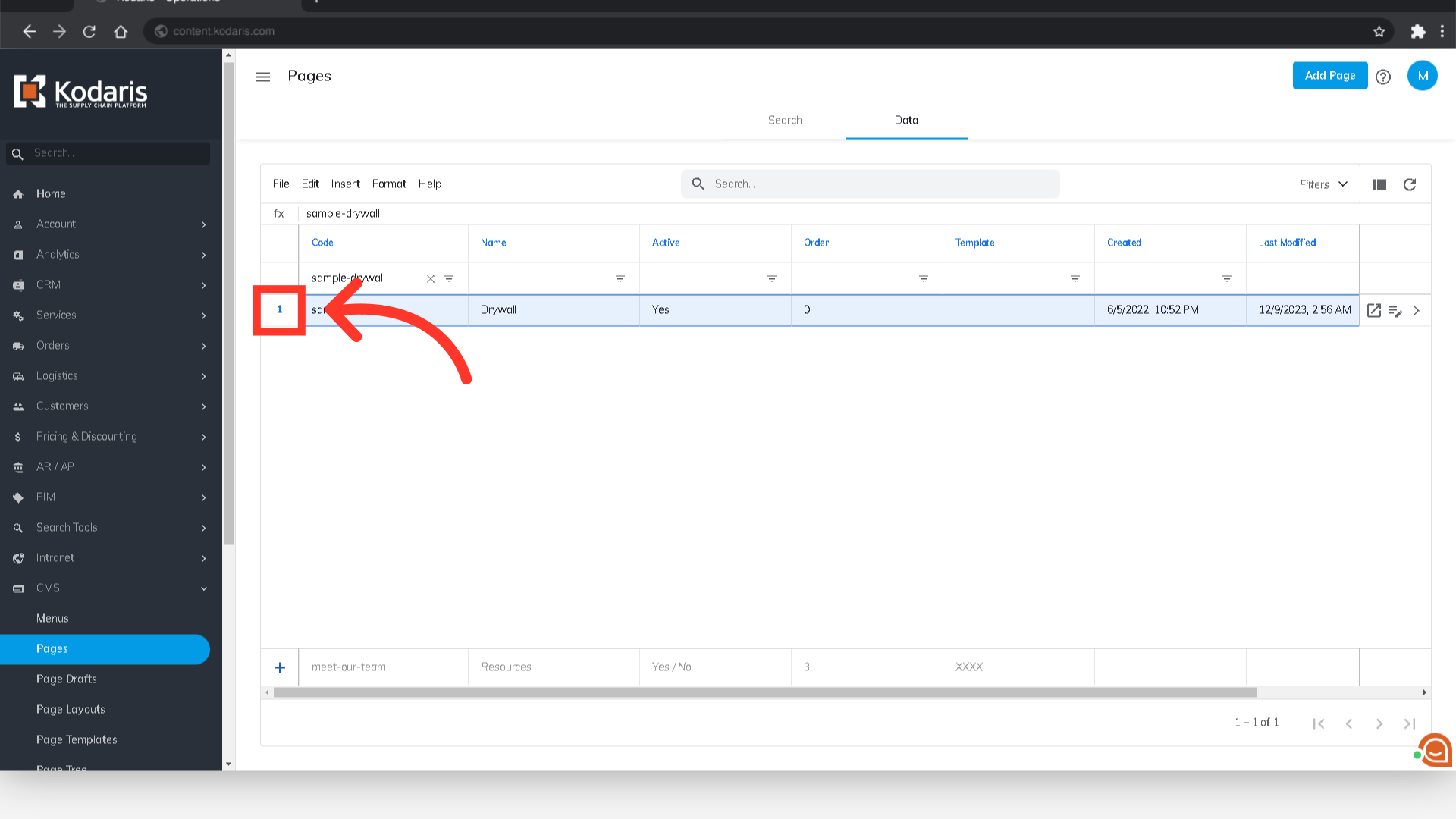
Click "Edit" from the menu.

Then, delete the page by selecting the "Delete selected rows" option.