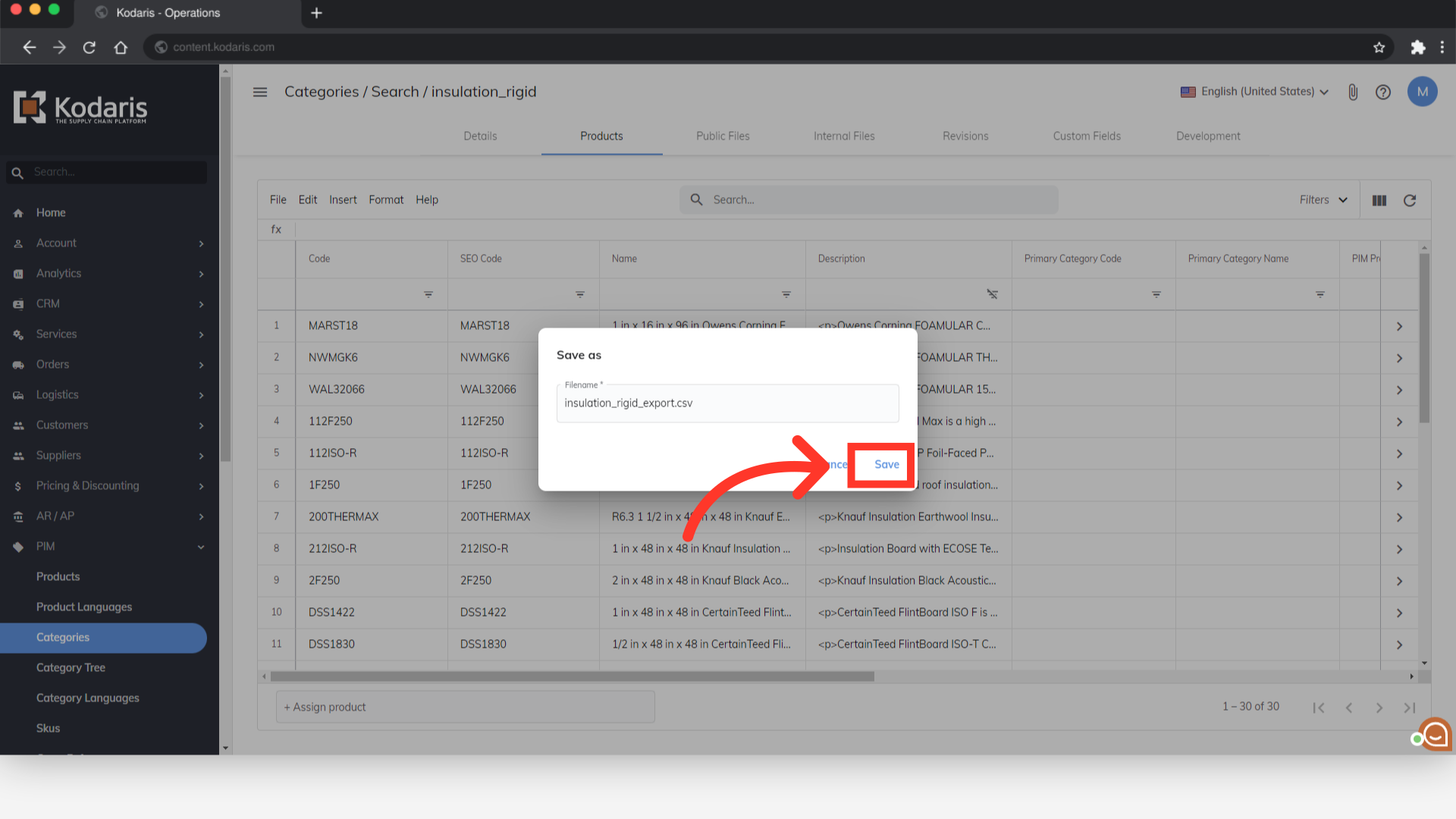To export all products assigned to one category, navigate to PIM in the operations portal.
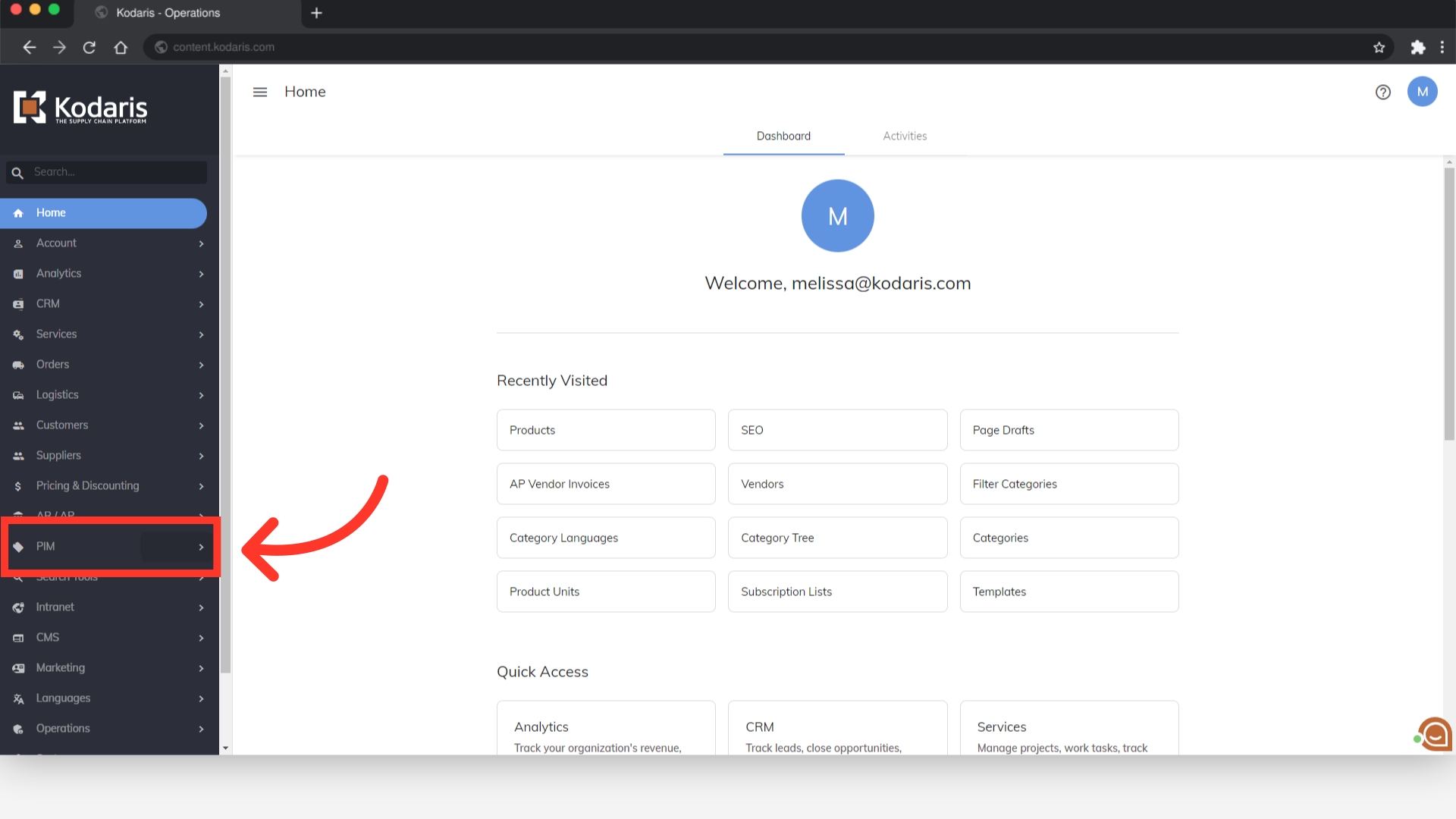
Then, click "Categories". In order to access and update “Categories” you will need to be set up either as an administrator or a superuser, or have the roles of: “categoryView” and “categoryEdit”.
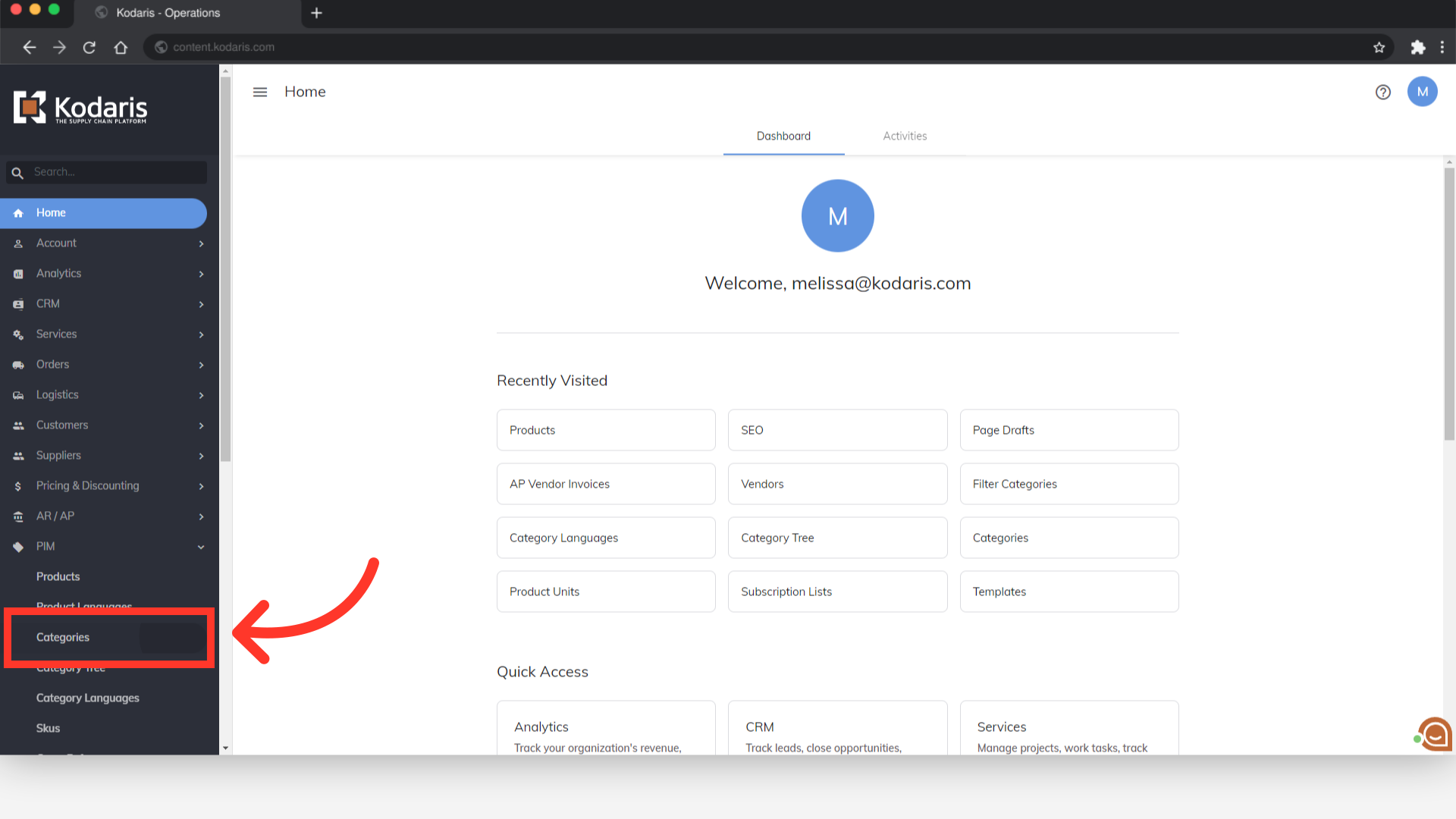
Search for the category you would like to export.
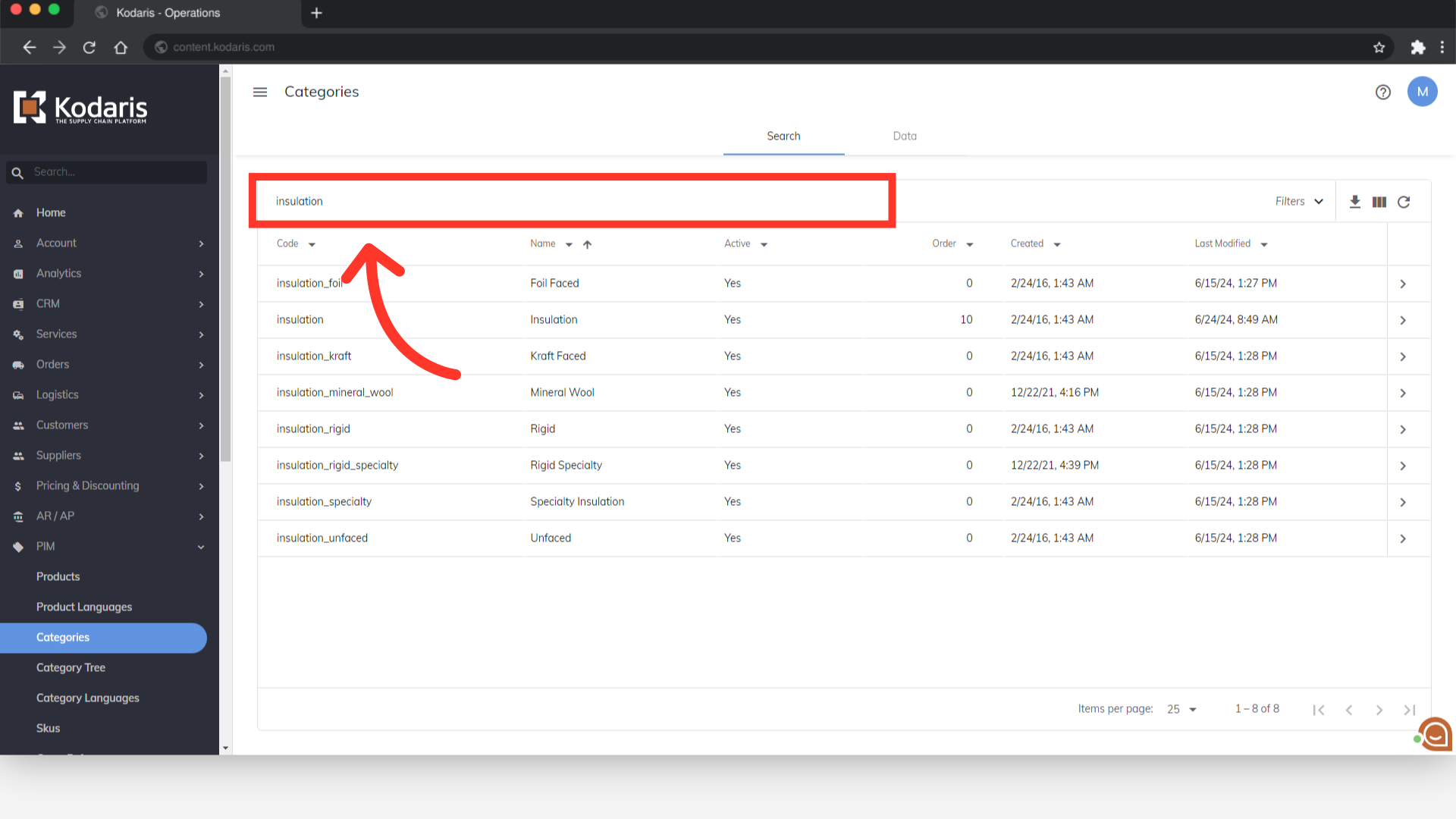
Click on the more details icon to go to the category details.

Go to the "Products" tab.

You will now see the products that have been assigned to this category. Customize the data you would like to export by selecting or deselecting columns when clicking the "Show/Hide Columns" icon.
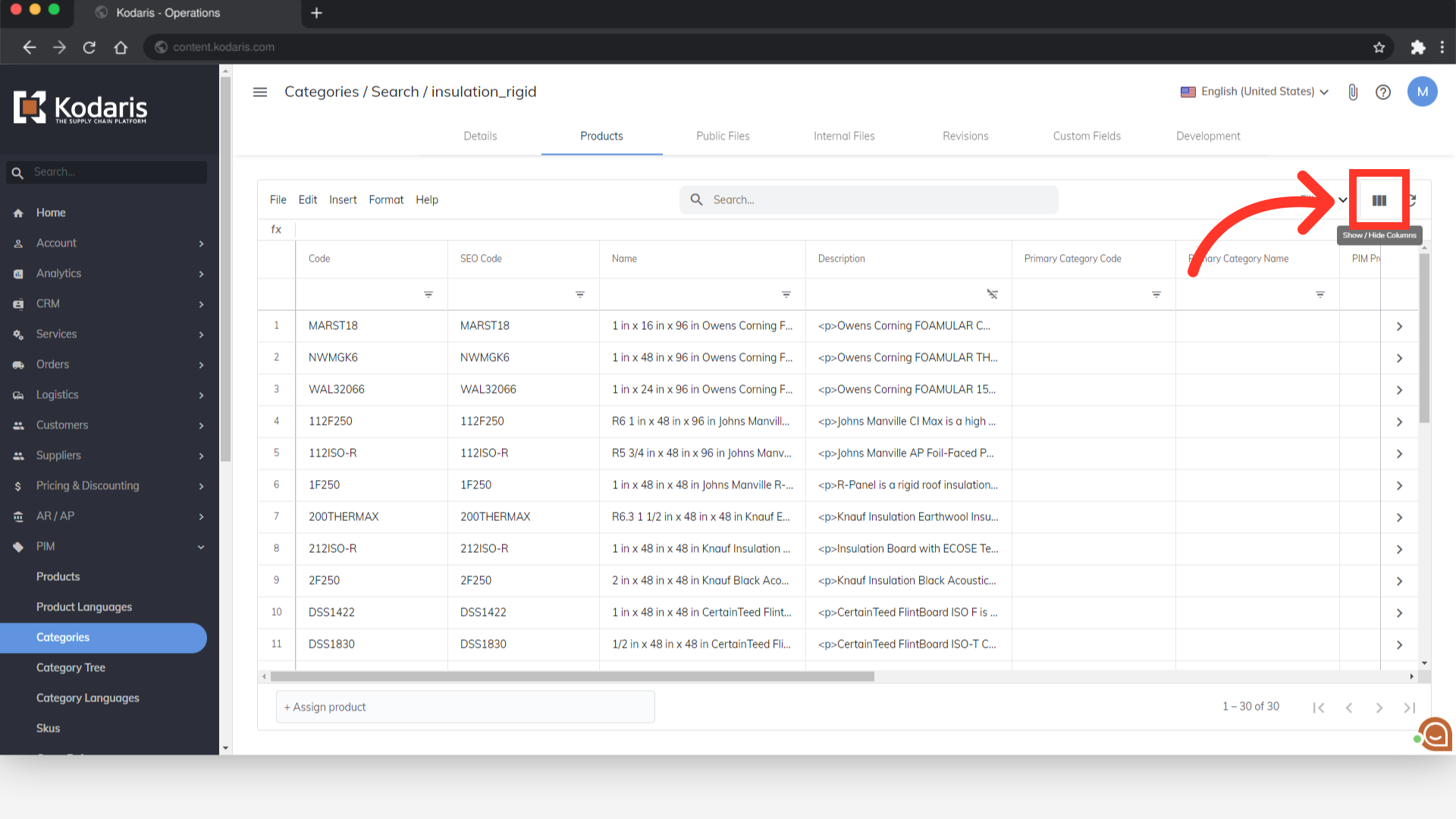
Select the needed columns for the export.

Next, click the "File" menu in the top toolbar.
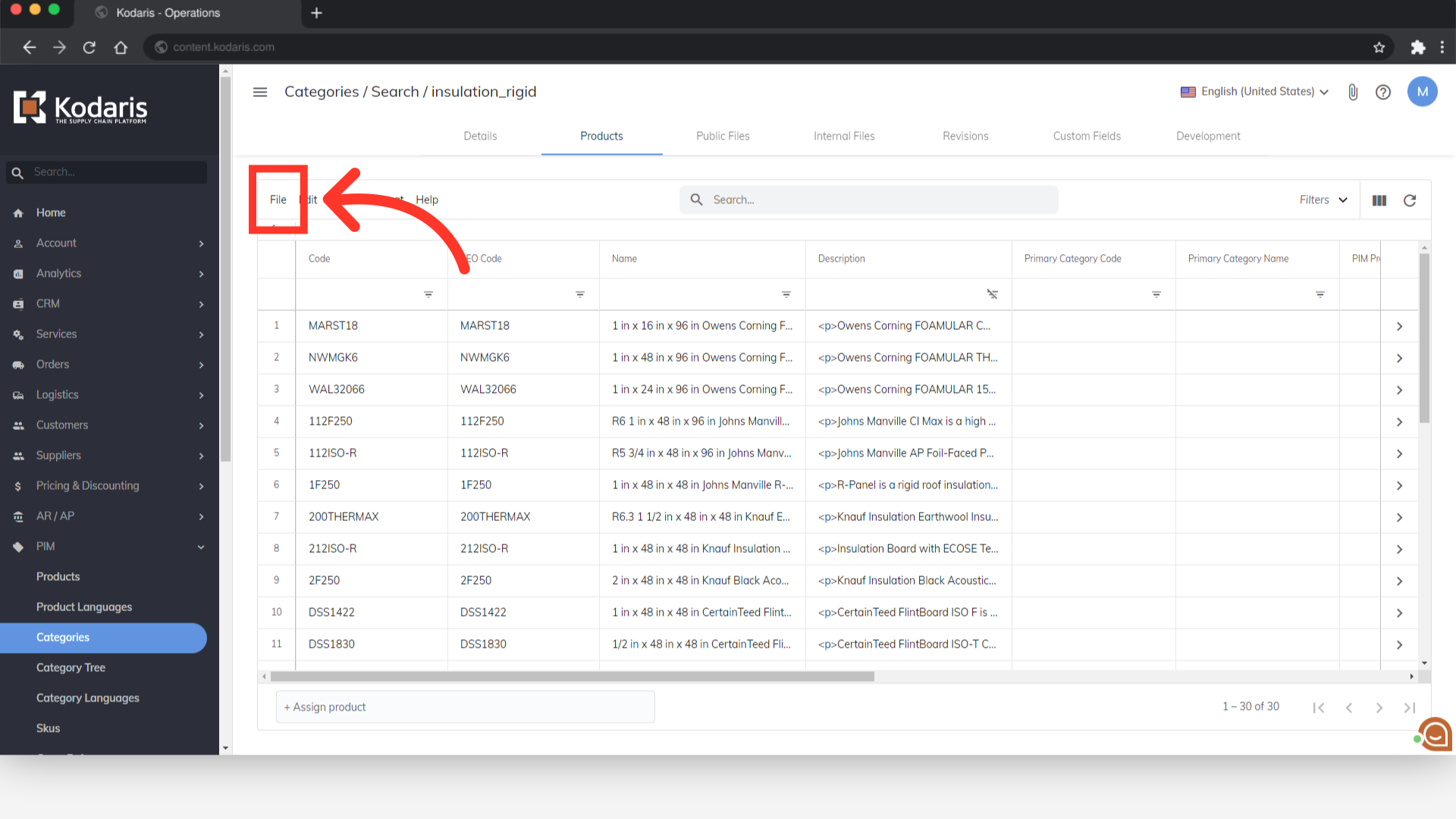
Then, choose the "Export' option.

The file name can be updated by editing the "Filename" field
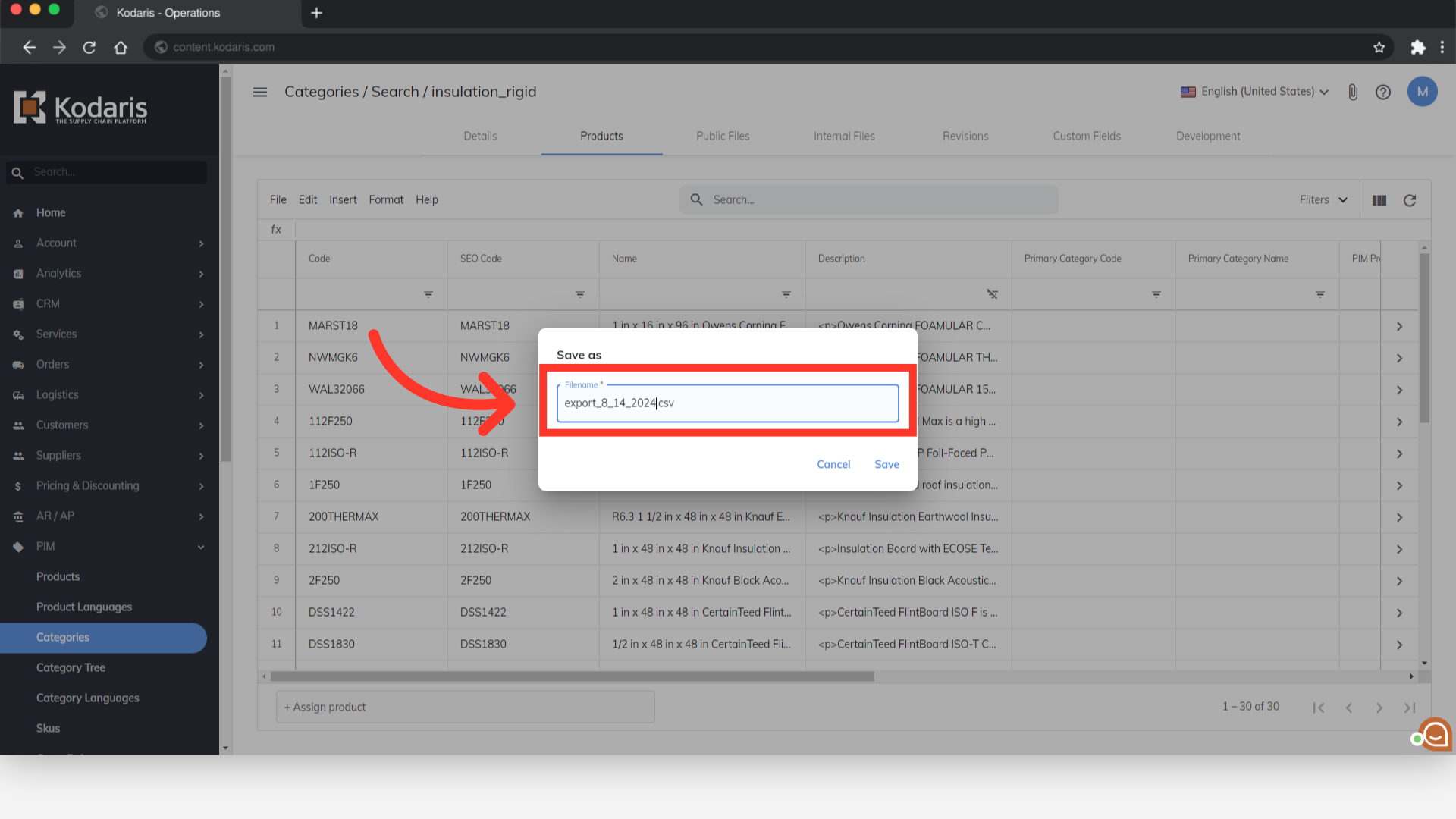
Save the exported file by clicking "Save".