Credit status change notifications are sent when your customers credit status changes in your erp. When this happens, an email alert can be sent to your employees. The global notification allows employees to receive an email alert when the status changes on any customer in your erp. Navigate to the "Marketing" section in the operations portal.
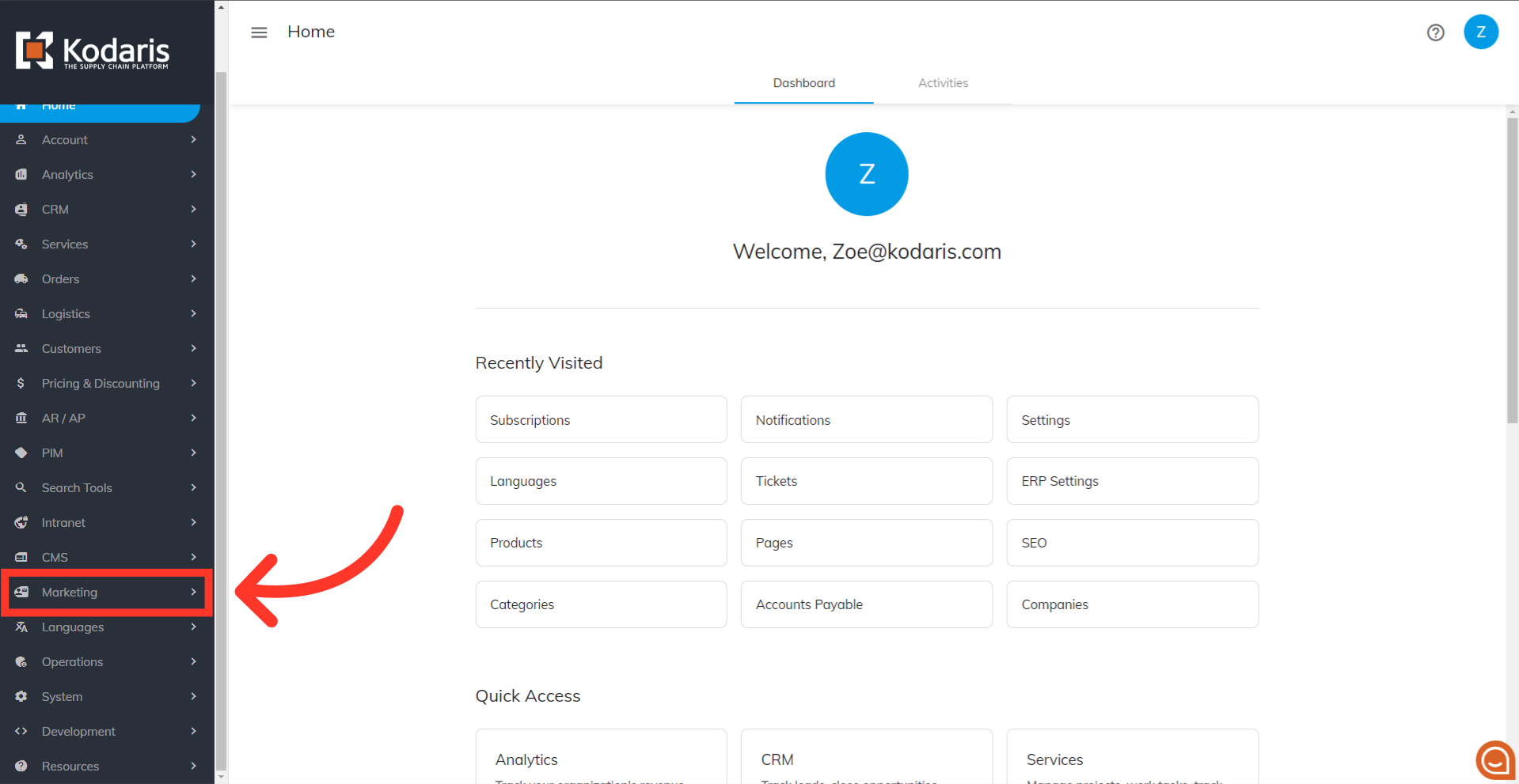
Then, click "Subscriptions". In order to access and update subscriptions you will need to be set up either as an “administrator” or a “superuser”, or have the following roles: "subscriptionView" and "subscriptionEdit".

You will need to enter subscription information in the "Add a row" line at the bottom of the grid.

Type in "credit" in the "Subscription List Code" field.

As you type, the system will search the subscriptions in the system. Select "CreditStatusChanges" from the options.

In the "Email" column, enter the email address that should receive the notification.

Select "Yes" for the "Subscribed" column.

Select "Email" as the Communication Type.
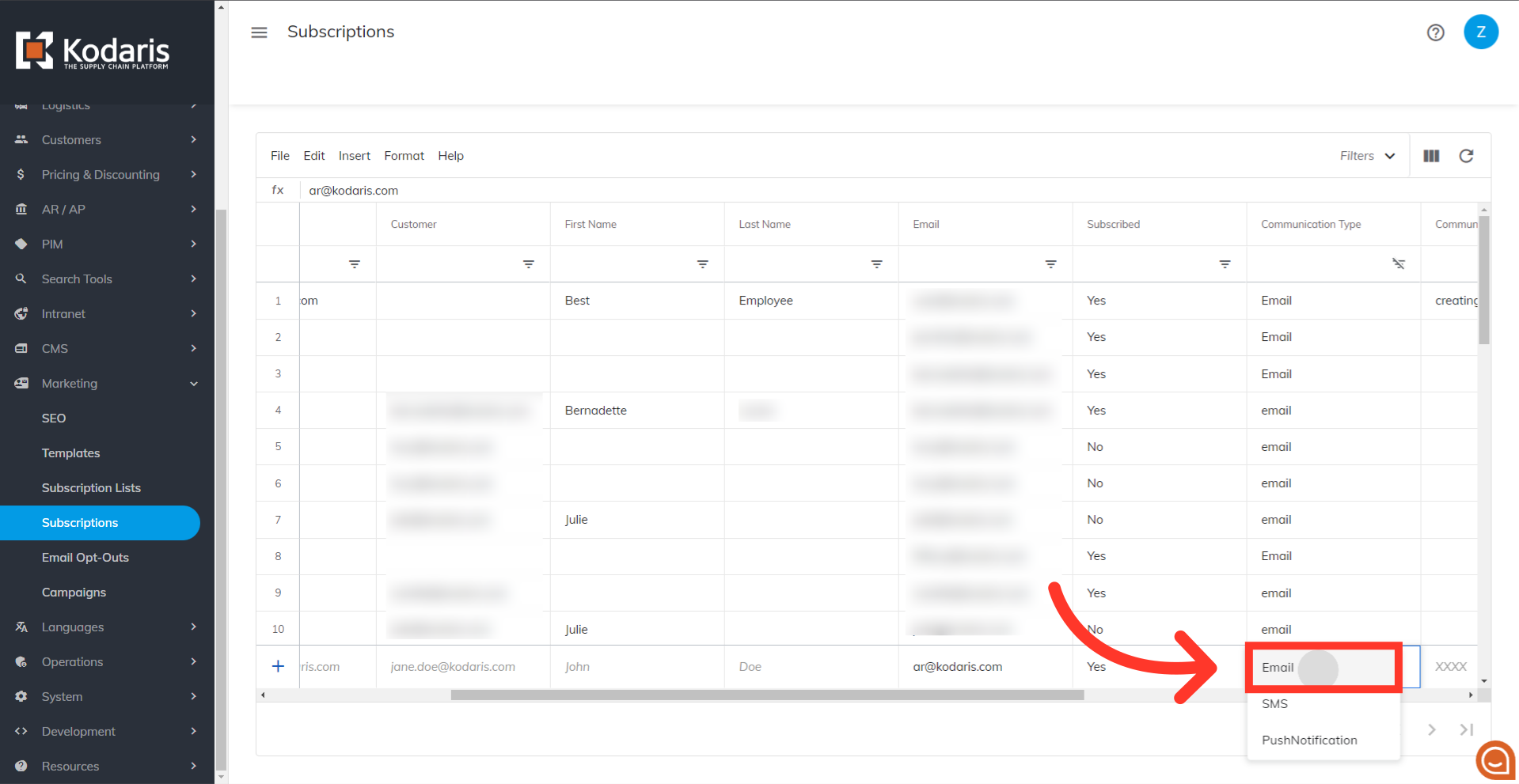
Lastly, press the "Enter" key to confirm adding the subscription to the list. This new subscription will now be visible as a new row on the screen, and the employee has been subscribed.
