If you would like to customize the order in which your product images display on the product pages of your commerce website, navigate to "PIM" section in the Operations Portal.

Then, click "Products". In order to access and update "Products" you will need to be set up either as an "administrator" or a "superuser", or have the roles of: "productView" and "productEdit".

Enter the product code or keyword in the "Search..." field.
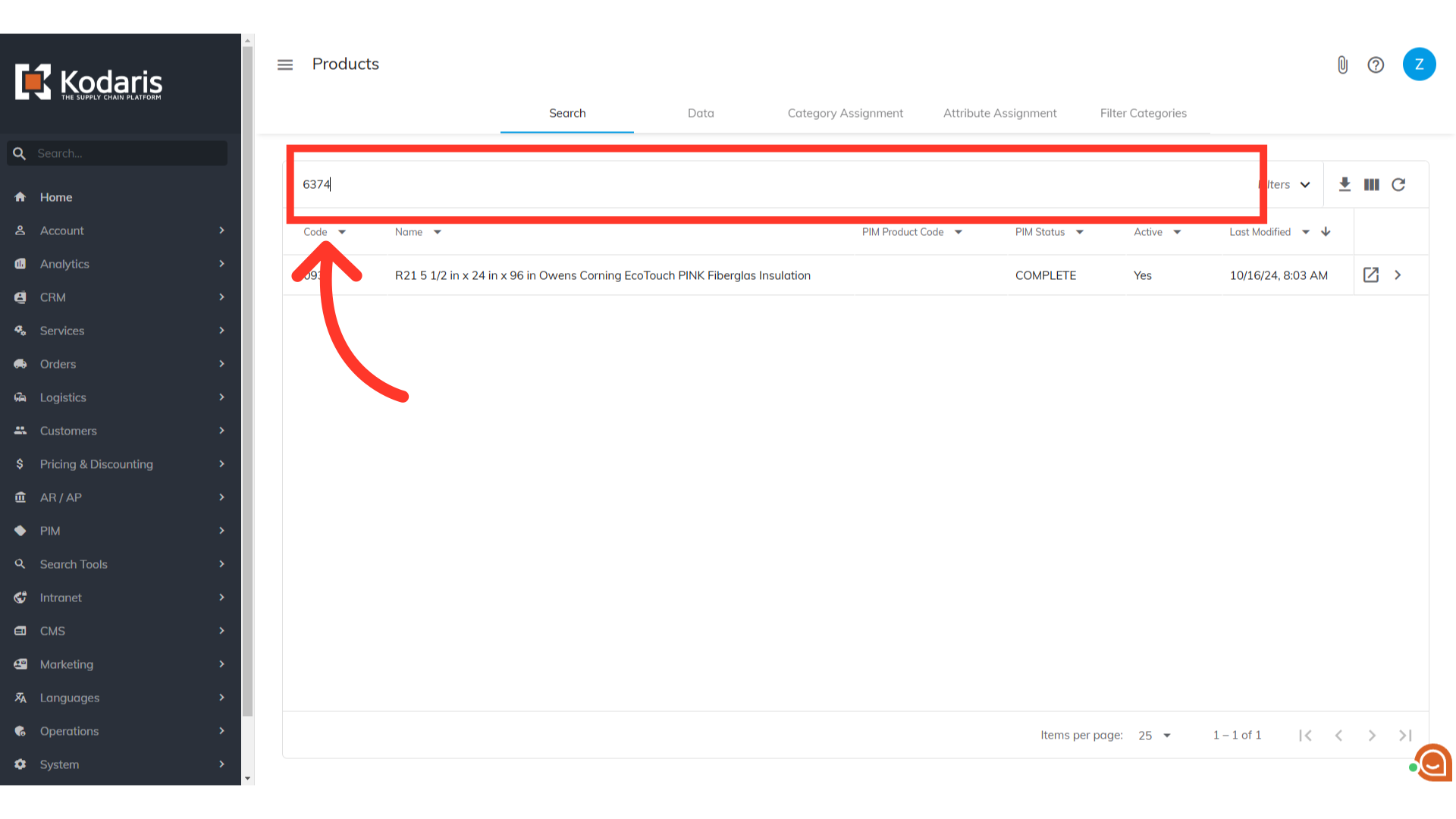
Click on the product's more details icon.

Click "Public Files".

Reorder product image files by updating the numbers on the "File Order" column. The lowest value image will be the first image on the page.
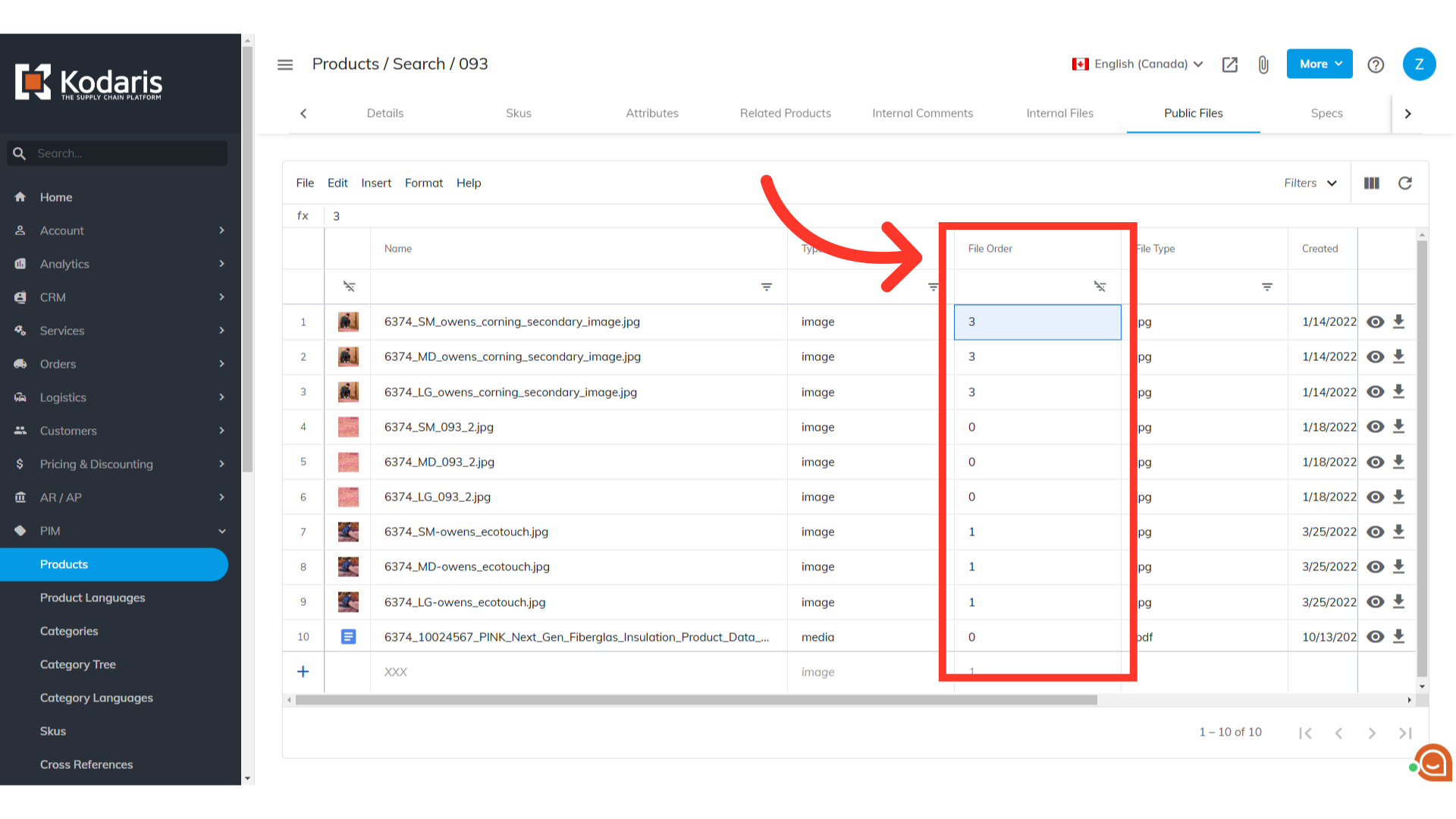
To verify that the order of the product images are set as preferred, click on the "Preview on website" icon.

Verify that the images are displaying in the correct order on the commerce site.
