To export Company Address data by CompanyID, navigate to "Customers" section in the Operations Portal.

Then, go to the "Company Addresses" screen. In order to access “Customer Addresses” you will need to be set up either as an "administrator" or a "superuser", or have the appropriate roles: “companyAddressView” and “companyAddressEdit”.

Click on the "Data" tab where you will see a data grid with all existing Company addresses.

Now, click the "Show/Hide Columns" icon.
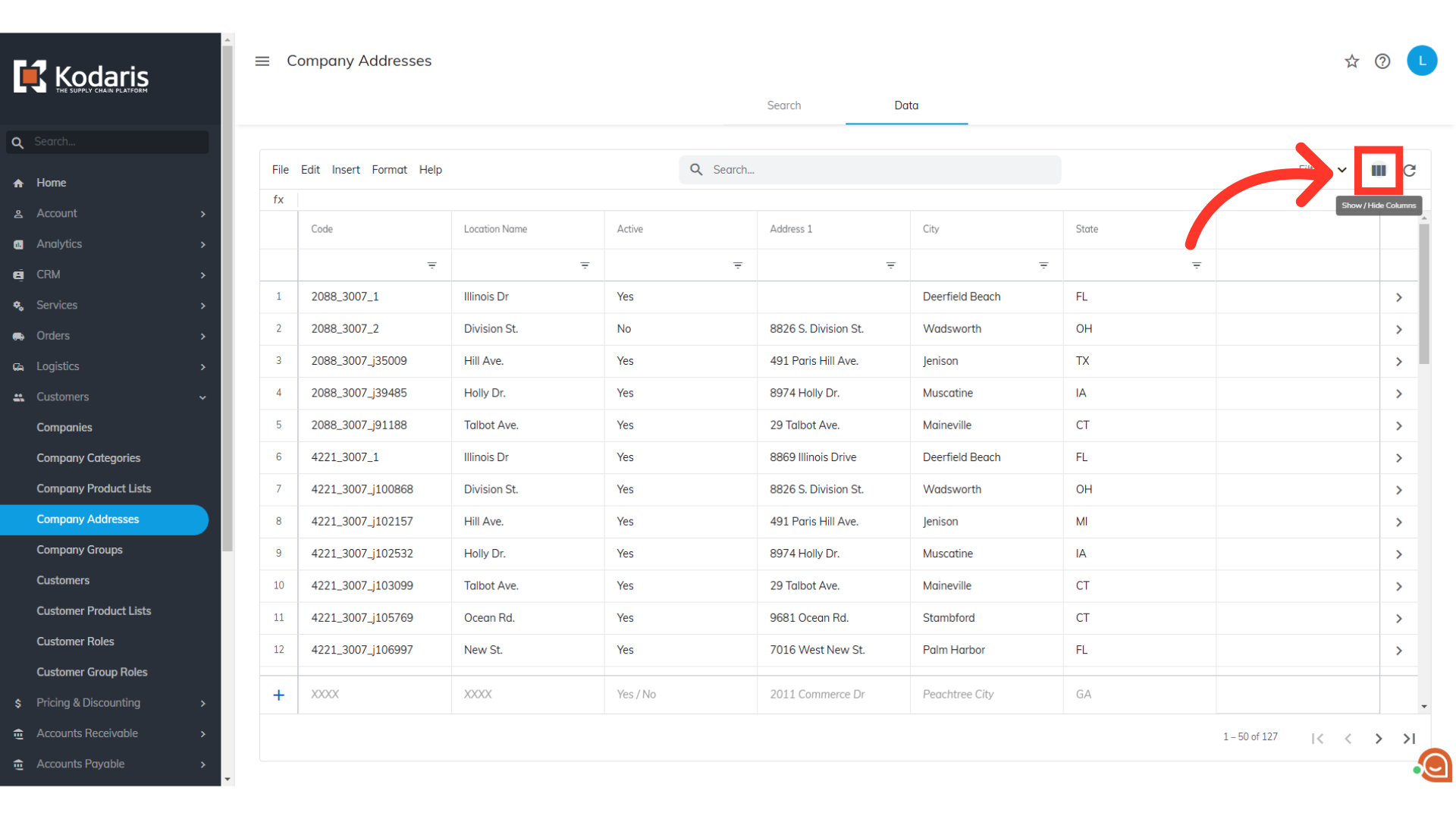
Select the "CompanyID" column. You can also select any other columns you want to include in the export. Unselect any columns you do not want to export.
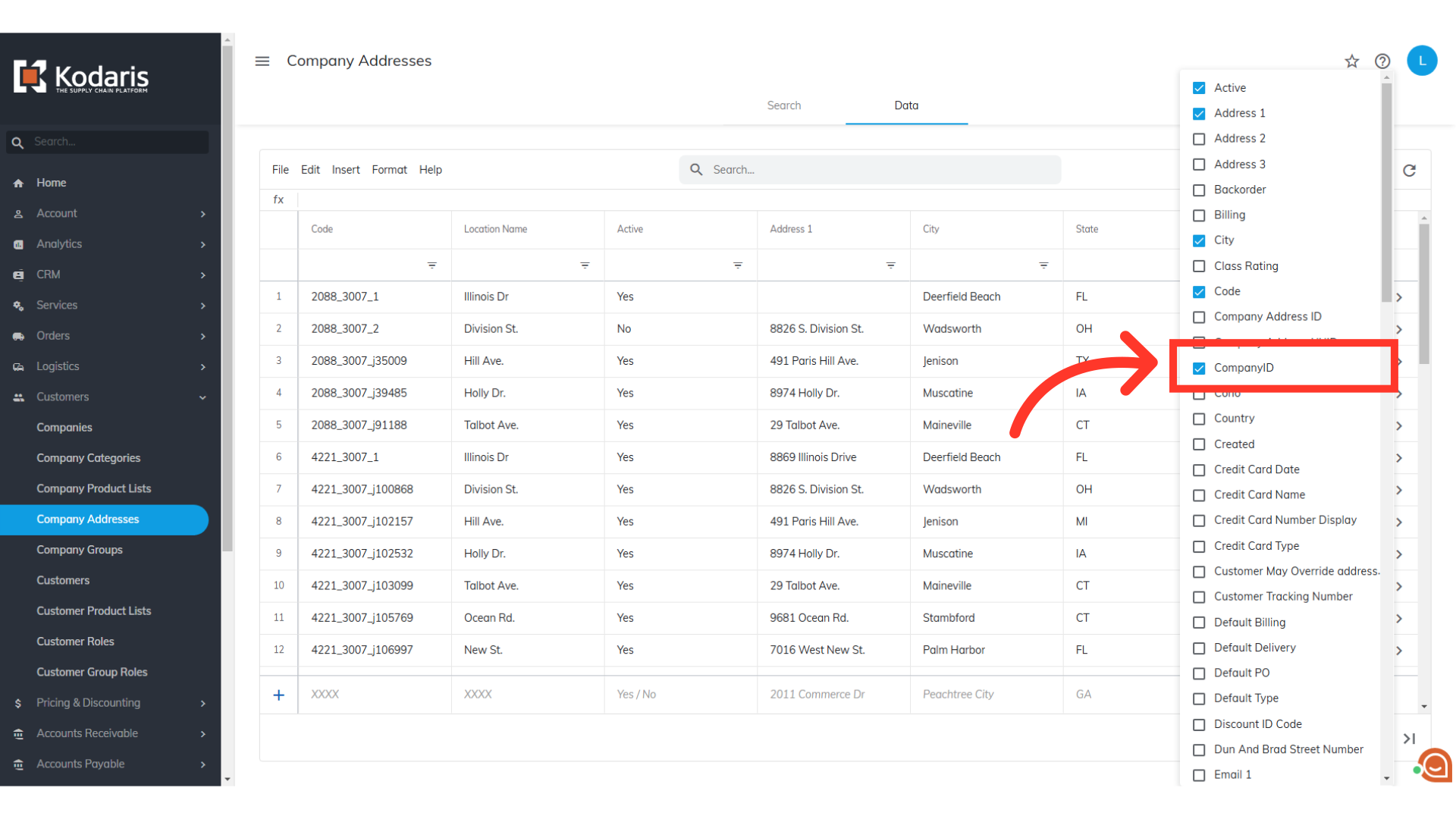
Now, click the "File" menu.
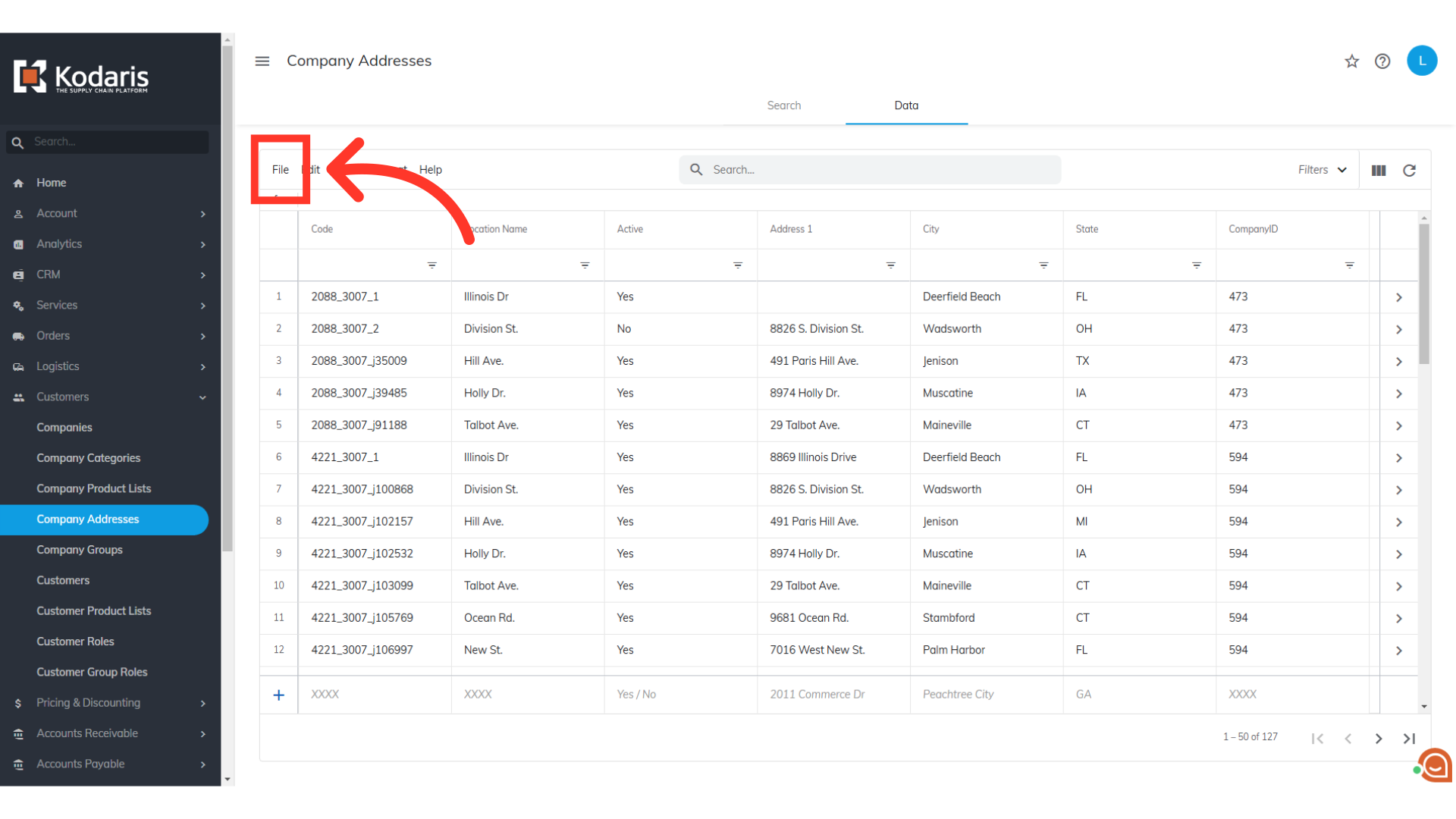
Select the "Export" option.

You can rename the export file from here if preferred. Otherwise, click "Save". The file will be downloaded to your computer.
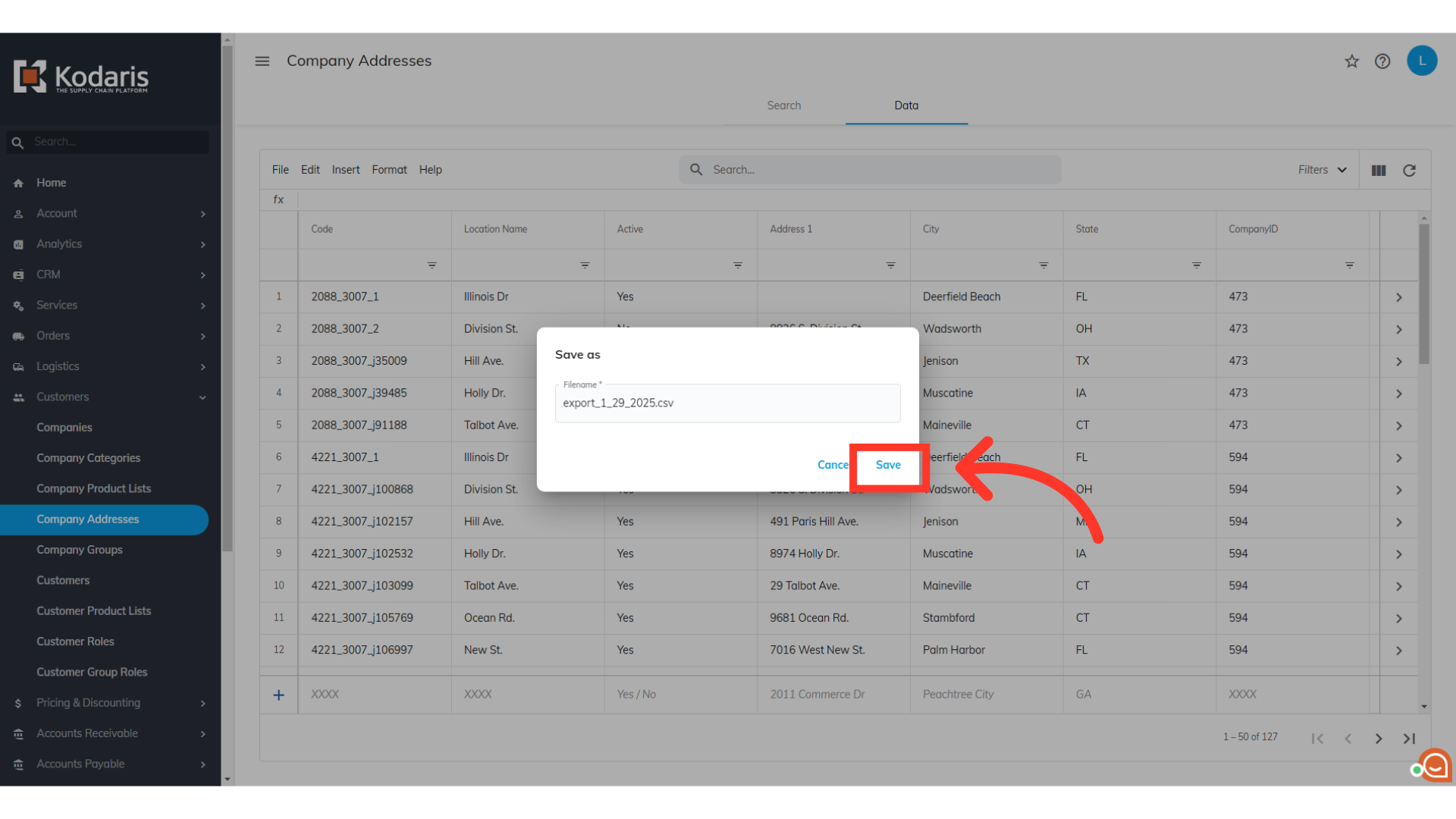
The exported file includes the row header, which is necessary for importing data back into the system.
