You can monitor the progress of your content pages by using statuses in the Gutenberg editor. To do this, navigate to CMS section in the operations portal.

Then, go to the “Pages” screen. In order to access, edit, and publish Pages, you will need to have the role of: "administrator" or "superuser", or have the roles of: "contentView" and "contentEdit" and “cmsView”.

Click on the "Data" tab.
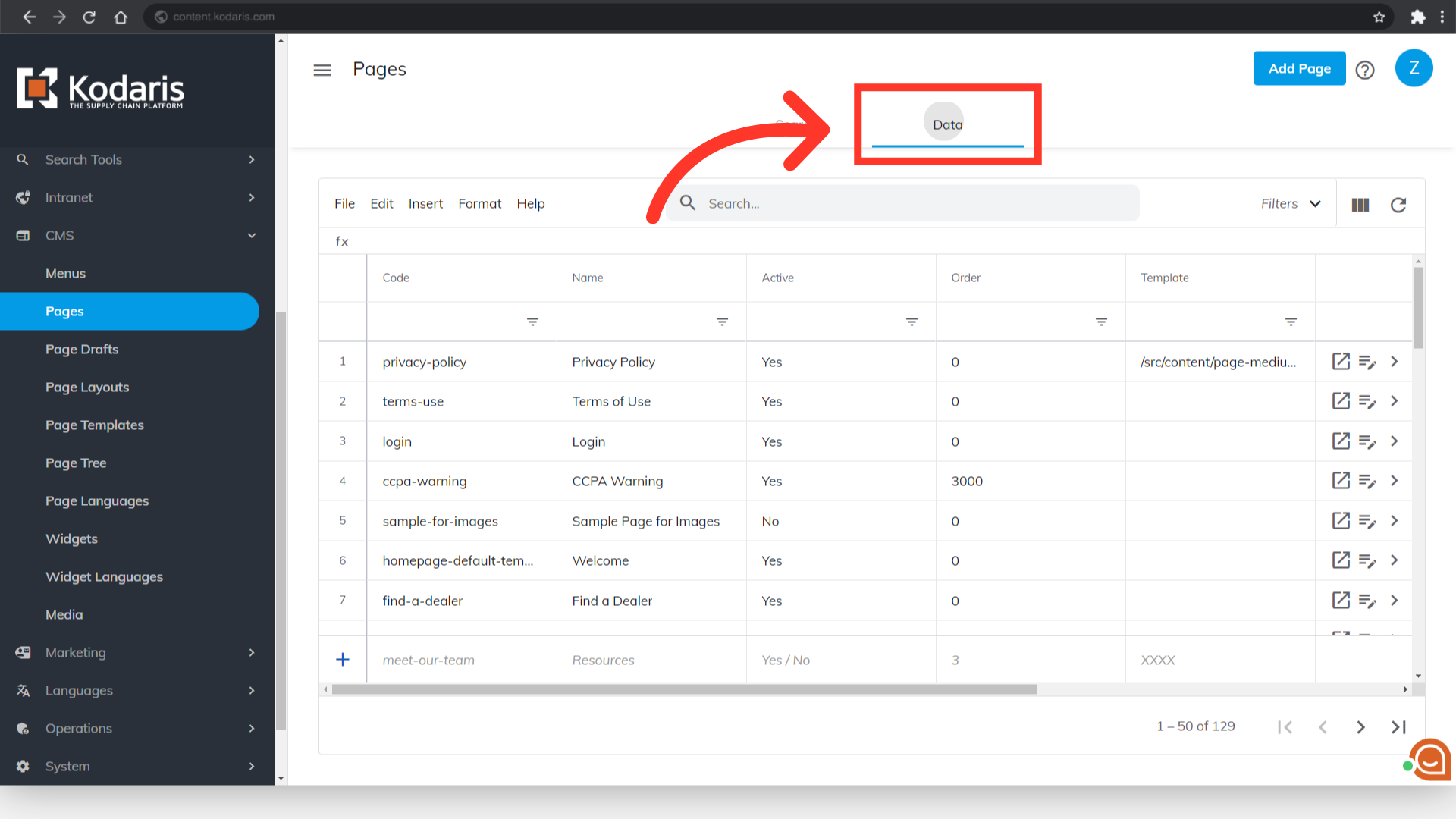
Search for the page by typing in a keyword or code in the search field.
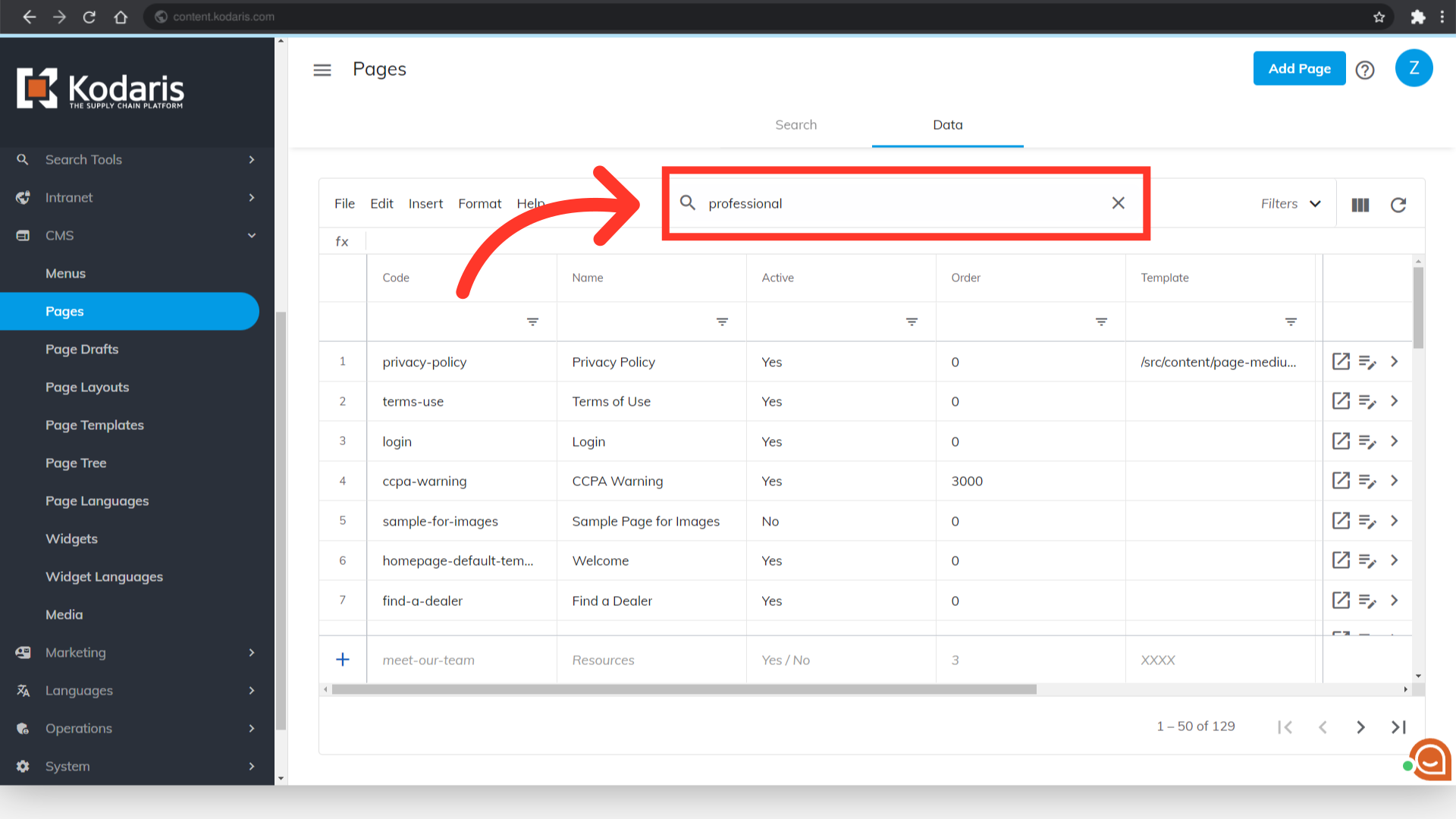
Click the "Edit page" icon.

Viewing the options on the right, scroll down to the "Status and visibility" section.
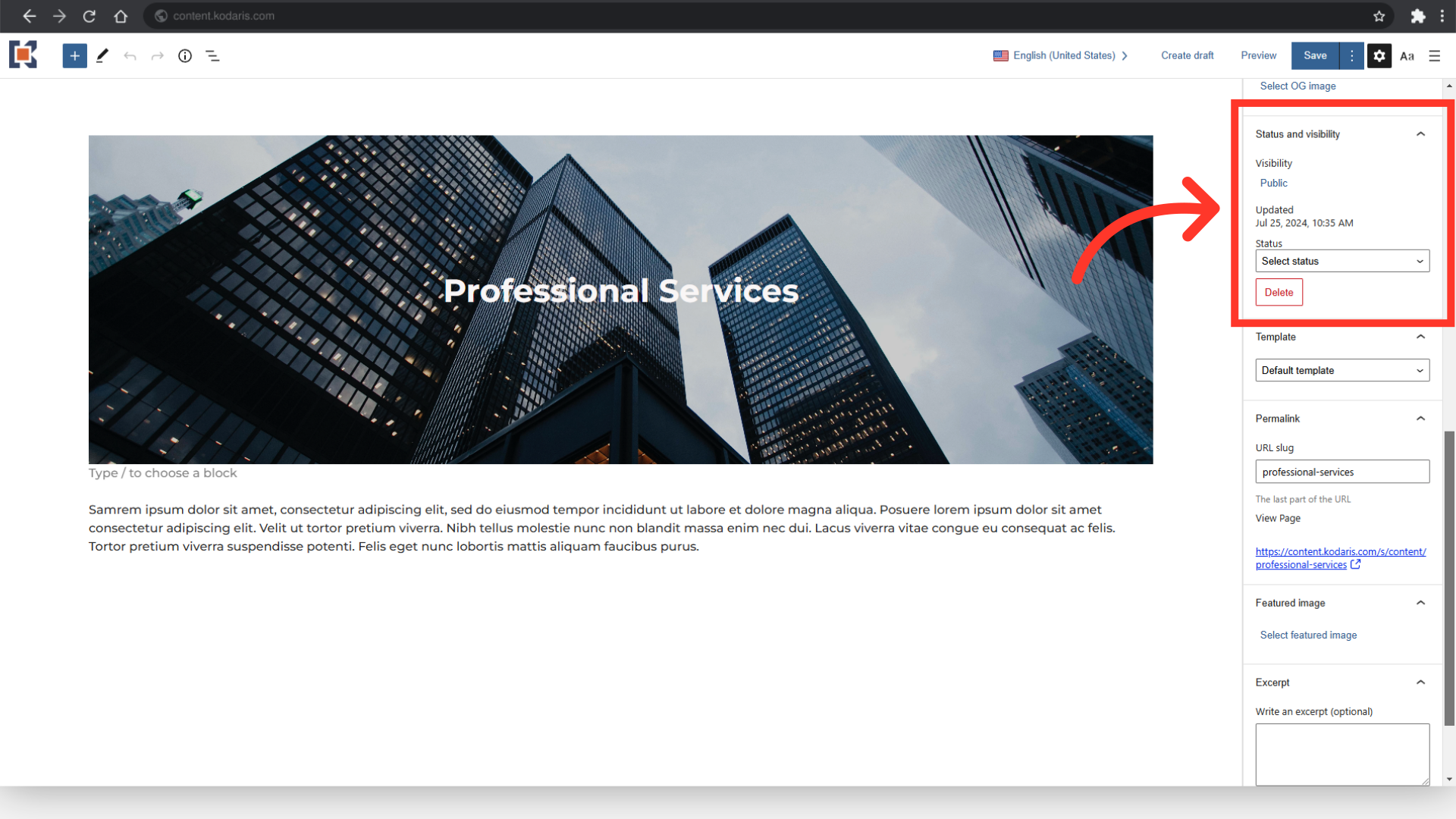
Select a status from the "Status" dropdown.
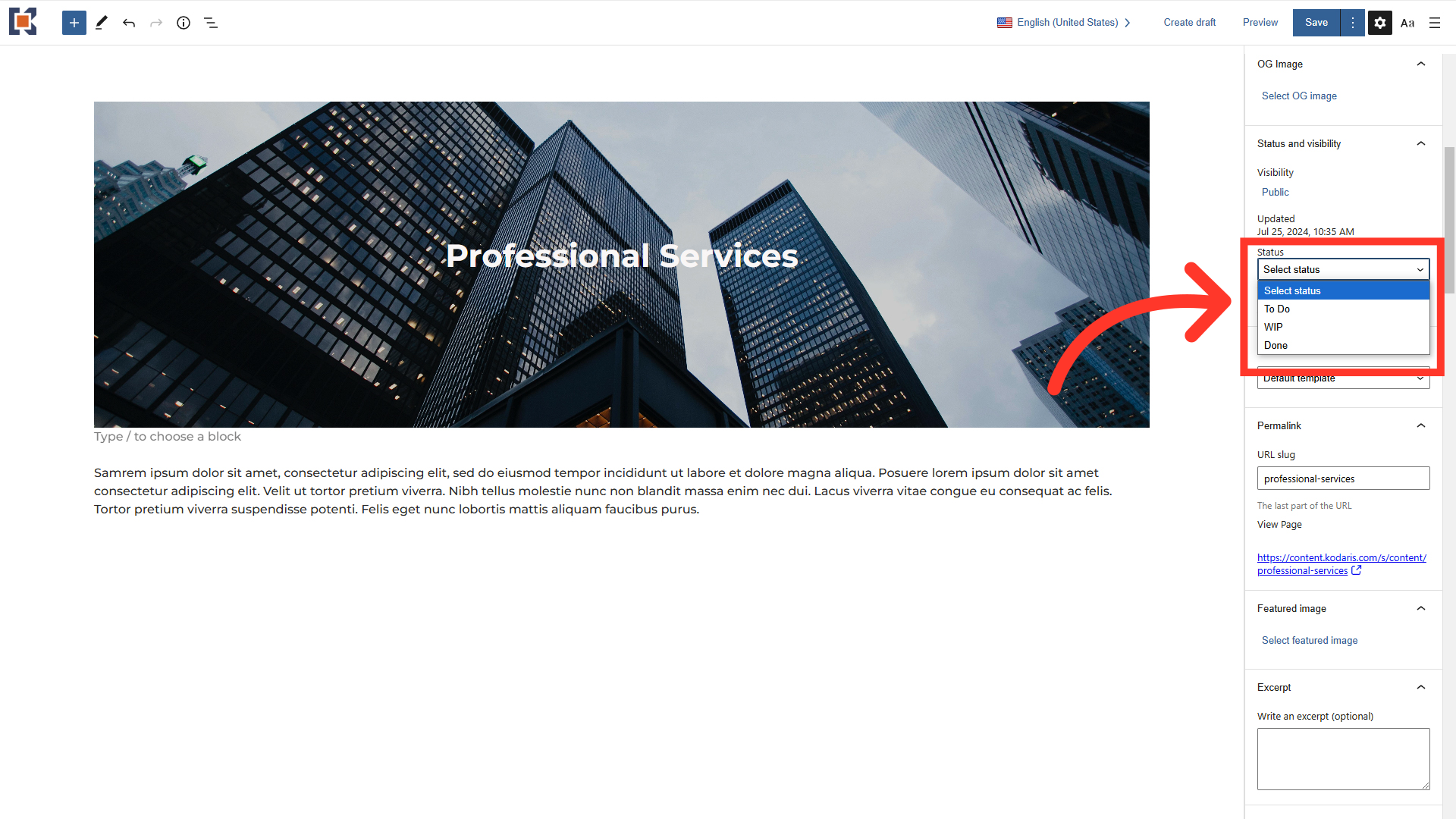
Click "Save". This is how to update the page while you're working in the page editor. If you're not editing a page and only need to update the status, you can follow these following steps.
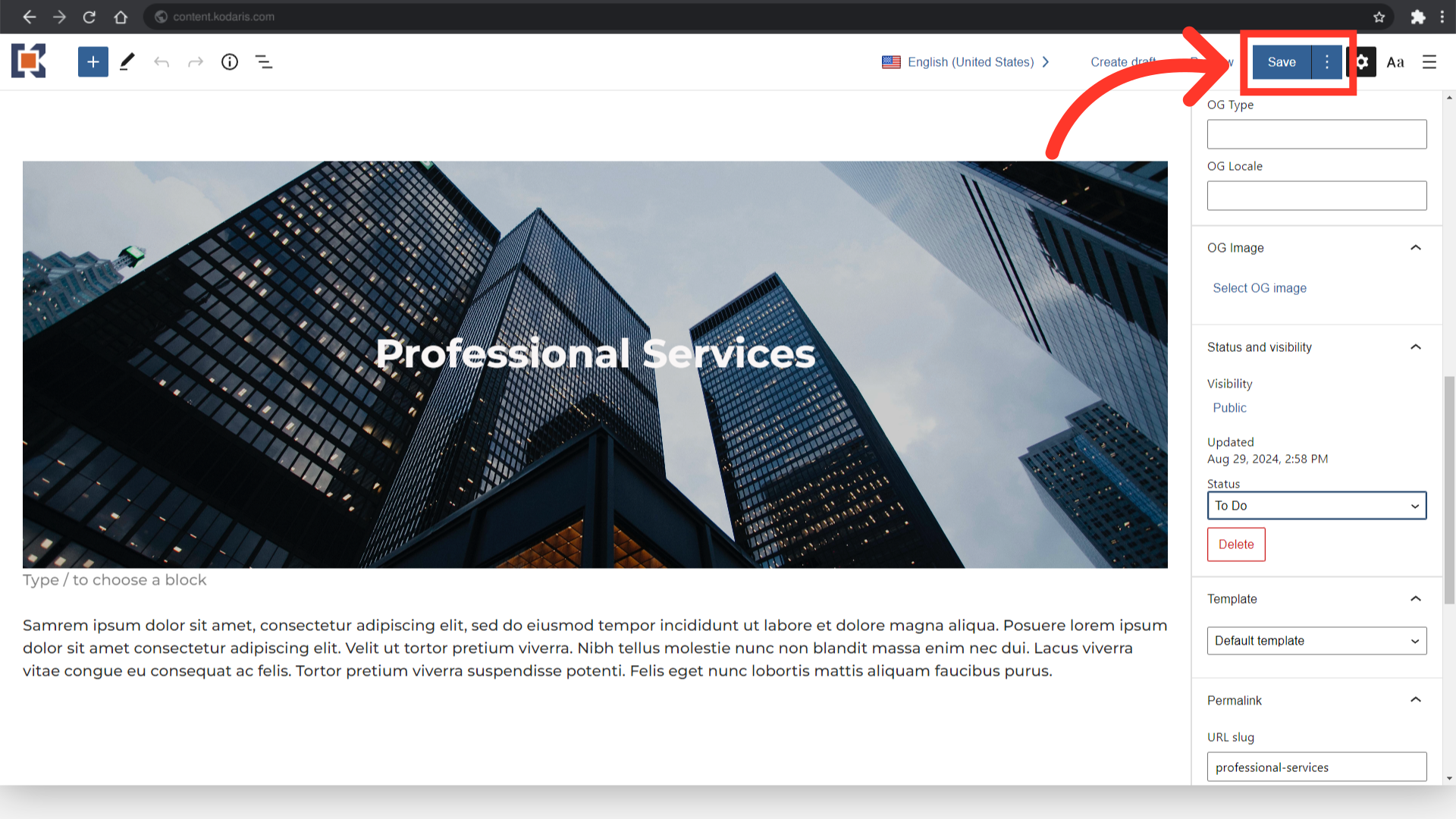
On the "Data" tab, click the "Show/Hide Columns" icon.

Click "Status" to add it to the grid.

Scroll to the right to see the status column that has been added to the grid. Double-click into the field to show the options.
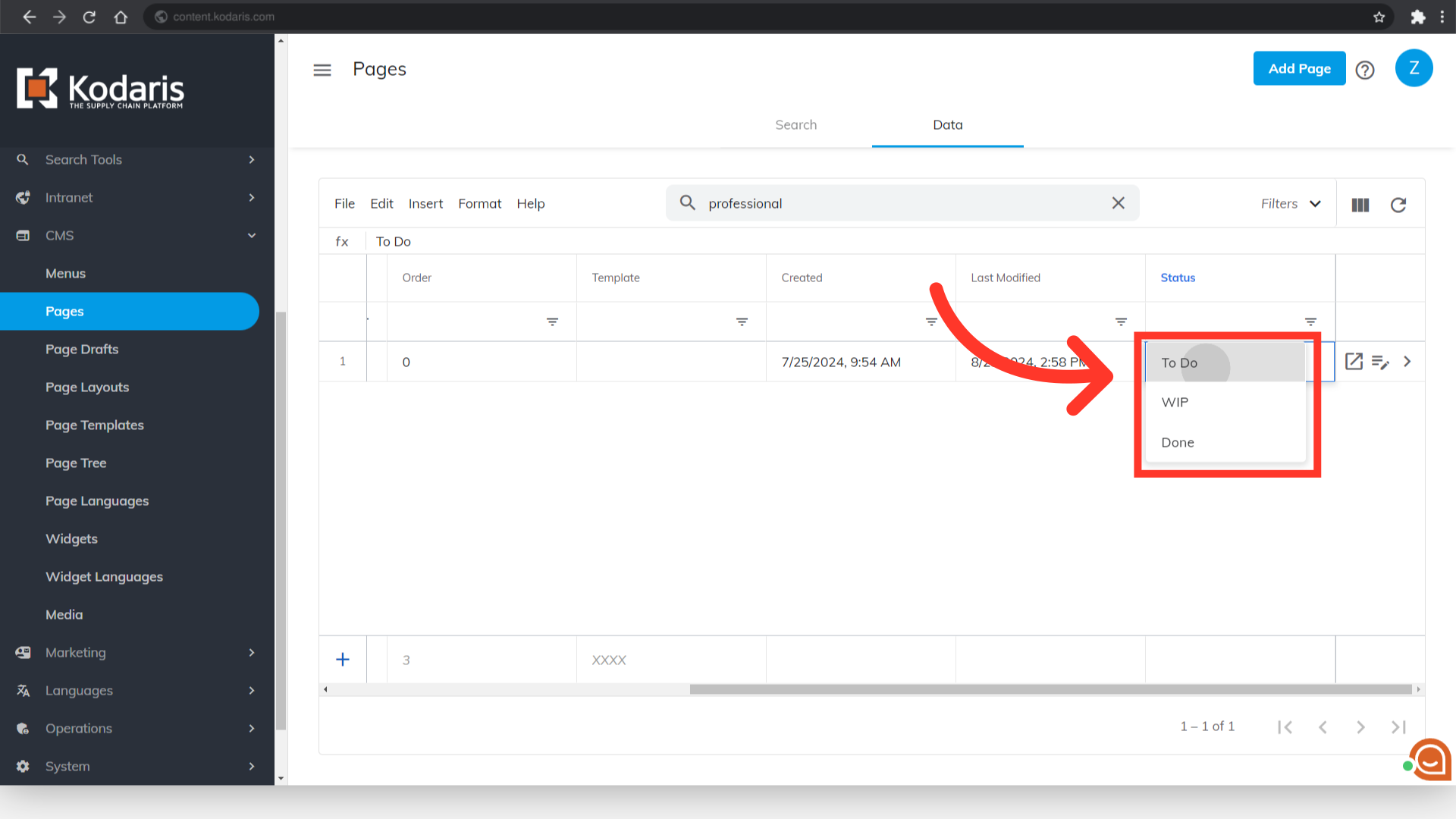
The selected status will be saved once selected.
