To add videos to the homepage banner on your commerce website, navigate to the "CMS" section in the Operations Portal.

Then, click on "Menus".In order to access and edit Menus, you will need to have the role of: "administrator" or "superuser", or have the roles of: "contentEdit" and "cmsEdit".

The page will open to a new window. Click on "Home Slider" to see the images that are currently shown on the homepage.

Click on the “Add Image” button.

Click on "Select Files".

Choose the video you want to use and click on "Open".

You may need to wait a few seconds for the file to upload. Make sure the video is an MP4 or WebM file and smaller than 8.3 MB.

After the upload process is finalized, click the "Choose Image" button.
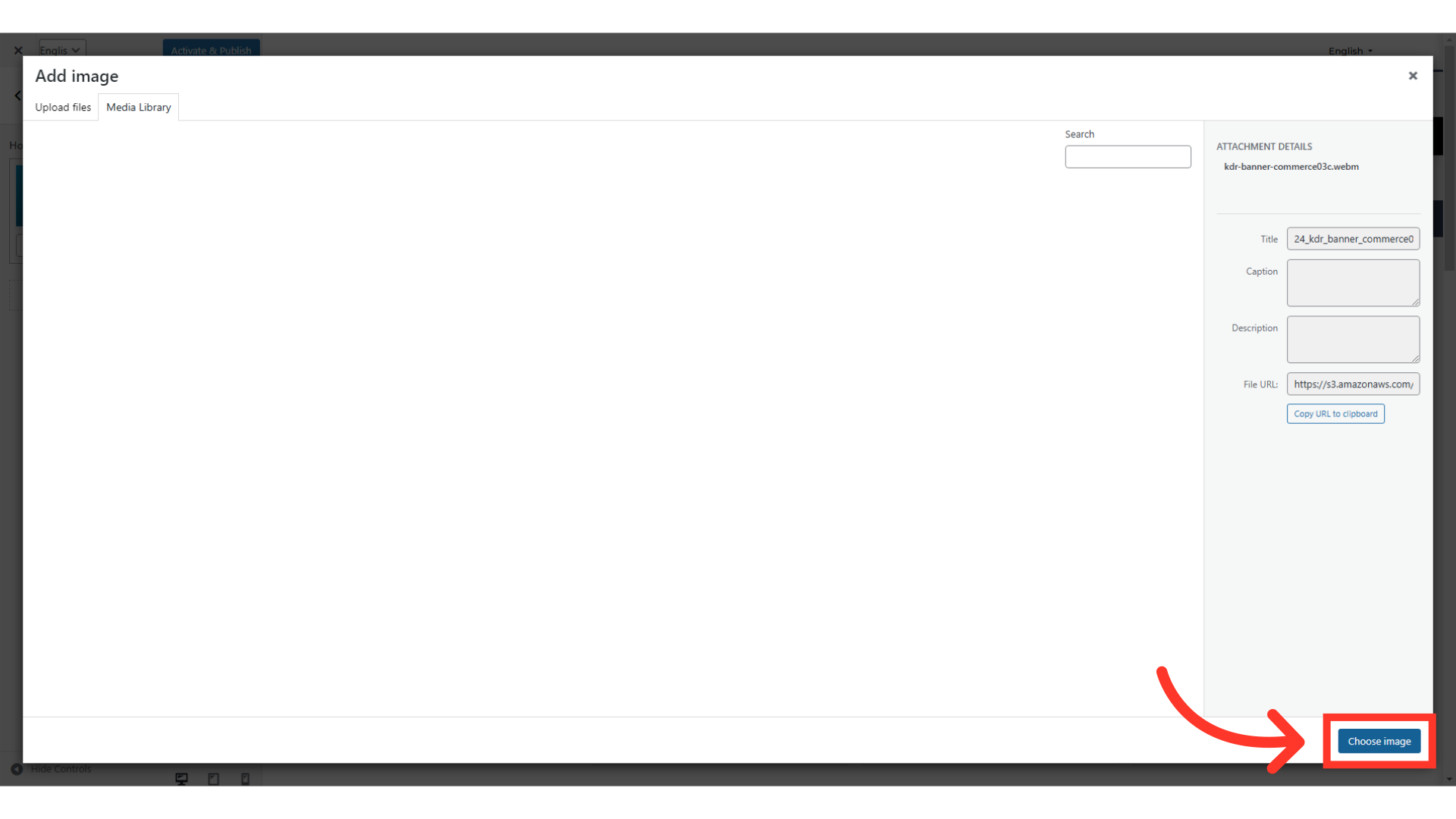
The uploaded video will appear on the left side of the current screen. Click on "Activate & Publish".
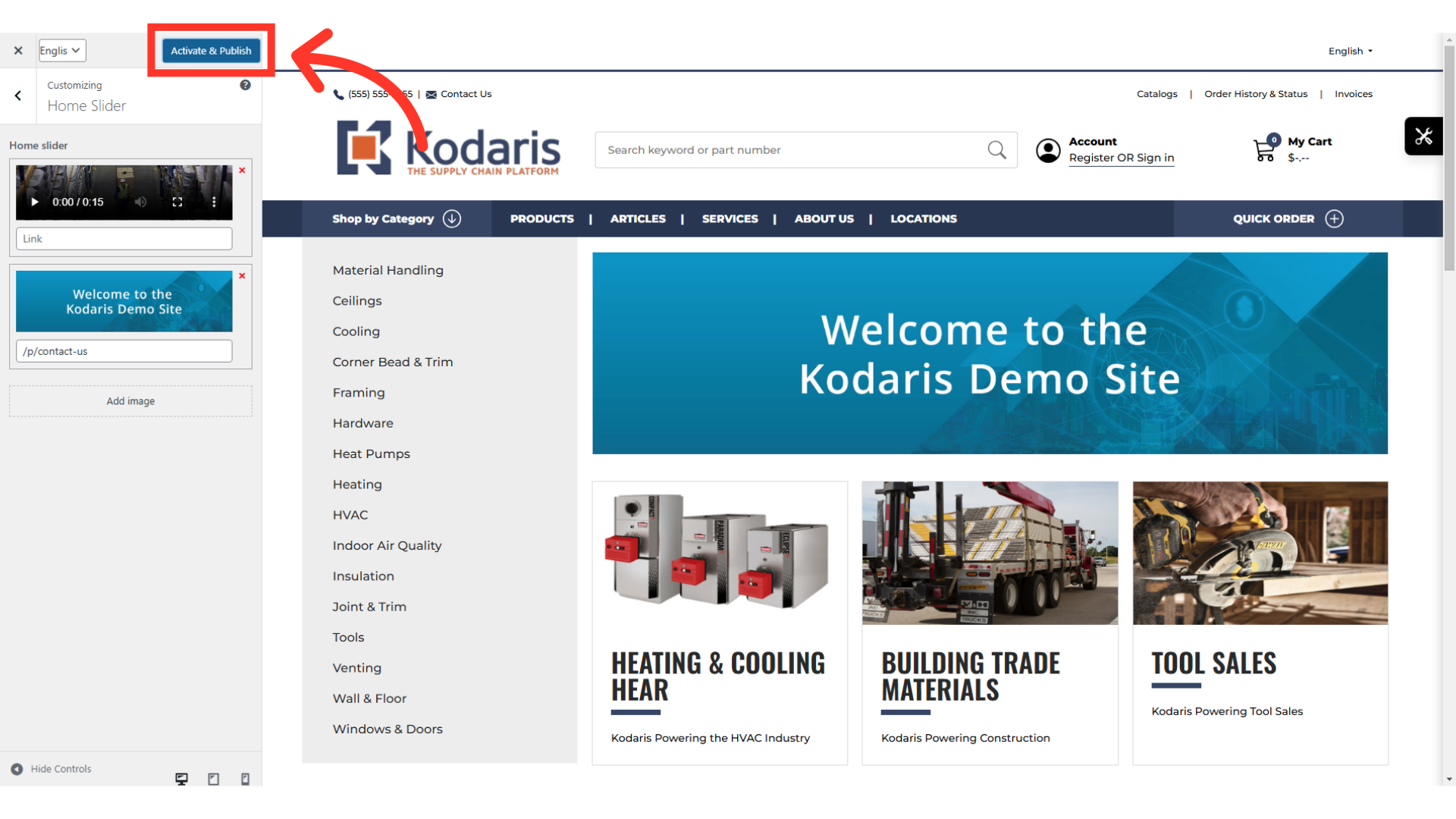
Finally, refresh the homepage of your Commerce website to see the new video.
