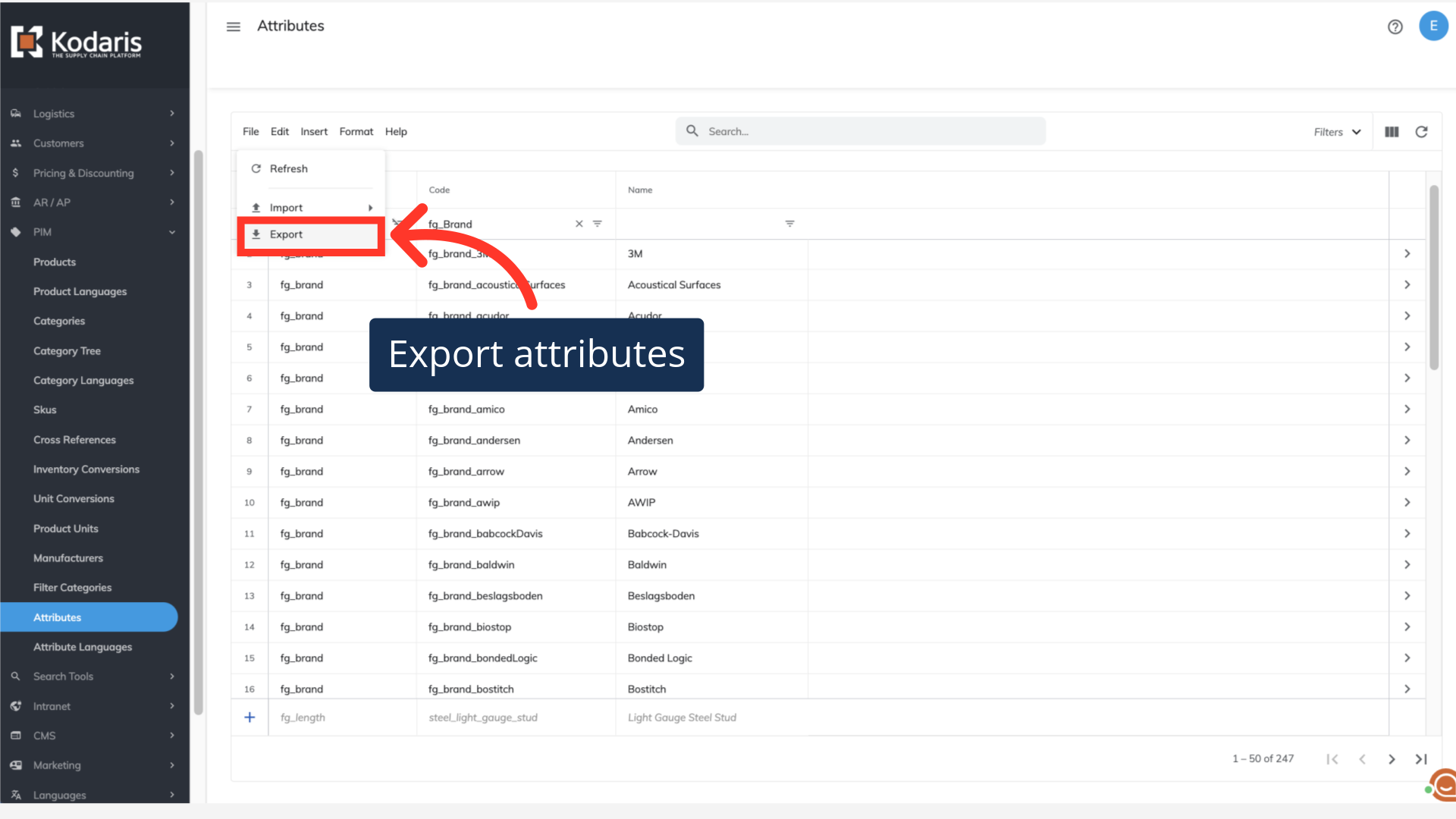To view all of the product attributes that are set up in your operations portal, navigate to "PIM".

Click "Attributes". In order to access and update “Attributes” you will need to be set up either as an “administrator” or a “superuser”, or have the roles of: “facetGroupView” and “facetGroupEdit”.

When using this screen, you can see all of the product attributes that have been set up for your commerce site in the operations portal.

Click the "Show/Hide" icon to view and select the columns that you would like to see in your grid. Some helpful columns to include in this view would be the "Filter Category", "Code", and "Name" columns.
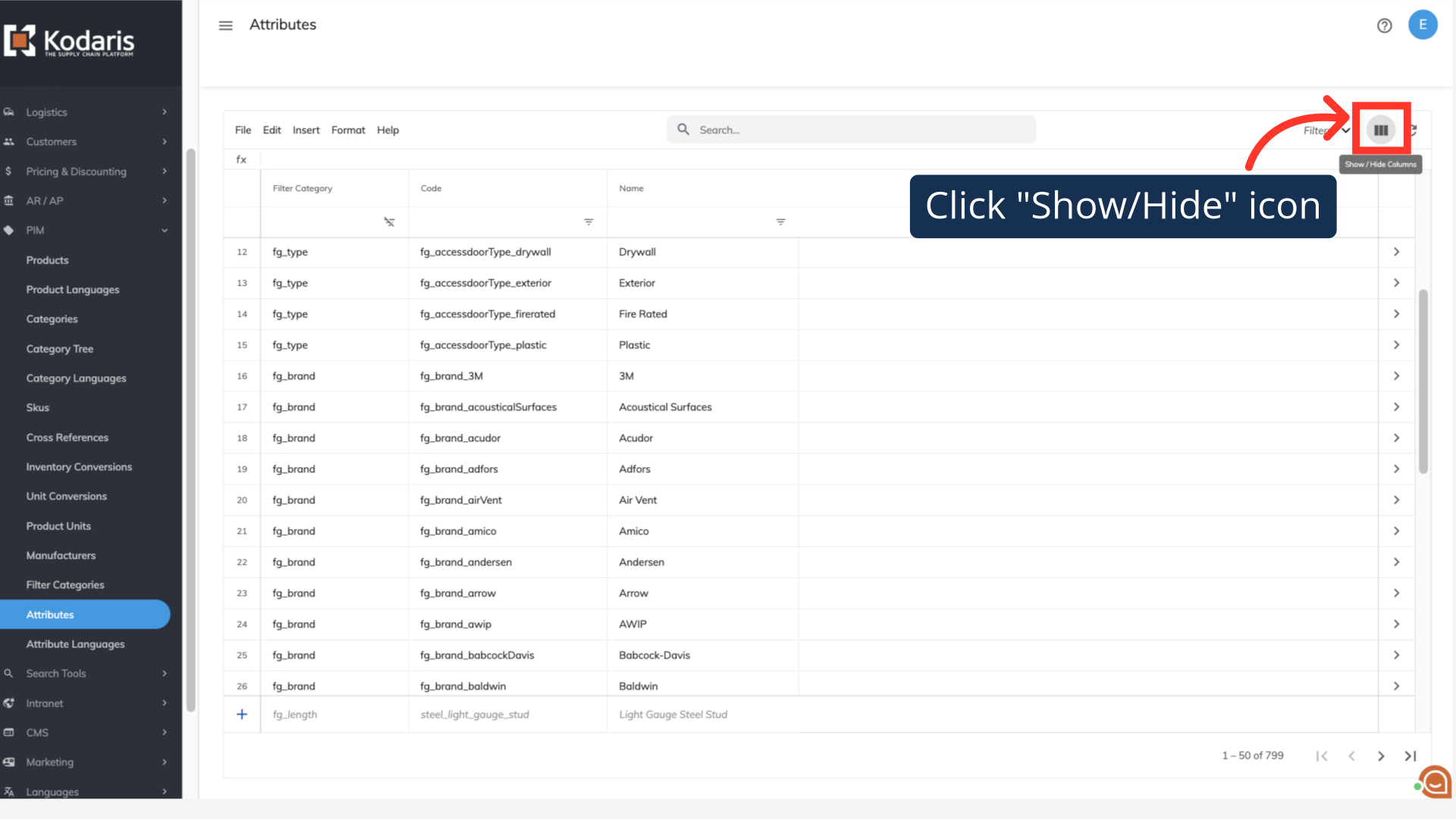
You can view attributes that belong to one filter category by using the code column to filter on a filter category code. In this example, we are going to filter on "fg_Brand". Once filtered, you can see all of the "Brand" attributes that have been created in your system.

You can also export attribute data from this screen. This can be helpful when checking attribute information and also importing data when using this screen.