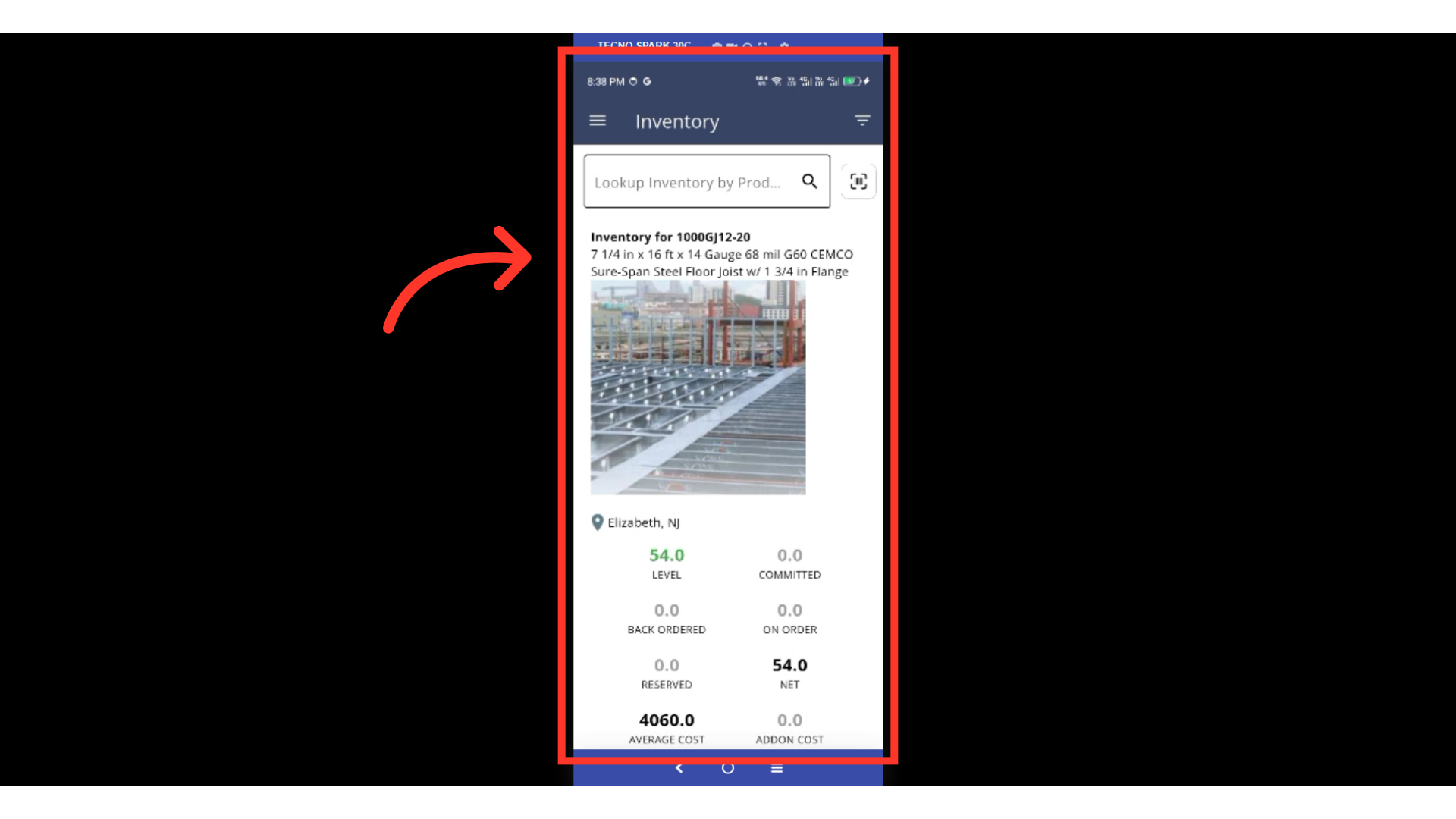You can use your mobile device's camera as a barcode scanner to capture a product’s barcode. Scan your product barcodes directly in the Employee Mobile App using your device's camera for instant product entry. In this example we are choosing to tap "Inventory" to access the barcode scanner, but you can also use the Pricing and Quick Order screens.
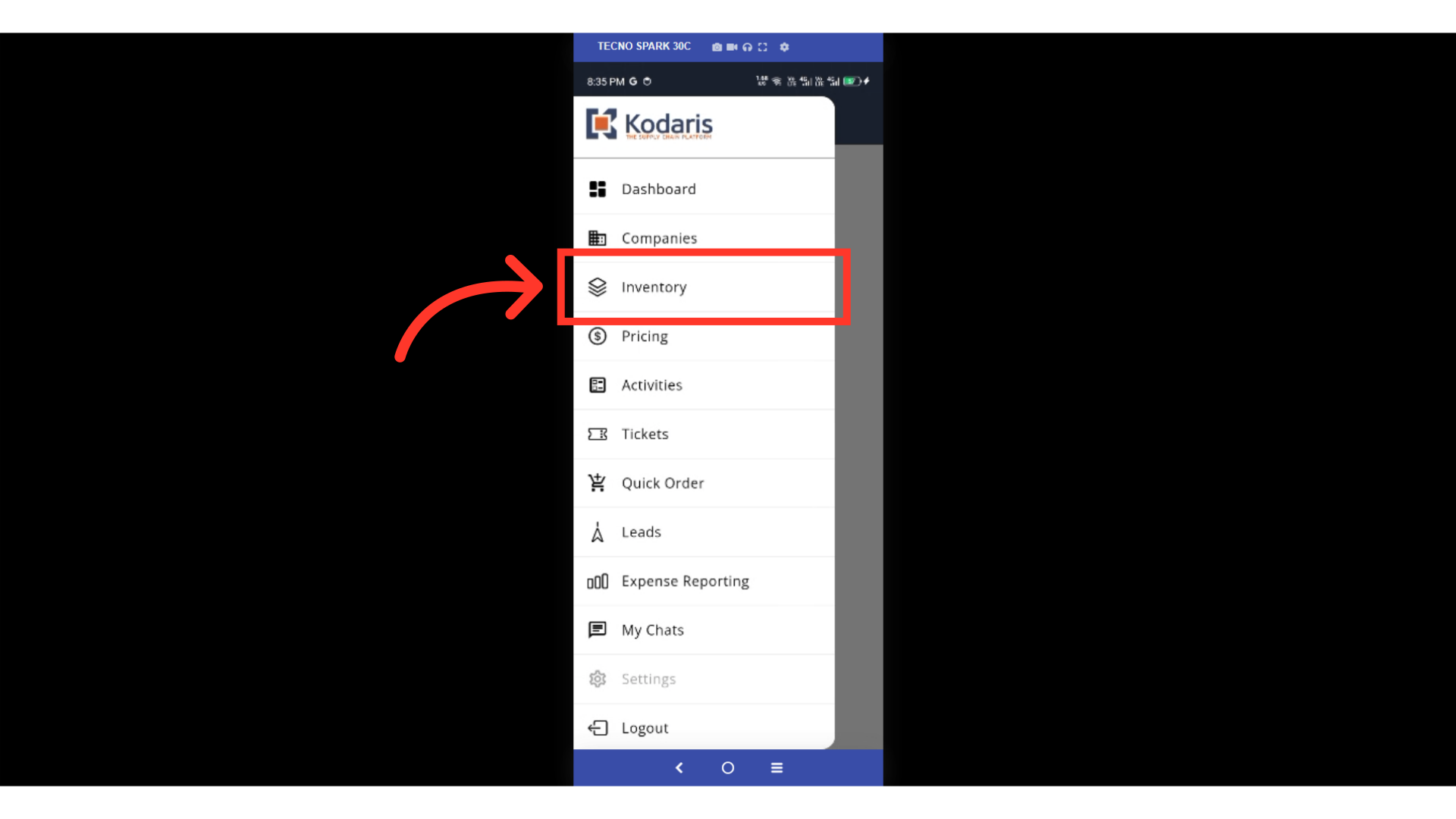
Tap the "Barcode Scanner" icon.
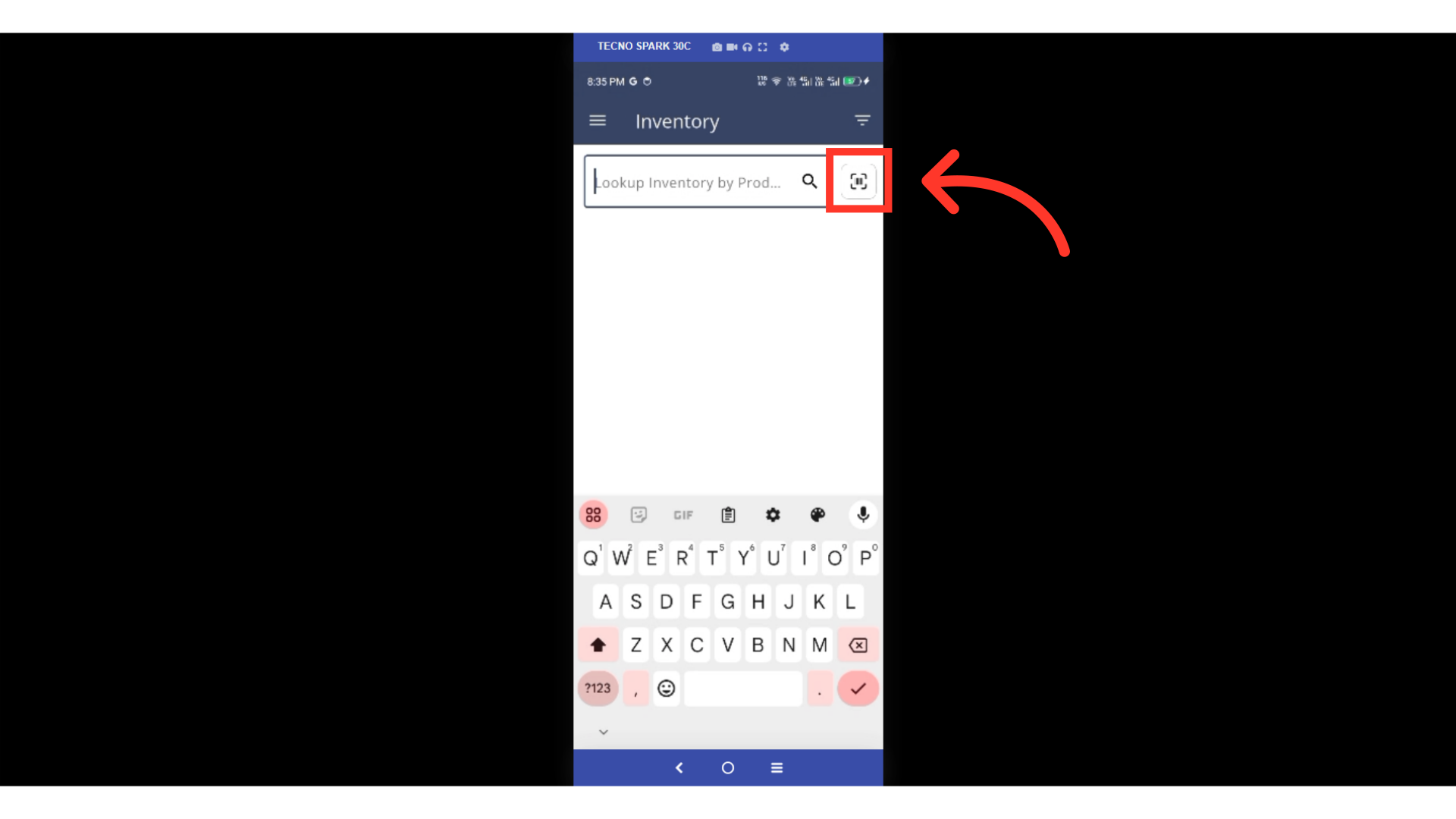
Hold the device steady while the app scans the product barcode. Make sure the barcode is bright and clear. Then, center the barcode inside the box that appears on your camera screen. If prompted, grant the app permission to access your device's camera.

Once your product barcode is scanned successfully, the app will display the product's details.