You can choose to highlight your top brands on your homepage by using "Top Brands Slider" widget. To start, navigate to the "CMS" section in your Operations Portal.

Click "Menus". In order to access and edit Menus, you will need to have the role of: "administrator" or "superuser", or have the roles of: "contentEdit" and "cmsEdit".

A new tab will open redirecting you to the site customizer. Click "Activate & Publish" if you don't see your page on the screen.

Go to the "Top Brands" section.

Click "Add tile" to create a tile for a top brand.

Click "Select files" button on the "Upload files" tab.

Select the image you want to upload.

Click "Open" to add it.

The image will be added to the "Media Library" tab. Click "Choose tile image” button to add.

If you would like your customers to be redirected to a specific page when they click on the brand, type in its URL in the "URL" field.

Enter the text you would like to use below the tile in the "Main text" field.
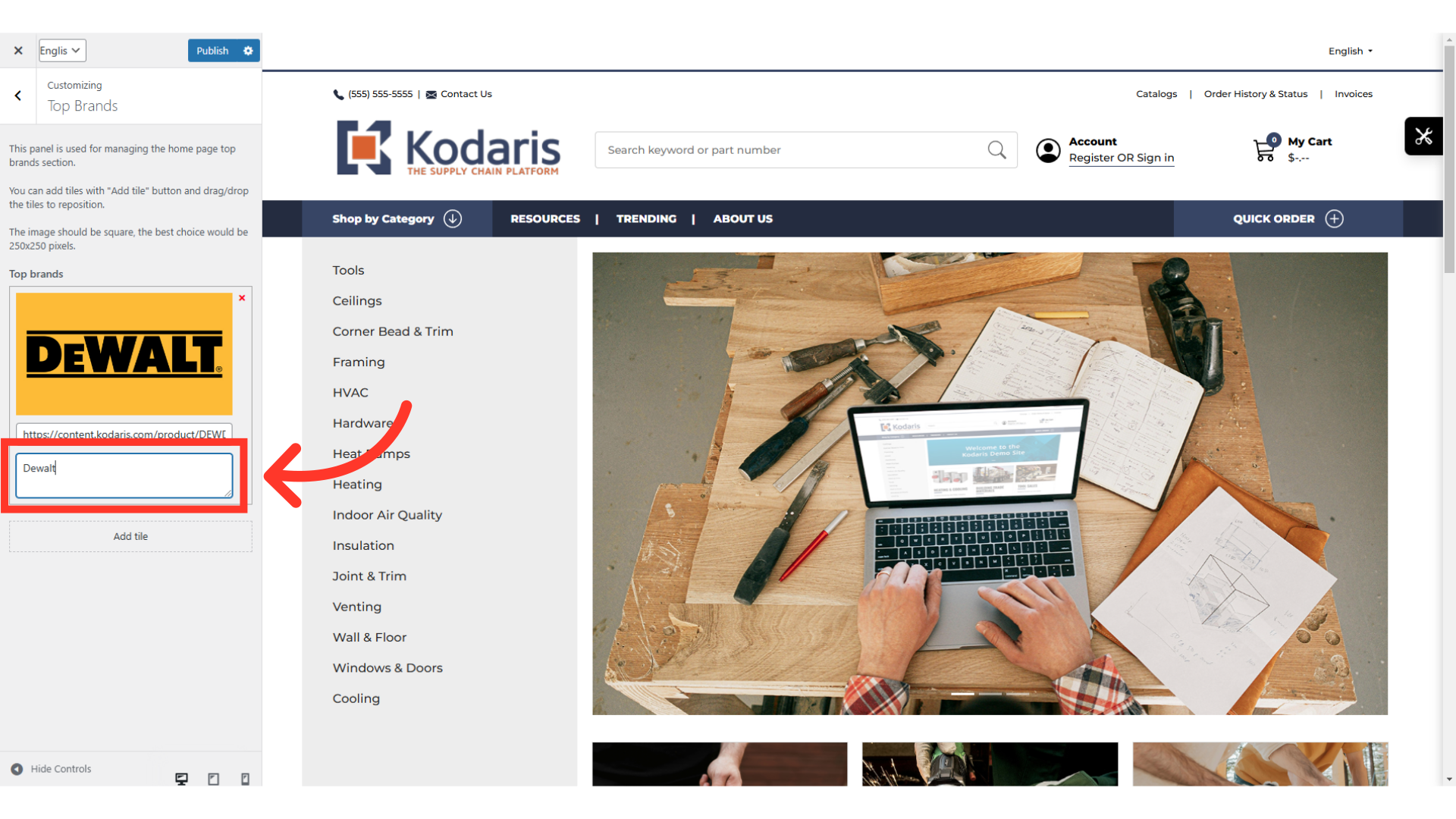
Repeat the process to add more brands. Click the "Publish" button when you would like to apply the changes.
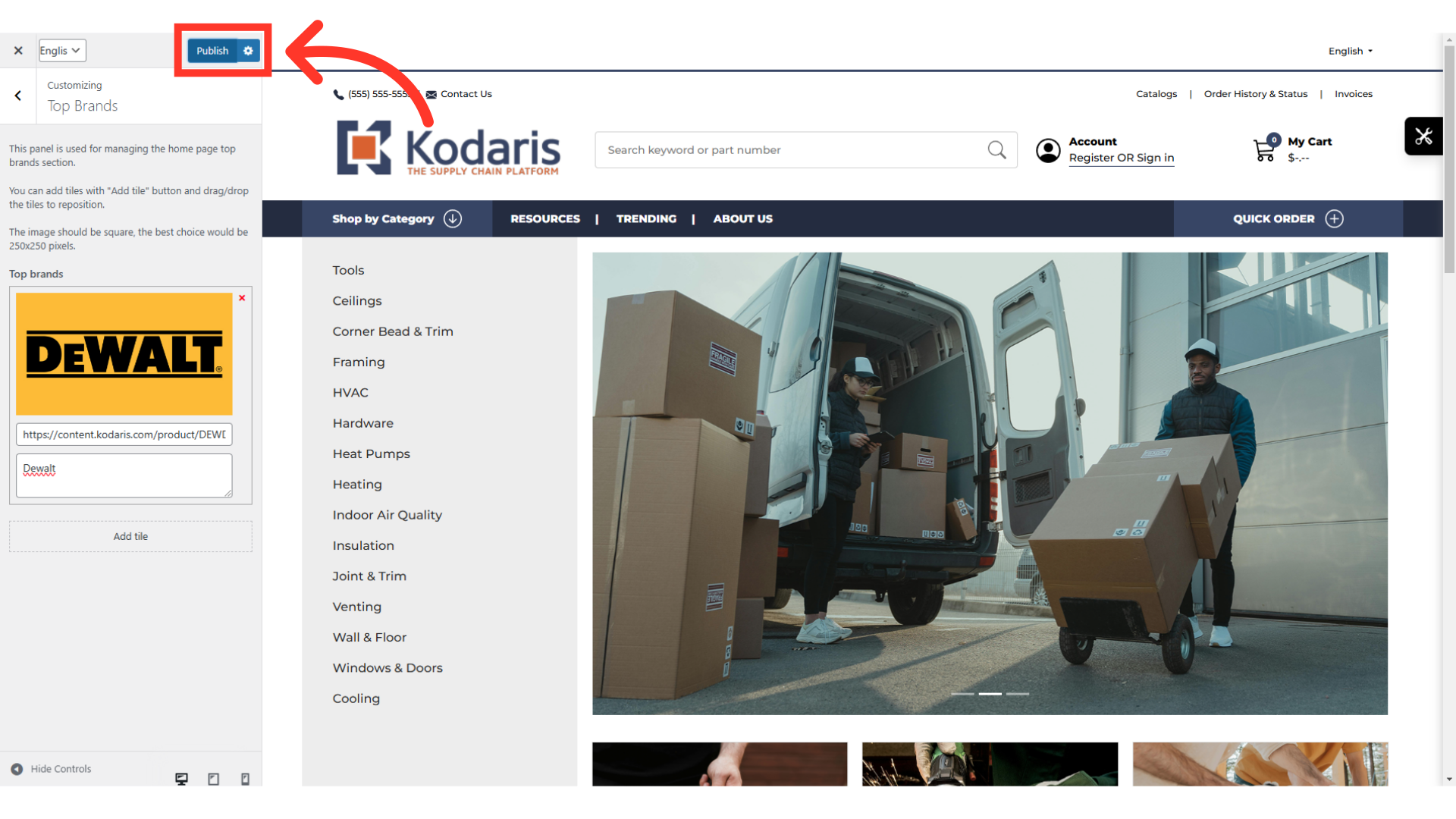
Look for the Top Brands widget on the homepage and verify that it has been updated.
