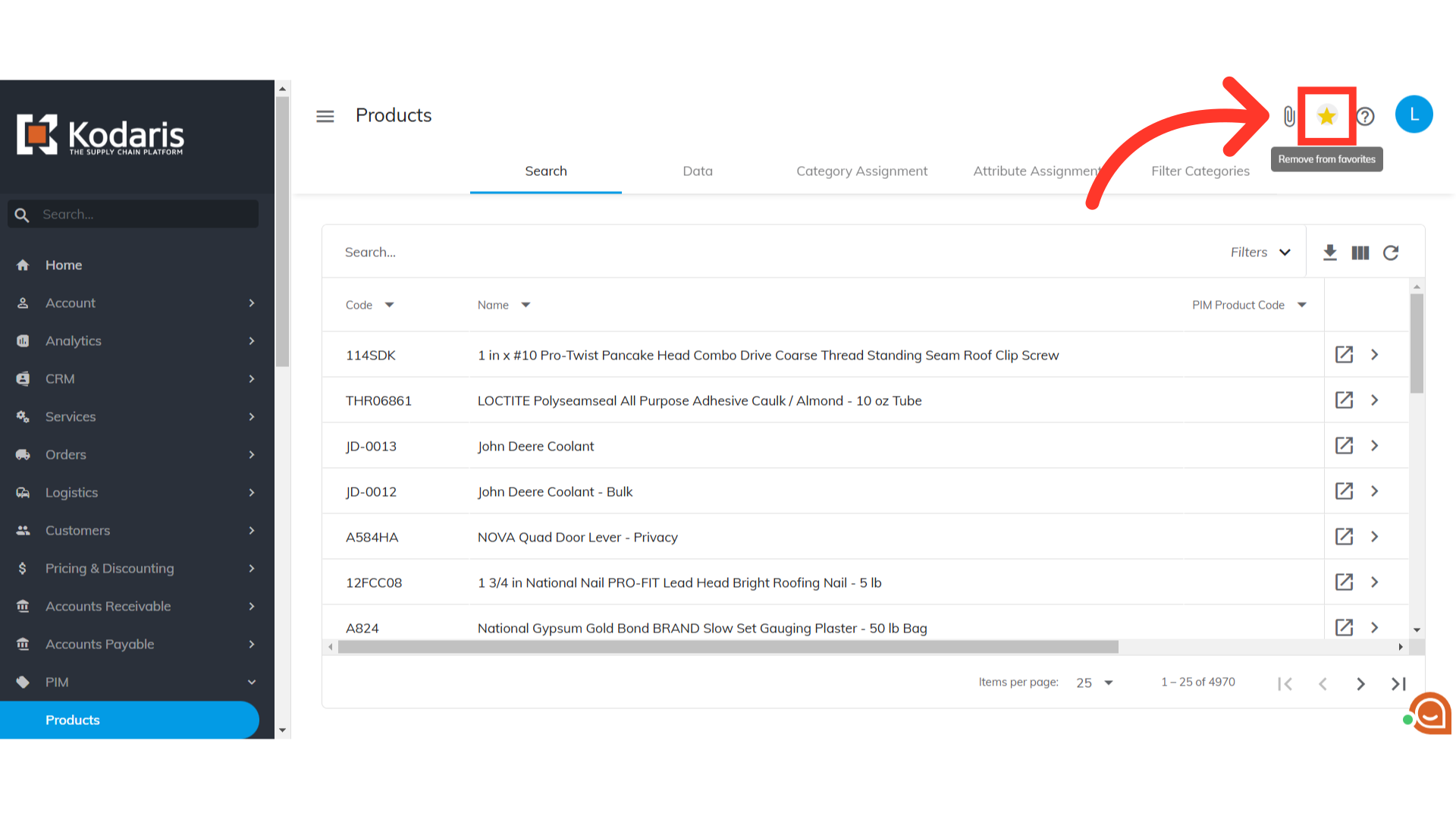Similar to bookmarks in a web browser, you can mark pages as "favorites" in the Operations Portal so that they will show up as a separate tab at the top of your homepage. By clicking on a tab, it will bring you directly to the page instead of having to search for it in the menu, saving you time and providing an even more user-friendly experience. To do this, navigate to any page you would like to favorite. For this example, we want to navigate to "PIM" section in the operations portal.

For this example, we would like to add the "Products" page to our favorites. Click "Products".
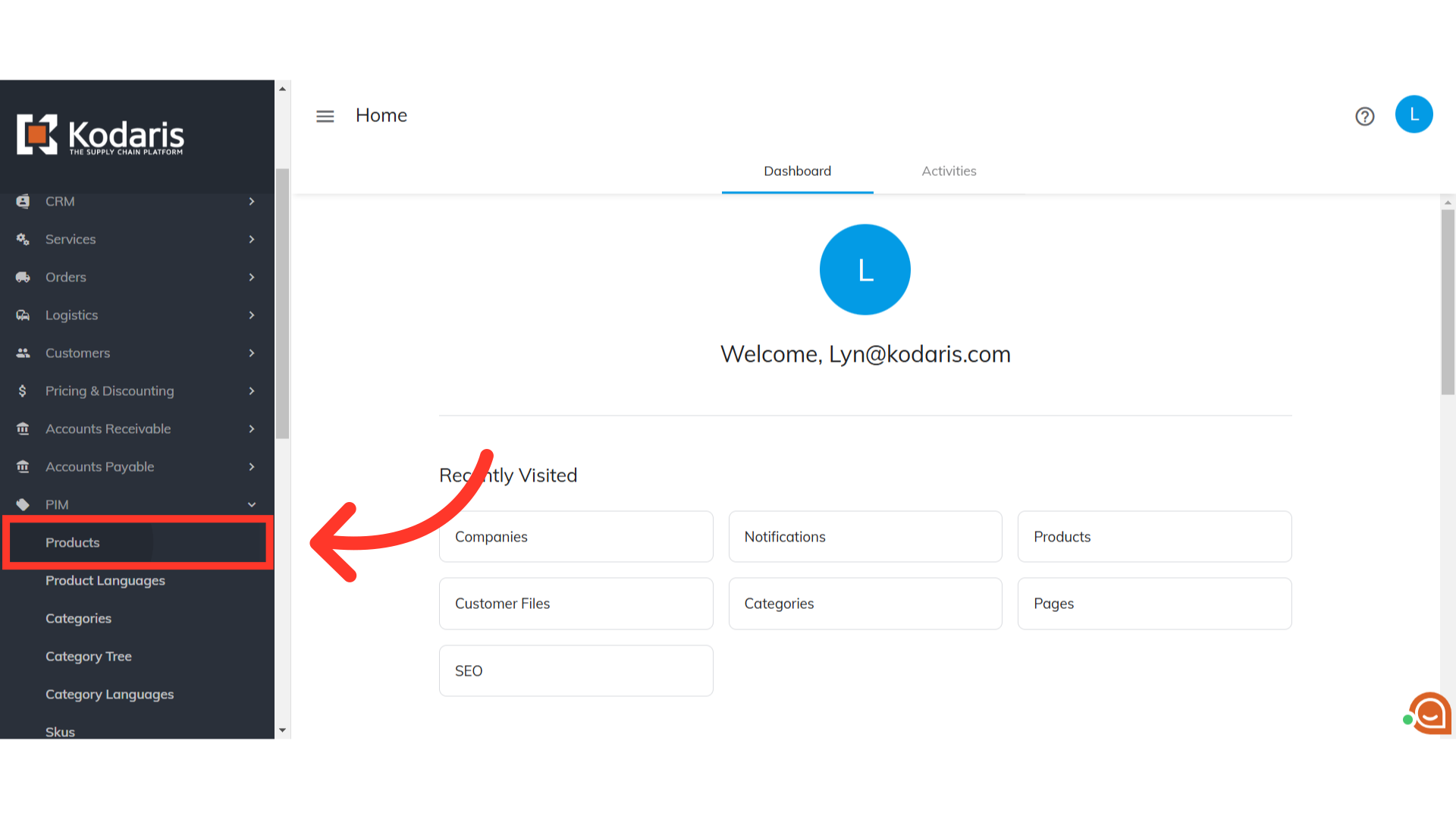
Once you are on the "Products" page, click the "Add to Favorites" icon to add this page to your Favorites in the homepage.
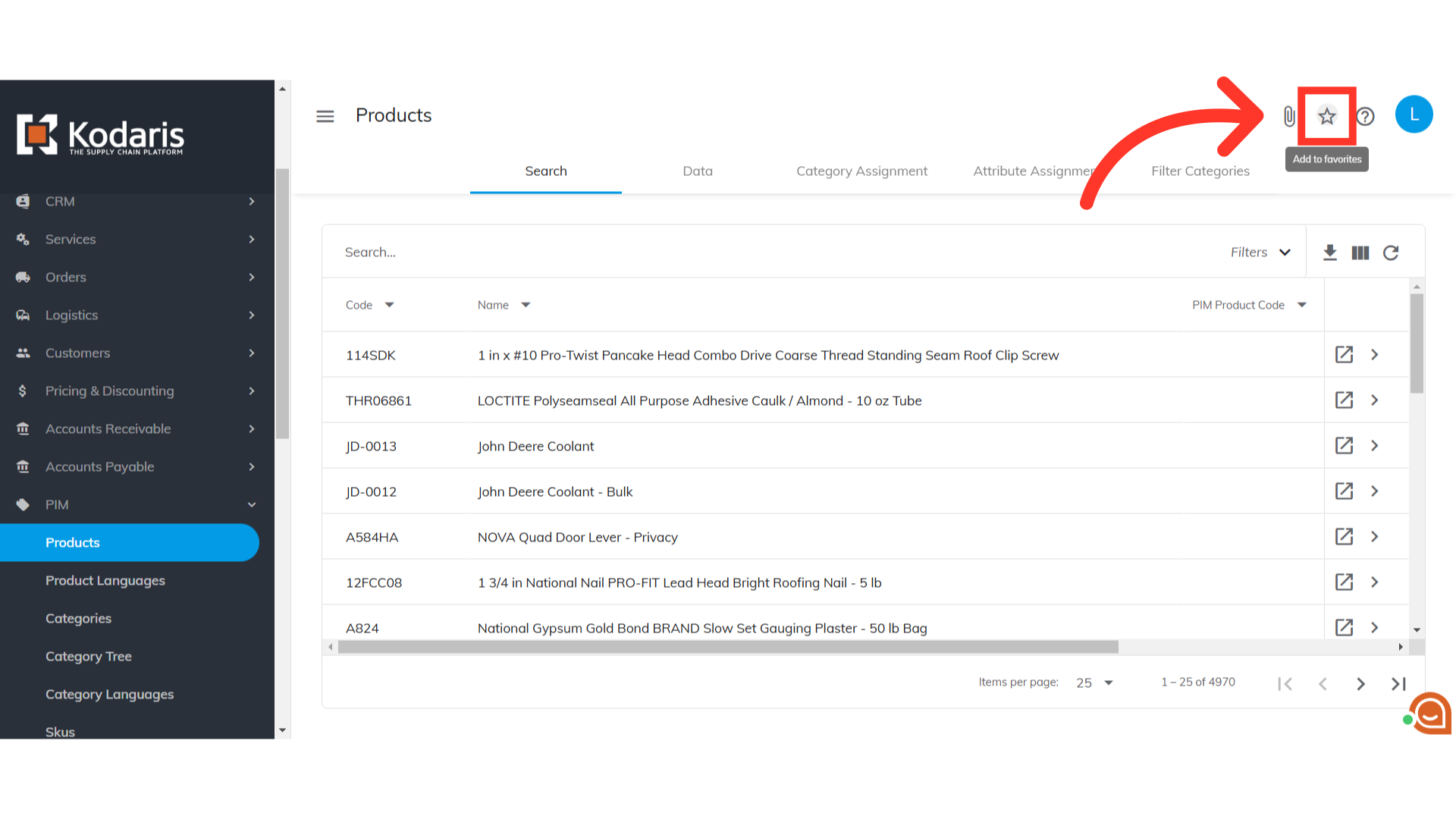
When clicked, the icon will turn to yellow. This means that it is added to your homepage.

To verify, go to "Home" in the Operations Portal.
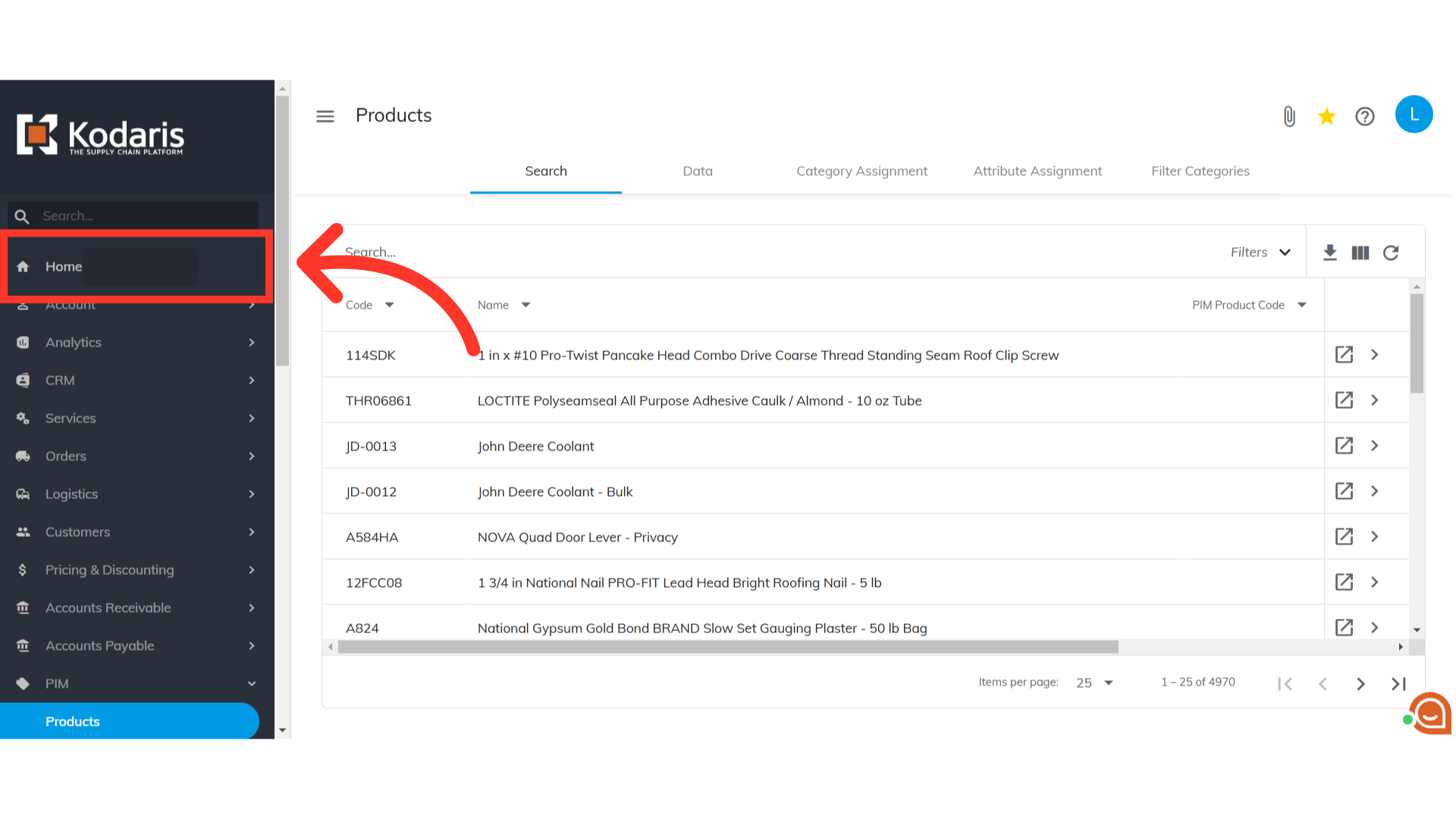
You will see that the "Products" tab has been added as one of the tabs on the homepage. This indicates that the "Products" page has been set as a "Favorite".
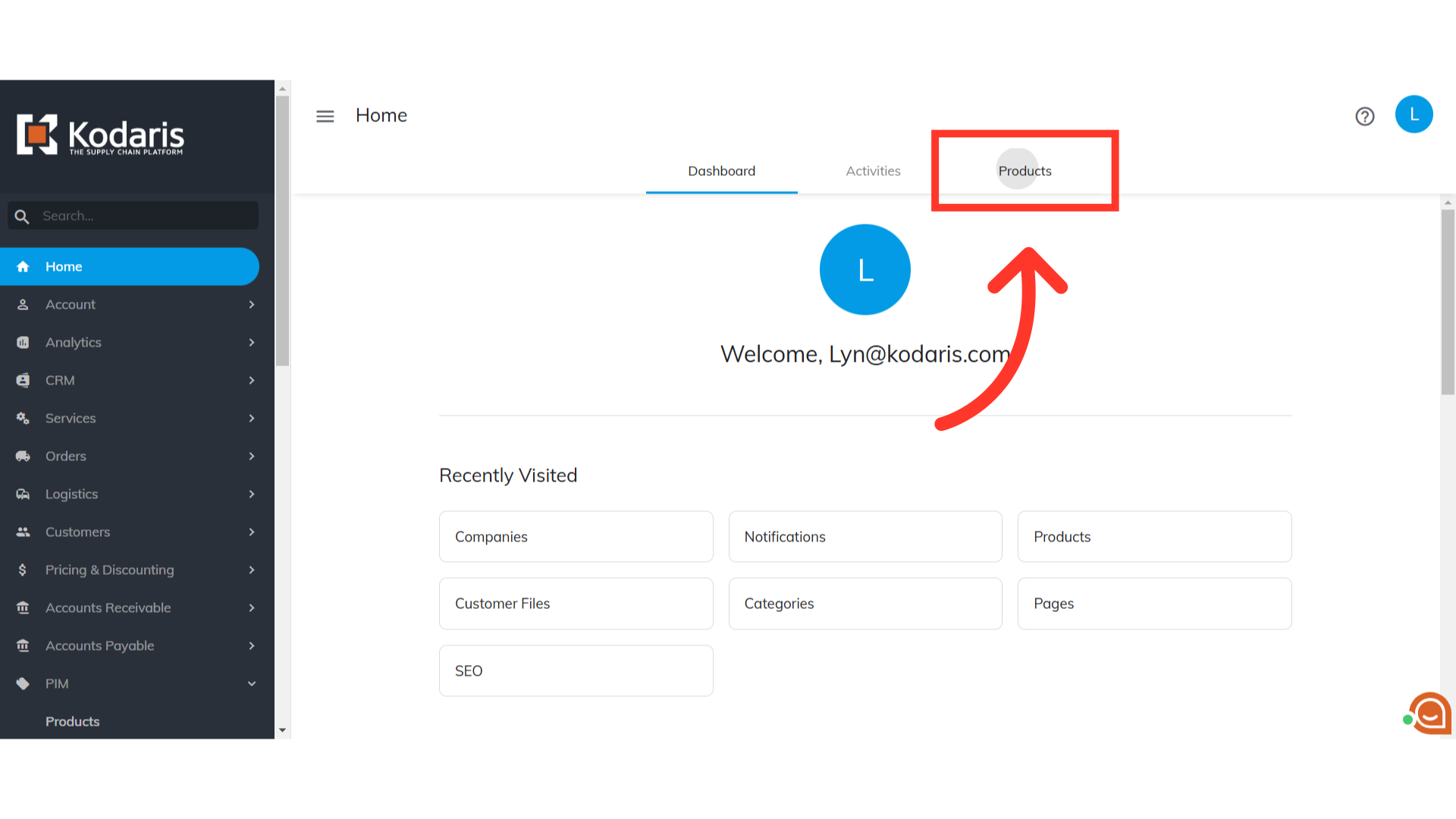
You can also remove the page from favorites by clicking on the same icon.