Easily and securely manage your website’s media, such as images, videos, documents, and audio, using the media library through the Kodaris CMS.
With the media library, your media can live in one place, easily searchable and shareable. To locate the library, head to the Media page in the Operations Portal. This will bring up a spreadsheet of all the media that’s been uploaded to your CMS.

This screen is also where you can preview a file, download a file, and copy a shareable link for a file. To preview a file, select the “Preview” icon, to download a file, select the “Download” icon, and to copy a public, shareable link to your clipboard, select the “Copy” icon.

When sharing the link to a file, it will bring up the standalone file, with your website as the file’s host. This feature may come in handy when you have a file you do not want to be included on a website page, but you still want to share the file externally with customers, internal team members, etc. You can do this by adding the file to your media library and sharing its link.

To upload files to your media library, click the paper clip icon and select the desired file from your device. It will be available in your library after it’s selected.

To locate a specific media file, you can leverage the search bar at the top of the spreadsheet. Type a keyword or any text related to the file you need to find.
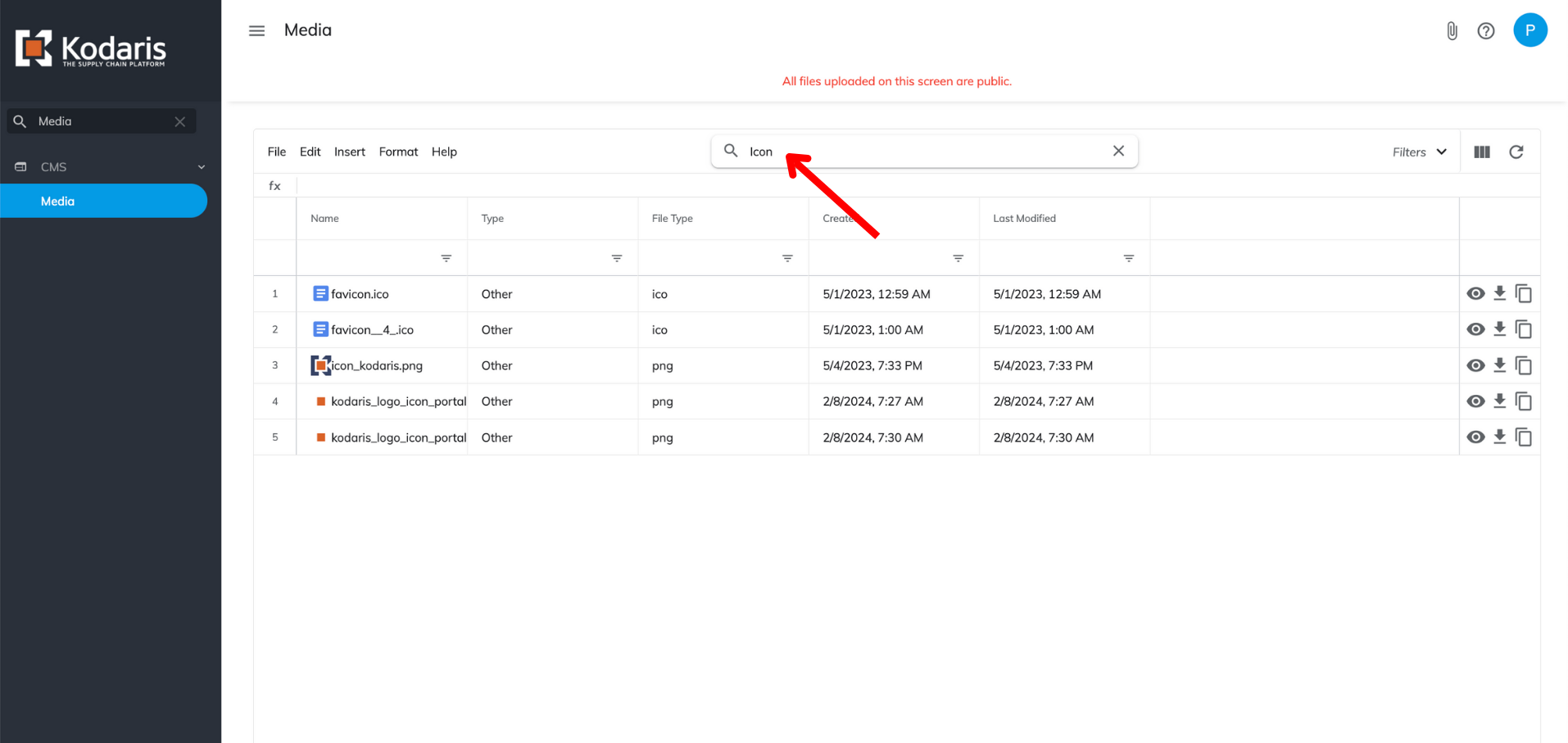
Removing media files from your library is simple. To do so, highlight the row(s) you wish to delete, select “Edit”, and then click “Delete selected rows”.
Once files are removed, they will no longer be accessible on your website or via their shareable links.
