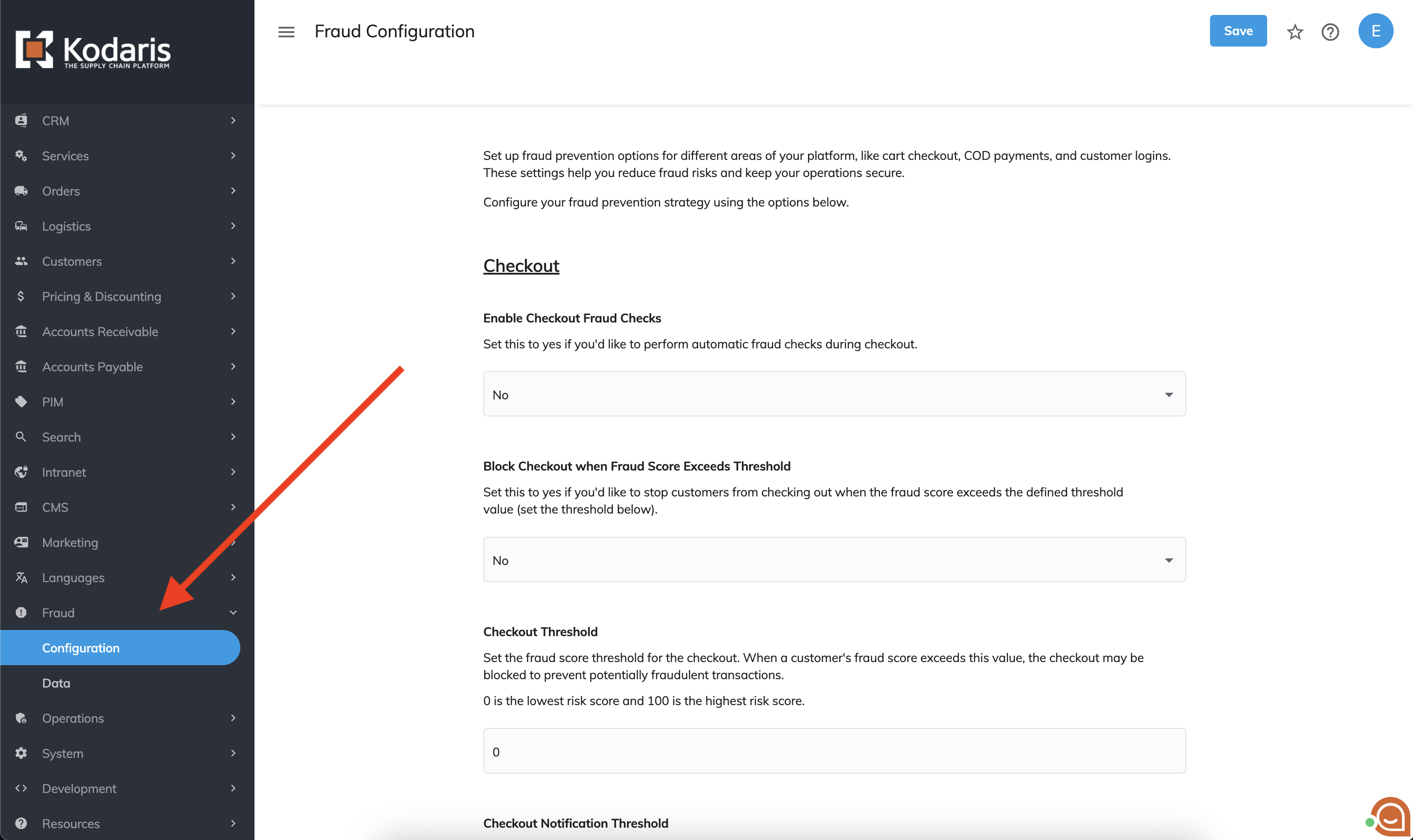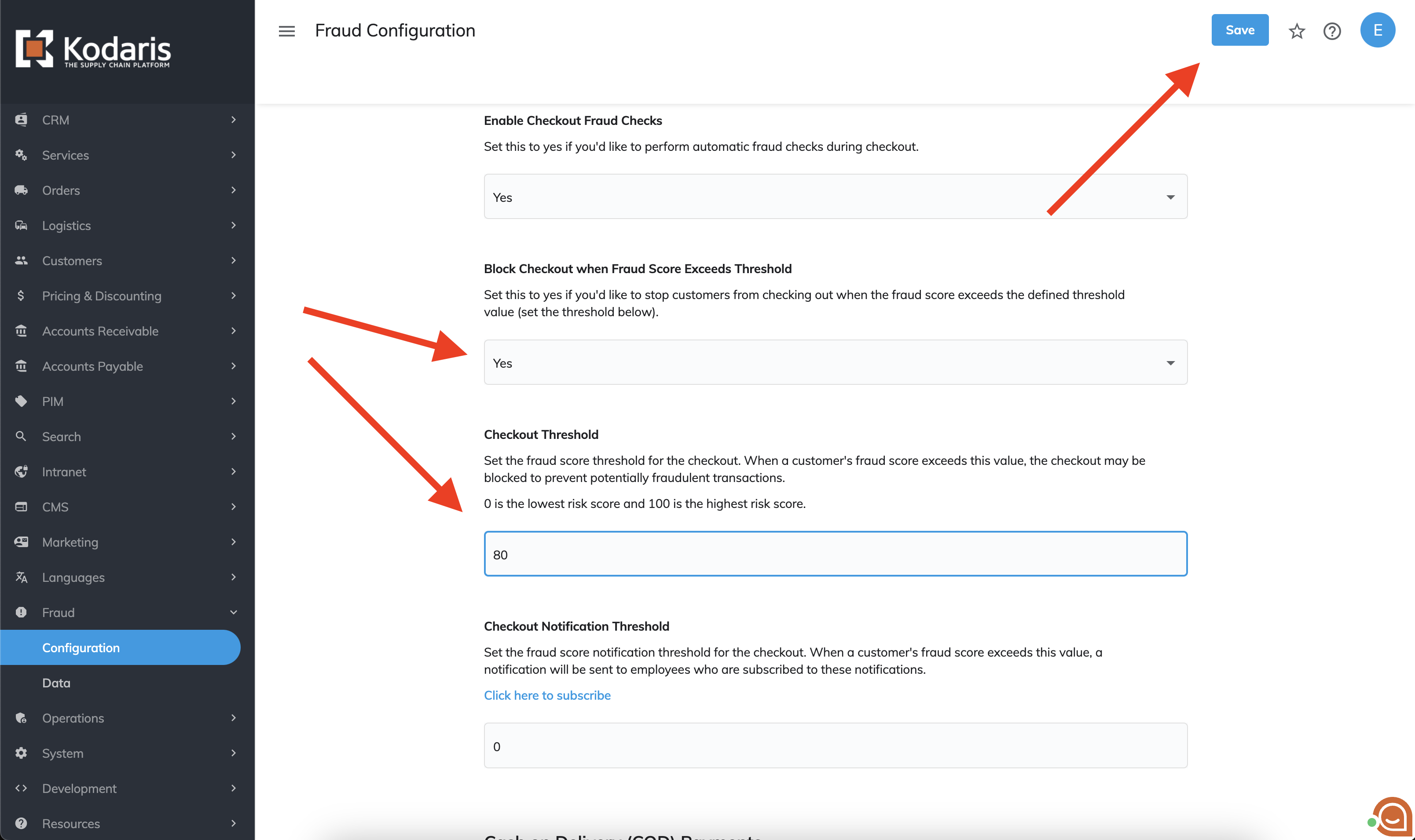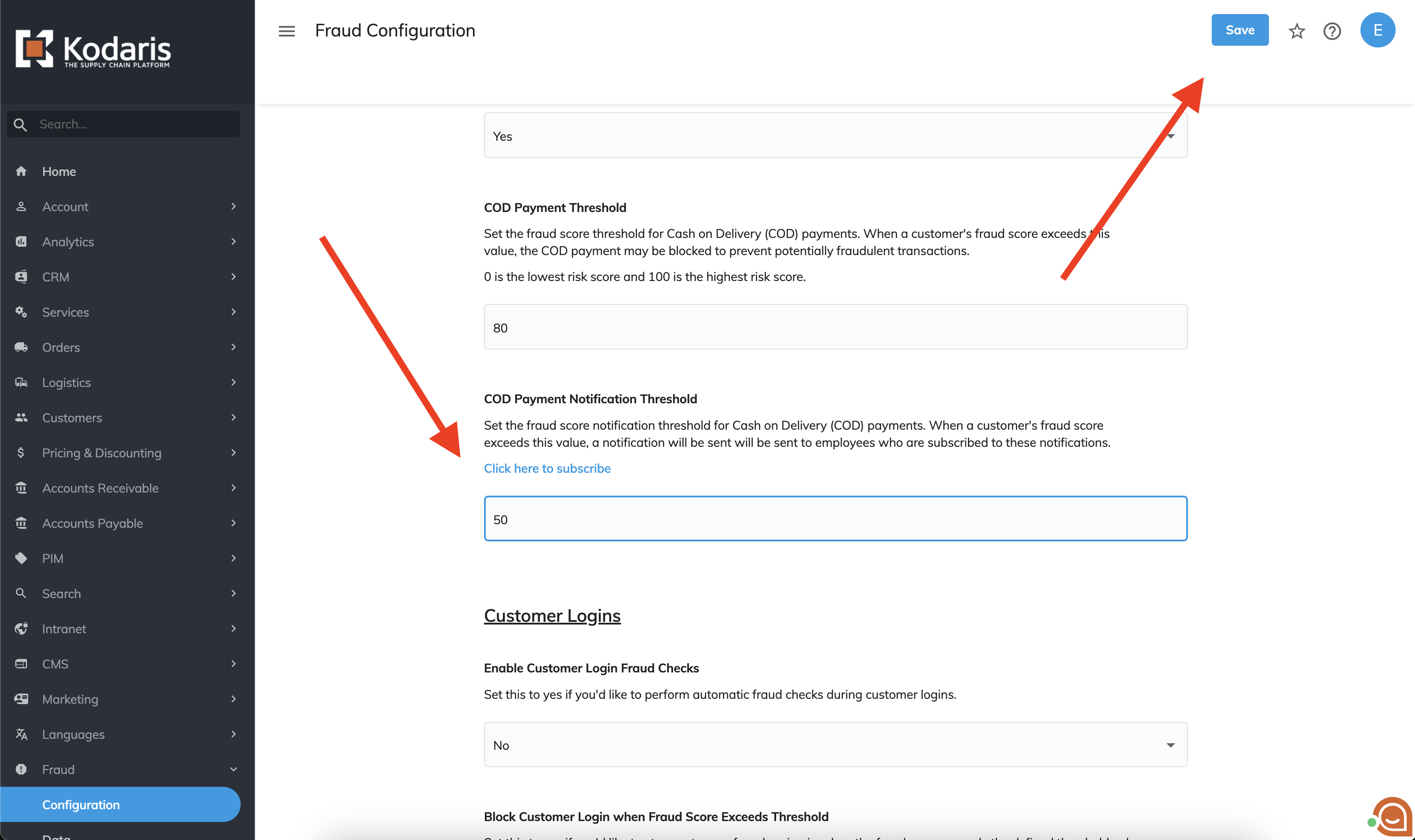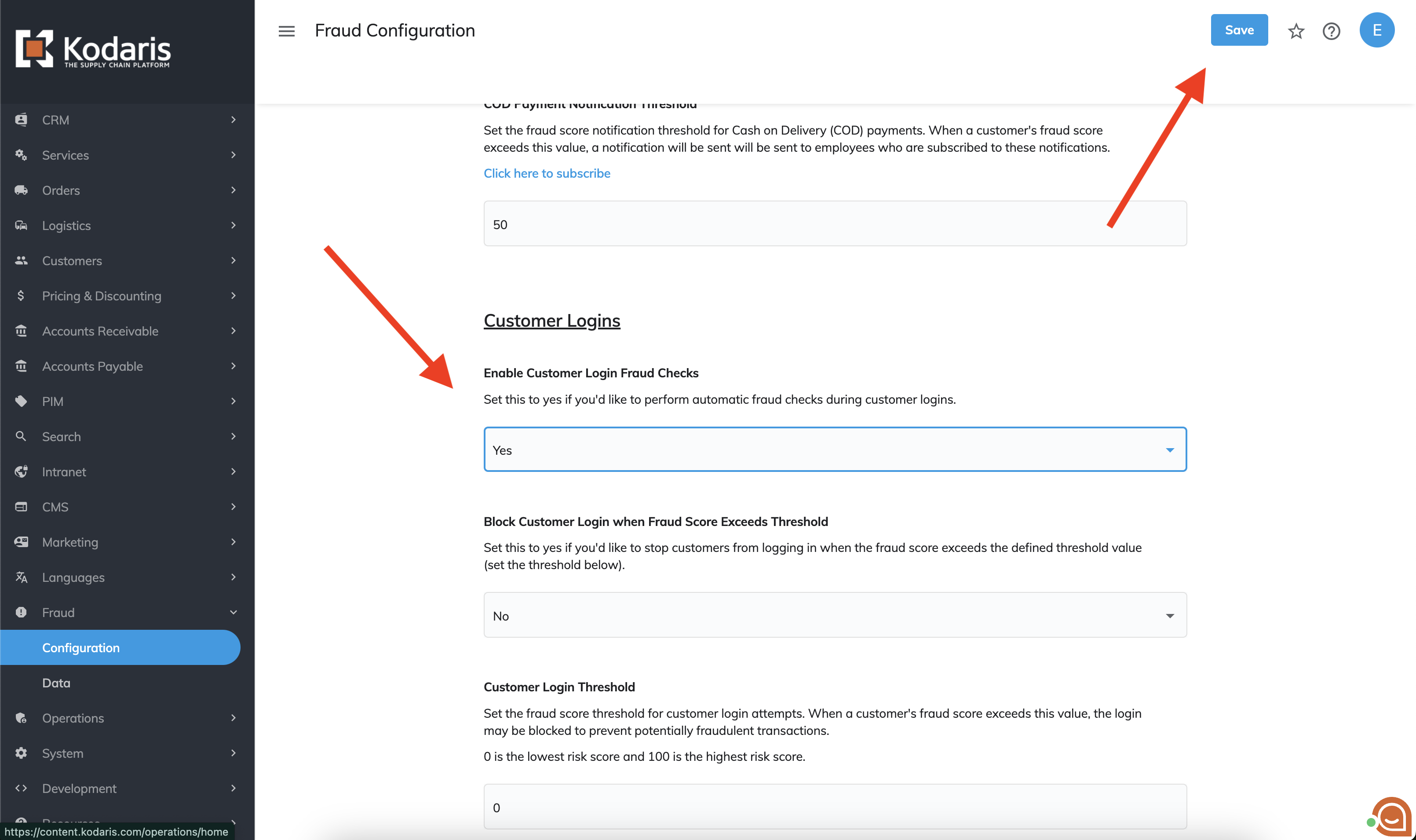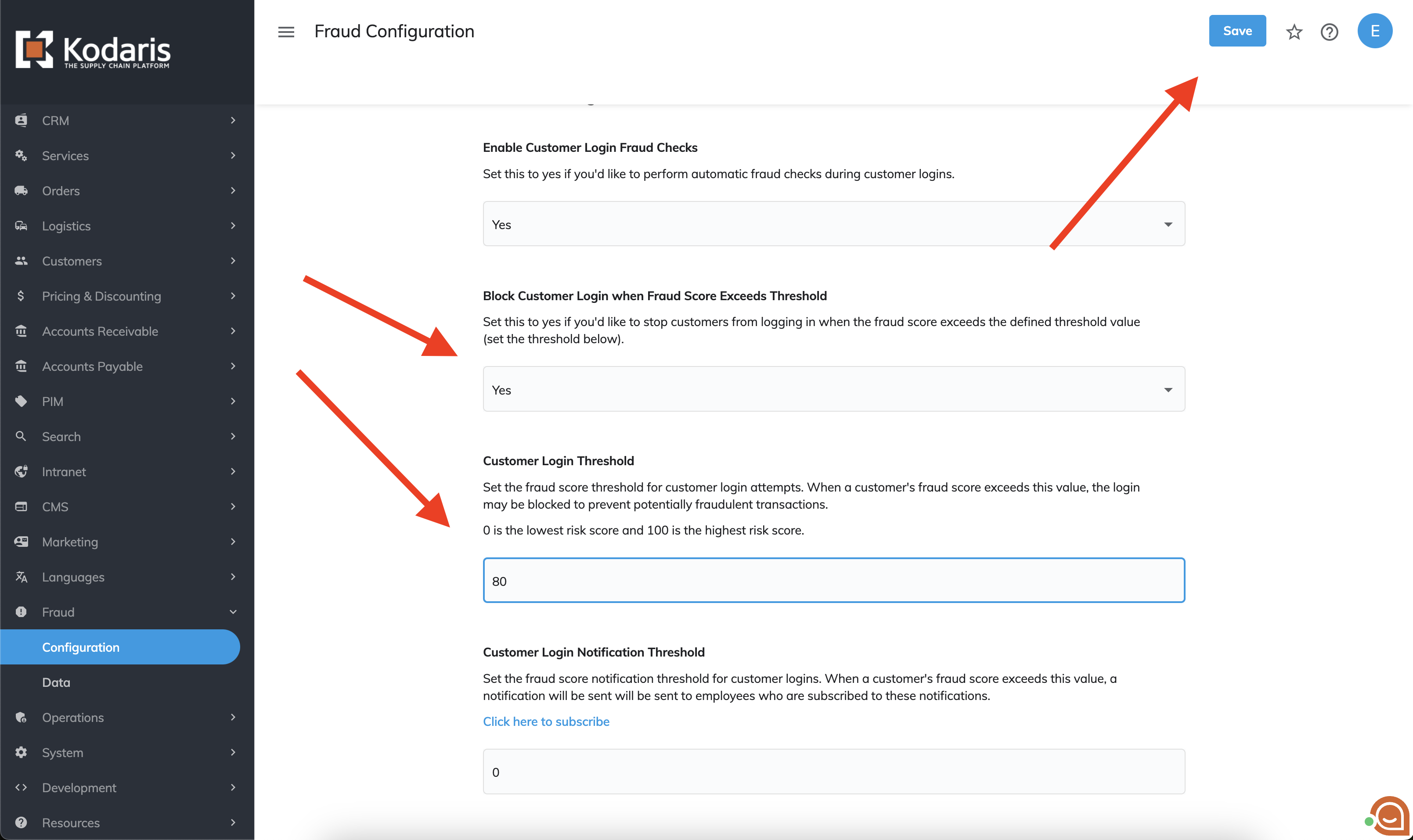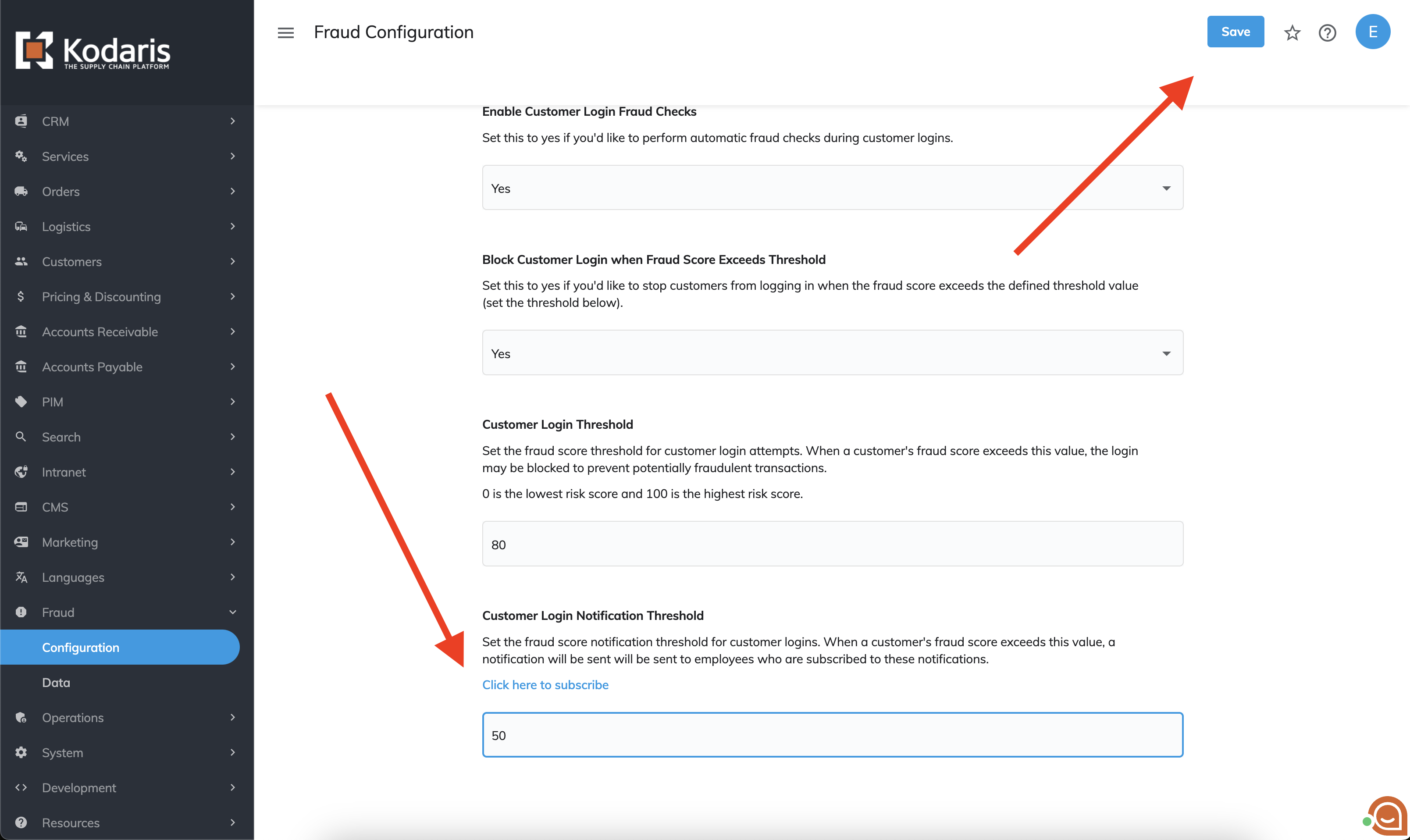Enable Fraud Check
In this document, we are going to cover how you can enable Fraud Check for your website. Fraud Check provides real-time fraud screening for online orders, fraud screening for COD payments, and monitors suspicious login attempts. It analyzes payment details, order information, device data; provides automated risk scoring and decisioning; reduces risk associated with cash payments; and protects against account takeover attempts.
For example, if a customer places an order on the website and uses a fake address, Fraud Check will flag the order with a relevant fraud score.
Enable Fraud Check on Checkout
- Navigate to the Fraud Configuration screen
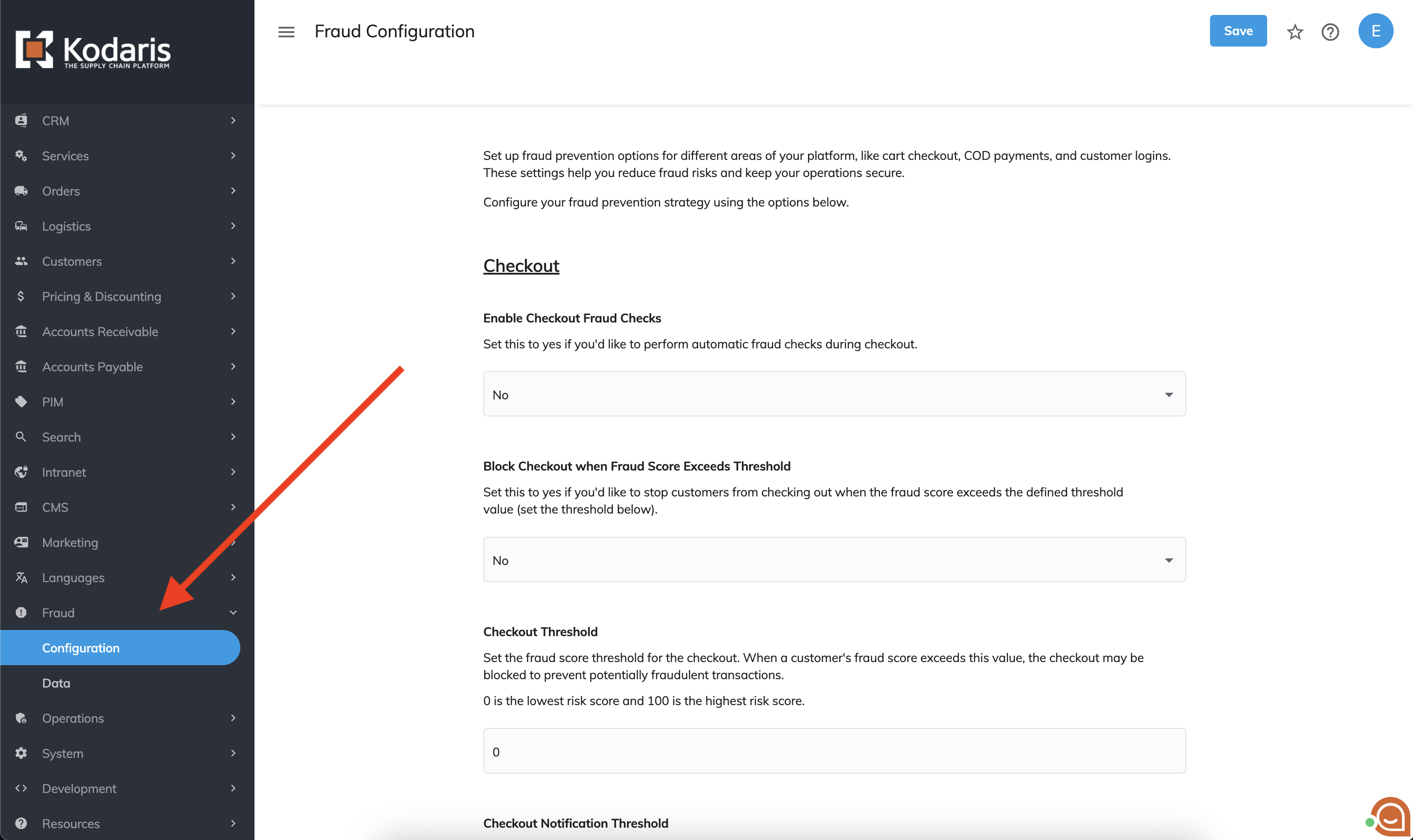
- Here, you'll see several settings for Fraud Check. The first thing you'll want to do is set Enable Checkout Fraud Checks to Yes and then click Save. After updating this, the system will perform automatic fraud checks during customer checkout.

- If you'd also like to block the customer from checking out if the Fraud Score exceeds a certain amount, set Block Checkout when Fraud Score Exceeds Threshold to Yes, set the Checkout Threshold to a value between 0 and 100, and click Save. Then, if the system detects that an order a customer is trying to place is over the fraud score threshold, it will block the user from completing the order.
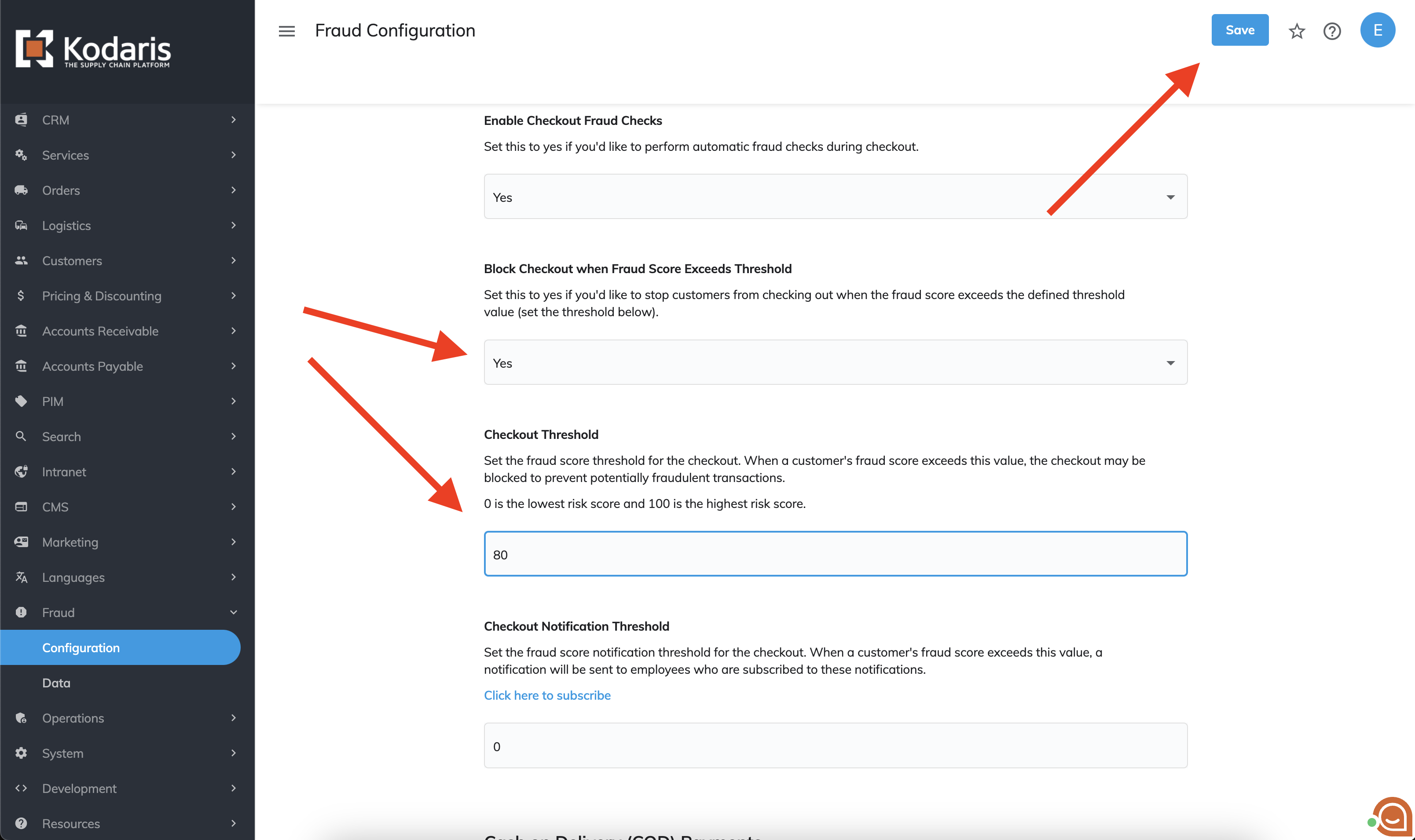
- You can also send a notification to employees if when a customer is checking out, the fraud score is over a certain amount. To do this set the Checkout Notification Threshold to a fraud score value between 0 and 100 then click Save. Then, if the system detects that an order a customer is placing is over this threshold, it will send a notification to the subscribed employees.

Enable Fraud Check for Cash on Delivery (COD) Payments
- Next, if you want the system to perform automatic fraud checks during COD payments, on the Fraud Configuration screen set Enable COD Payment Fraud Checks to Yes and click Save.

- Next, like on the checkout fraud section, you can also configure the system to block COD payments if the fraud score exceeds a certain amount. To do this, set Block COD Payment when Fraud Score Exceeds Threshold to Yes, set the COD Payment Threshold to a fraud score value between 0 and 100, and click Save.

- Also like on the checkout fraud section, you can configure the system to send notifications to subscribed employees if the COD payment fraud score exceeds a certain amount. To do this, set the COD Payment Notification Threshold to a fraud score value between 0 and 100 and click Save.
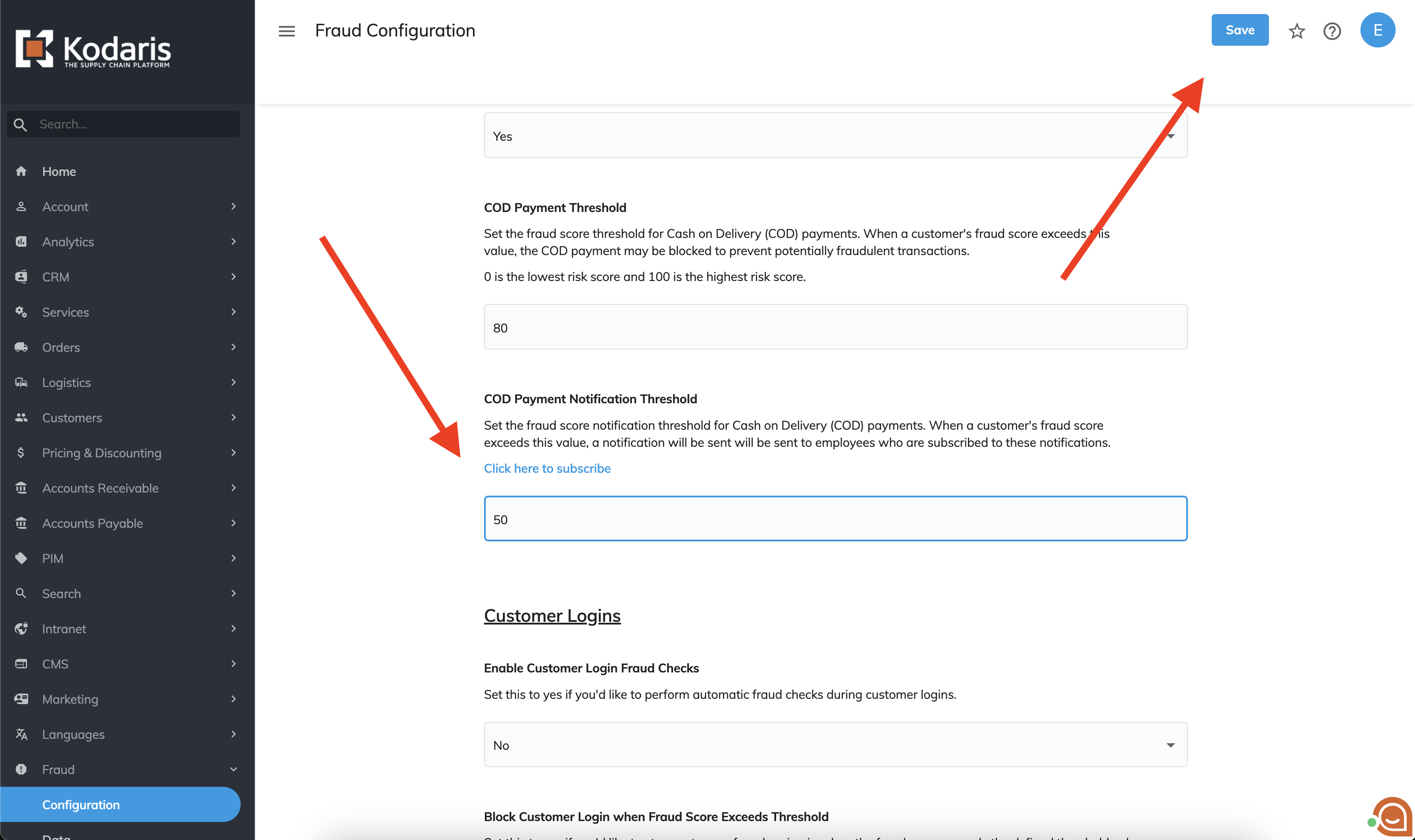
Enable Fraud Check on Customer Logins
- Finally, you can also configure the system to perform automatic fraud checks during customer logins. To do this, set Enable Customer Login Fraud Checks to Yes and click Save.
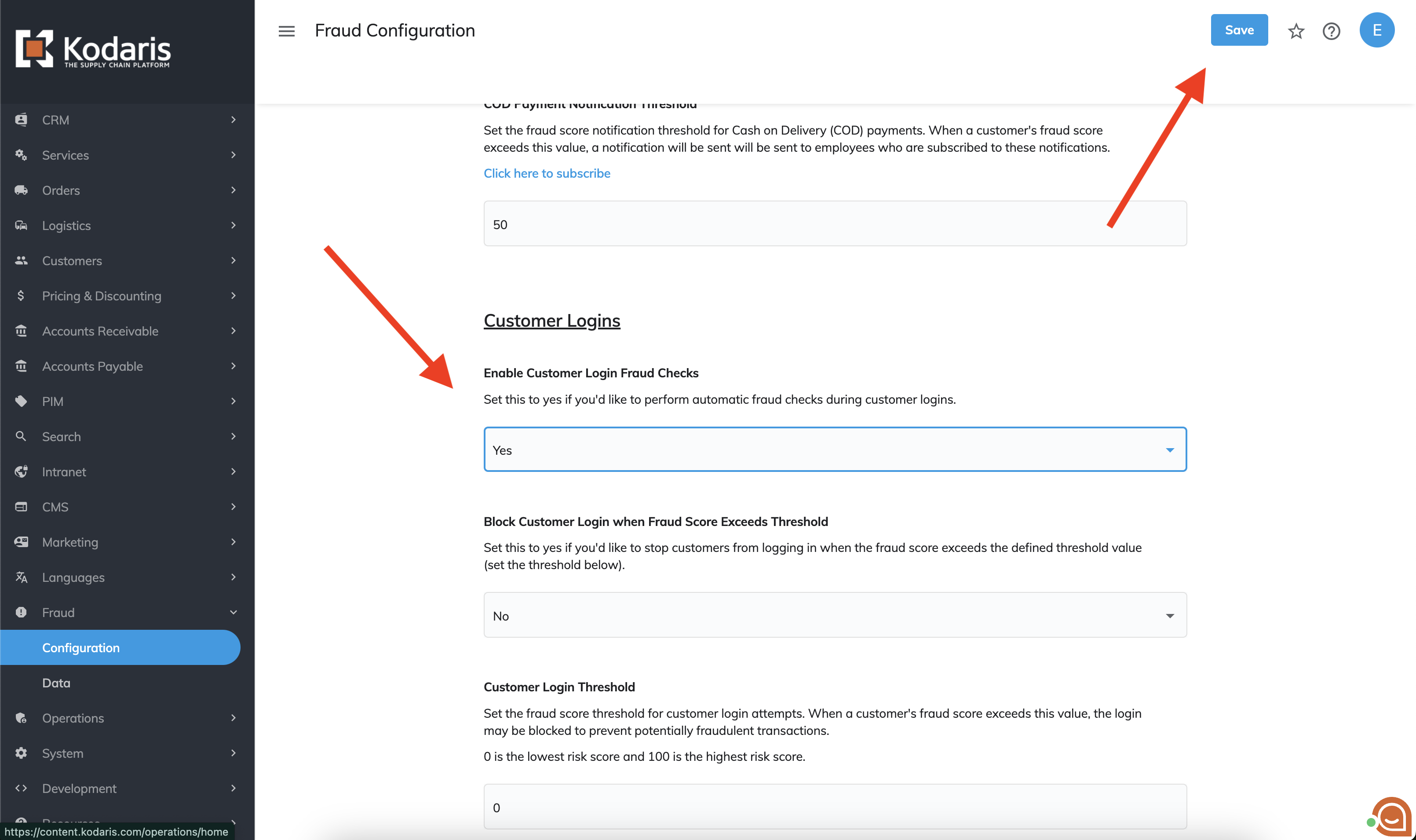
- Similarly to the checkout and COD payment fraud section, you can also configure the system to block customer logins if the customer's fraud score exceeds a certain value to prevent potentially fraudulent transactions. To do this, set Block Customer Login when Fraud Score Exceeds Threshold to Yes, set the Customer Login Threshold to a fraud score value between 0 and 100, and click Save.
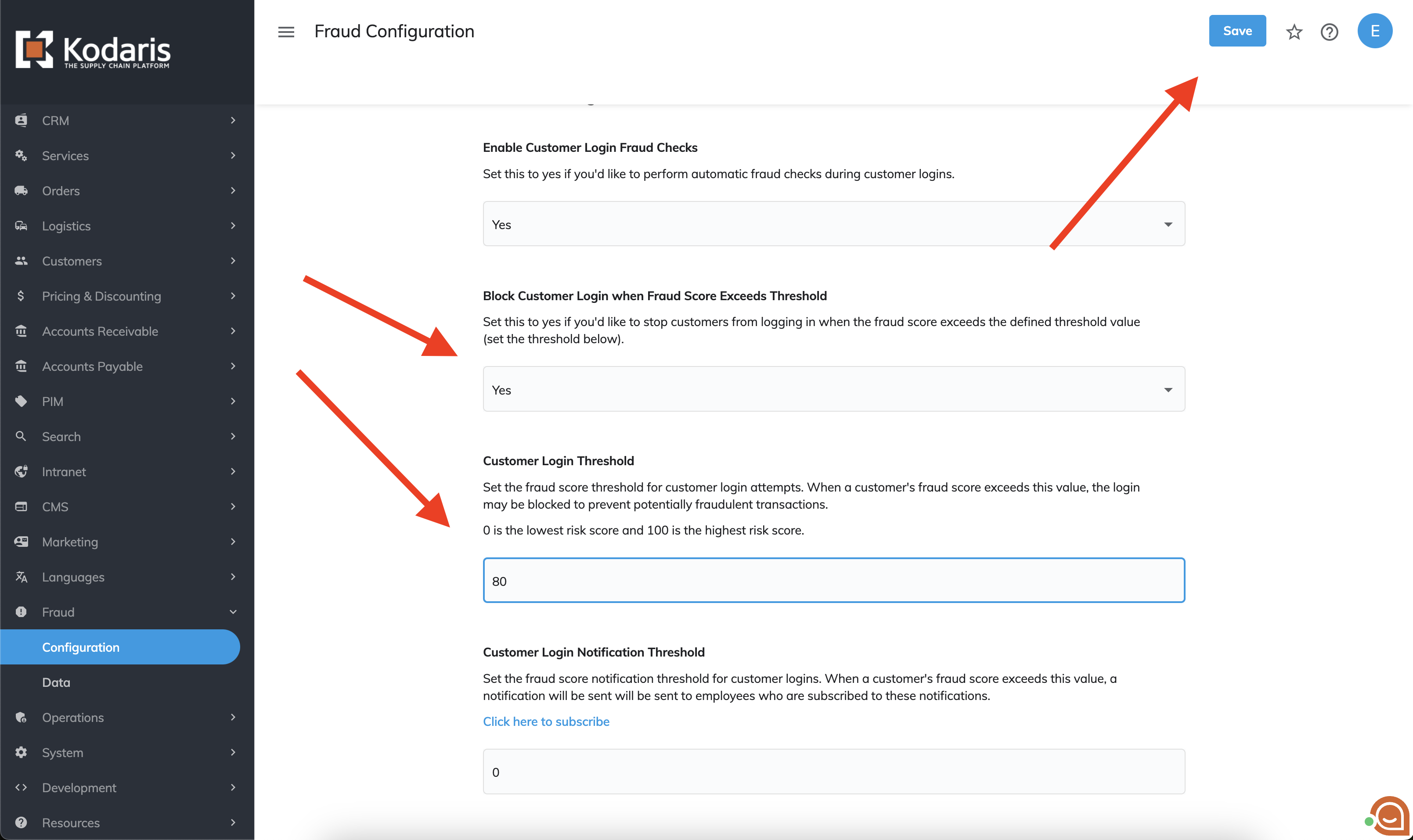
- If you also want to send subscribed employees a notification if a customer's login fraud score exceeds a certain value, set the Customer Login Notification Threshold to a fraud score value between 0 and 100 and click Save.
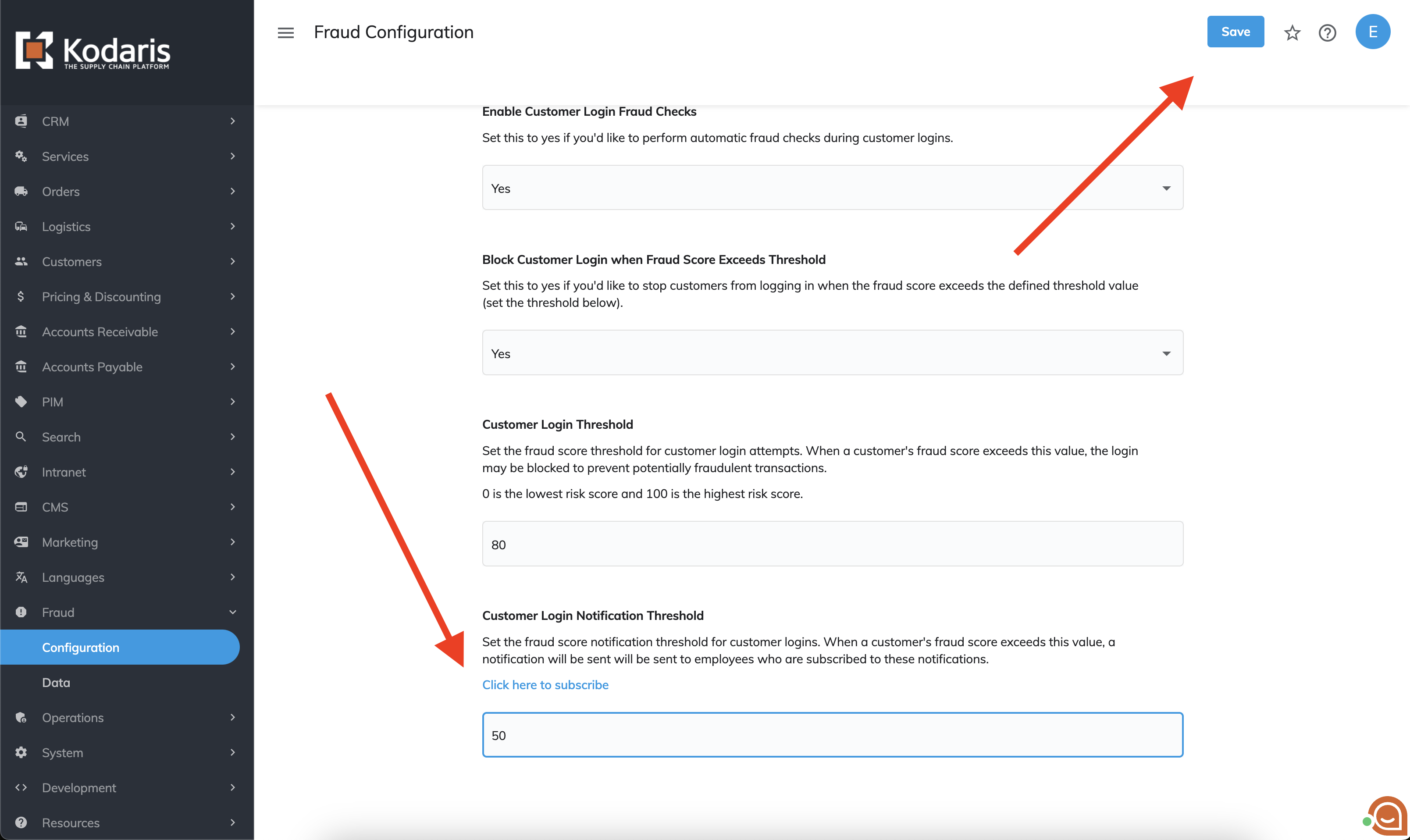
And thats it! Fraud Check has been enabled!