A Payment Terms dropdown field has been added to the Vendors Details page under the Accounting section. This dropdown is fully customizable through the Vendor Terms Types setting.
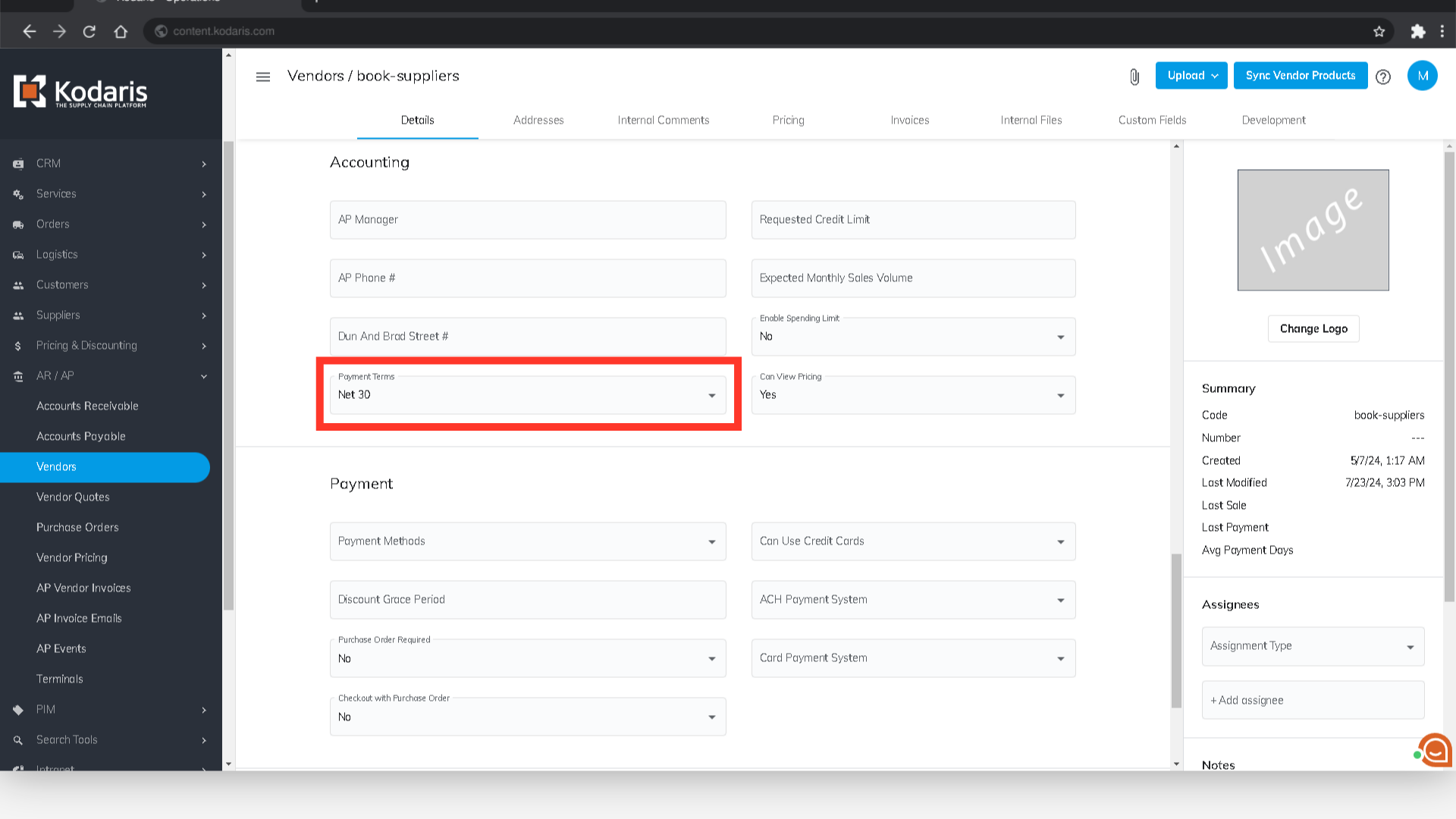
To set values on your Vendor Payment terms dropdown, navigate to "System" in the Operations Portal.

Then, select the "Settings" menu. To access and edit settings, you will need to be set up either as an “administrator” or a “superuser”, or have the following roles: “settingEdit” and “settingView”.

Enter "vendorTermsTypes" in the search field.
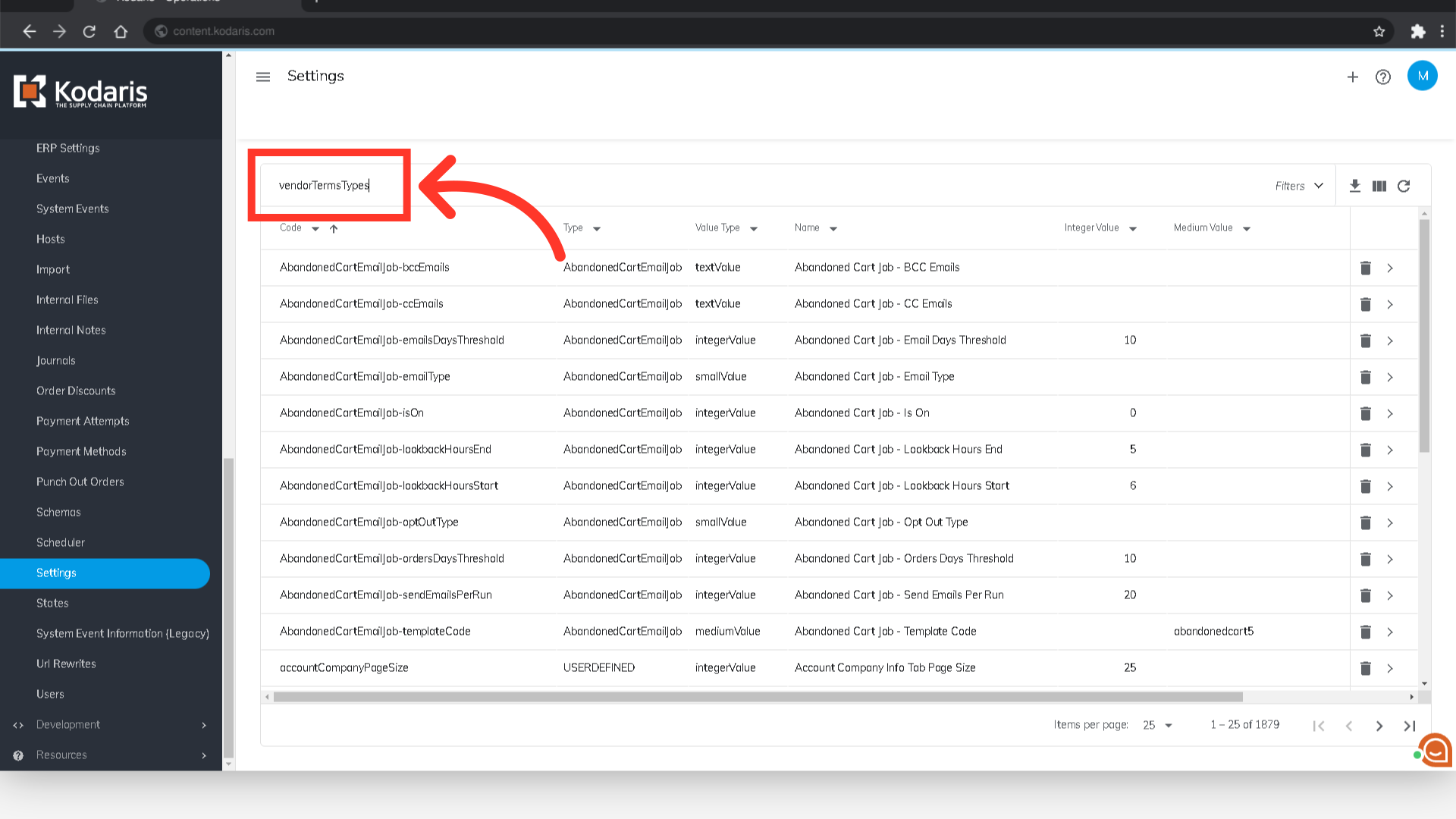
Click on its more details icon.

Enter the value for the "vendorTermsTypes" setting. The format might be a bit complex, so we’ll provide a walkthrough to guide you through it.

Inside the brackets [ ], add curly braces {}. The number of curly braces should match the number of items you want in the dropdown. For this example, we’ll add 3 items, so 3 curly braces are separated by commas.

Inside each set of curly braces, add the fields: “termsType”, “days”, and “termsTypeDescription”. Make sure each field is in quotation marks.

For each field, provide a corresponding value. Write each value in quotation marks, and use a colon to separate the field from its value.

Once done entering all the items, click the "Save" button. Your vendor payment terms have now been updated.
