To delete a customer, navigate to the "Customers" section in the Operations Portal.

Then, click "Customers". In order to access and update "Customers", you will need to be set up either "administrator" or a "superuser" or have the roles of "customerEdit" and "customerView".

Click the "Data" tab.
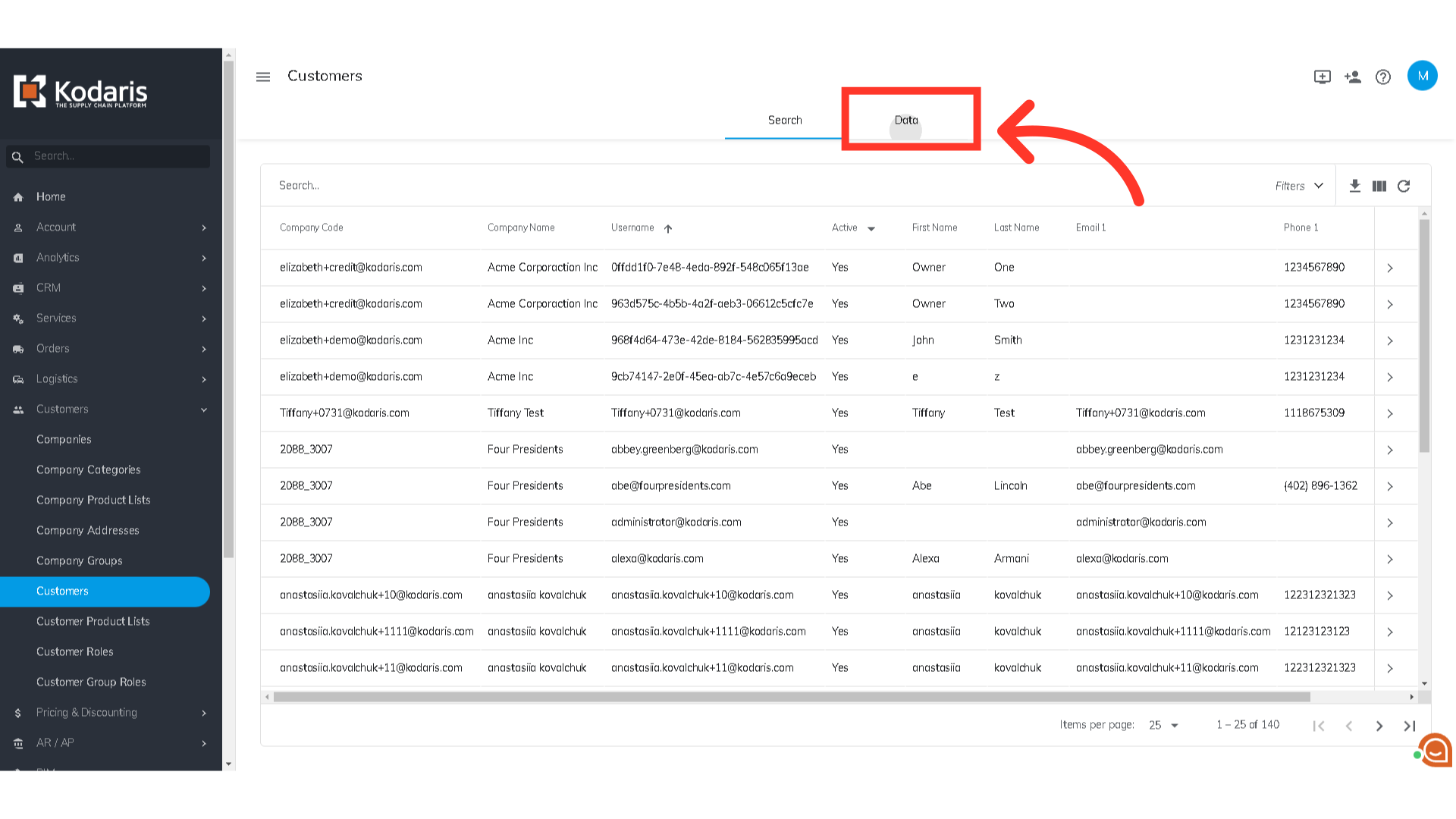
Enter the customer's username in the "Search..." field.
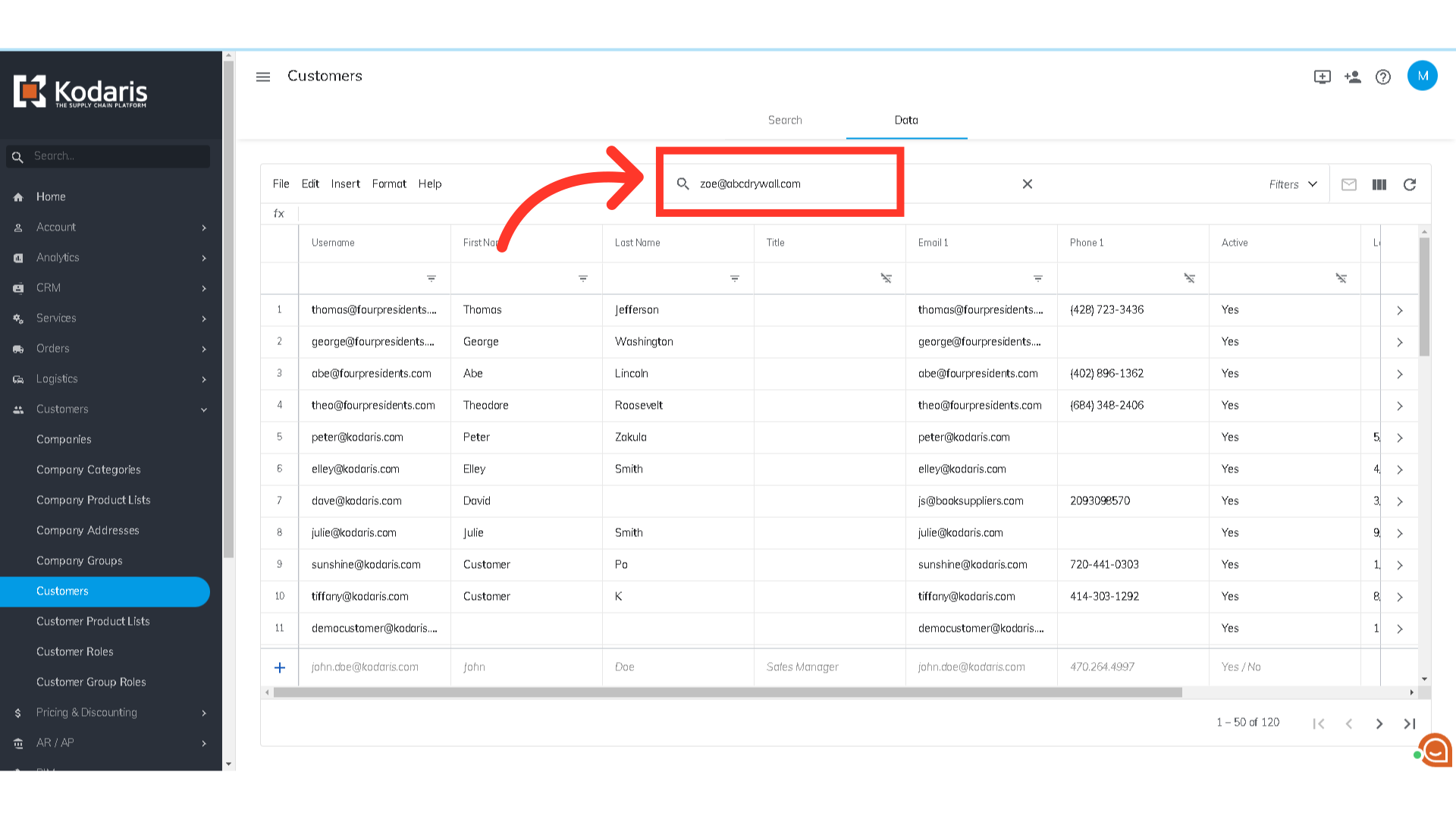
Now, click the row number to select the row.
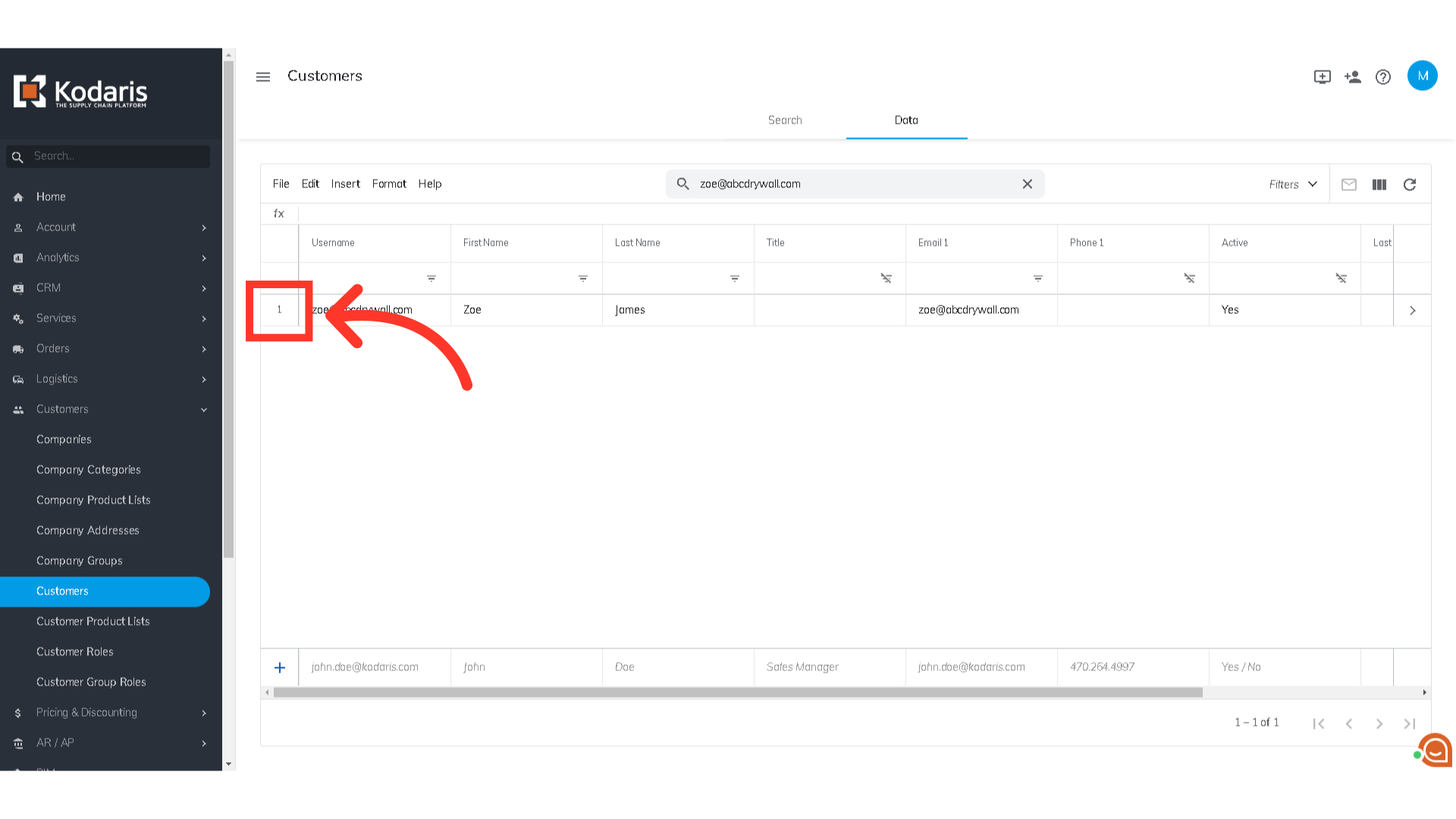
After selecting the row, click on the "Edit" menu.

Select the "Delete selected rows" option or use the keyboard shortcut. The customer will now be deleted.
