You can view or update the company's address in the employee mobile app. Within the app, tap the menu icon.
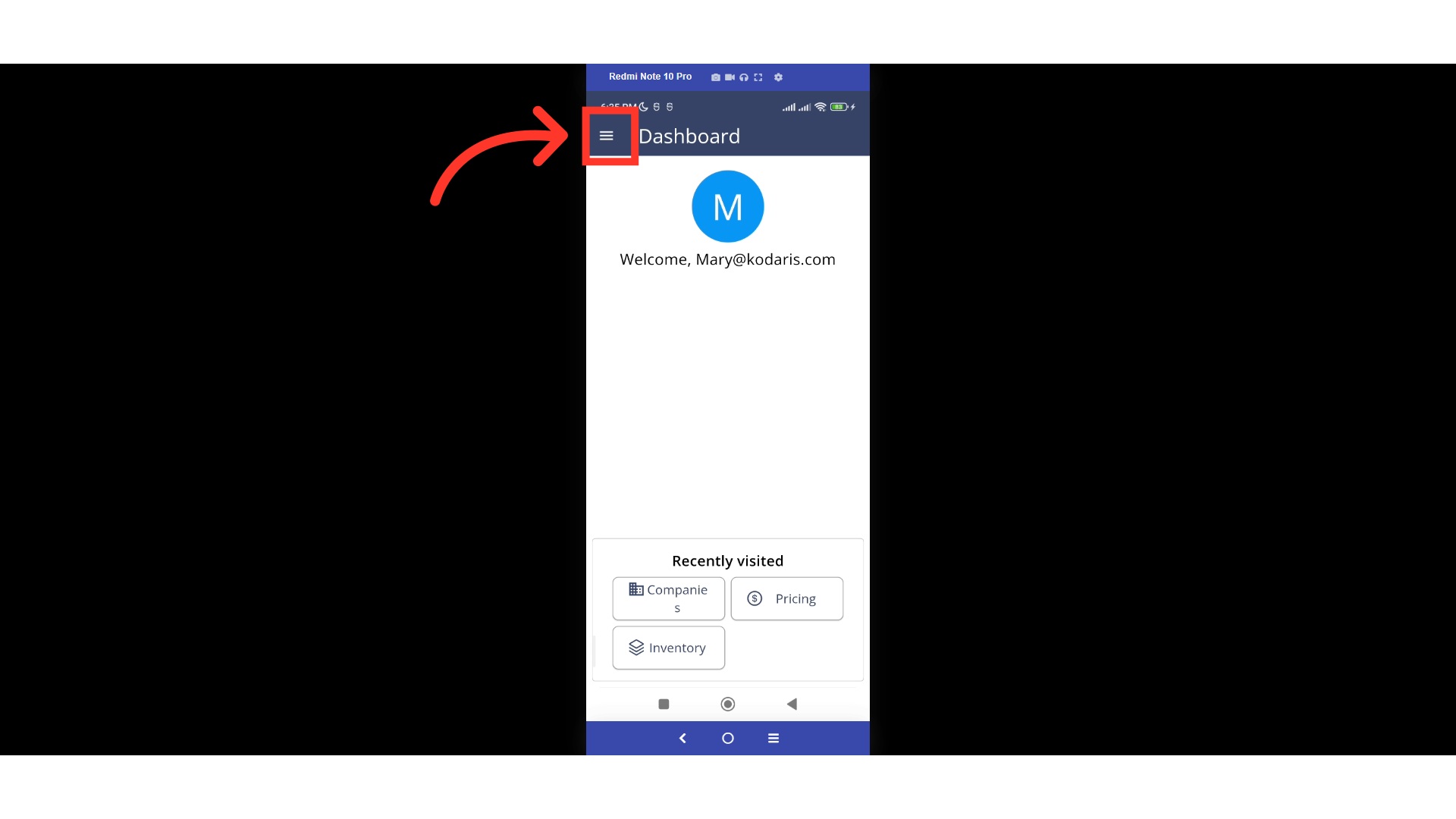
Then, tap "Companies". In order to access "Companies" you will need to be set up either as an "administrator" or a "superuser", or have the appropriate roles: "companyView and companyEdit", or "crmCompanyView and crmCompanyEdit". Just a reminder, "crmCompanyView and crmCompanyEdit" access only allows employees to view companies that are assigned to them.
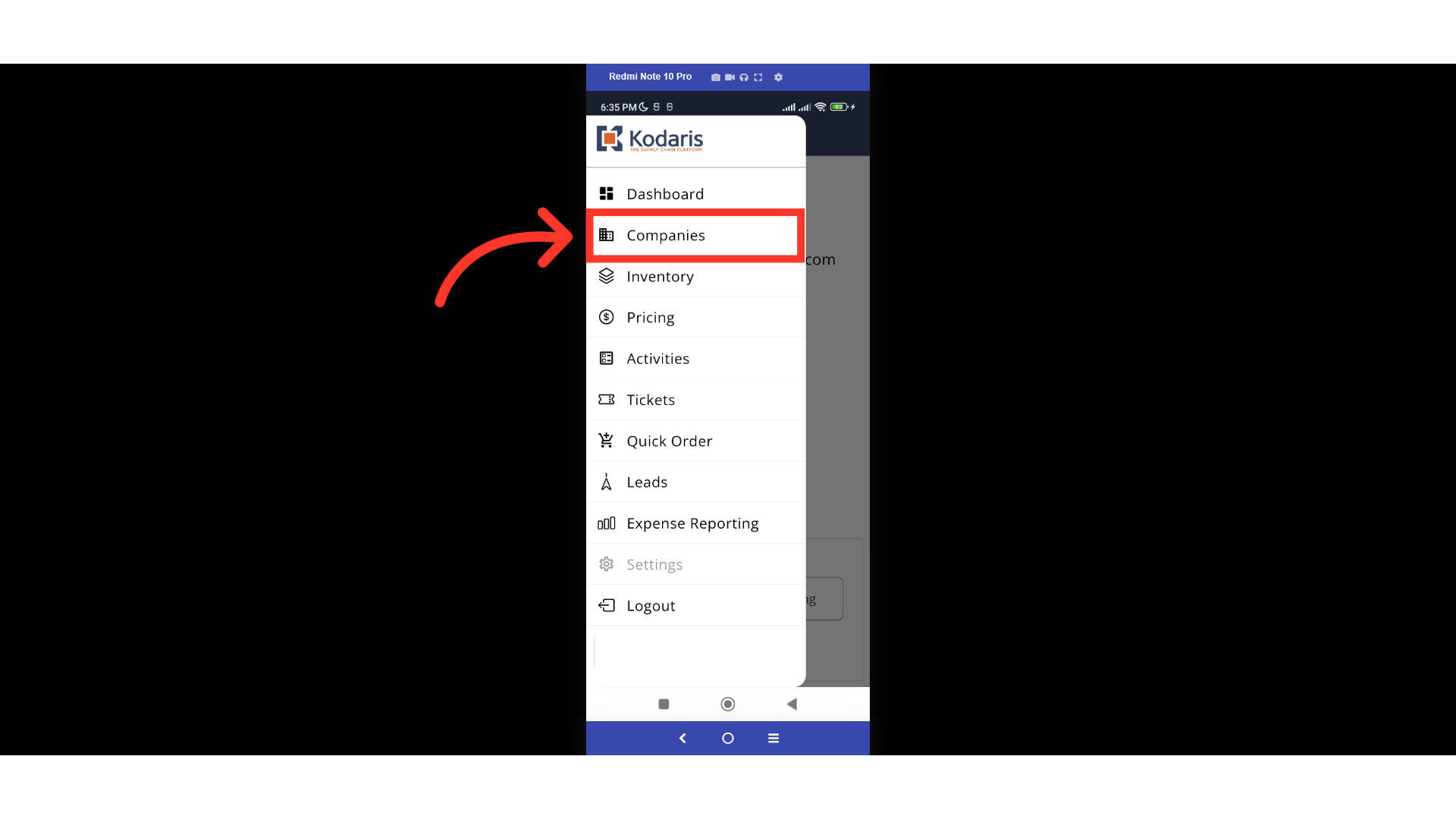
Look for the company that you want to view and update. Tap on the "Search" icon.
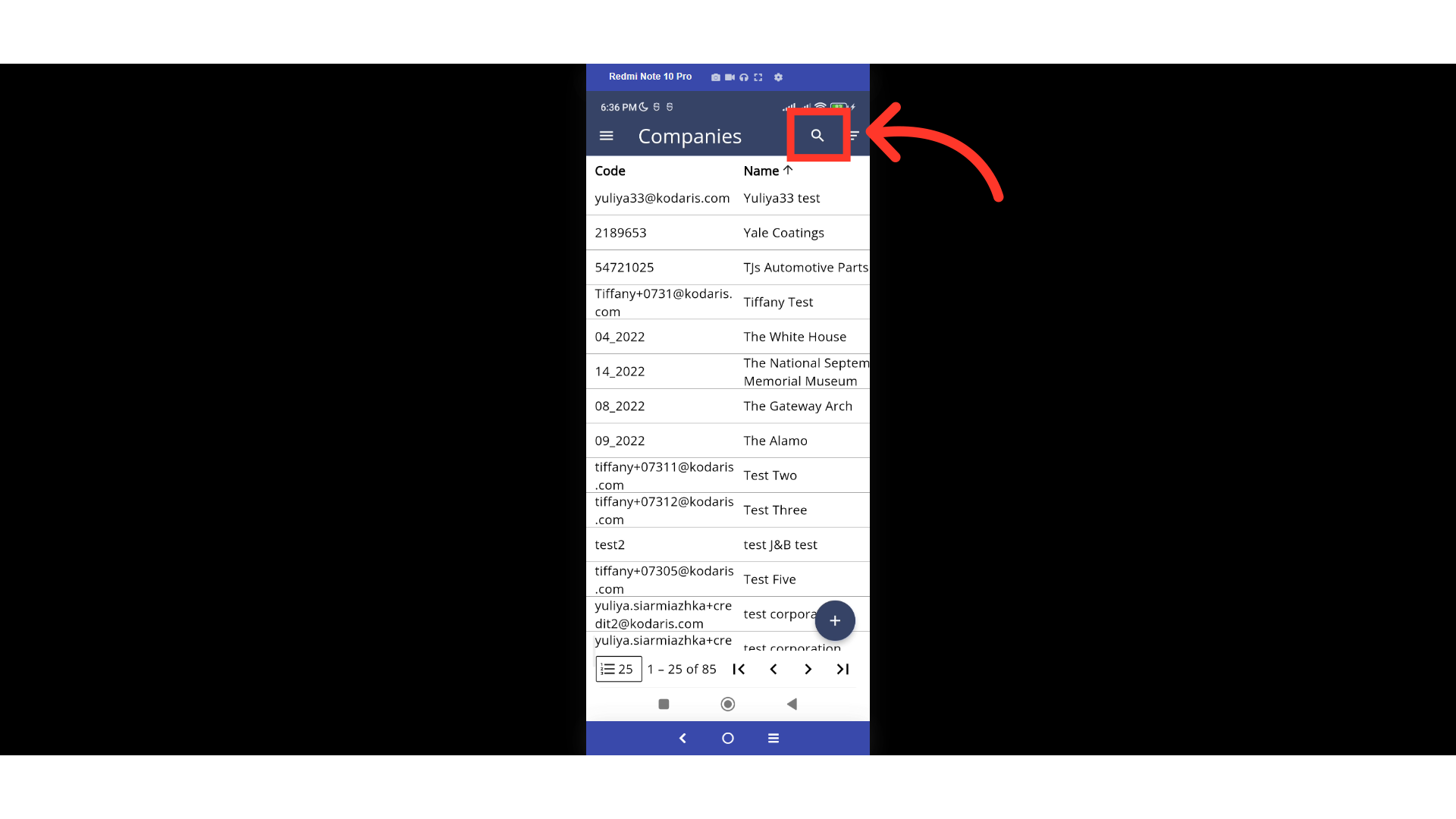
Type in the company name or code to search.
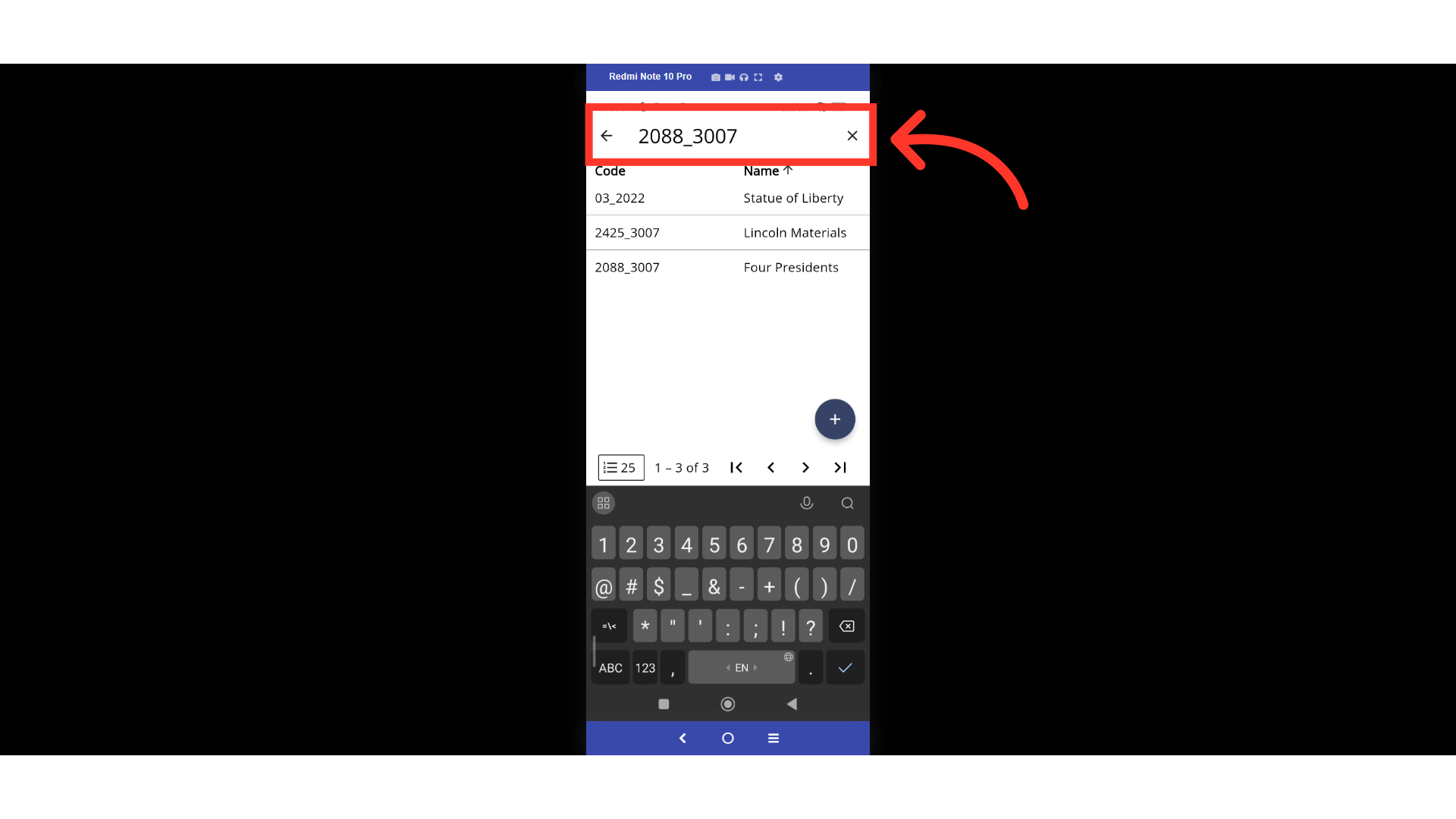
Double tap the company to see more details.

Swipe up to go to the "Address" section. You can view or update the company's address information here. Please note that the fields you are able to update will be dependent on your ERP and your integration with Kodaris. If the field is editable, you will need to tap the field or the dropdown button to update.
