If you would like to view all attributes that are assigned to a product, navigate to "PIM" in the operations portal. This option can be helpful when over twenty attributes have been assigned to a product.

Click "Products". In order to access and update “Products” and "Attributes", you will need to be set up either as an “administrator” or a “superuser”, or have the roles of: “productView”, “productEdit”, "facetGroupView" and "facetGroupEdit".
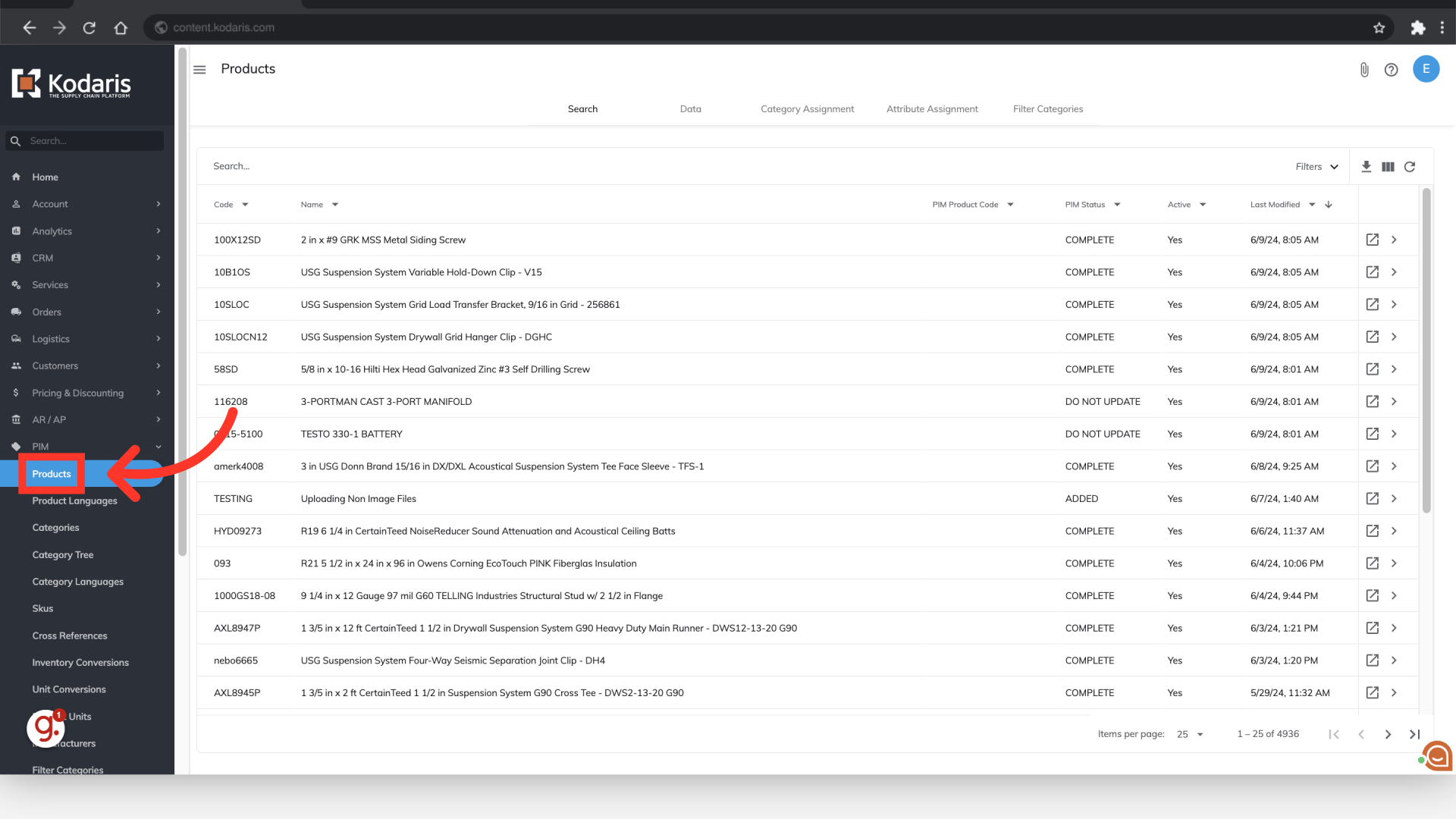
You can use the "Search" or "Data" tabs to view products. In this example, we are using the "Data" tab.
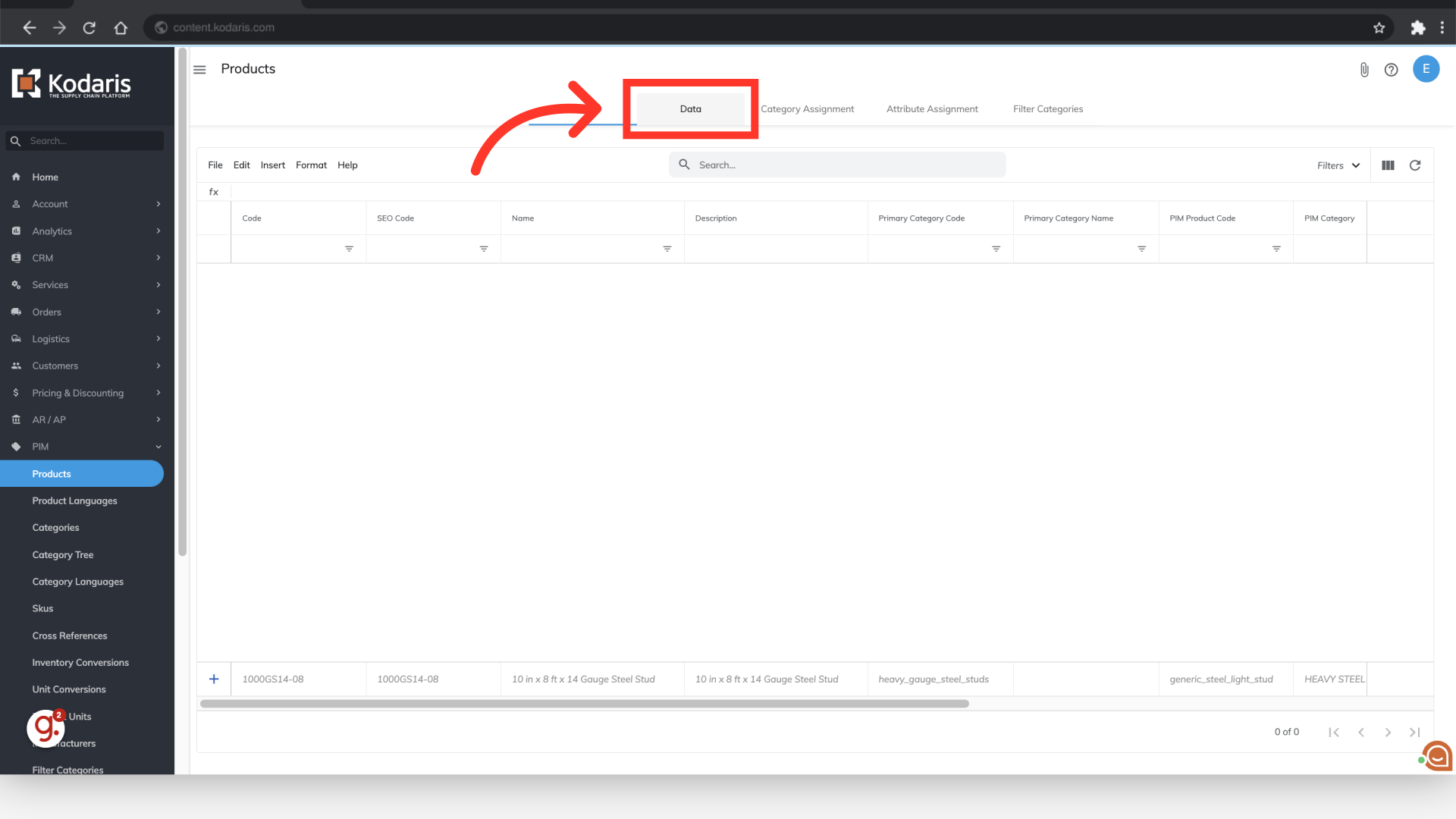
Use the search field or column filters to find the product you would like to view, or choose a product on the screen. Then, click the "more details" icon.

Select the "Attributes" tab on the product details screen.

The amount of attributes that can be assigned to one product are unlimited, and on this screen you can view all of the attributes that are assigned to this product.

You can also remove attributes from the product by using this screen. Select the attribute row or rows that you would like to remove.

Click "Edit".

Choose "Delete selected rows" to remove the attribute from the product.

If you see that you need to add an attribute to this product, click into the "+ Attributes" field and use the type as you search feature to find the attribute you would like to add.

Select the desired attribute from the search options to add the attribute.

You can then view the attributes on the screen to verify that all needed attributes are assigned to the product.
