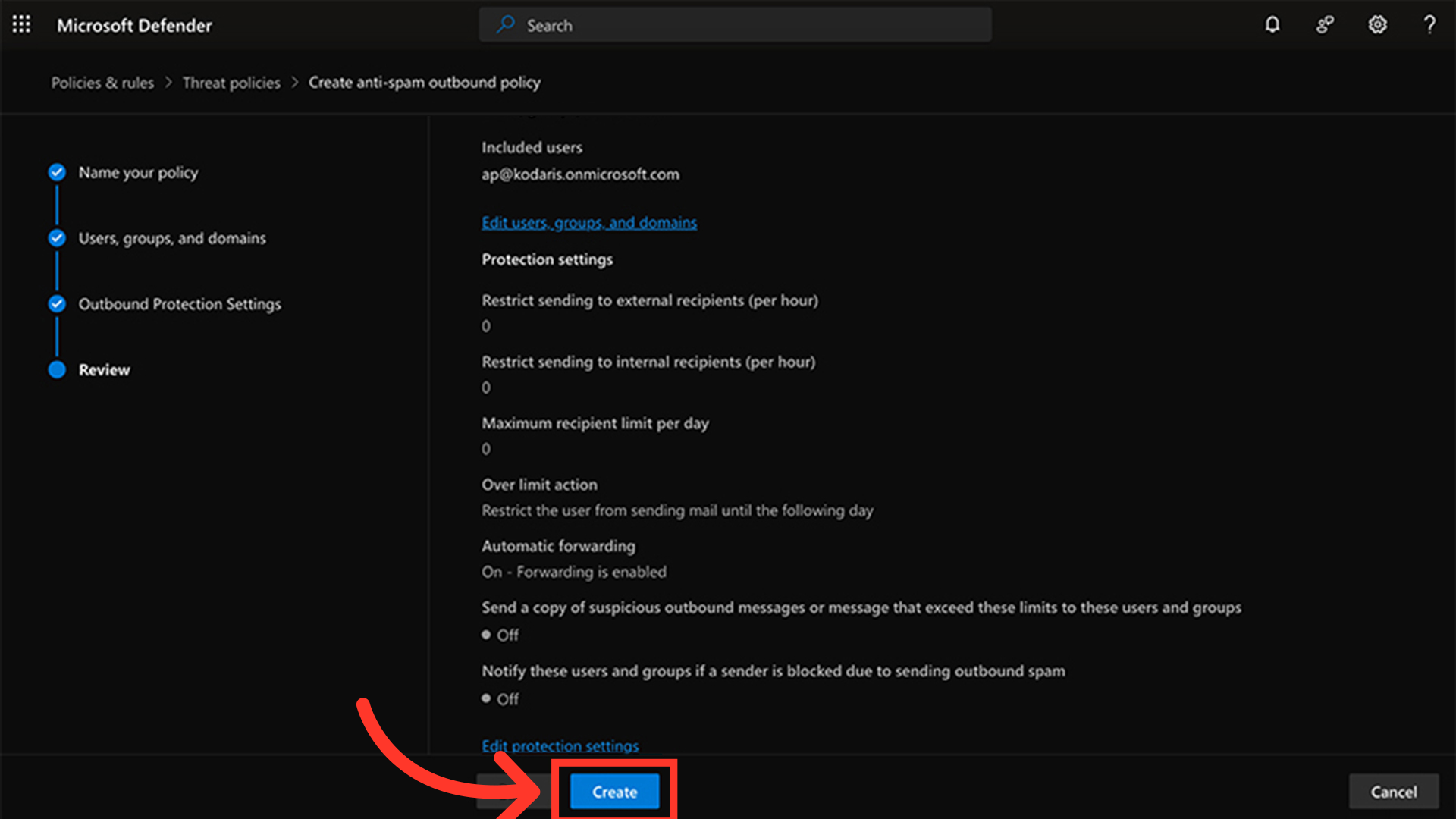To set up Microsoft 365 Email forwarding, first turn on Forwarding for an Inbox. Navigate to the Microsoft 365 EAC through this link: https://admin.exchange.microsoft.com.

Under Recipients, click "Mailboxes".
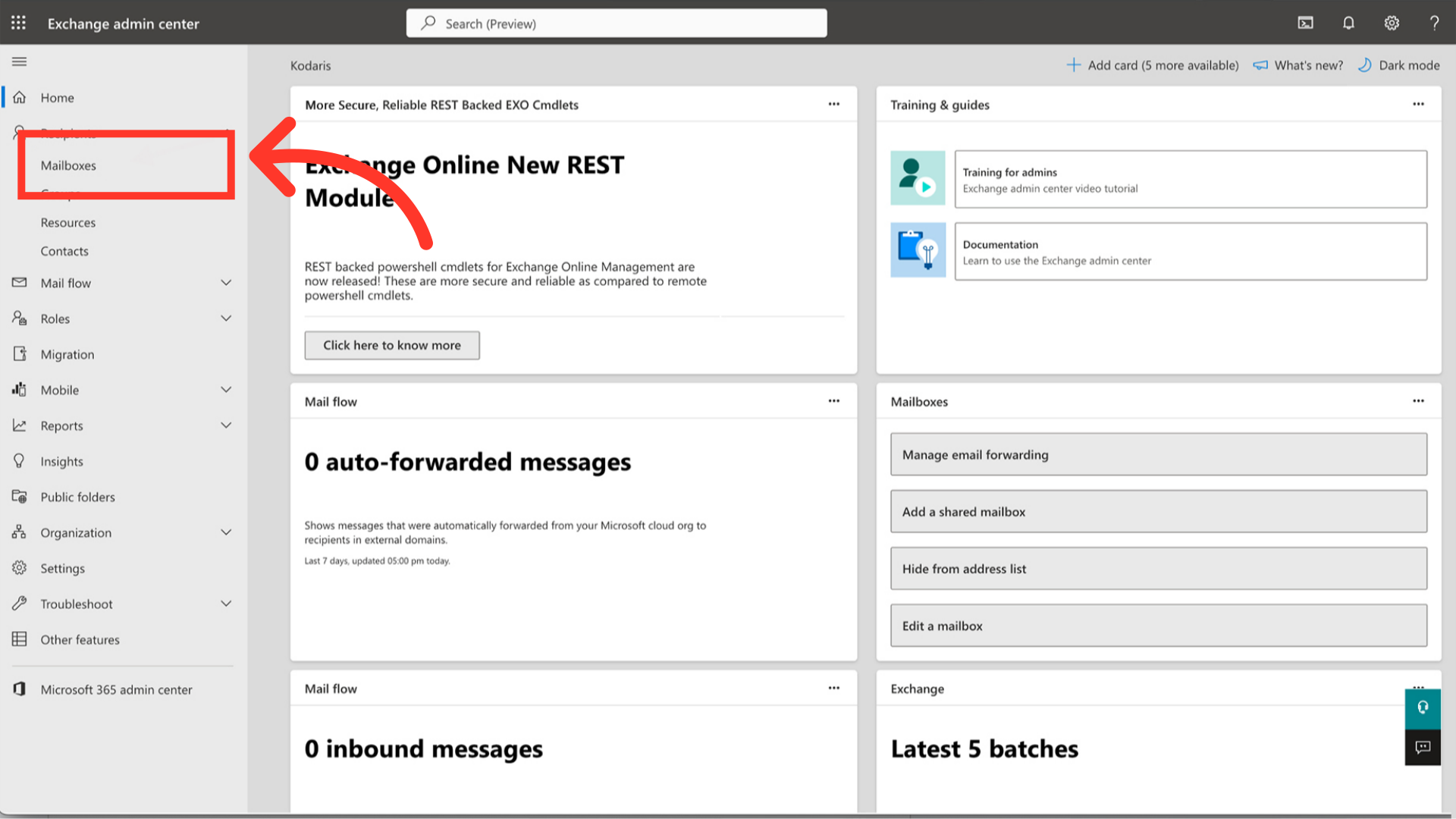
Then, click the mailbox you want to forward.

Next, click "Email forwarding".
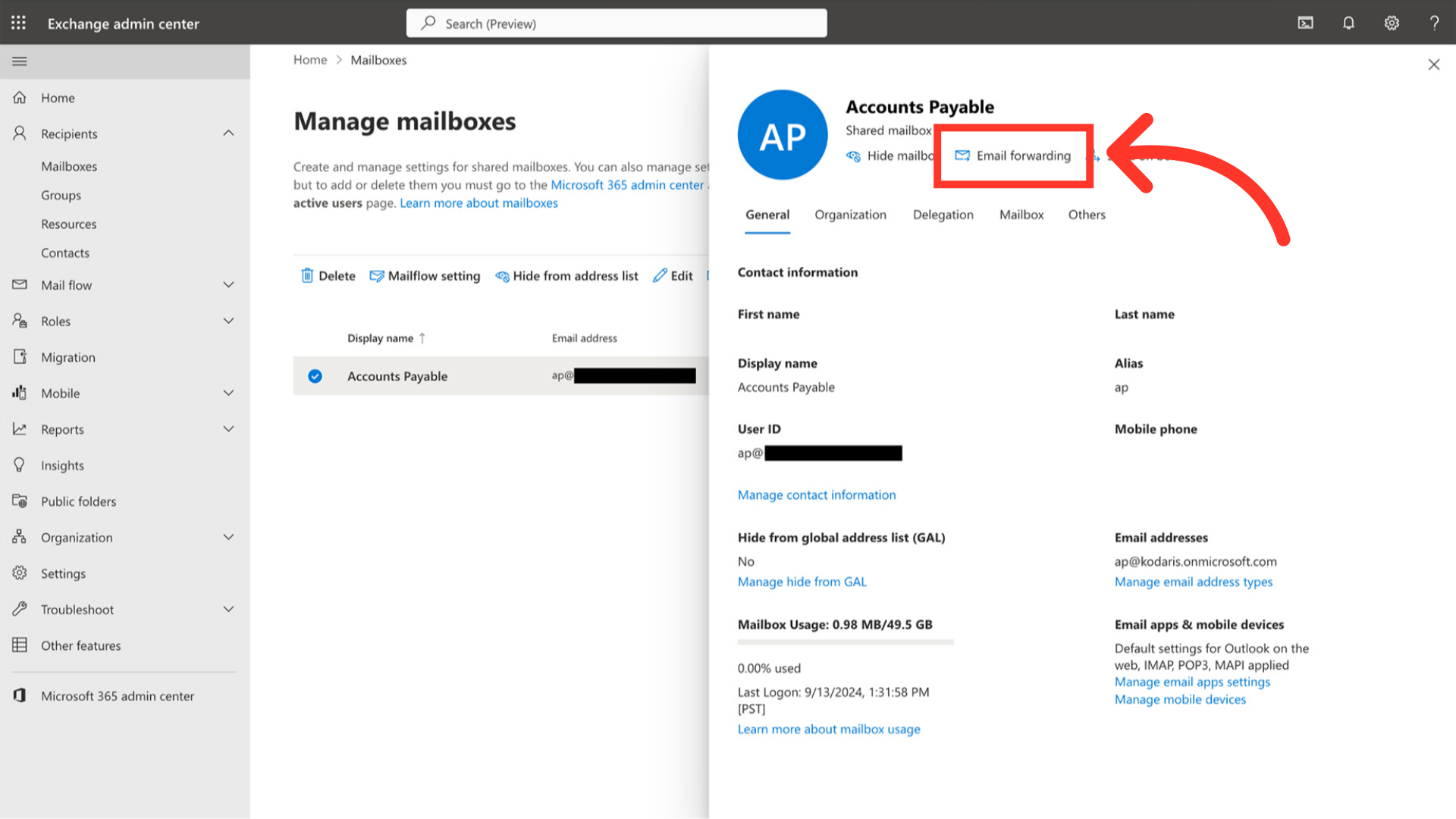
Click "Forward to an external email address".
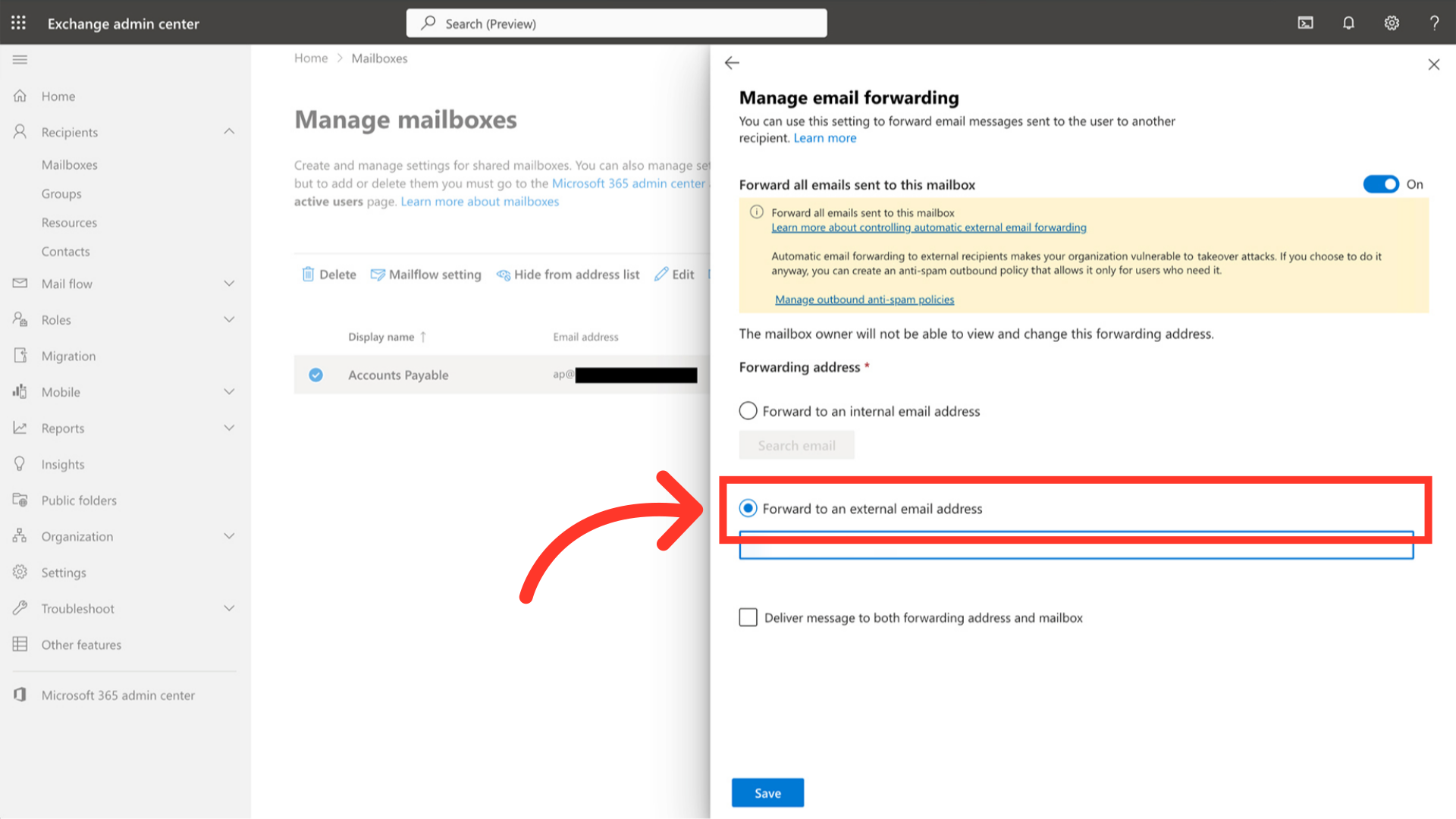
Next, enter in the email address you want to forward to.

Then, click "Save".
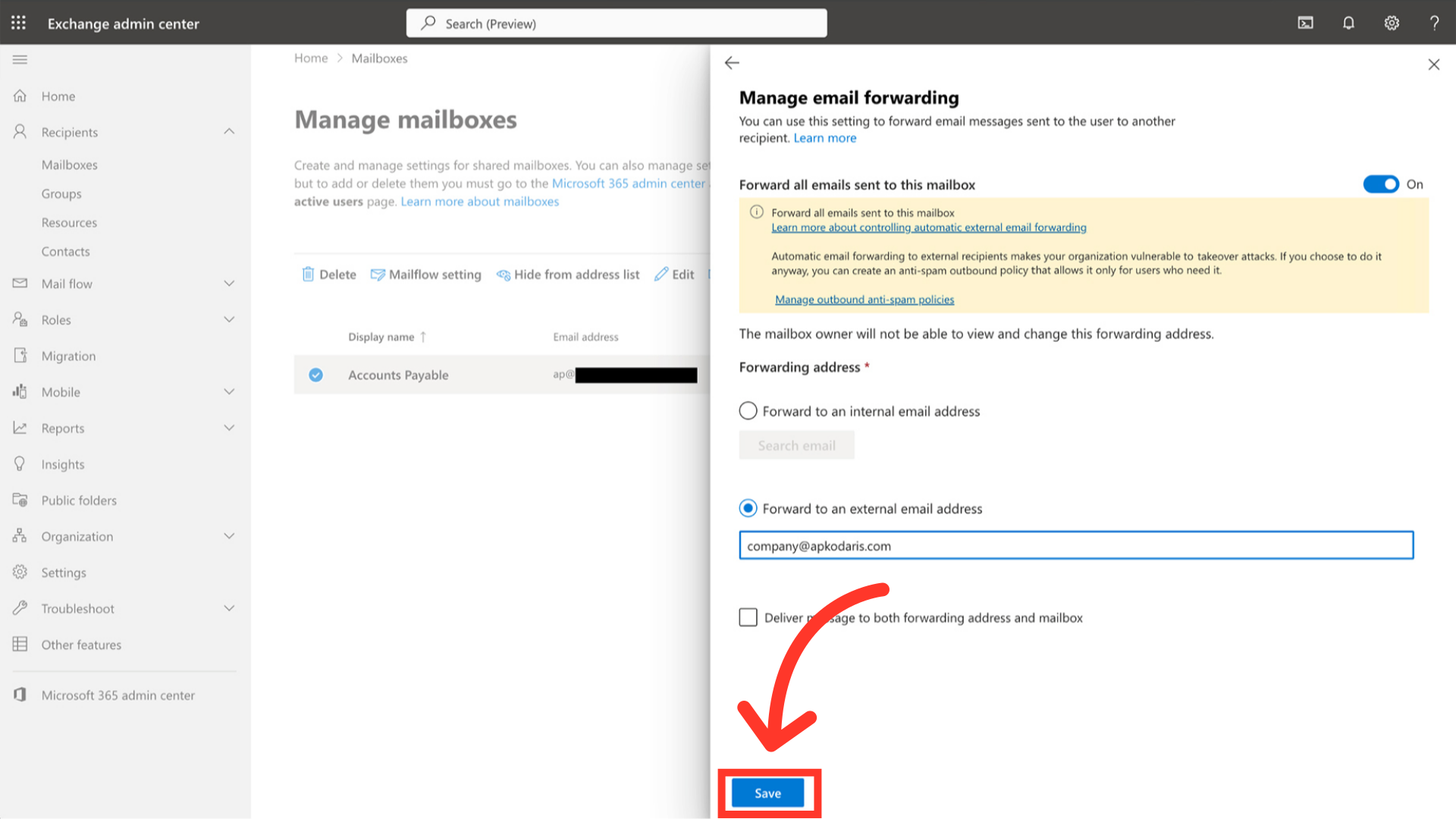
Next, create an anti-spam policy. Under Email and collaboration, click "Policies & rules"
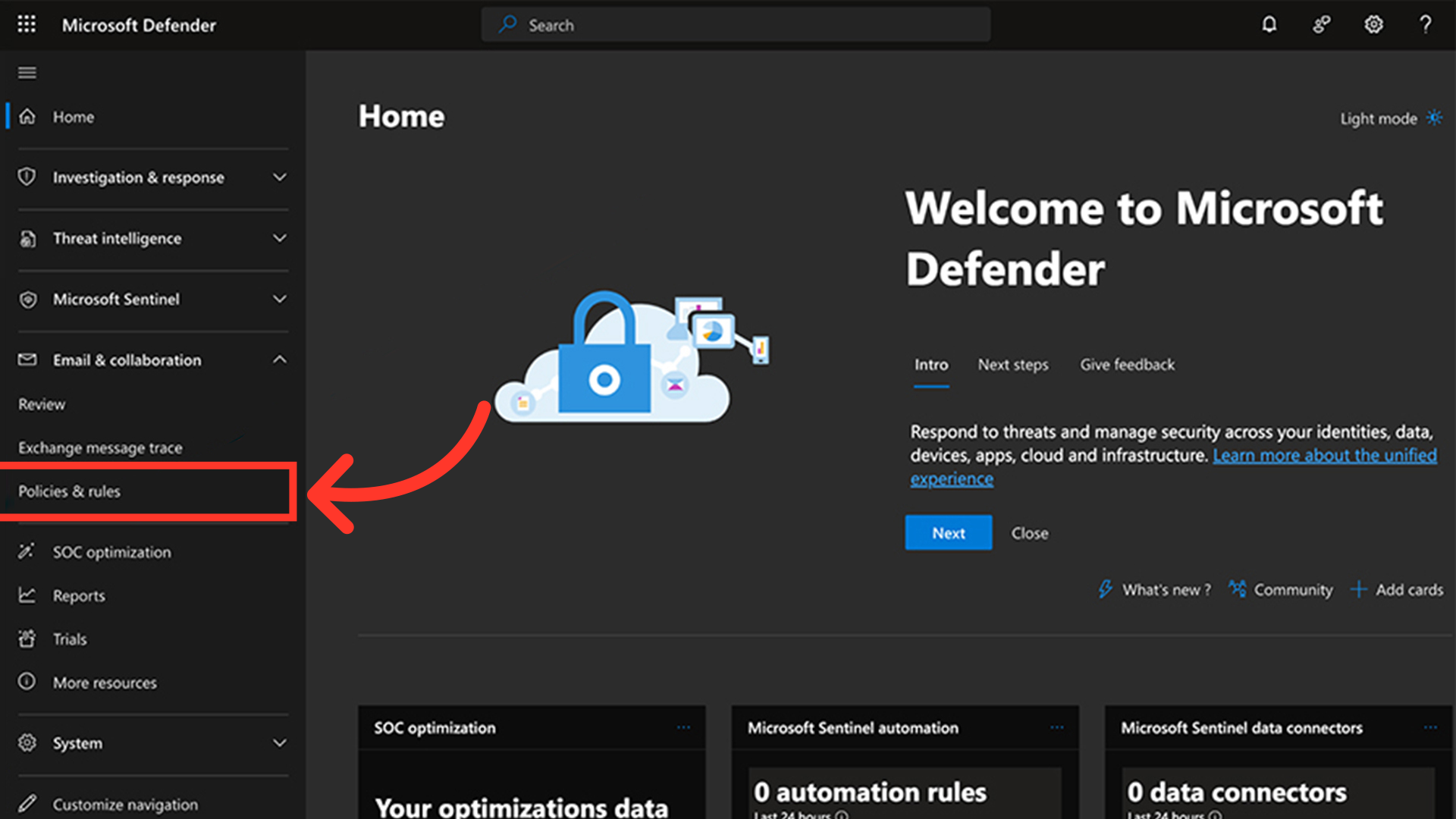
Click on "Threat policies"

Click on "Anti-spam"

Click on "Create policy"
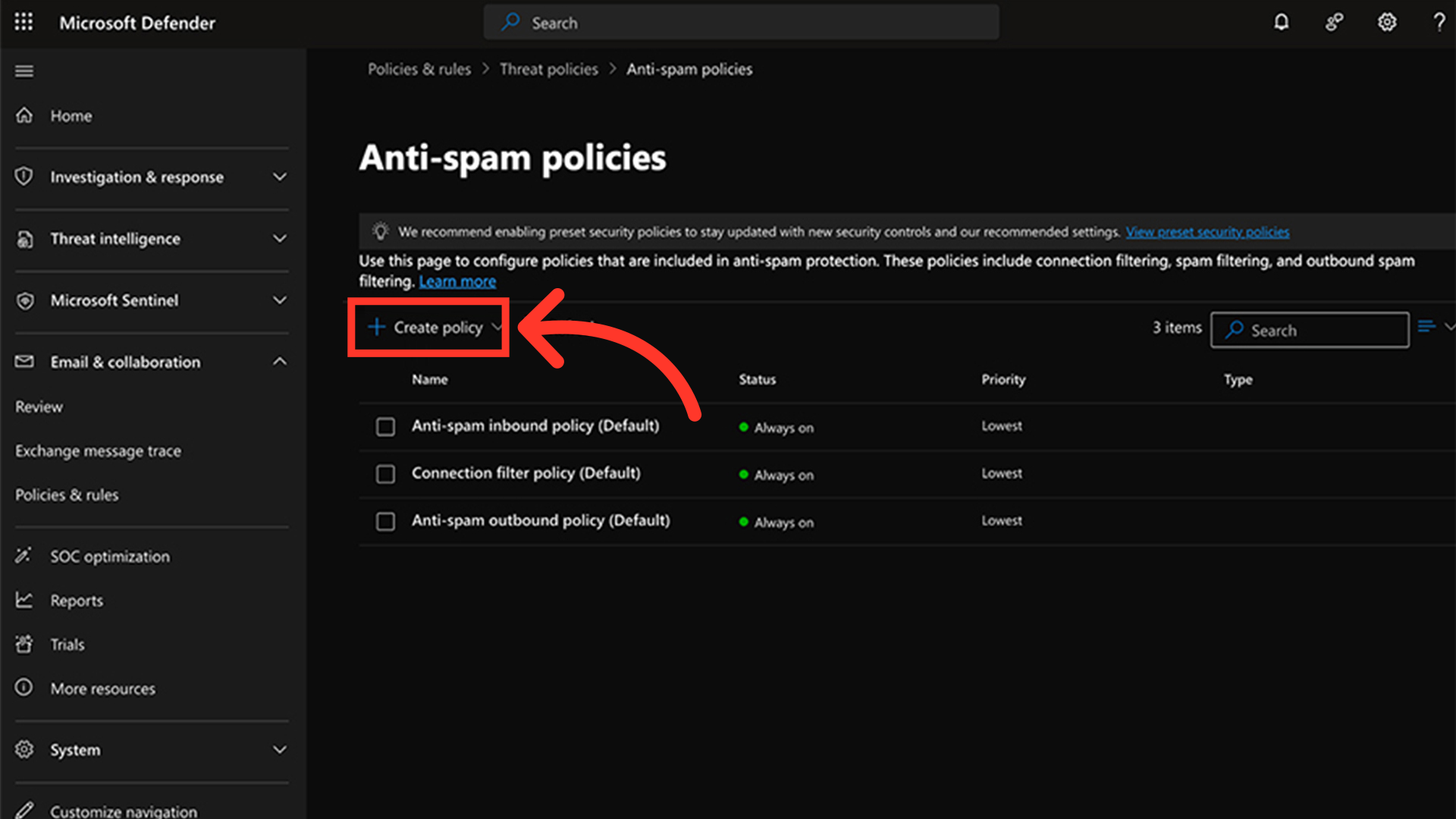
Name your policy appropriately and click next
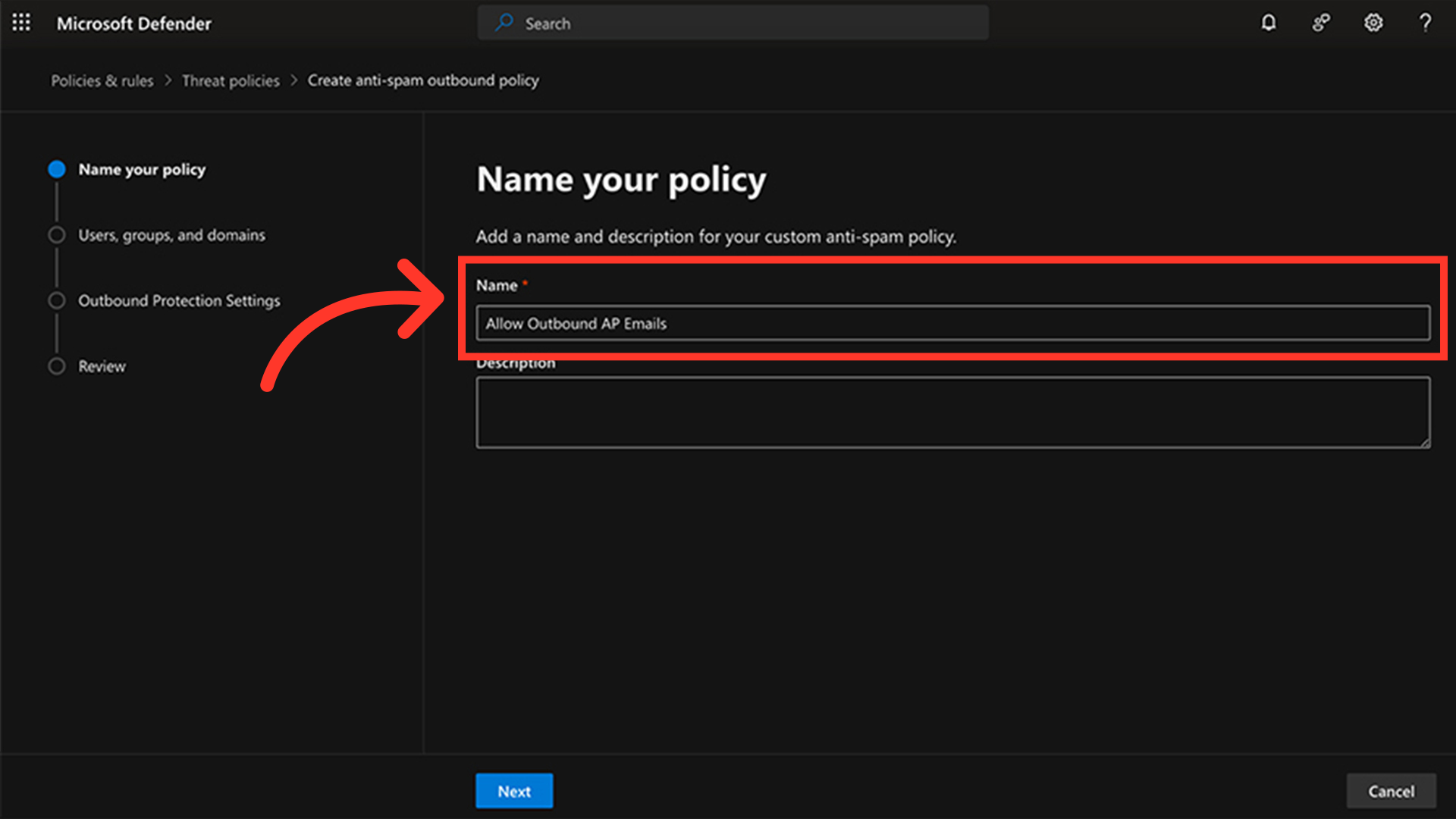
Add the mailbox user you want to forward and click next

Choose "On - Forwarding is enabled" under the Forwarding rules and click next

Now all you need to do is click create